Dell Vostro A840 driver and firmware
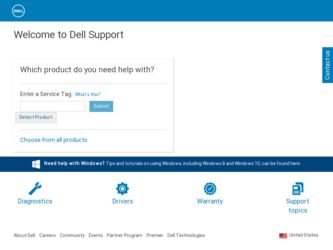
Related Dell Vostro A840 Manual Pages
Download the free PDF manual for Dell Vostro A840 and other Dell manuals at ManualOwl.com
Setup and Quick Reference Guide - Page 4
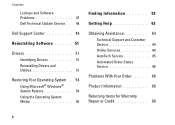
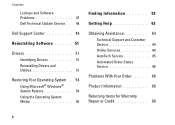
Contents
Lockups and Software Problems 47 Dell Technical Update Service . . . 49
Dell Support Center 49
Reinstalling Software 51
Drivers 51 Identifying Drivers 51 Reinstalling Drivers and Utilities 51
Restoring Your Operating System . . 54 Using Microsoft® Windows® System Restore 54 Using the Operating System Media 55
Finding Information 59
Getting Help 63
Obtaining Assistance...
Setup and Quick Reference Guide - Page 17
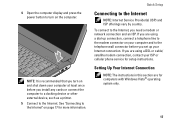
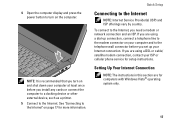
... a telephone line to the modem connector on your computer and to the telephone wall connector before you set up your Internet connection. If you are using a DSL or cable/ satellite modem connection, contact your ISP or cellular phone service for setup instructions.
Setting Up Your Internet Connection
NOTE: The instructions in this section are for computers with Windows Vista® operating system...
Setup and Quick Reference Guide - Page 19
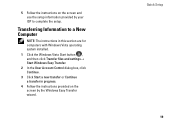
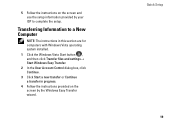
...information provided by your ISP to complete the setup.
Transferring Information to a New Computer
NOTE: The instructions in this section are for computers with Windows Vista operating system installed.
1 Click the Windows Vista Start button , and then click Transfer files and settings→ Start Windows Easy Transfer.
2 In the User Account Control dialog box, click Continue.
3 Click Start a new...
Setup and Quick Reference Guide - Page 36
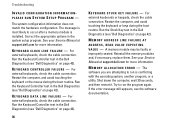
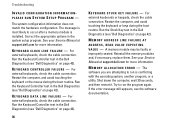
.... The message is most likely to occur after a memory module is installed. Correct the appropriate options in the system setup program. See your Service Manual at support.dell.com for more information.
K E Y B O A R D C L O C K L I N E F A I L U R E - For external keyboards, check the cable connection. Run the Keyboard Controller test in the Dell Diagnostics (see "Dell Diagnostics" on page 42...
Setup and Quick Reference Guide - Page 38
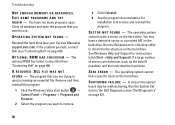
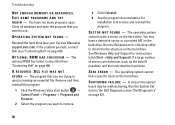
Troubleshooting
NOT ENOUGH MEMORY OR RESOURCES. EXIT SOME PROGRAMS AND TRY A G A I N - You have too many programs open. Close all windows and open the program that you want to use.
OPERATING SYSTEM NOT FOUND -
Reinstall the hard drive (see your Service Manual at support.dell.com). If the problem persists, contact Dell (see "Contacting Dell" on page 69).
O P T I O N A L R O M B A D C H E C K S U M ...
Setup and Quick Reference Guide - Page 41
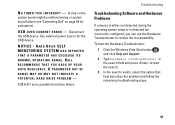
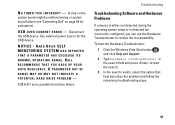
... the USB device. Use external power source for the USB device.
NOTICE - HARD DRIVE SELF MONITORING SYSTEM HAS REPORTED
THAT A PARAMETER HAS EXCEEDED ITS
NORMAL OPERATING RANGE. DELL
RECOMMENDS THAT YOU BACK UP YOUR
DATA REGULARLY. A PARAMETER OUT OF
RANGE MAY OR MAY NOT INDICATE A
POTENTIAL HARD DRIVE PROBLEM -
S.M.A.R.T error, possible hard drive failure.
Troubleshooting
Troubleshooting Software...
Setup and Quick Reference Guide - Page 42
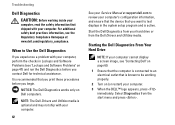
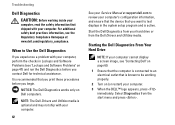
... on Dell computers.
NOTE: The Dell Drivers and Utilities media is optional and may not ship with your computer.
42
See your Service Manual at support.dell.com to review your computer's configuration information, and ensure that the device that you want to test displays in the system setup program and is active.
Start the Dell Diagnostics from your hard drive or from the Dell Drivers and...
Setup and Quick Reference Guide - Page 43
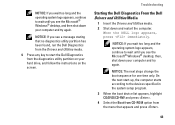
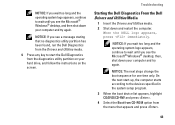
...; Windows® desktop, and then shut down your computer and try again.
NOTICE: If you see a message stating that no diagnostics utility partition has been found, run the Dell Diagnostics from the Drivers and Utilities media.
4 Press any key to start the Dell Diagnostics from the diagnostics utility partition on your hard drive, and follow the instructions on...
Setup and Quick Reference Guide - Page 48
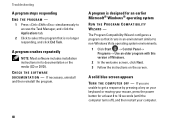
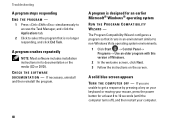
... Start → Control Panel→ Programs→ Use an older program with this version of Windows.
2 In the welcome screen, click Next. 3 Follow the instructions on the screen.
A solid blue screen appears
TU R N T H E C O M P U T E R O F F - If you are unable to get a response by pressing a key on your keyboard or moving your mouse, press the power button for...
Setup and Quick Reference Guide - Page 49


... device drivers do not conflict with the program.
• If necessary, uninstall and then reinstall the program.
Troubleshooting
BACK UP YOUR FILES IMMEDIATELY • Use a virus-scanning program to check the hard drive, CDs, or DVDs • Save and close any open files or programs and shut down your computer through the Start menu
Dell Technical Update Service...
Setup and Quick Reference Guide - Page 51
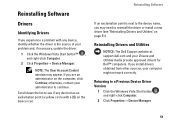
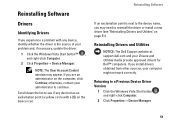
... and Utilities" on page 51).
Reinstalling Drivers and Utilities
NOTICE: The Dell Support website at support.dell.com and your Drivers and Utilities media provide approved drivers for Dell™ computers. If you install drivers obtained from other sources, your computer might not work correctly.
Returning to a Previous Device Driver Version
1 Click the Windows Vista Start button , and right-click...
Setup and Quick Reference Guide - Page 52
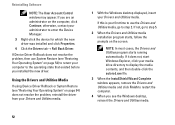
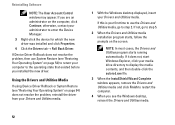
Reinstalling Software
NOTE: The User Account Control window may appear. If you are an administrator on the computer, click Continue; otherwise, contact your administrator to enter the Device Manager.
3 Right-click the device for which the new driver was installed and click Properties.
4 Click the Drivers tab→ Roll Back Driver.
If Device Driver Rollback does not resolve the problem, then use ...
Setup and Quick Reference Guide - Page 53
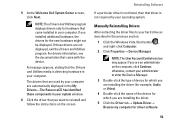
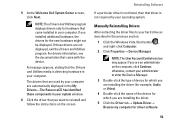
....
Reinstalling Software
If a particular driver is not listed, then that driver is not required by your operating system.
Manually Reinstalling Drivers
After extracting the driver files to your hard drive as described in the previous section:
1 Click the Windows Vista Start button , and right-click Computer.
2 Click Properties→ Device Manager.
NOTE: The User Account Control window may appear...
Setup and Quick Reference Guide - Page 54
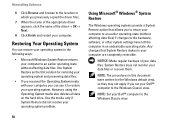
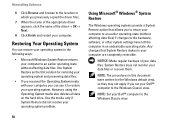
...: Make regular backups of your data files. System Restore does not monitor your data files or recover them.
NOTE: The procedures in this document were written for the Windows default view, so they may not apply if you set your Dell™ computer to the Windows Classic view.
NOTE: Set your Dell™ computer to the Windows Classic view.
54
Setup and Quick Reference Guide - Page 55


... .
NOTE: The User Account Control window may appear. If you are an administrator on the computer, click Continue; otherwise, contact ...Windows operating system to correct a problem with a newly installed driver, first try using Windows Device Driver Rollback. See "Returning to a Previous Device Driver Version" on page 51. If Device Driver Rollback does not resolve the problem, use Microsoft Windows...
Setup and Quick Reference Guide - Page 56
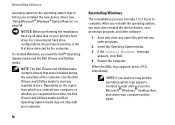
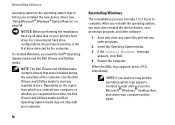
...configurations, the primary hard drive is the first drive detected by the computer.
To reinstall Windows, you need the Dell™ Operating System media and the Dell Drivers and Utilities media.
NOTE: The Dell Drivers and Utilities media contains drivers that were installed during the assembly of the computer. Use the Dell Drivers and Utilities media to load any required drivers. Depending on the...
Setup and Quick Reference Guide - Page 59
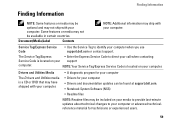
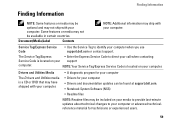
...
computer.
NOTE: Your Service Tag/Express Service Code is located on your computer.
Drivers and Utilities Media
• A diagnostic program for your computer
The Drivers and Utilities media is a CD or DVD that may have shipped with your computer.
• Drivers for your computer • Drivers and documentation updates can be found at support.dell.com. • Notebook System Software...
Setup and Quick Reference Guide - Page 71
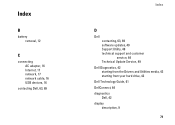
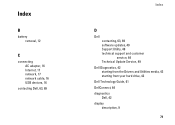
...
C
connecting AC adapter, 16 Internet, 17 network, 17 network cable, 16 USB devices, 16
contacting Dell, 63, 69
Index
D
Dell contacting, 63, 69 software updates, 49 Support Utility, 49 technical support and customer service, 64 Technical Update Service, 49
Dell Diagnostics, 42 starting from the Drivers and Utilities media, 43 starting from your hard drive, 42
Dell Technology Guide, 61 DellConnect...
Setup and Quick Reference Guide - Page 75
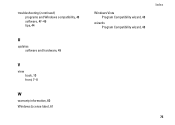
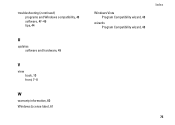
troubleshooting (continued) programs and Windows compatibility, 48 software, 47-49 tips, 44
U
updates software and hardware, 49
V
view back, 10 front, 7-8
W
warranty information, 60 Windows License label, 61
Windows Vista Program Compatibility wizard, 48
wizards Program Compatibility wizard, 48
Index
75
Service Manual - Page 7
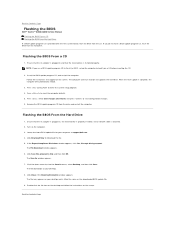
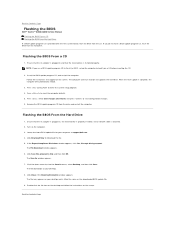
... to Contents Page
Flashing the BIOS
Dell™ Vostro™ A840/A860 Service Manual Flashing the BIOS From a CD Flashing the BIOS From the Hard Drive
If a BIOS-update program CD is provided with the new system board, flash the BIOS from the CD. If you do not have a BIOS-update program CD, flash the BIOS from the hard drive.
Flashing the BIOS From a CD
1. Ensure that the AC adapter is plugged in...

