Dell XPS /Dimension driver and firmware
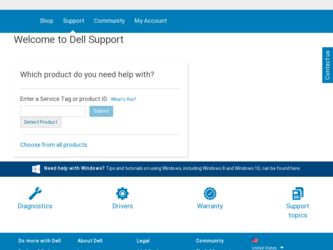
Related Dell XPS /Dimension Manual Pages
Download the free PDF manual for Dell XPS /Dimension and other Dell manuals at ManualOwl.com
Owner's Manual - Page 6
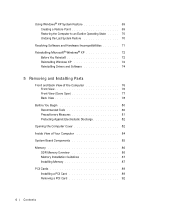
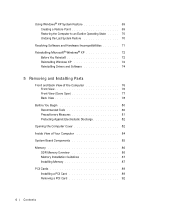
... Windows XP 72 Reinstalling Drivers and Software 74
5 Removing and Installing Parts
Front and Back View of the Computer 76 Front View 76 Front View (Doors Open 77 Back View 78
Before You Begin 80 Recommended Tools 80 Precautionary Measures 81 Protecting Against Electrostatic Discharge 82
Opening the Computer Cover 82 Inside View of Your Computer 84 System Board...
Owner's Manual - Page 10
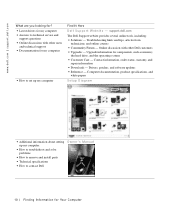
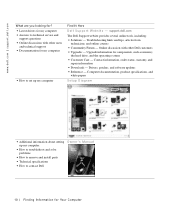
... Upgrades - Upgrade information for components, such as memory,
the hard drive, and the operating system • Customer Care - Contact information, order status, warranty, and
repair information • Downloads - Drivers, patches, and software updates • Reference - Computer documentation, product specifications, and
white papers
Setup Diagram
• Additional information about setting...
Owner's Manual - Page 11
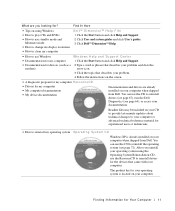
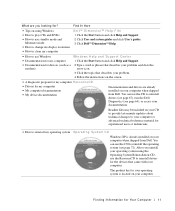
... • How to change my display resolution • How to clean my computer
Dell™ Dimension™ Help File 1 Click the Start button and click Help and Support. 2 Click User and system guides and click User's guides. 3 Click Dell™ Dimension™ Help.
• How to use Windows
Windows Help and Support Center
• Documentation for my computer
1 Click the Start button and...
Owner's Manual - Page 28
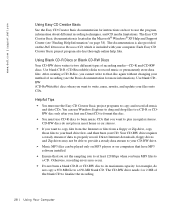
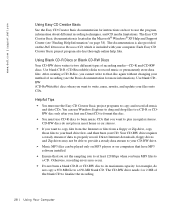
... a steady stream of data to properly record. Direct Internet downloads, floppy drives, and Zip drives may not be able to provide a steady data stream to your CD-RW drive.
• Music MP3 files can be played only on MP3 players or on computers that have MP3 software installed.
• Ensure that you set the sampling rate to at least 128 Kbps...
Owner's Manual - Page 32
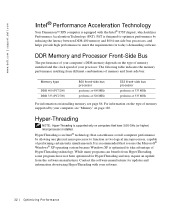
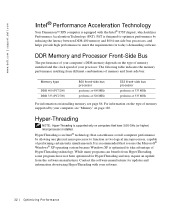
www.dell.com | support.dell.com
Intel® Performance Acceleration Technology
Your Dimension™ XPS computer is equipped with the Intel® 875P chipset, which utilizes Performance Acceleration Technology (PAT). PAT is designed to optimize performance by reducing the latency between DDR 400 memory and 800 front-side bus processors, and helps provide high performance to meet the ...
Owner's Manual - Page 46
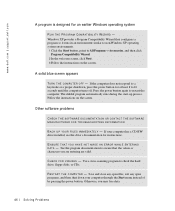
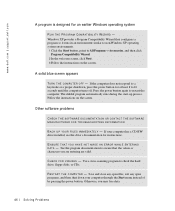
... F I L E S I M M E D I A T E L Y - If your computer has a CD-RW drive installed, see the drive's documentation for instructions.
ENSURE THAT YOU HAVE NOT MADE AN ERROR WHILE ENTERING D A T A - See the program documentation to ensure that the values or characters you are entering are valid.
C H E C K F O R V I R U S ES - Use a virus-scanning program to check the hard drive, floppy disks, or CDs.
RE...
Owner's Manual - Page 59
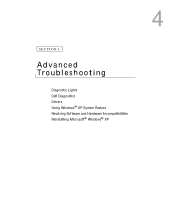
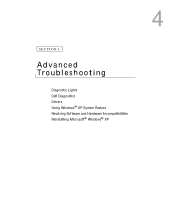
4
SECTION 4
Advanced Troubleshooting
Diagnostic Lights Dell Diagnostics Drivers Using Windows® XP System Restore Resolving Software and Hardware Incompatibilities Reinstalling Microsoft® Windows® XP
Owner's Manual - Page 67
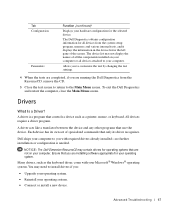
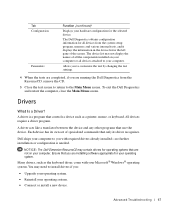
...Drivers
What Is a Driver?
A driver is a program that controls a device such as a printer, mouse, or keyboard. All devices require a driver program.
A driver acts like a translator between the device and any other programs that use the device. Each device has its own set of specialized commands that only its driver recognizes.
Dell ships your computer to you with required drivers already installed...
Owner's Manual - Page 68
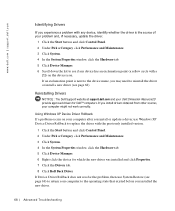
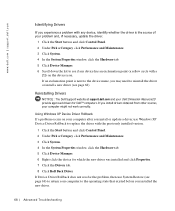
... approved drivers for Dell™ computers. If you install drivers obtained from other sources, your computer might not work correctly.
Using Windows XP Device Driver Rollback If a problem occurs on your computer after you install or update a driver, use Windows XP Device Driver Rollback to replace the driver with the previously installed version.
1 Click the Start button and click Control Panel...
Owner's Manual - Page 69
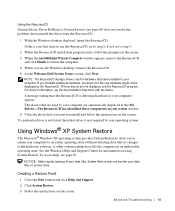
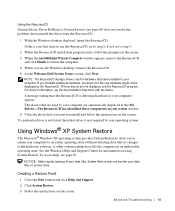
.... 4 When you see the Windows desktop, reinsert the ResourceCD. 5 At the Welcome Dell System Owner screen, click Next.
NOTE: The ResourceCD displays drivers only for hardware that came installed in your computer. If you installed additional hardware, the drivers for the new hardware might not be displayed by the ResourceCD. If those drivers are not displayed, exit the ResourceCD program. For...
Owner's Manual - Page 72
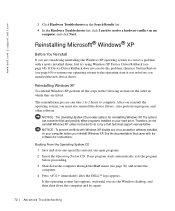
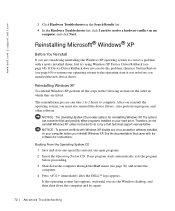
..., you must also reinstall the device drivers, virus protection program, and other software.
NOTICE: The Operating System CD provides options for reinstalling Windows XP. The options can overwrite files and possibly affect programs installed on your hard drive. Therefore, do not reinstall Windows XP unless instructed to do so by a Dell technical support representative. NOTICE: To prevent conflicts...
Owner's Manual - Page 73
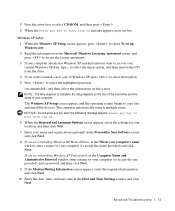
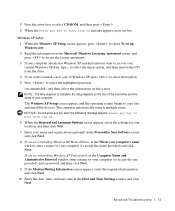
... the highlighted partition
(recommended), and then follow the instructions on the screen. NOTE: The time required to complete the setup depends on the size of the hard drive and the speed of your computer.
The Windows XP Setup screen appears, and the operating system begins to copy files and install the devices. The computer automatically restarts multiple times. NOTICE: Do not...
Owner's Manual - Page 74
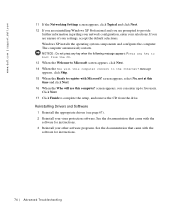
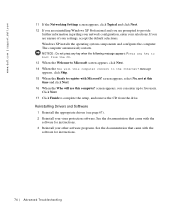
....dell.com
11 If the Networking Settings screen appears, click Typical and click Next. 12 If you are reinstalling Windows XP Professional and you are prompted to provide
further information regarding your network configuration, enter your selections. If you are unsure of your settings, accept the default selections. Windows XP installs the operating system components and configures the computer...
Owner's Manual - Page 126
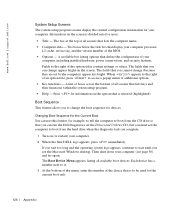
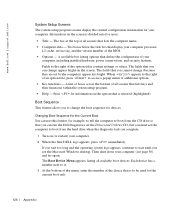
... - Two boxes below the title box that display your computer processor,
L2 cache, service tag, and the version number of the BIOS. • Options - A scrollable box listing options that define the configuration of your
computer, including installed hardware, power conservation, and security features. Fields to the right of the option titles contain settings or values. The fields that you can...
Owner's Manual - Page 128
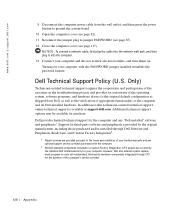
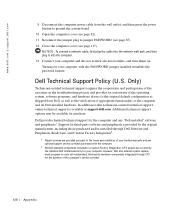
... 85). 12 Close the computer cover (see page 117).
NOTICE: To connect a network cable, first plug the cable into the network wall jack, and then plug it into the computer. 13 Connect your computer and devices to their electrical outlets, and turn them on. Turning on your computer with the PASSWORD jumper installed reenables the password feature.
Dell Technical Support Policy (U.S. Only)
Technician...
Owner's Manual - Page 145
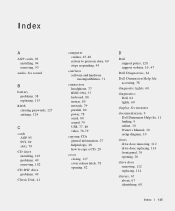
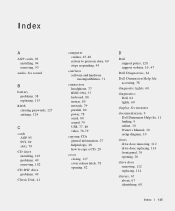
..., 115
BIOS clearing passwords, 127 settings, 124
C
cards AGP, 93 PCI, 89 slots, 79
CD drive installing, 103 problems, 40 removing, 102
CD-RW drive problems, 40
Check Disk, 41
computer crashes, 45-46 restore to previous state, 69 stops responding, 45
conflicts software and hardware incompatibilities, 71
connectors headphone, 77 IEEE 1394, 77 keyboard, 80 mouse, 80 network, 79 parallel, 80 power...
Owner's Manual - Page 147
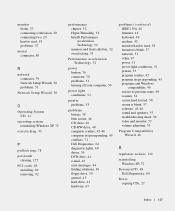
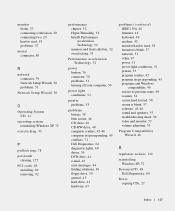
..., 51
Network Setup Wizard, 30
O
Operating System CD, 11
operating system reinstalling Windows XP, 72
overclocking, 33
P
padlock ring, 78 passwords
clearing, 127 PCI cards, 89
installing, 89 removing, 92
performance chipset, 32 Hyper-Threading, 32 Intel® Performance Acceleration Technology, 32 memory and front side bus, 32 overclocking, 33
Performance Acceleration Technology, 32
power button...
Service Manual - Page 9
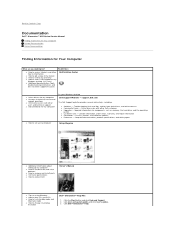
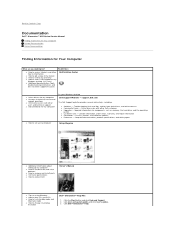
... l Downloads - Drivers, patches, and software updates l Reference - Computer documentation, product specifications, and white papers
l How to set up my computer
Setup Diagram
l Additional information about setting up my computer
l How to troubleshoot and solve problems
l How to remove and install parts l Technical specifications l How to contact Dell
Owner's Manual
l Tips on using Windows...
Service Manual - Page 10
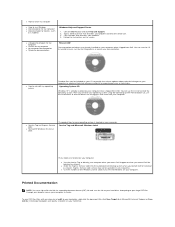
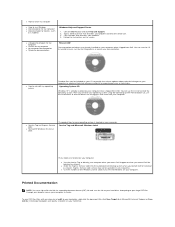
... System CD
Windows XP is already installed on your computer when shipped from Dell. You can use the CD to reinstall the operating system. After you reinstall your operating system using the Operating System Reinstallation CD, use the ResourceCD to reinstall drivers for the devices that came with your computer.
l Service Tag and Express Service Code
l Microsoft® Windows® License...
Service Manual - Page 11
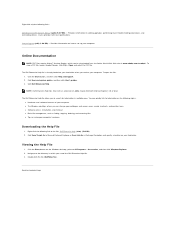
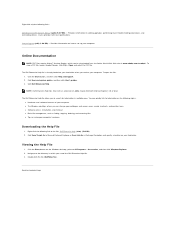
...:
Dell Dimension XPS Owner's Manual (.pdf) (5.87 MB) - Provides information on adding upgrades, performing basic troubleshooting procedures, and reinstalling drivers. It also provides technical specifications.
Setup diagram (.pdf) (1.23 MB) - Provides information on how to set up your computer.
Online Documentation
NOTE: PDF files require Adobe™ Acrobat Reader, which can be downloaded from...

