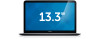Dell XPS 13 9333 driver and firmware
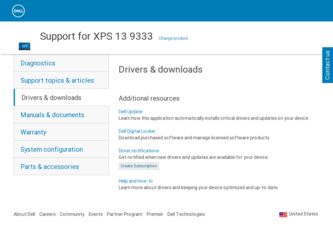
Related Dell XPS 13 9333 Manual Pages
Download the free PDF manual for Dell XPS 13 9333 and other Dell manuals at ManualOwl.com
Owners Manual - Page 2
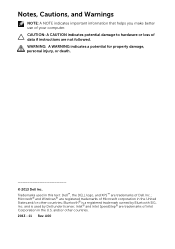
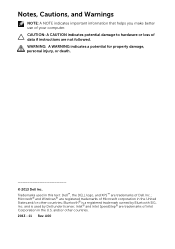
... of your computer. CAUTION: A CAUTION indicates potential damage to hardware or loss of data if instructions are not followed. WARNING: A WARNING indicates a potential for property damage, personal injury, or death.
© 2013 Dell Inc. Trademarks used in this text: Dell™, the DELL logo, and XPS™ are trademarks of Dell Inc.; Microsoft® and Windows® are...
Owners Manual - Page 7
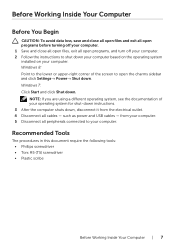
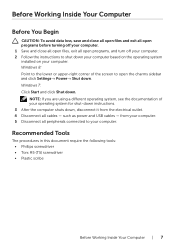
... sidebar and click Settings→ Power→ Shut down. Windows 7: Click Start and click Shut down.
NOTE: If you are using a different operating system, see the documentation of your operating system for shut-down instructions. 3 After the computer shuts down, disconnect it from the electrical outlet. 4 Disconnect all cables - such as power and USB cables - from your computer. 5 Disconnect all...
Owners Manual - Page 38
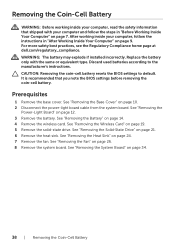
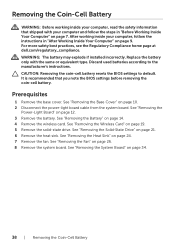
... note the BIOS settings before removing the coin-cell battery.
Prerequisites
1 Remove the base cover. See "Removing the Base Cover" on page 10. 2 Disconnect the power-light board cable from the system board. See "Removing the
Power-Light Board" on page 12. 3 Remove the battery. See "Removing the Battery" on page 14. 4 Remove the wireless card. See "Removing the Wireless Card" on...
Owners Manual - Page 51
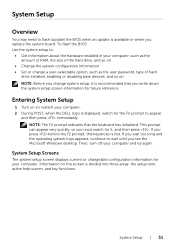
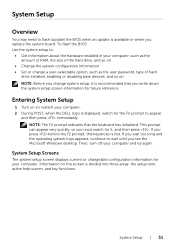
... board. To flash the BIOS: Use the system setup to:
• Get information about the hardware installed in your computer, such as the amount of RAM, the size of the hard drive, and so on
• Change the system configuration information • Set or change a user-selectable option, such as the user password, type of hard
drive installed, enabling or disabling base devices...
Owners Manual - Page 52
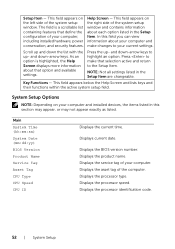
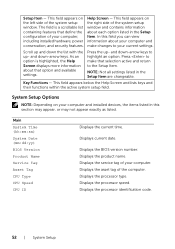
... and installed devices, the items listed in this section may appear, or may not appear exactly as listed.
Main System Time (hh:mm:ss) System Date (mm:dd:yy) BIOS Version Product Name Service Tag Asset Tag CPU Type CPU Speed CPU ID
Displays the current time.
Displays current date.
Displays the BIOS version number. Displays the product name. Displays the service tag of your computer. Displays the...
Owners Manual - Page 53
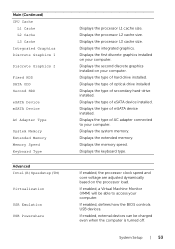
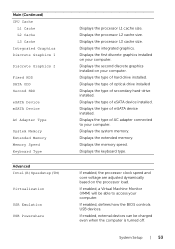
... installed. Displays the type of optical drive installed Displays the type of secondary hard-drive installed. Displays the type of eSATA device installed. Displays the type of mSATA device installed. Displays the type of AC adapter connected to your computer. Displays the system memory. Displays the extended memory. Displays the memory speed. Displays the keyboard type.
If enabled, the processor...
Owners Manual - Page 54
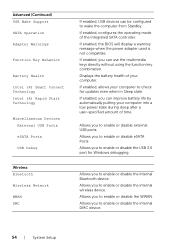
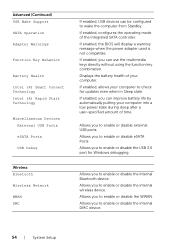
... Intel (R) Rapid Start Technology
Miscellaneous Devices External USB Ports eSATA Ports USB Debug
Wireless Bluetooth Wireless Network WWAN DMC
If enabled, USB devices can be configured to wake the computer from Standby. If enabled, configures the operating mode of the integrated SATA controller. If enabled, the BIOS will display a warning message when the power adapter used is not compatible. If...
Owners Manual - Page 55
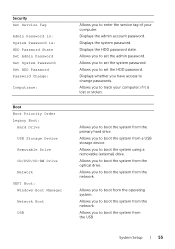
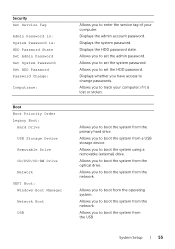
...: HDD Password State Set Admin Password Set System Password Set HDD Password Password Change:
Computrace:
Boot Boot Priority Order Legacy Boot:
Hard Drive
USB Storage Device
Removable Drive
CD/DVD/CD-RW Drive
Network
UEFI Boot: Windows Boot Manager
Network Boot
USB
Allows you to enter the service tag of your computer. Displays the admin account password. Displays the system password. Displays the...
Owners Manual - Page 57
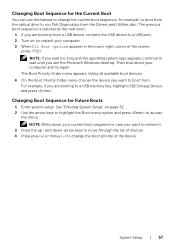
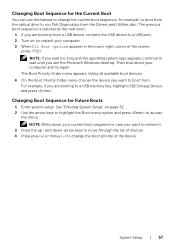
... Microsoft Windows desktop. Then shut down your computer and try again.
The Boot Priority Order menu appears, listing all available boot devices. 4 On the Boot Priority Order menu choose the device you want to boot from.
For example, if you are booting to a USB memory key, highlight USB Storage Device and press .
Changing Boot Sequence for Future Boots
1 Enter system setup...
Owners Manual - Page 58
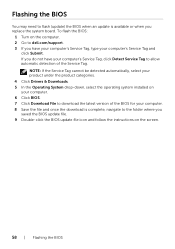
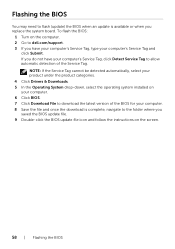
... Drivers & Downloads. 5 In the Operating System drop-down, select the operating system installed on your computer. 6 Click BIOS. 7 Click Download File to download the latest version of the BIOS for your computer. 8 Save the file and once the download is complete, navigate to the folder where you saved the BIOS update file. 9 Double-click the BIOS update file icon and follow the instructions on...