Dell XPS 18 driver and firmware
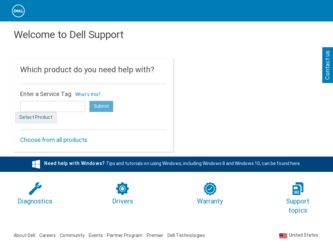
Related Dell XPS 18 Manual Pages
Download the free PDF manual for Dell XPS 18 and other Dell manuals at ManualOwl.com
User's Manual - Page 2
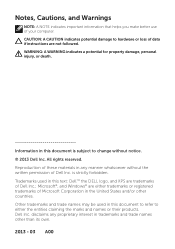
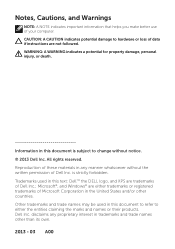
... information that helps you make better use of your computer. CAUTION: A CAUTION indicates potential damage to hardware or loss of data if instructions are not followed. WARNING: A WARNING indicates a potential...written permission of Dell Inc. is strictly forbidden. Trademarks used in this text: DellTM the DELL logo, and XPS are trademarks of Dell Inc.; Microsoft®, and Windows® are...
User's Manual - Page 4
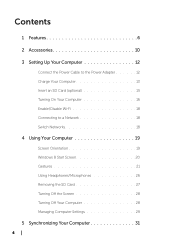
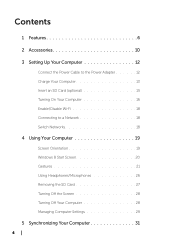
Contents
1 Features 6
2 Accessories 10
3 Setting Up Your Computer 12
Connect the Power Cable to the Power Adapter 12 Charge Your Computer 13 Insert an SD Card (optional 15 Turning On Your Computer 16 Enable/Disable Wi-Fi 18 Connecting to a Network 18 Switch Networks 18
4 Using Your Computer 19
Screen Orientation 19 Windows 8 Start Screen 20 Gestures 21 Using Headphones/Microphones ...
User's Manual - Page 7
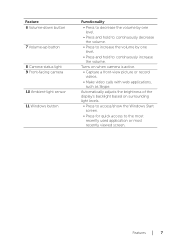
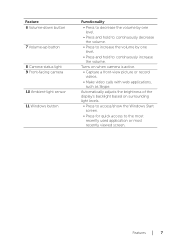
... continuously increase the volume.
Turns on when camera is active.
• Capture a front-view picture or record videos.
• Make video calls with web applications, such as Skype.
Automatically adjusts the brightness of the display's backlight based on surrounding light levels.
• Press to access/show the Windows Start screen.
• Press for quick...
User's Manual - Page 16
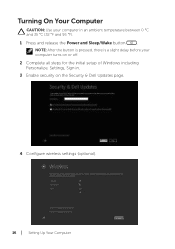
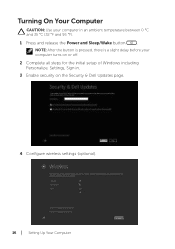
...;F and 95 °F).
1 Press and release the Power and Sleep/Wake button
.
NOTE: After the button is pressed, there is a slight delay before your computer turns on or off.
2 Complete all steps for the initial setup of Windows including Personalize, Settings, Sign in.
3 Enable security on the Security & Dell Updates page.
4 Configure wireless settings (optional).
16 │ Setting Up Your...
User's Manual - Page 17
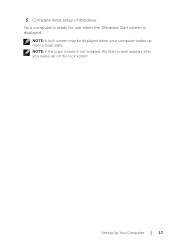
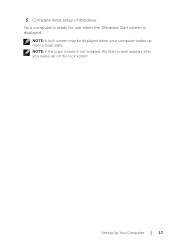
5 Complete initial setup of Windows. Your computer is ready for use when the Windows Start screen is displayed.
NOTE: A lock screen may be displayed when your computer wakes up from a sleep state. NOTE: If the login screen is not enabled, the Start screen appears after you swipe-up on the lock screen.
Setting Up Your Computer │ 17
User's Manual - Page 20
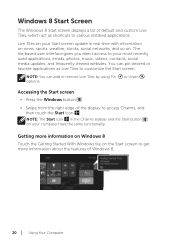
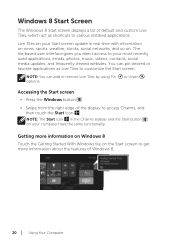
Windows 8 Start Screen
The Windows 8 Start screen displays a list of default and custom Live Tiles, which act as shortcuts to various installed applications.
Live Tiles on your Start screen update in real time with information on news, sports, weather, stocks, social networks, and so on. The tile‑based user interface gives you direct access to your...
User's Manual - Page 23
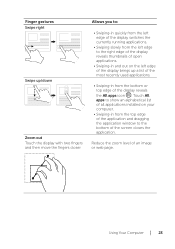
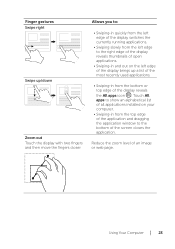
...-in from the bottom or top edge of the display reveals the All apps icon . Touch All apps to show an alphabetical list of all applications installed on your computer.
• Swiping-in from the top edge of the application and dragging the application window to the bottom of the screen closes the application...
User's Manual - Page 24
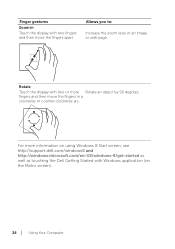
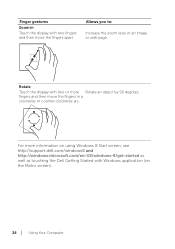
... web page.
Rotate Touch the display with two or more Rotate an object by 90 degrees. fingers and then move the fingers in a clockwise or counter-clockwise arc.
For more information on using Windows 8 Start screen, see http://support.dell.com/windows8 and http://windows.microsoft.com/en-US/windows-8/get-started as well as touching...
User's Manual - Page 25
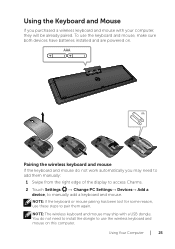
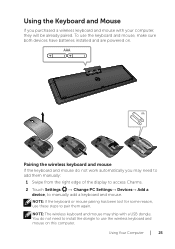
... computer, they will be already paired. To use the keyboard and mouse, make sure both devices have batteries installed and are powered on.
Pairing the wireless keyboard and mouse If the keyboard and mouse do not work automatically you may need to add them manually: 1 Swipe from the right edge of the display to access Charms. 2 Touch Settings...
User's Manual - Page 28


...; Using Charms:
1 Swipe from the right edge of the display to access Charms. 2 Touch Settings → Power → Sleep to turn off the screen.
NOTE: If your computer is in a sleep state (computer is on, but screen is
off), press the Power and Sleep/Wake button
or Windows button
once to turn on the screen.
Turning Off...
User's Manual - Page 29
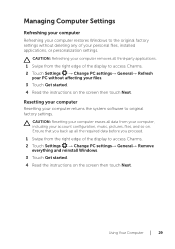
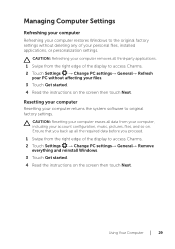
... Computer Settings
Refreshing your computer Refreshing your computer restores Windows to the original factory settings without deleting any of your personal files, installed applications, or personalization settings.
CAUTION: Refreshing your computer removes all third-party applications. 1 Swipe from the right edge of the display to access Charms. 2 Touch Settings → Change PC settings...
User's Manual - Page 31
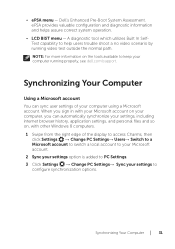
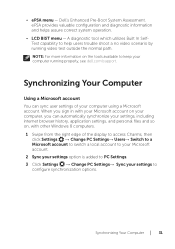
... properly, see dell.com/support.
Synchronizing Your Computer
Using a Microsoft account You can sync user settings of your computer using a Microsoft account. When you sign in with your Microsoft account on your computer, you can automatically synchronize your settings, including internet browser history, application settings, and personal files and so on, with other Windows 8 computers. 1 Swipe...
User's Manual - Page 41
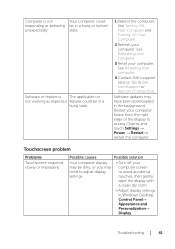
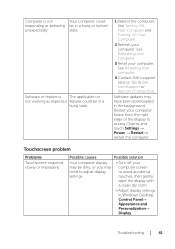
... On Your Computer.
2 Refresh your computer. See Refreshing your computer.
3 Reset your computer. See Resetting your computer.
4 Contact Dell's support service. Go to dell. com/support or dell.com/ContactDell.
Software updates may have been downloaded in the background. Restart your computer. Swipe from the right edge of the display to access Charms and touch Settings → Power → Restart...

