Dell XPS 420 driver and firmware
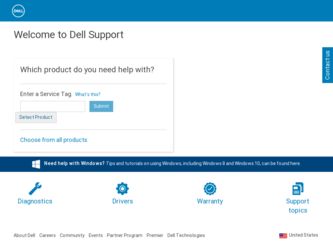
Related Dell XPS 420 Manual Pages
Download the free PDF manual for Dell XPS 420 and other Dell manuals at ManualOwl.com
Owner's Manual - Page 6
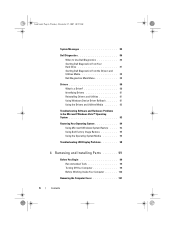
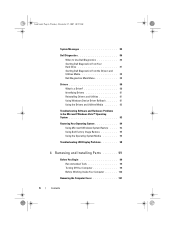
... When to Use Dell Diagnostics 86 Starting Dell Diagnostics From Your Hard Drive 87 Starting Dell Diagnostics From the Drivers and Utilities Media 88 Dell Diagnostics Main Menu 88
Drivers 90 What Is a Driver 90 Identifying Drivers 91 Reinstalling Drivers and Utilities 91 Using Windows Device Driver Rollback 91 Using the Drivers and Utilities Media 92
Troubleshooting Software and Hardware...
Owner's Manual - Page 11
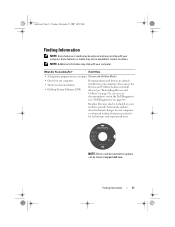
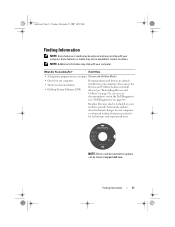
... and Utilities Media
• Drivers for my computer • My device documentation • Desktop System Software (DSS)
Documentation and drivers are already installed on your computer. You can use the Drivers and Utilities media to reinstall drivers (see "Reinstalling Drivers and Utilities" on page 91), access your documentation, or run the Dell Diagnostics (see "Dell Diagnostics" on page 86...
Owner's Manual - Page 13
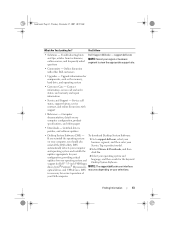
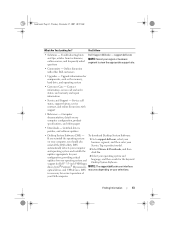
... your computer and operating system and installs the updates appropriate for your configuration, providing critical updates for your operating system and support for Dell™ 3.5-inch USB floppy
2 Select Drivers & Downloads, and then click Go.
3 Select your operating system and language, and then search for the keyword Desktop System Software.
drives, Intel® Pentium® M processors...
Owner's Manual - Page 14
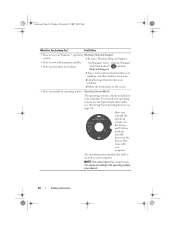
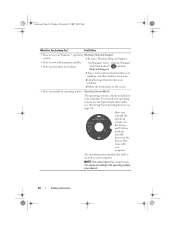
... Media
The operating system is already installed on your computer. To reinstall your operating system, use the Operating System media (see "Restoring Your Operating System" on page 94).
After you reinstall the operating system, use the Drivers and Utilities media to reinstall drivers for the devices that came with your computer.
The operating system product key...
Owner's Manual - Page 44
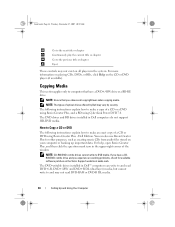
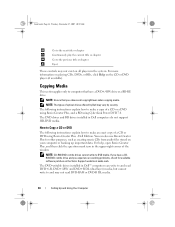
... combo drive and you experience recording problems, check for available software patches on the Sonic Support website at sonic.com. The DVD-writable drives installed in Dell™ computers can write to and read DVD+/-R, DVD+/-RW and DVD+R DL (dual layer) media, but cannot write to and may not read DVD-RAM or DVD-R DL media.
44
Setting Up...
Owner's Manual - Page 46
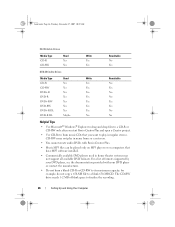
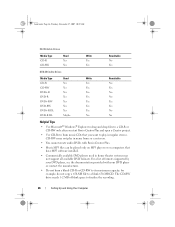
... documentation provided with your DVD player or contact the manufacturer.
• Do not burn a blank CD-R or CD-RW to its maximum capacity; for example, do not copy a 650-MB file to a blank 650-MB CD. The CD-RW drive needs 1-2 MB of blank space to finalize the recording.
46
Setting Up and Using Your Computer
Owner's Manual - Page 52
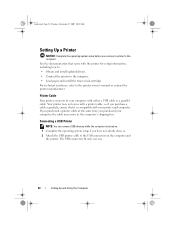
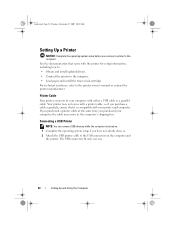
...came with the printer for setup information, including how to: • Obtain and install updated drivers. • Connect the printer to the computer. • Load paper and install the toner or ink cartridge. For technical assistance, refer to the printer owner's manual or contact the printer manufacturer.
Printer Cable
Your printer connects to your computer with either a USB cable or a parallel...
Owner's Manual - Page 53
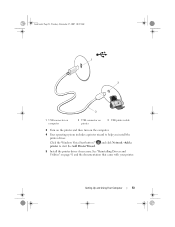
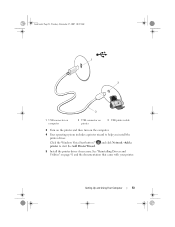
...10:29 AM
1 2
3
1 USB connector on computer
2 USB connector on printer
3 USB printer cable
3 Turn on the printer and then turn on the computer.
4 Your operating system includes a printer wizard to help you install the printer driver:
Click the Windows Vista Start button™ printer to start the Add Printer Wizard.
and click Network →Add a
5 Install the printer driver if necessary...
Owner's Manual - Page 67
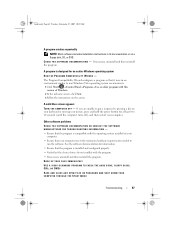
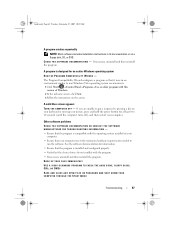
... run the software. See the software documentation for information.
• Ensure that the program is installed and configured properly. • Verify that the device drivers do not conflict with the program. • If necessary, uninstall and then reinstall the program. BACK UP YOUR FILES IMMEDIATELY USE A VIRUS-SCANNING PROGRAM TO CHECK THE HARD DRIVE, FLOPPY DISKS, CDS, OR...
Owner's Manual - Page 69
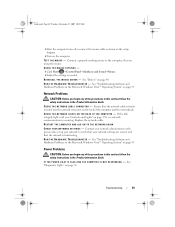
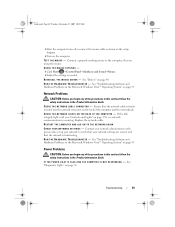
... that your network settings are correct and that the network is functioning. R U N T H E H A R D W A R E TR O U B L E S H O O T E R - See "Troubleshooting Software and Hardware Problems in the Microsoft Windows Vista™ Operating System" on page 93.
Power Problems
CAUTION: Before you begin any of the procedures in this section, follow the safety instructions in the Product Information Guide...
Owner's Manual - Page 72
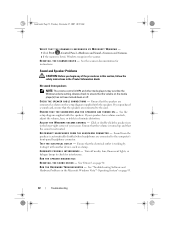
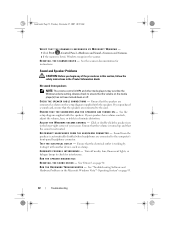
... any of the procedures in this section, follow the safety instructions in the Product Information Guide.
No sound from speakers
NOTE: The volume control in MP3 and other media players may override the Windows volume setting. Always check to ensure that the volume on the media player(s) has not been turned down or off.
C H E C K T H E S P E A K E R C A B L E C O N N E C T I O N S - Ensure that the...
Owner's Manual - Page 79
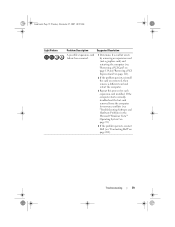
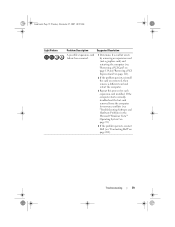
... a PCI Express Card" on page 121).
2 If the problem persists, reinstall the card you removed, then remove a different card and restart the computer.
3 Repeat this process for each expansion card installed. If the computer starts normally, troubleshoot the last card removed from the computer for resource conflicts (see "Troubleshooting Software and Hardware Problems in the Microsoft Windows Vista...
Owner's Manual - Page 91
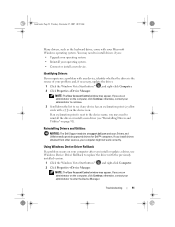
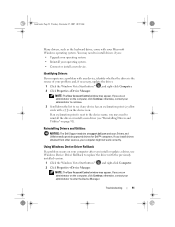
... not work correctly.
Using Windows Device Driver Rollback
If a problem occurs on your computer after you install or update a driver, use Windows Device Driver Rollback to replace the driver with the previously installed version.
1 Click the Windows Vista Start button™ , and right-click Computer. 2 Click Properties→Device Manager.
NOTE: The User Account Control window may appear. If you...
Owner's Manual - Page 93
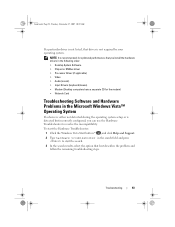
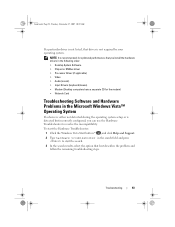
... order: • Desktop System Software • Chipset or SMBus driver • Processor Driver (if applicable) • Video • Audio (sound) • Input Drivers (keyboard/mouse) • Modem (Desktop computers have a separate CD for the modem) • Network Card
Troubleshooting Software and Hardware Problems in the Microsoft Windows Vista™ Operating System
If a device is either...
Owner's Manual - Page 96
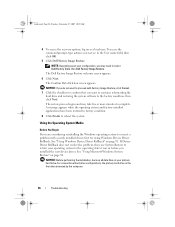
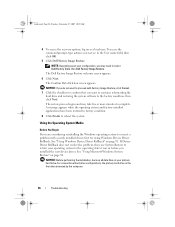
... your operating system to the operating state it was in before you installed the new device driver. See "Using Microsoft Windows System Restore" on page 94.
NOTICE: Before performing the installation, back up all data files on your primary hard drive. For conventional hard drive configurations, the primary hard drive is the first drive detected by the computer.
96
Troubleshooting
Owner's Manual - Page 97
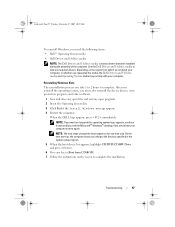
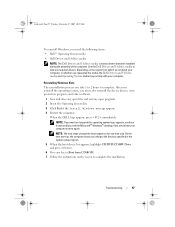
... you reinstall the operating system, you must also reinstall the device drivers, virus protection program, and other software.
1 Save and close any open files and exit any open programs. 2 Insert the Operating System disc. 3 Click Exit if the Install Windows message appears. 4 Restart the computer.
When the DELL logo appears, press immediately. NOTE: If you wait too...
Owner's Manual - Page 134
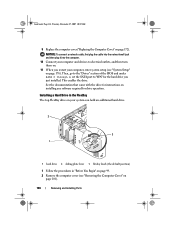
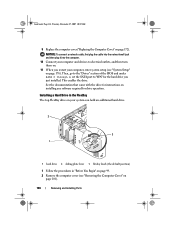
... restart your computer, enter system setup (see "System Setup" on page 178). Then, go to the "Drives" section of the BIOS and under SATA 0 through 4, set the SATA port to "ON" for the hard drive you just installed. This enables the drive. See the documentation that came with the drive for instructions on installing any software required for drive operation.
Installing a Hard Drive in the FlexBay...
Owner's Manual - Page 213
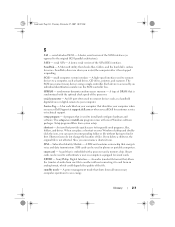
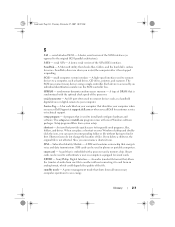
... the SCSI controller bus.
SDRAM - synchronous dynamic random-access memory - A type of DRAM that is synchronized with the optimal clock speed of the processor.
serial connector - An I/O port often used to connect devices such as a handheld digital device or digital camera to your computer.
Service Tag - A bar code label on your computer that identifies your computer when you access Dell Support at...
Owner's Manual - Page 214
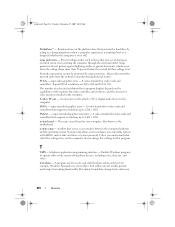
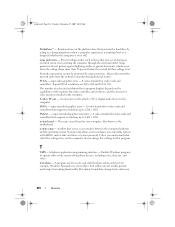
... of colors and resolution that a program displays depends on the capabilities of the monitor, the video controller and its drivers, and the amount of video memory installed in the computer.
S-video TV-out - A connector used to attach a TV or digital audio device to the computer.
SXGA - super-extended graphics array - A video standard for video cards and controllers that supports resolutions up to...
Owner's Manual - Page 216
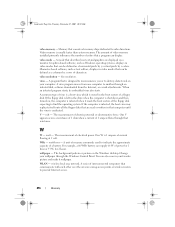
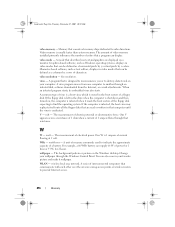
...wallpaper - The background pattern or picture on the Windows desktop. Change your wallpaper through the Windows Control Panel. You can also scan in your favorite picture and make it wallpaper.
WLAN - wireless local area network. A series of interconnected computers that communicate with each other over the air waves using access points or wireless routers to provide Internet access.
216
Glossary

