Dell XPS Gen 3 driver and firmware
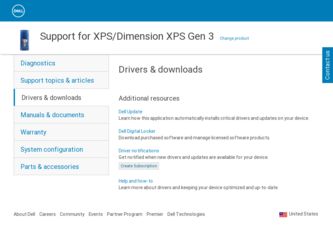
Related Dell XPS Gen 3 Manual Pages
Download the free PDF manual for Dell XPS Gen 3 and other Dell manuals at ManualOwl.com
Owner's Manual - Page 5
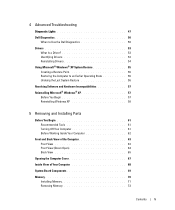
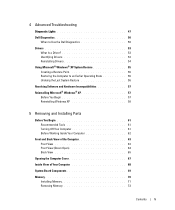
... Drivers 53 Reinstalling Drivers 54
Using Microsoft® Windows® XP System Restore 55 Creating a Restore Point 56 Restoring the Computer to an Earlier Operating State 56 Undoing the Last System Restore 56
Resolving Software and Hardware Incompatibilities 57 Reinstalling Microsoft® Windows® XP 57
Before You Begin 57 Reinstalling Windows XP 58
5 Removing and Installing...
Owner's Manual - Page 9
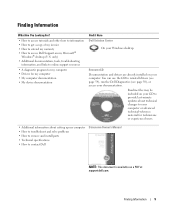
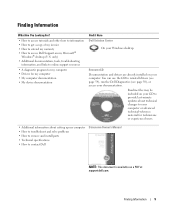
...
information, and links to online support resources
• A diagnostic program for my computer • Drivers for my computer • My computer documentation • My device documentation
Find it Here Dell Solution Center
On your Windows desktop
ResourceCD Documentation and drivers are already installed on your computer. You can use the CD to reinstall drivers (see page 54), run the...
Owner's Manual - Page 11
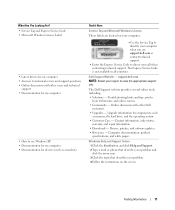
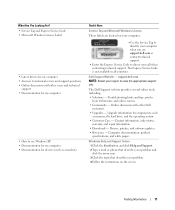
...other Dell
customers • Upgrades - Upgrade information for components, such
as memory, the hard drive, and the operating system • Customer Care - Contact information, order status,
warranty, and repair information • Downloads - Drivers, patches, and software updates • Reference - Computer documentation, product
specifications, and white papers
Windows Help and Support Center...
Owner's Manual - Page 12
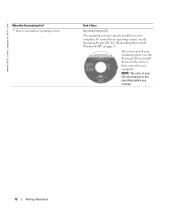
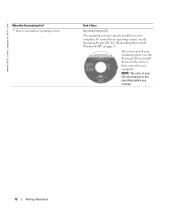
... System CD
The operating system is already installed on your computer. To reinstall your operating system, use the Operating System CD. See "Reinstalling Microsoft® Windows® XP" on page 57.
After you reinstall your operating system, use the ResourceCD to reinstall drivers for the devices that came with your computer. NOTE: The color of your CD...
Owner's Manual - Page 26
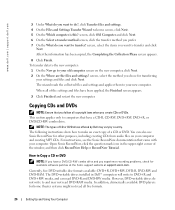
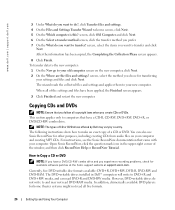
....
How to Copy a CD or DVD
NOTE: If you have a DVD/CD-RW combo drive and you experience recording problems, check for available software patches at the Sonic support website at support.sonic.com.
Currently, five DVD-writable disc formats available: DVD+R, DVD+RW, DVD-R, DVD-RW and DVD-RAM. The DVD-writable drives installed in Dell™ computers will write...
Owner's Manual - Page 27
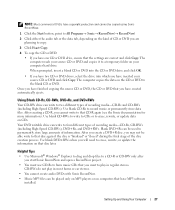
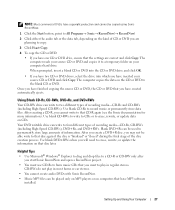
...-RWs to write to CDs or to erase, rewrite, or update data on CDs.
Your DVD writable drive can write to four different types of recording media-CD-Rs, CD-RWs (including High-Speed CD-RWs),... or car stereos.
• You cannot create audio DVDs with Sonic RecordNow.
• Music MP3 files can be played only on MP3 players or on computers that have MP3 software installed.
Setting Up and Using Your...
Owner's Manual - Page 29
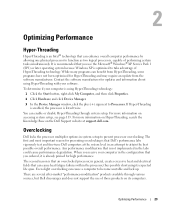
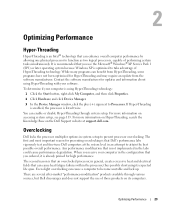
... on Hyper-Threading, search the Knowledge Base on the Dell Support website at support.dell.com.
Overclocking
Dell locks the processor multiplier options in system setup to prevent processor overclocking. The first and most important reason for preventing overclocking is that Dell's performance labs vigorously test and fine-tune Dell computers at the system level in an attempt to attain the...
Owner's Manual - Page 31
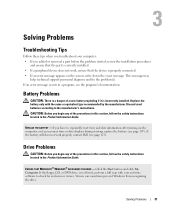
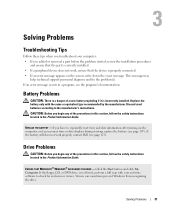
... of the procedures in this section, follow the safety instructions located in the Product Information Guide.
ENSURE THAT MICROSOFT® WINDOWS® RECOGNIZES THE DRIVE - Click the Start button and click My Computer. If the floppy, CD, or DVD drive, is not listed, perform a full scan with your antivirus software to check for and remove viruses. Viruses can...
Owner's Manual - Page 37
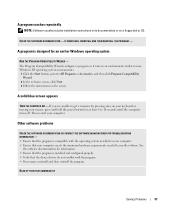
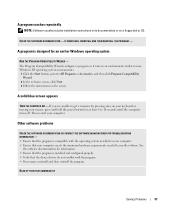
... includes installation instructions in its documentation or on a floppy disk or CD.
CHECK THE SOFTWARE DOCUMENTATION - IF NECESSARY, UNINSTALL AND THEN REINSTALL THE PROGRAM. -
A program is designed for an earlier Windows operating system
RUN THE PROGRAM COMPATIBILITY WIZARD - The Program Compatibility Wizard configures a program so it runs in an environment similar to nonWindows XP operating...
Owner's Manual - Page 41
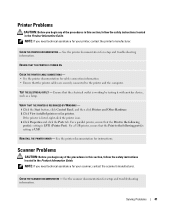
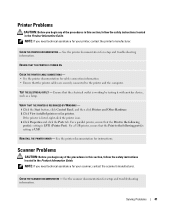
...installed printers or fax printers. If the printer is listed, right-click the printer icon. 3 Click Properties and click the Ports tab. For a parallel printer, ensure that the Print to the following port(s): setting is LPT1 (Printer Port). For a USB printer, ensure that the Print to the following port(s): setting is USB.
REINSTALL THE PRINTER DRIVER - See the printer documentation for instructions...
Owner's Manual - Page 53
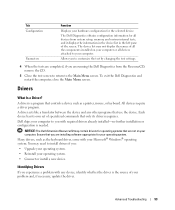
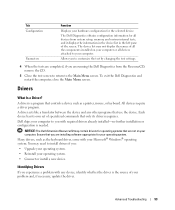
...Drivers
What Is a Driver?
A driver is a program that controls a device such as a printer, mouse, or keyboard. All devices require a driver program. A driver acts like a translator between the device and any other programs that use the device. Each device has its own set of specialized commands that only its driver recognizes. Dell ships your computer to you with required drivers already installed...
Owner's Manual - Page 54
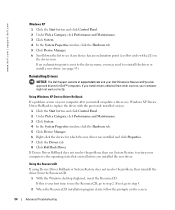
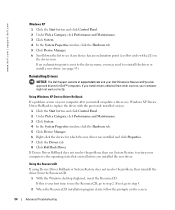
... approved drivers for Dell™ computers. If you install drivers obtained from other sources, your computer might not work correctly.
Using Windows XP Device Driver Rollback If a problem occurs on your computer after you install or update a driver, use Windows XP Device Driver Rollback to replace the driver with the previously installed version.
1 Click the Start button and click Control Panel...
Owner's Manual - Page 55
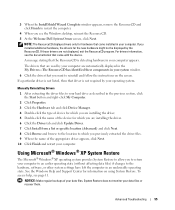
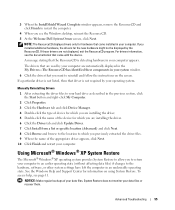
....
4 When you see the Windows desktop, reinsert the ResourceCD. 5 At the Welcome Dell System Owner screen, click Next.
NOTE: The ResourceCD displays drivers only for hardware that came installed in your computer. If you installed additional hardware, the drivers for the new hardware might not be displayed by the ResourceCD. If those drivers are not displayed, exit the ResourceCD program. For...
Owner's Manual - Page 57
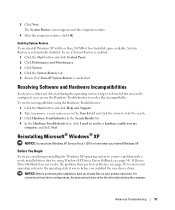
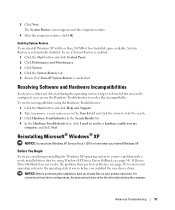
... on my
computer, and click Next.
Reinstalling Microsoft® Windows® XP
NOTICE: You must use Windows XP Service Pack 1 (SP1) or later when you reinstall Windows XP.
Before You Begin
If you are considering reinstalling the Windows XP operating system to correct a problem with a newly installed driver, first try using Windows XP Device Driver Rollback (see page 54). If Device Driver Rollback...
Owner's Manual - Page 58
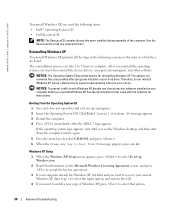
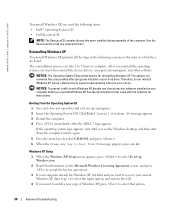
... operating system, you must also reinstall the device drivers, virus protection program, and other software.
NOTICE: The Operating System CD provides options for reinstalling Windows XP. The options can overwrite files and possibly affect programs installed on your hard drive. Therefore, do not reinstall Windows XP unless a Dell technical support representative instructs you to do so.
NOTICE: To...
Owner's Manual - Page 59
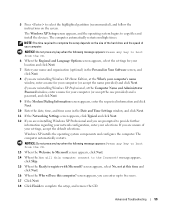
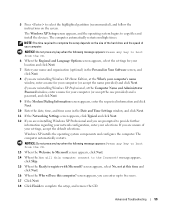
... highlighted partition (recommended), and follow the instructions on the screen.
The Windows XP Setup screen appears, and the operating system begins to copy files and install the devices. The computer automatically restarts multiple times.
NOTE: The time required to complete the setup depends on the size of the hard drive and the speed of your computer.
NOTICE: Do not press any...
Owner's Manual - Page 61
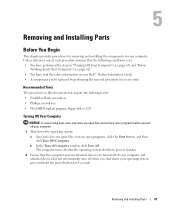
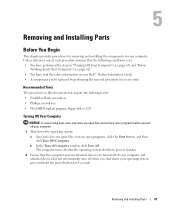
... information in your Dell™ Product Information Guide. • A component can be replaced by performing the removal procedure in reverse order.
Recommended Tools
The procedures in this document may require the following tools: • Small flat-blade screwdriver • Phillips screwdriver • Flash BIOS update program floppy disk or CD
Turning Off Your Computer
NOTICE: To avoid...
Owner's Manual - Page 71
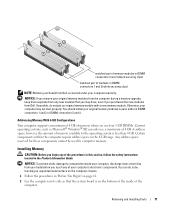
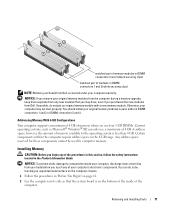
... memory module with a new memory module. Otherwise, your computer may not start properly. You should install your original memory modules in pairs either in DIMM connectors 1 and 2 or DIMM connectors 3 and 4.
Addressing Memory With 4-GB Configurations
Your computer supports a maximum of 4 GB of memory when you use four 1-GB DIMMs. Current operating systems, such as Microsoft® Windows® XP...
Owner's Manual - Page 87
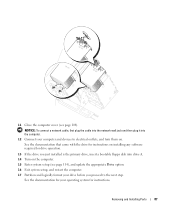
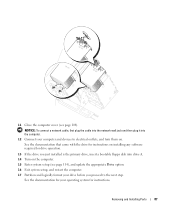
... a network cable, first plug the cable into the network wall jack and then plug it into the computer. 12 Connect your computer and devices to electrical outlets, and turn them on. See the documentation that came with the drive for instructions on installing any software required for drive operation.
13 If the drive you just installed is the primary drive, insert a bootable floppy disk into drive...
Owner's Manual - Page 92
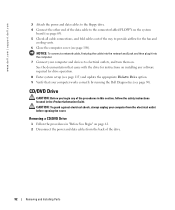
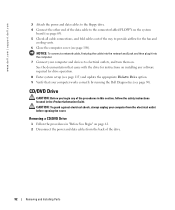
...page 108).
NOTICE: To connect a network cable, first plug the cable into the network wall jack and then plug it into the computer. 7 Connect your computer and devices to electrical outlets, and turn them on. See the documentation that came with the drive for instructions on installing any software required for drive operation.
8 Enter system setup (see page 113) and update the appropriate Diskette...

