Dell XPS Gen 5 driver and firmware
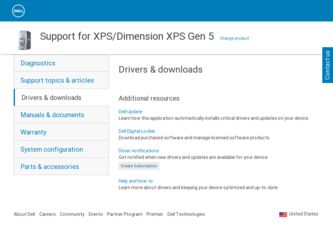
Related Dell XPS Gen 5 Manual Pages
Download the free PDF manual for Dell XPS Gen 5 and other Dell manuals at ManualOwl.com
Owner's Manual - Page 5
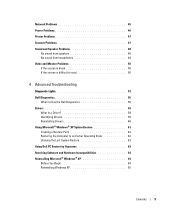
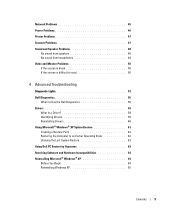
... When to Use the Dell Diagnostics 56
Drivers 59 What Is a Driver 59 Identifying Drivers 59 Reinstalling Drivers 60
Using Microsoft® Windows® XP System Restore 61 Creating a Restore Point 62 Restoring the Computer to an Earlier Operating State 62 Undoing the Last System Restore 62
Using Dell PC Restore by Symantec 63
Resolving Software and Hardware Incompatibilities 64...
Owner's Manual - Page 9
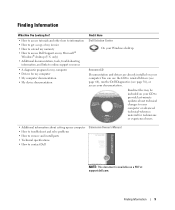
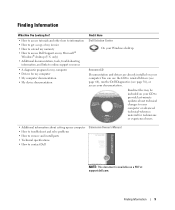
...
information, and links to online support resources
• A diagnostic program for my computer • Drivers for my computer • My computer documentation • My device documentation
Find it Here Dell Solution Center
On your Windows desktop
ResourceCD Documentation and drivers are already installed on your computer. You can use the CD to reinstall drivers (see page 60), run the...
Owner's Manual - Page 11
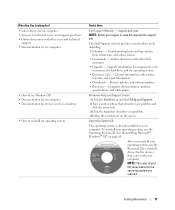
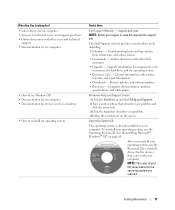
...other Dell
customers • Upgrades - Upgrade information for components, such
as memory, the hard drive, and the operating system • Customer Care - Contact information, order status,
warranty, and repair information • Downloads - Drivers, patches, and software updates • Reference - Computer documentation, product
specifications, and white papers
Windows Help and Support Center...
Owner's Manual - Page 29
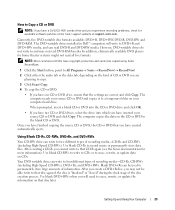
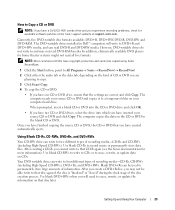
How to Copy a CD or DVD
NOTE: If you have a DVD/CD-RW combo drive and you experience recording problems, check for available software patches at the Sonic support website at support.sonic.com.
Currently, five DVD-writable disc formats available: DVD+R, DVD+RW, DVD-R, DVD-RW and DVD-RAM. The DVD-writable drives installed in Dell™ computers will write to...
Owner's Manual - Page 30
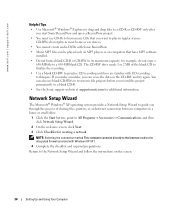
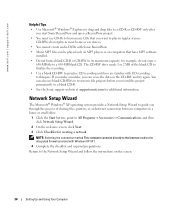
... music file projects before you record the project permanently to a blank CD-R.
• See the Sonic support website at support.sonic.com for additional information.
Network Setup Wizard
The Microsoft® Windows® XP operating system provides a Network Setup Wizard to guide you through the process of sharing files, printers, or an Internet connection between computers in a home or small...
Owner's Manual - Page 35
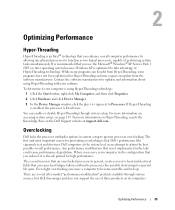
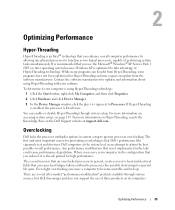
... on Hyper-Threading, search the Knowledge Base on the Dell Support website at support.dell.com.
Overclocking
Dell locks the processor multiplier options in system setup to prevent processor overclocking. The first and most important reason for preventing overclocking is that Dell's performance labs vigorously test and fine-tune Dell computers at the system level in an attempt to attain the...
Owner's Manual - Page 37
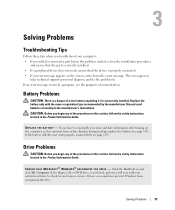
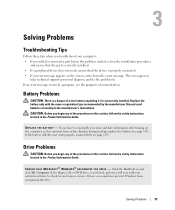
... instructions located in the Product Information Guide.
E N S U R E T H A T M I C R O S O F T ® W I N D O W S ® R E C O G N I Z E S T H E D R I V E - Click the Start button and click My Computer. If the floppy, CD, or DVD drive, is not listed, perform a full scan with your antivirus software to check for and remove viruses. Viruses can sometimes prevent Windows from recognizing the drive...
Owner's Manual - Page 43
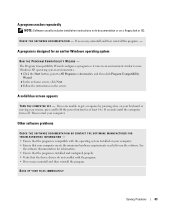
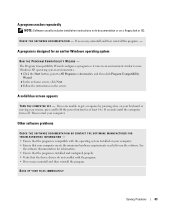
... that the program is compatible with the operating system installed on your computer. • Ensure that your computer meets the minimum hardware requirements needed to run the software. See
the software documentation for information. • Ensure that the program is installed and configured properly. • Verify that the device drivers do not conflict with the program. • If...
Owner's Manual - Page 59
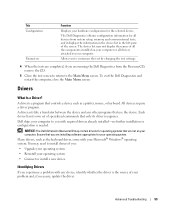
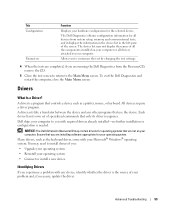
...Drivers
What Is a Driver?
A driver is a program that controls a device such as a printer, mouse, or keyboard. All devices require a driver program. A driver acts like a translator between the device and any other programs that use the device. Each device has its own set of specialized commands that only its driver recognizes. Dell ships your computer to you with required drivers already installed...
Owner's Manual - Page 60
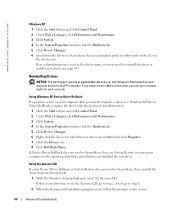
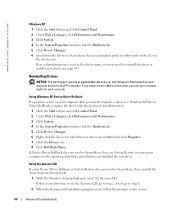
... approved drivers for Dell™ computers. If you install drivers obtained from other sources, your computer might not work correctly.
Using Windows XP Device Driver Rollback If a problem occurs on your computer after you install or update a driver, use Windows XP Device Driver Rollback to replace the driver with the previously installed version.
1 Click the Start button and click Control Panel...
Owner's Manual - Page 61
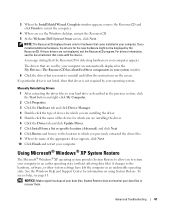
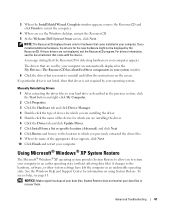
....
4 When you see the Windows desktop, reinsert the ResourceCD. 5 At the Welcome Dell System Owner screen, click Next.
NOTE: The ResourceCD displays drivers only for hardware that came installed in your computer. If you installed additional hardware, the drivers for the new hardware might not be displayed by the ResourceCD. If those drivers are not displayed, exit the ResourceCD program. For...
Owner's Manual - Page 63
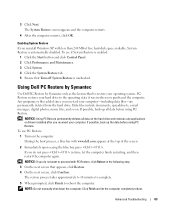
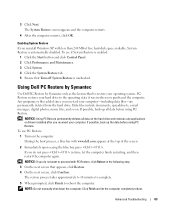
... Restore screen appears and the computer restarts.
4 After the computer restarts, click OK.
Enabling System Restore If you reinstall Windows XP with less than 200 MB of free hard-disk space available, System Restore is automatically disabled. To see if System Restore is enabled:
1 Click the Start button and click Control Panel. 2 Click Performance and Maintenance...
Owner's Manual - Page 64
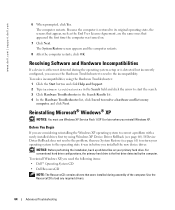
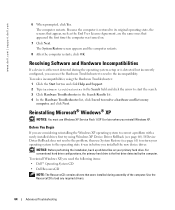
...it was in before you installed the new device driver.
NOTICE: Before performing the installation, back up all data files on your primary hard drive. For conventional hard drive configurations, the primary hard drive is the first drive detected by the computer. To reinstall Windows XP, you need the following items: • Dell™ Operating System CD • Dell ResourceCD NOTE: The ResourceCD...
Owner's Manual - Page 65
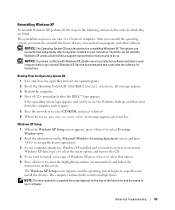
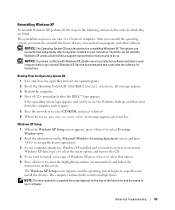
... operating system, you must also reinstall the device drivers, virus protection program, and other software.
NOTICE: The Operating System CD provides options for reinstalling Windows XP. The options can overwrite files and possibly affect programs installed on your hard drive. Therefore, do not reinstall Windows XP unless a Dell technical support representative instructs you to do so.
NOTICE: To...
Owner's Manual - Page 66
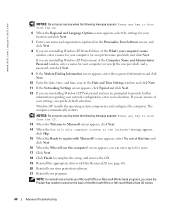
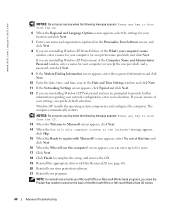
... and click Next.
12 If you are reinstalling Windows XP Professional and you are prompted to provide further information regarding your network configuration, enter your selections. If you are unsure of your settings, accept the default selections.
Windows XP installs the operating system components and configures the computer. The computer automatically restarts.
NOTICE: Do not press any key...
Owner's Manual - Page 67
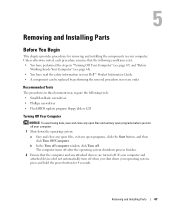
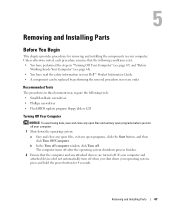
... information in your Dell™ Product Information Guide. • A component can be replaced by performing the removal procedure in reverse order.
Recommended Tools
The procedures in this document may require the following tools: • Small flat-blade screwdriver • Phillips screwdriver • Flash BIOS update program floppy disk or CD
Turning Off Your Computer
NOTICE: To avoid...
Owner's Manual - Page 77
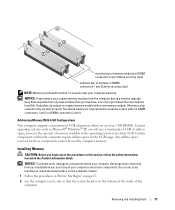
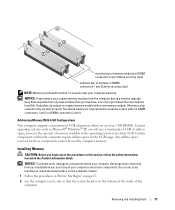
... memory module with a new memory module. Otherwise, your computer may not start properly. You should install your original memory modules in pairs either in DIMM connectors 1 and 2 or DIMM connectors 3 and 4.
Addressing Memory With 4-GB Configurations
Your computer supports a maximum of 4 GB of memory when you use four 1-GB DIMMs. Current operating systems, such as Microsoft® Windows® XP...
Owner's Manual - Page 93
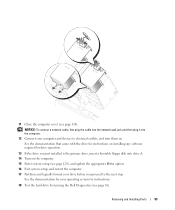
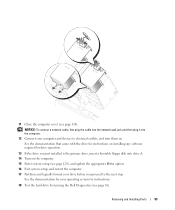
... a network cable, first plug the cable into the network wall jack and then plug it into the computer. 12 Connect your computer and devices to electrical outlets, and turn them on. See the documentation that came with the drive for instructions on installing any software required for drive operation.
13 If the drive you just installed is the primary drive, insert a bootable floppy disk into drive...
Owner's Manual - Page 98
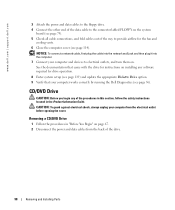
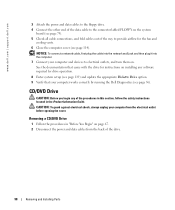
...page 114).
NOTICE: To connect a network cable, first plug the cable into the network wall jack and then plug it into the computer. 7 Connect your computer and devices to electrical outlets, and turn them on. See the documentation that came with the drive for instructions on installing any software required for drive operation.
8 Enter system setup (see page 119) and update the appropriate Diskette...
Owner's Manual - Page 123
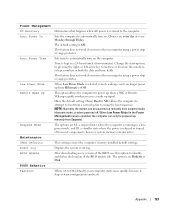
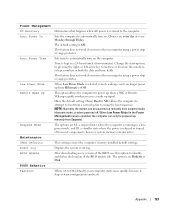
...in a lowpower mode, and S3, a standby state where the power is reduced or turned off for most components, however, system memory remains active.
Maintenance
CMOS Defaults
This setting restores the computer's factory-installed default settings.
Event Log
Displays the system event log.
BIOS Update
After downloading a new version of the BIOS, use this option to identify and define the location...

