Dell XPS One 24 driver and firmware
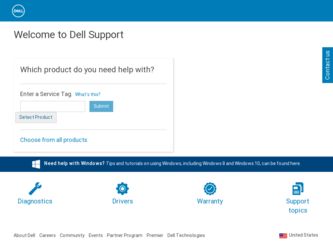
Related Dell XPS One 24 Manual Pages
Download the free PDF manual for Dell XPS One 24 and other Dell manuals at ManualOwl.com
Service Manual - Page 18
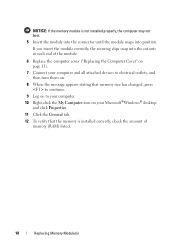
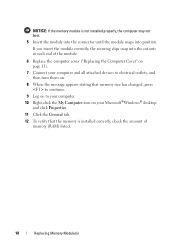
... on.
8 When the message appears stating that memory size has changed, press to continue.
9 Log on to your computer. 10 Right-click the My Computer icon on your Microsoft®Windows® desktop
and click Properties. 11 Click the General tab. 12 To verify that the memory is installed correctly, check the amount of
memory (RAM) listed.
18
Replacing...
Service Manual - Page 43
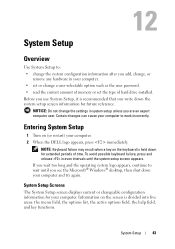
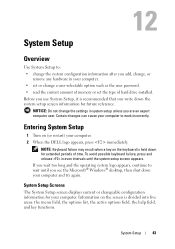
... add, change, or
remove any hardware in your computer. • set or change a user-selectable option such as the user password. • read the current amount of memory or set the type of hard drive installed. Before you use System Setup, it is recommended that you write down the system setup screen information for future reference.
NOTICE: Do not...
Service Manual - Page 44
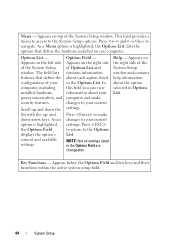
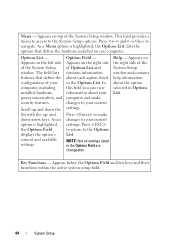
... side of the System Setup window. The field lists features that define the configuration of your computer, including installed hardware, power conservation, and security features. Scroll up and down the list with the up- and down-arrow keys. As an option is highlighted, the Options Field displays the option's current and available settings.
Options Field - Appears on...
Service Manual - Page 48
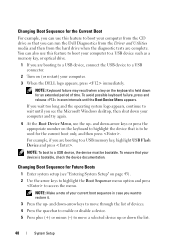
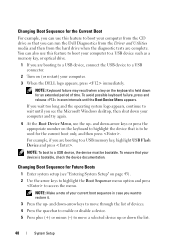
... the diagnostic tests are complete. You can also use this feature to boot your computer to a USB device such as a memory key, or optical drive.
1 If you are booting to a USB device, connect the USB device to a USB connector.
2 Turn on (or restart) your computer. 3 When the DELL logo appears, press immediately.
NOTE: Keyboard failure may result when a key on the keyboard is...
Setup Guide - Page 5
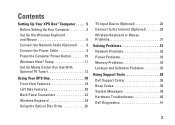
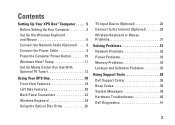
...XPS One 18 Front View Features 18 Left Side Features 20 Back Panel Connectors 22 Wireless Keyboard 24 Using the Optical Disc Drive 26
TV Input Device (Optional 26 Connect to the Internet (Optional 28 Wireless Keyboard or Mouse Problems 31
Solving Problems 31 Network Problems 32 Power Problems 33 Memory Problems 34 Lockups and Software Problems 35
Using Support Tools 38 Dell Support...
Setup Guide - Page 29
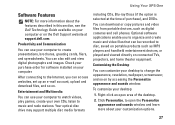
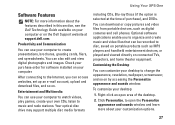
... DVDs.
You can download or copy pictures and video files from portable devices, such as digital cameras and cell phones. Optional software applications enable you to organize and create music and video files that can be recorded to disc, saved on portable products such as MP3 players and handheld entertainment devices, or played and viewed directly on connected TVs, projectors, and home...
Setup Guide - Page 36
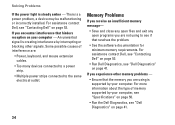
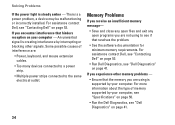
...is a power problem, a device may be malfunctioning or incorrectly installed. For assistance contact Dell, see "Contacting Dell" on page 53.
If you encounter interference that hinders reception on your computer - An unwanted signal is creating interference by interrupting or blocking other signals. Some possible causes of interference are:
• Power, keyboard, and mouse extension cables.
•...
Setup Guide - Page 37
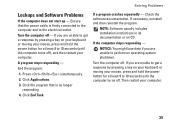
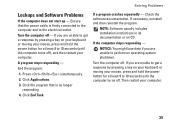
... program that is no longer responding
4. Click End Task.
If a program crashes repeatedly - Check the software documentation. If necessary, uninstall and then reinstall the program.
NOTE: Software usually includes installation instructions in its documentation or on CD.
If the computer stops responding -
NOTICE: You might lose data if you are unable to perform an operating...
Setup Guide - Page 38
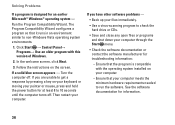
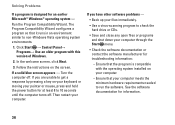
... runs in an environment similar to non-Windows Vista operating system environments.
1. Click Start → Control Panel→ Programs→ Use an older program with this version of Windows.
2. In the welcome screen, click Next.
3. Follow the instructions on the screen.
If a solid blue screen appears - Turn the computer off. If you are unable to get...
Setup Guide - Page 39
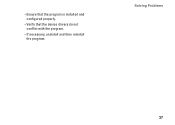
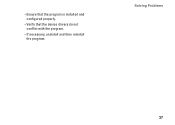
--Ensure that the program is installed and configured properly.
--Verify that the device drivers do not conflict with the program.
--If necessary, uninstall and then reinstall the program.
Solving Problems
37
Setup Guide - Page 40
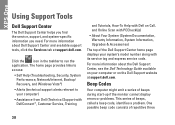
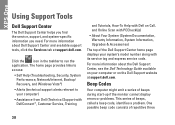
... Self Help (Troubleshooting, Security, System Performance, Network/Internet, Backup/ Recovery, and Windows Vista®)
• Alerts (technical support alerts relevant to your computer)
• Assistance from Dell (Technical Support with DellConnect™, Customer Service, Training
and Tutorials, How-To Help with Dell on Call, and Online Scan with PCCheckUp)
• About Your System (System...
Setup Guide - Page 43
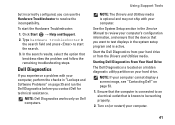
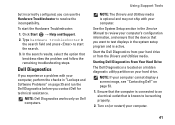
... on Dell computers.
Using Support Tools
NOTE: The Drivers and Utilities media is optional and may not ship with your computer.
See the System Setup section in the Service Manual to review your computer's configuration information, and ensure that the device that you want to test displays in the system setup program and is active.
Start the Dell Diagnostics from your hard drive or...
Setup Guide - Page 44
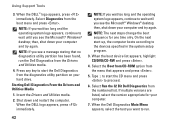
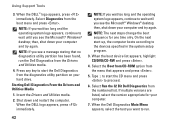
... wait until you see the Microsoft® Windows® desktop; then, shut down your computer and try again.
NOTE: The next steps change the boot sequence for one time only. On the next start-up, the computer boots according to the devices specified in the system setup program.
3. When the boot device list appears, highlight CD/DVD/CD...
Setup Guide - Page 45
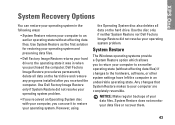
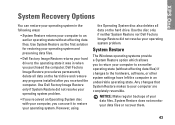
XPS One
System Recovery Options
You can restore your operating system in the following ways:
• System Restore returns your computer to an earlier operating state without affecting data files. Use System Restore as the first solution for restoring your operating system and preserving data files.
• Dell Factory Image Restore returns your hard drive to the...
Setup Guide - Page 46
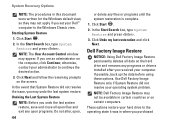
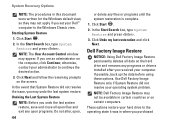
System Recovery Options
NOTE: The procedures in this document were written for the Windows default view, so they may not apply if you set your Dell™ computer to the Windows Classic view.
Starting System Restore
1. Click Start .
2. In the Start Search box, type System Restore and press .
NOTE: The User Account Control window may appear. If you are...
Setup Guide - Page 47
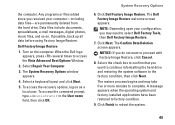
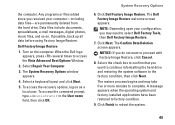
... documents, spreadsheets, e-mail messages, digital photos, music files, and so on. If possible, back up all data before using Factory Image Restore.
Dell Factory Image Restore
1. Turn on the computer. When the Dell logo appears, press several times to access the Vista Advanced Boot Options Window.
2. Select Repair Your Computer.
3. The System Recovery Options window appears.
4. Select a keyboard...
Setup Guide - Page 48
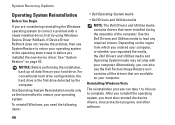
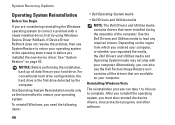
... method to restore your operating system.
To reinstall Windows, you need the following items:
• Dell Operating System media
• Dell Drivers and Utilities media
NOTE: The Dell Drivers and Utilities media contains drivers that were installed during the assembly of the computer. Use the Dell Drivers and Utilities media to load any required drivers. Depending on the region from which you...
Setup Guide - Page 56
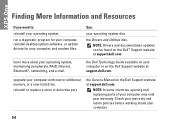
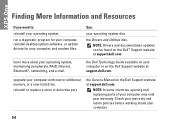
...: Drivers and documentation updates can be found on the Dell™ Support website at support.dell.com.
the Dell Technology Guide available on your computer or on the Dell Support website at support.dell.com.
upgrade your computer with new or additional memory, or a new hard drive.
reinstall or replace a worn or defective part.
the Service Manual on the Dell Support website at support.dell.com...
Setup Guide - Page 57
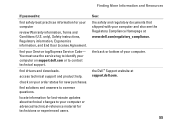
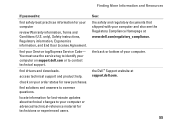
... your Service tag/Express Service Code- You must use the service tag to identify your computer on support.dell.com or to contact technical support.
find drivers and downloads.
access technical support and product help.
check on your order status for new purchases.
find solutions and answers to common questions.
locate information for last-minute updates about technical changes to your computer or...
Setup Guide - Page 58
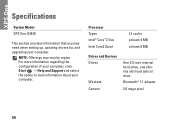
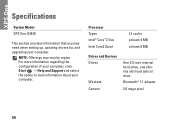
... the configuration of your computer, click Start → Help and Support and select the option to view information about your computer.
Processor Types Intel® Core™2 Duo Intel Core2 Quad
L2 cache at least 4 MB at least 6 MB
Drives and Devices Drives
Wireless Camera
One 3.5-inch internal hard-drive, one slimline slot-load optical drive
Bluetooth® 1.1 adapter
2.0 mega pixel
56

