Edimax BR-6624 driver and firmware
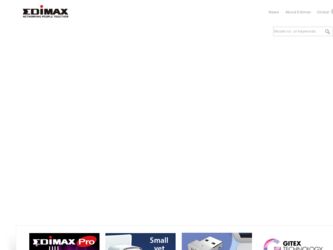
Related Edimax BR-6624 Manual Pages
Download the free PDF manual for Edimax BR-6624 and other Edimax manuals at ManualOwl.com
Manual - Page 4
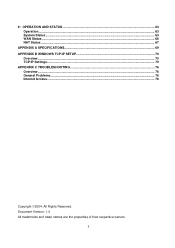
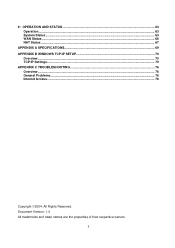
... Status...63 WAN Status ...66 NAT Status ...67
APPENDIX A SPECIFICATIONS...69 APPENDIX B WINDOWS TCP/IP SETUP 70
Overview...70 TCP/IP Settings...70 APPENDIX C TROUBLESHOOTING 76 Overview...76 General Problems...76 Internet Access...76
Copyright ©2004. All Rights Reserved. Document Version: 1.4 All trademarks and trade names are the properties of their respective owners.
ii
Manual - Page 7
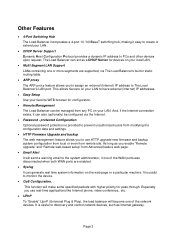
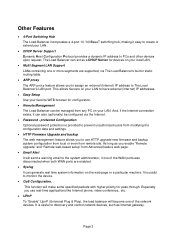
... (Internet) IP address to The Load Balancer's LAN port. This allows Servers on your LAN to have external (Internet) IP addresses.
• Easy Setup Use your favorite WEB browser for configuration.
• Remote Management The Load Balancer can be managed from any PC on your LAN. And, if the Internet connection exists, it can also (optionally) be configured via the Internet.
• Password...
Manual - Page 8
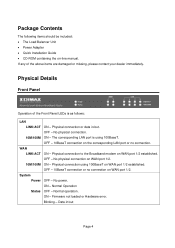
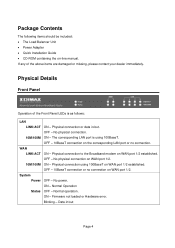
... should be included: • The Load Balancer Unit • Power Adapter • Quick Installation Guide • CD-ROM containing the on-line manual. If any of the above items are damaged or missing, please contact your dealer immediately.
Physical Details
Front Panel
Operation of the Front Panel LEDs is as follows: LAN
LINK/ACT ON - Physical connection or...
Manual - Page 9
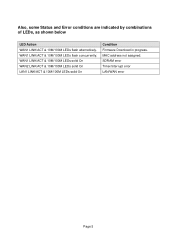
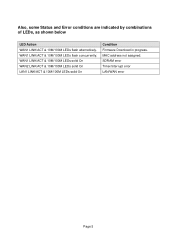
...
LED Action WAN1 LINK/ACT & 10M/100M LEDs flash alternatively. WAN1 LINK/ACT & 10M/100M LEDs flash concurrently. WAN1 LINK/ACT & 10M/100M LEDs solid On WAN2 LINK/ACT & 10M/100M LEDs solid On LAN1 LINK/ACT & 10M/100M LEDs solid On
Condition Firmware Download in progress. MAC address not assigned. SDRAM error Timer/Interrupt error LAN/WAN error
Page 5
Manual - Page 10
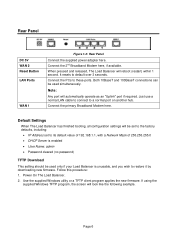
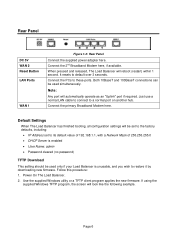
....168.1.1, with a Network Mask of 255.255.255.0 • DHCP Server is enabled • User Name: admin • Password cleared (no password)
TFTP Download
This setting should be used only if your Load Balancer is unusable, and you wish to restore it by downloading new firmware. Follow this procedure: 1. Power On The Load Balancer. 2. Use the supplied Windows utility or a TFTP...
Manual - Page 11
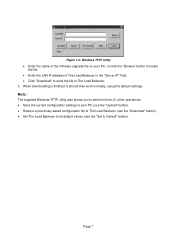
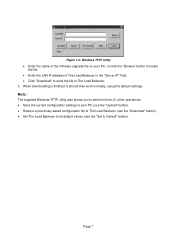
... the firmware upgrade file on your PC, or click the "Browse" button to locate
the file. • Enter the LAN IP address of The Load Balancer in the "Server IP" field. • Click "Download" to send the file to The Load Balancer. 3. When downloading is finished. It should then work normally, using the default settings. Note: The supplied Windows TFTP...
Manual - Page 12
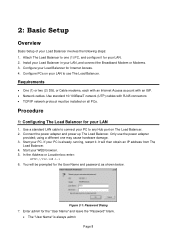
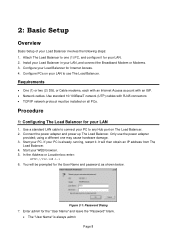
... or Cable modems, each with an Internet Access account with an ISP. • Network cables. Use standard 10/100BaseT network (UTP) cables with RJ45 connectors • TCP/IP network protocol must be installed on all PCs.
Procedure
1: Configuring The Load Balancer for your LAN
1. Use a standard LAN cable to connect your PC to any Hub port on The Load Balancer. 2. Connect the power adapter and power...
Manual - Page 13
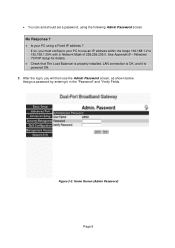
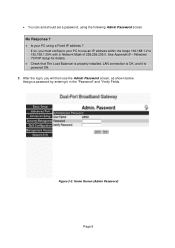
... use an IP address within the range 192.168.1.2 to 192.168.1.254, with a Network Mask of 255.255.255.0. See Appendix B - Windows TCP/IP Setup for details. • Check that The Load Balancer is properly installed, LAN connection is OK, and it is powered ON.
8. After the login, you will then see the Admin Password screen, as shown...
Manual - Page 14
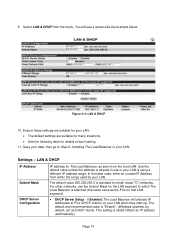
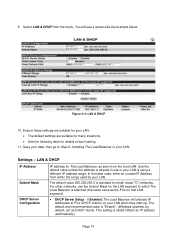
... value as the PCs on that LAN segment).
• DHCP Server Setup - If Enabled, The Load Balancer will allocate IP Addresses to PCs (DHCP clients) on your LAN when they start up. The default and recommended value is "Enable". (Windows systems, by default, act as DHCP clients. This setting is called Obtain an IP address automatically.)
Page 10
Manual - Page 16
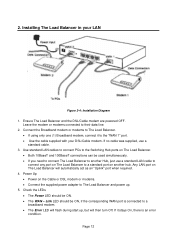
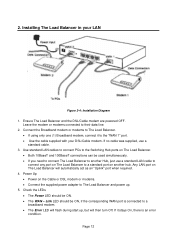
... to another Hub, just use a standard LAN cable to connect any port on The Load Balancer to a standard port on another hub. Any LAN port on The Load Balancer will automatically act as an "Uplink" port when required.
4. Power Up • Power on the Cable or DSL modem or modems. • Connect the supplied power adapter to The Load Balancer and power up.
5. Check the LEDs • The...
Manual - Page 18
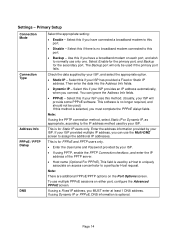
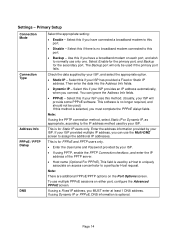
Settings - Primary Setup
Connection Mode
Connection Type
Address Info PPPoE / PPTP Dialup
DNS
Select the appropriate setting:
• Enable - Select this if you have connected a broadband modem to this port.
• Disable - Select this if there is no broadband modem connected to this port.
• Backup - Use this if you have a broadband modem on each port, and wish to normally use...
Manual - Page 20
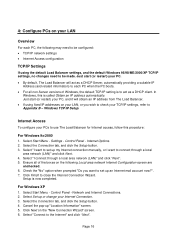
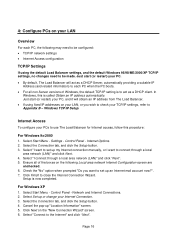
...B - Windows TCP/IP Setup.
Internet Access
To configure your PCs to use The Load Balancer for Internet access, follow this procedure:
For Windows 9x/2000 1. Select Start Menu - Settings - Control Panel - Internet Options. 2. Select the Connection tab, and click the Setup button. 3. Select "I want to set up my Internet connection manually, or I want to connect through a local
area network (LAN)" and...
Manual - Page 21
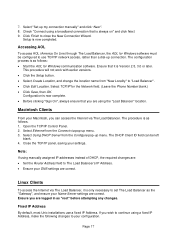
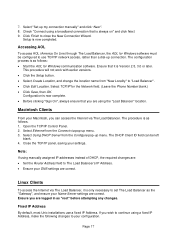
... the TCP/IP panel, saving your settings.
Note: If using manually assigned IP addresses instead of DHCP, the required changes are: • Set the Router Address field to The Load Balancer's IP Address. • Ensure your DNS settings are correct.
Linux Clients
To access the Internet via The Load Balancer, it is only necessary to set The Load Balancer as the "Gateway", and...
Manual - Page 30
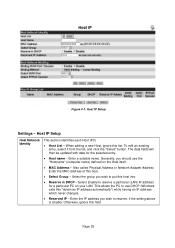
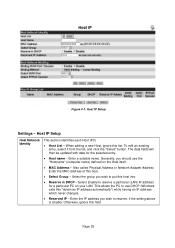
... click the "Select" button. The data fields will then be updated with data for the selected entry.
• Host name - Enter a suitable name. Generally, you should use the "Hostname" (computer name) defined on the Host itself.
• MAC Address - Also called Physical Address or Network Adapter Address. Enter the MAC address of this host.
• Select Group - Select the group...
Manual - Page 34
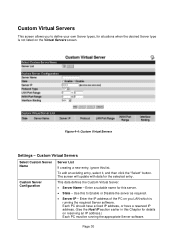
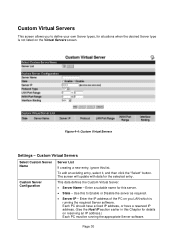
... Virtual Servers screen.
Figure 4-4: Custom Virtual Servers
Settings - Custom Virtual Servers
Select Custom Server Name
Custom...it, and then click the "Select" button. The screen will update with data for the selected entry.
This data defines the Custom...address of the PC on you LAN which is running the required Server software. Each PC should have a fixed IP address, or have a reserved IP address...
Manual - Page 46
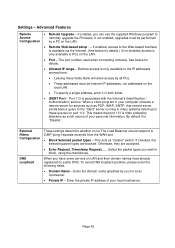
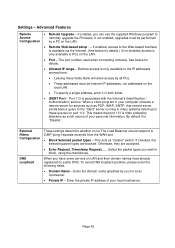
Settings - Advanced Features
Remote
• Remote Upgrade - If enabled, you can use the supplied Windows program to
Access
remotely upgrade the Firmware. If not enabled, upgrades must be performed
Configuration
by a PC on the LAN.
• Remote Web-based setup - - If enabled, access to the Web-based interface is available via the Internet. (See below for details.) If not enabled, access ...
Manual - Page 56
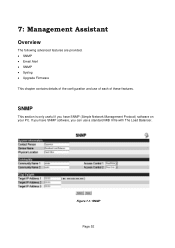
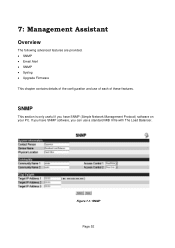
... • Syslog • Upgrade Firmware This chapter contains details of the configuration and use of each of these features.
SNMP
This section is only useful if you have SNMP (Simple Network Management Protocol) software on your PC. If you have SNMP software, you can use a standard MIB II file with The Load Balancer.
Figure 7-1: SNMP
Page...
Manual - Page 62
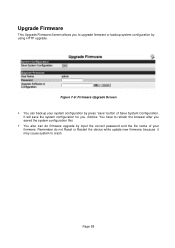
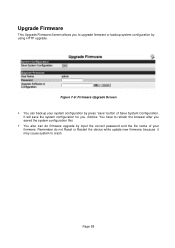
... configuration for you. (Notice: You have to refresh the browser after you saved the system configuration file) Š You also can do firmware upgrade by input the correct password and the file name of your firmware. Remember do not Reset or Restart the device while update new firmware, because it may cause system to crash.
Page 58
Manual - Page 68
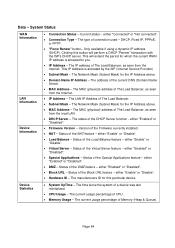
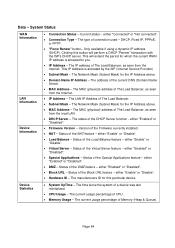
...; IP Address - The LAN IP Address of The Load Balancer.
• Subnet Mask - The Network Mask (Subnet Mask) for the IP Address above.
• MAC Address - The MAC (physical) address of The Load Balancer, as seen from the local LAN.
• DHCP Server - The status of the DHCP Server function - either "Enabled" or "Disabled".
• Firmware Version - Version of the Firmware currently installed...
Manual - Page 80
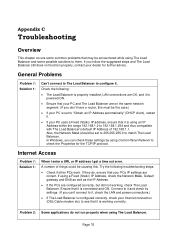
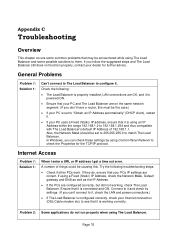
... with The Load Balancer's default IP Address of 192.168.1.1. Also, the Network Mask should be set to 255.255.255.0 to match The Load Balancer. In Windows, you can check these settings by using Control Panel-Network to check the Properties for the TCP/IP protocol.
Internet Access
Problem 1: Solution 1:
When I enter a URL or IP address I get a time out error.
A number...

