Edimax EW-7415PDn driver and firmware
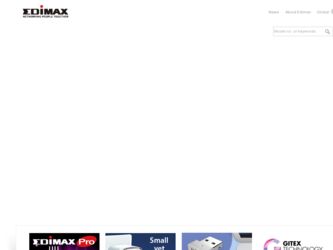
Related Edimax EW-7415PDn Manual Pages
Download the free PDF manual for Edimax EW-7415PDn and other Edimax manuals at ManualOwl.com
Datasheet - Page 2
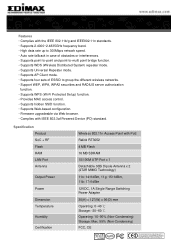
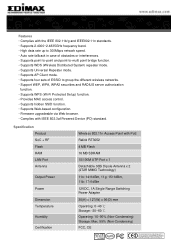
...-Fi Protected Setup) function. • Provides MAC access control. • Supports hidden SSID function. • Supports Web-based configuration. • Firmware upgradeable via Web browser. • Complies with IEEE 802.3af Powered Device (PD) standard.
Specification Product SoC + RF Flash RAM LAN Port Antenna
Output Power
Power
Dimension Temperature
Humidity
Certification
Wireless 802.11n...
Quick Install Guide - Page 2
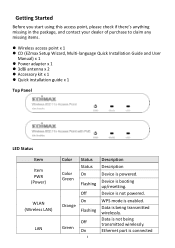
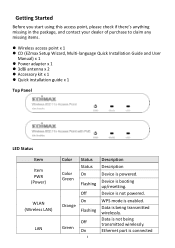
...; Quick installation guide x 1
Top Panel
LED Status Item Item PWR
(Power)
WLAN (Wireless LAN)
LAN
Color Color Green
Orange
Green
Status Status On
Flashing Off On Flashing
Off On
2
Description Description
Device is powered.
Device is booting up/resetting. Device is not powered.
WPS mode is enabled. Data is being transmitted wirelessly. Data is not being transmitted wirelessly. Ethernet port is...
Quick Install Guide - Page 8
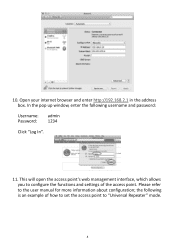
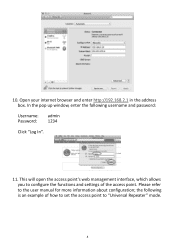
....168.2.1 in the address box. In the pop up window, enter the following username and password: Username: admin Password: 1234 Click "Log In".
11. This will open the access point's web management interface, which allows you to configure the functions and settings of the access point. Please refer to the user manual for more information about...
Quick Install Guide - Page 10
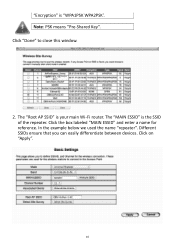
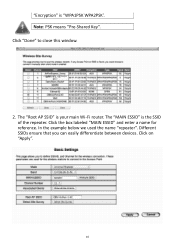
... means "Pre-Shared Key". Click "Done" to close this window.
2. The "Root AP SSID" is your main Wi-Fi router. The "MAIN ESSID" is the SSID of the repeater. ...Click the box labeled "MAIN ESSID" and enter a name for reference. In the example below we used the name "repeater". Different SSIDs ensure that you can easily differentiate between devices...
Quick Install Guide - Page 14
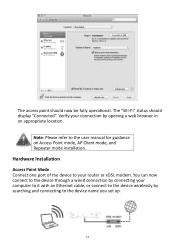
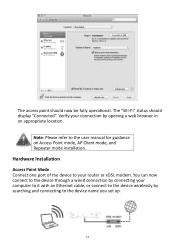
... Point mode, AP Client mode, and Repeater mode installation.
Hardware Installation
Access Point Mode Connect one port of the device to your router or xDSL modem. You can now connect to the device through a wired connection by connecting your computer to it with an Ethernet cable, or connect to the device wirelessly by searching and connecting to the device name you set up.
14
Quick Install Guide - Page 15
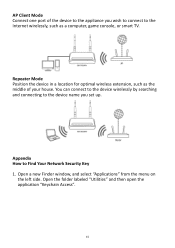
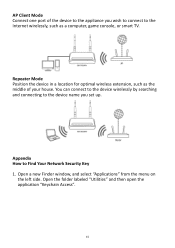
... to the Internet wirelessly, such as a computer, game console, or smart TV.
Repeater Mode Position the device in a location for optimal wireless extension, such as the middle of your house. You can connect to the device wirelessly by searching and connecting to the device name you set up.
Appendix How to Find Your Network Security Key 1. Open a new Finder window, and select...
Quick Install Guide - Page 17
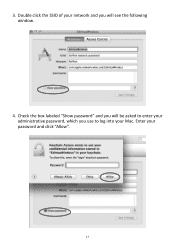
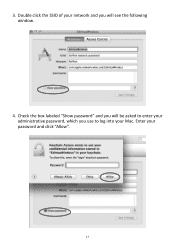
3. Double click the SSID of your network and you will see the following window.
4. Check the box labeled "Show password" and you will be asked to enter your administrative password, which you use to log into your Mac. Enter your password and click "Allow".
17
Manual - Page 2


Copyright© by Edimax Technology Co, LTD. all rights reserved. No part of this publication may be reproduced, transmitted, transcribed, stored in a retrieval system, or translated into any language or computer language, in any form or by any means, electronic, mechanical, magnetic, optical, chemical, manual or otherwise, without the prior written permission of this company...
Manual - Page 3
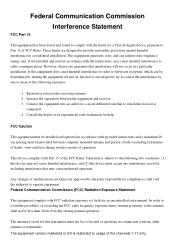
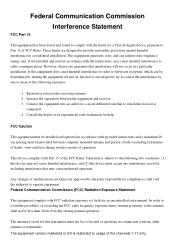
... technician for help.
FCC Caution
This equipment must be installed and operated in accordance with provided instructions and a minimum 20 cm spacing must be provided between computer mounted antenna and person's body (excluding extremities of hands, wrist and feet) during wireless modes of operation.
This device complies with Part 15 of the FCC Rules. Operation...
Manual - Page 4
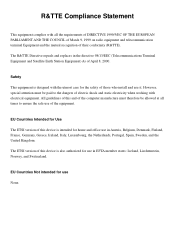
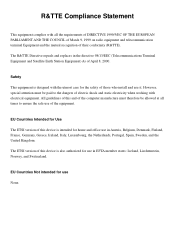
... 8, 2000.
Safety This equipment is designed with the utmost care for the safety of those who install and use it. However, special attention must be paid to the dangers of electric shock and static...of this and of the computer manufacture must therefore be allowed at all times to ensure the safe use of the equipment.
EU Countries Intended for Use The ETSI version of this device is intended for home ...
Manual - Page 5
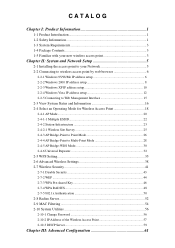
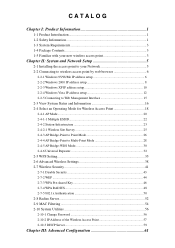
... 3 1-5 Familiar with your new wireless access point 3
Chapter II: System and Network Setup 5
2-1 Installing the access point to your Network 5 2-2 Connecting to wireless access point by web browser 6
2-2-1 Windows 95/98/Me IP address setup 6 2-2-2 Windows 2000 IP address setup 8 2-2-3 Windows XP IP address setup 10 2-2-4 Windows Vista IP address setup 12 2-2-5 Connecting to Web Management...
Manual - Page 6
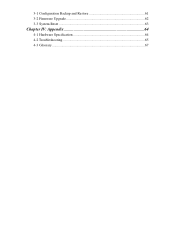
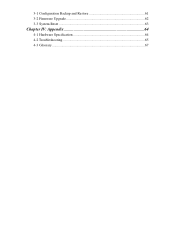
3-1 Configuration Backup and Restore 61 3-2 Firmware Upgrade 62 3-3 System Reset 63
Chapter IV: Appendix 64
4-1 Hardware Specification 64 4-2 Troubleshooting 65 4-3 Glossary ...67
Manual - Page 7
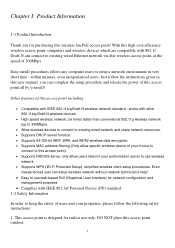
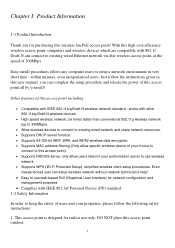
...
Thank you for purchasing this wireless lan PoE access point! With this high cost-efficiency wireless access point, computers and wireless devices which are compatible with 802.11 Draft-N can connect to existing wired Ethernet network via this wireless access point, at the speed of 300Mbps.
Easy install procedures allows any computer users to setup a network environment in very short time...
Manual - Page 11
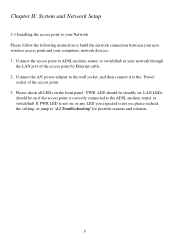
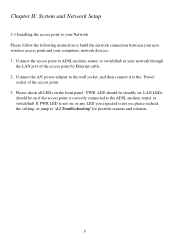
... and Network Setup
2-1 Installing the access point to your Network Please follow the following instruction to build the network connection between your new wireless access point and your computers, network devices: 1. Connect the access point to ADSL modem, router, or switch/hub in your network through
the LAN port of the access point by Ethernet cable. 2. Connect the A/C power adapter to the...
Manual - Page 12
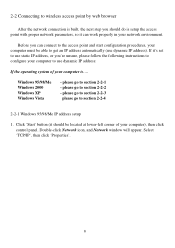
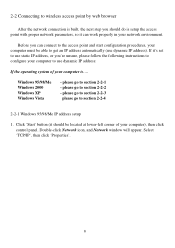
... of your computer is....
Windows 95/98/Me Windows 2000 Windows XP Windows Vista
- please go to section 2-2-1 - please go to section 2-2-2 - please go to section 2-2-3
please go to section 2-2-4
2-2-1 Windows 95/98/Me IP address setup
1. Click 'Start' button (it should be located at lower-left corner of your computer), then click control panel. Double-click Network icon, and Network window will...
Manual - Page 14
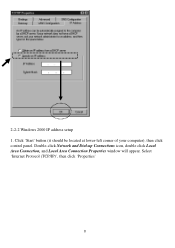
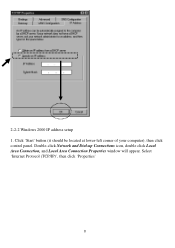
2-2-2 Windows 2000 IP address setup 1. Click 'Start' button (it should be located at lower-left corner of your computer), then click control panel. Double-click Network and Dial-up Connections icon, double click Local Area Connection, and Local Area Connection Properties window will appear. Select 'Internet Protocol (TCP/IP)', then click 'Properties'
8
Manual - Page 22
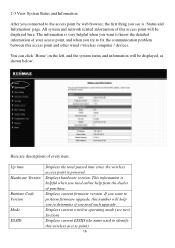
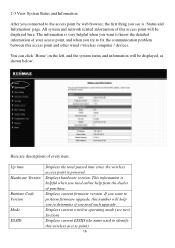
... are descriptions of every item:
Up time Hardware Version
Runtime Code Version Mode ESSID
Displays the total passed time since the wireless access point is powered. Displays hardware version. This information is helpful when you need online help from the dealer of purchase. Displays current firmware version. If you want to perform firmware upgrade, this number will help you to determine if...
Manual - Page 68
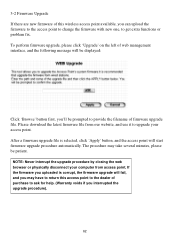
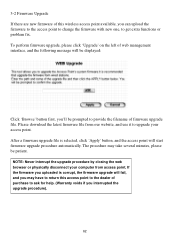
...displayed:
Click 'Browse' button first, you'll be prompted to provide the filename of firmware upgrade file. Please download the latest firmware file from our website, and use it to upgrade your access point. After a firmware upgrade... upgrade procedure by closing the web browser or physically disconnect your computer from access point. If the firmware you uploaded is corrupt, the firmware upgrade ...
Manual - Page 71
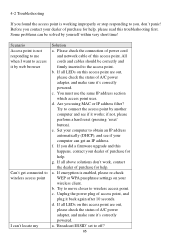
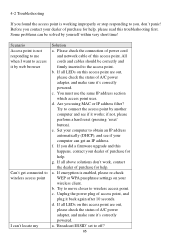
.... d. Are you using MAC or IP address filter? Try to connect the access point by another computer and see if it works; if not, please perform a hard reset (pressing 'reset' button). e. Set your computer to obtain an IP address automatically (DHCP), and see if your computer can get an IP address. f. If you did a firmware upgrade and this happens, contact...
Manual - Page 72
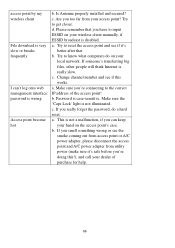
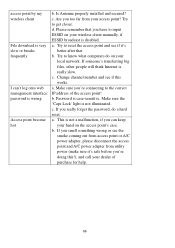
... after that. b. Try to know what computers do on your
local network. If someone's transferring big files, other people will think Internet is really slow. c. Change channel number and see if this works. a. Make sure you're connecting to the correct IP address of the access point! b. Password is case-sensitive. Make sure the 'Caps...

