Edimax EW-7416APn V2 driver and firmware
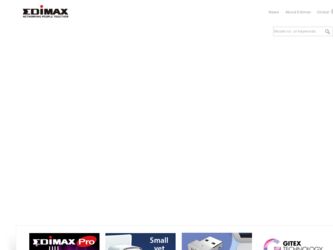
Related Edimax EW-7416APn V2 Manual Pages
Download the free PDF manual for Edimax EW-7416APn V2 and other Edimax manuals at ManualOwl.com
Datasheet - Page 2
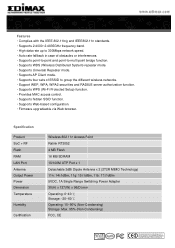
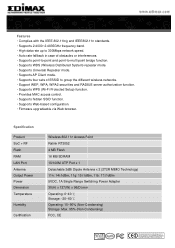
... wireless networks. • Support WEP, WPA, WPA2 securities and RADIUS server authorization function. • Supports WPS (Wi-Fi Protected Setup) function. • Provides MAC access control. • Supports hidden SSID function. • Supports Web-based configuration. • Firmware upgradeable via Web browser.
Specification
Product SoC + RF Flash RAM LAN Port Antenna Output Power Power...
Quick Install Guide - Page 2


... kit x 1 Quick installation guide x 1
Top Panel
LED Status Item PWR
(Power)
WLAN (Wireless LAN)
LAN
Color Green
Orange Green
Status On Flashing Off On Flashing
Off
On
Description
Device is powered.
Device is booting up/resetting.
Device is not powered.
WPS mode is enabled.
Data is being transmitted wirelessly. Data is not being transmitted wirelessly. Ethernet port is connected to...
Quick Install Guide - Page 8
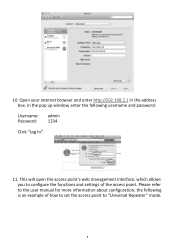
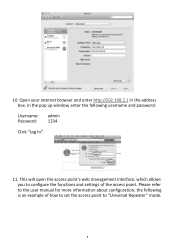
10. Open your internet browser and enter http://192.168.2.1 in the address box. In the pop up window, enter the following username and password: Username: admin Password: 1234 Click "Log In".
11. This will open the access point's web management interface, which allows you to configure the functions and settings of the access point. Please refer...
Quick Install Guide - Page 10
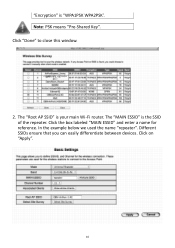
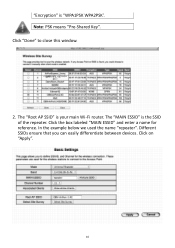
... means "Pre-Shared Key". Click "Done" to close this window.
2. The "Root AP SSID" is your main Wi-Fi router. The "MAIN ESSID" is the SSID of the repeater. ...Click the box labeled "MAIN ESSID" and enter a name for reference. In the example below we used the name "repeater". Different SSIDs ensure that you can easily differentiate between devices...
Quick Install Guide - Page 14
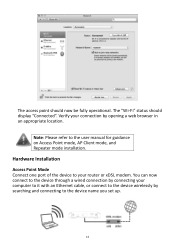
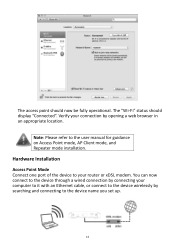
... Point mode, AP Client mode, and Repeater mode installation.
Hardware Installation
Access Point Mode Connect one port of the device to your router or xDSL modem. You can now connect to the device through a wired connection by connecting your computer to it with an Ethernet cable, or connect to the device wirelessly by searching and connecting to the device name you set up.
14
Quick Install Guide - Page 15
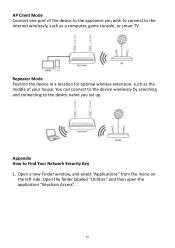
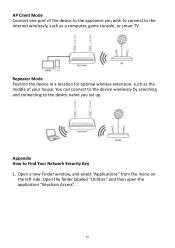
... to the Internet wirelessly, such as a computer, game console, or smart TV.
Repeater Mode Position the device in a location for optimal wireless extension, such as the middle of your house. You can connect to the device wirelessly by searching and connecting to the device name you set up.
Appendix How to Find Your Network Security Key 1. Open a new Finder window, and select...
Quick Install Guide - Page 17
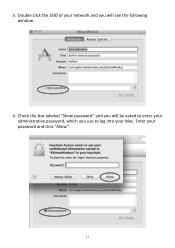
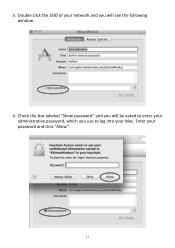
3. Double click the SSID of your network and you will see the following window.
4. Check the box labeled "Show password" and you will be asked to enter your administrative password, which you use to log into your Mac. Enter your password and click "Allow".
17
Manual - Page 2
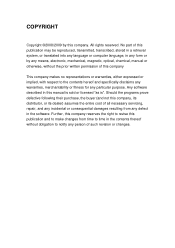
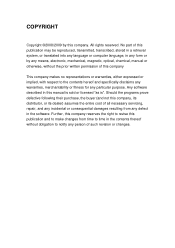
... into any language or computer language, in any form or by any means, electronic, mechanical, magnetic, optical, chemical, manual or otherwise, without the...software described in this manual is sold or licensed "as is". Should the programs prove defective following their purchase, the buyer (and not this company, its distributor, or its dealer) assumes the entire cost of all necessary servicing...
Manual - Page 3
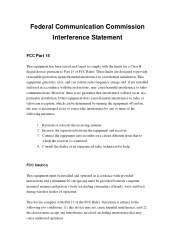
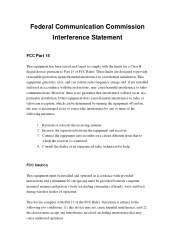
... technician for help.
FCC Caution
This equipment must be installed and operated in accordance with provided instructions and a minimum 20 cm spacing must be provided between computer mounted antenna and person's body (excluding extremities of hands, wrist and feet) during wireless modes of operation.
This device complies with Part 15 of the FCC Rules. Operation...
Manual - Page 5
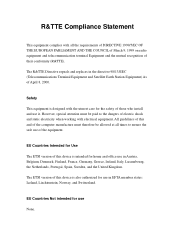
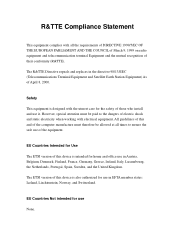
... 8, 2000.
Safety
This equipment is designed with the utmost care for the safety of those who install and use it. However, special attention must be paid to the dangers of electric shock and static...of this and of the computer manufacture must therefore be allowed at all times to ensure the safe use of the equipment.
EU Countries Intended for Use
The ETSI version of this device is intended for home ...
Manual - Page 6
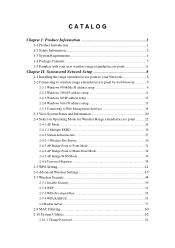
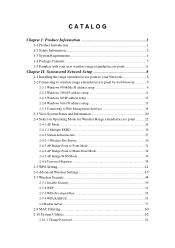
... point 6
Chapter II: System and Network Setup 8
2-1 Installing the range extender/access point to your Network 8 2-2 Connecting to wireless range extender/access point by web browser 9
2-2-1 Windows 95/98/Me IP address setup 9 2-2-2 Windows 2000 IP address setup 11 2-2-3 Windows XP IP address setup 13 2-2-4 Windows Vista IP address setup 15 2-2-5 Connecting to Web Management Interface...
Manual - Page 7
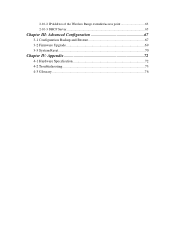
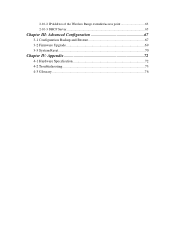
2-10-2 IP Address of the Wireless Range extender/access point 63 2-10-3 DHCP Server 65
Chapter III: Advanced Configuration 67
3-1 Configuration Backup and Restore 67 3-2 Firmware Upgrade 69 3-3 System Reset 70
Chapter IV: Appendix 72
4-1 Hardware Specification 72 4-2 Troubleshooting 73 4-3 Glossary ...76
Manual - Page 8
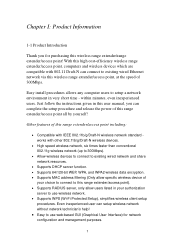
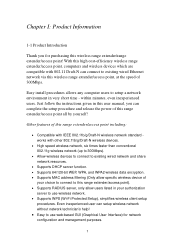
...extender/access point, computers and wireless devices which are compatible with 802.11 Draft-N can connect to existing wired Ethernet network via this wireless range extender/access point, at the speed of 300Mbps.
Easy install procedures allows any computer users to setup a network environment in very short time - within minutes, even inexperienced users. Just follow the instructions given in this...
Manual - Page 15
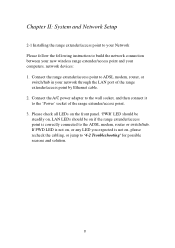
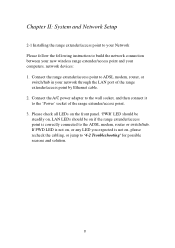
...point to your Network Please follow the following instruction to build the network connection between your new wireless range extender/access point and your computers, network devices: 1. Connect the range extender/access point to ADSL modem, router, or
switch/hub in your network through the LAN port of the range extender/access point by Ethernet cable. 2. Connect the A/C power adapter to the wall...
Manual - Page 16
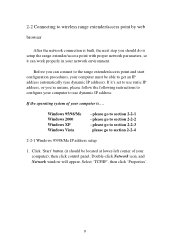
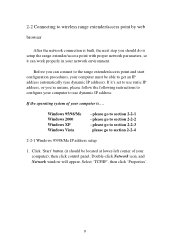
... of your computer is....
Windows 95/98/Me Windows 2000 Windows XP Windows Vista
- please go to section 2-2-1 - please go to section 2-2-2 - please go to section 2-2-3
please go to section 2-2-4
2-2-1 Windows 95/98/Me IP address setup
1. Click 'Start' button (it should be located at lower-left corner of your computer), then click control panel. Double-click Network icon, and Network window will...
Manual - Page 18
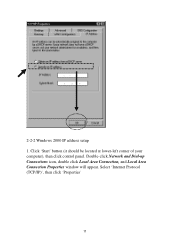
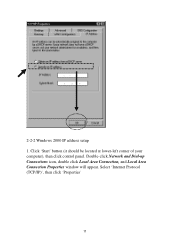
2-2-2 Windows 2000 IP address setup 1. Click 'Start' button (it should be located at lower-left corner of your computer), then click control panel. Double-click Network and Dial-up Connections icon, double click Local Area Connection, and Local Area Connection Properties window will appear. Select 'Internet Protocol (TCP/IP)', then click 'Properties'
11
Manual - Page 27
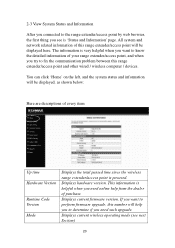
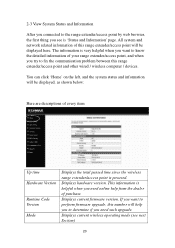
... are descriptions of every item:
Up time Hardware Version
Runtime Code Version Mode
Displays the total passed time since the wireless range extender/access point is powered. Displays hardware version. This information is helpful when you need online help from the dealer of purchase. Displays current firmware version. If you want to perform firmware upgrade, this number will help you to determine...
Manual - Page 76
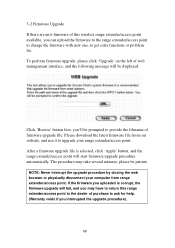
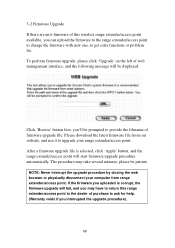
... of web management interface, and the following message will be displayed:
Click 'Browse' button first, you'll be prompted to provide the filename of firmware upgrade file. Please download the latest firmware file from our website, and use it to upgrade your range extender/access point. After a firmware upgrade file is selected, click 'Apply' button, and the range...
Manual - Page 80
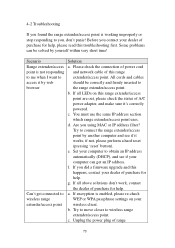
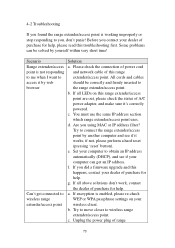
... you using MAC or IP address filter? Try to connect the range extender/access point by another computer and see if it works; if not, please perform a hard reset (pressing 'reset' button). e. Set your computer to obtain an IP address automatically (DHCP), and see if your computer can get an IP address. f. If you did a firmware upgrade and this happens...
Manual - Page 81
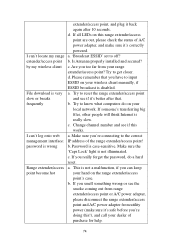
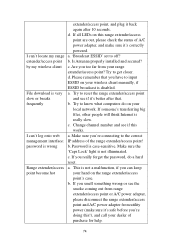
..., please check the status of A/C power adapter, and make sure it's correctly powered. a. 'Broadcast ESSID' set to off? b. Is Antenna properly installed and secured? c. Are you too far from your range extender/access point? Try to get closer. d. Please remember that you have to input ESSID on your wireless client manually, if ESSID broadcast is disabled. a. Try...

