Edimax IC-3005 driver and firmware
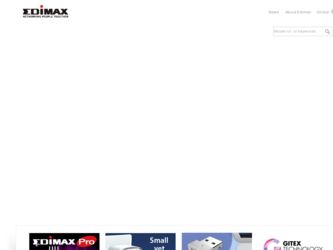
Related Edimax IC-3005 Manual Pages
Download the free PDF manual for Edimax IC-3005 and other Edimax manuals at ManualOwl.com
Datasheet - Page 1
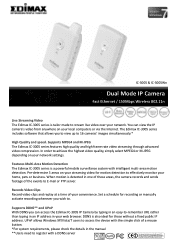
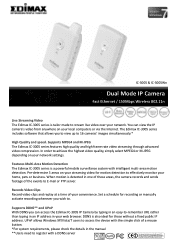
... convenience. Set a schedule for recording or manually activate recording whenever you wish to.
Supports DDNS** and UPnP With DDNS you can access the Edimax IC-3005 IP Camera by typing in an easy-to-remember URL rather than typing in an IP address in your web browser. DDNS is also ideal for those without a fixed public IP address. UPnP allows Windows XP...
Datasheet - Page 2
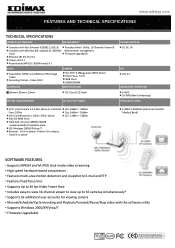
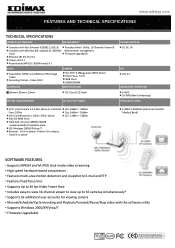
...61548; VGA Card Resolution: 1024 x 768 or above
11n: 11dBm ~ 13dBm
One CD-ROM Drive
Hard Disk: At least 128MB (256MB
recommended) of available space
OS: Windows 2000/XP/Vista/7
Browser: IE 6.0 or above, FireFox 3.0 or above,
Safari 4 or above
2.4000~2.4835GHz (Industrial Scientific Medical Band)
SOFTWARE FEATURES
• Supports MPEG4...
Quick Install Guide - Page 2
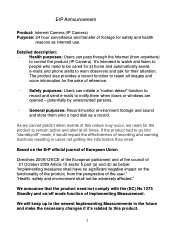
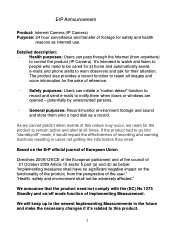
...Detailed description: - Health purposes: Users can pass through the Internet (from anywhere) to control the product (IP Camera). It's intended to watch and listen to people who need...record and send e-mails to notify them when doors or windows are opened - potentially by unwarranted persons.
- General purposes: Record/monitor environment footage and sound and store them onto a hard disk as a record....
Quick Install Guide - Page 3
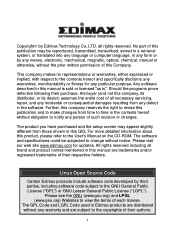
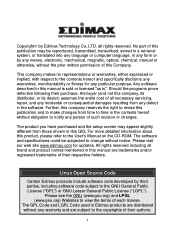
... purchased and the setup screen may appear slightly different from those shown in this QIG. For more detailed information about this product, please refer to the User's Manual on the CD-ROM. The software and specifications could be subjected to change without notice. Please visit our web site www.edimax.com for updates. All rights reserved...
Quick Install Guide - Page 4
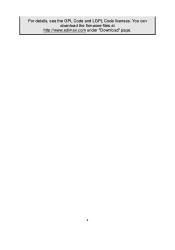
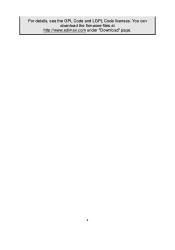
For details, see the GPL Code and LGPL Code licenses. You can download the firmware-files at
http://www.edimax.com under "Download" page.
4
Quick Install Guide - Page 5
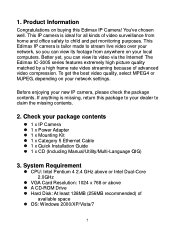
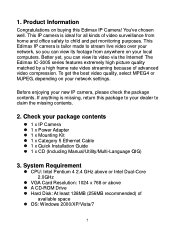
...1 x IP Camera 1 x Power Adapter 1 x Mounting Kit 1 x Category 5 Ethernet Cable 1 x Quick Installation Guide 1 x CD (Including Manual/Utility/Multi-Language QIG)
3. System Requirement
CPU: Intel Pentium 4 2.4 GHz above or Intel Dual-Core 2.0GHz
VGA Card Resolution: 1024 x 768 or above A CD-ROM Drive Hard Disk: At least...
Quick Install Guide - Page 9
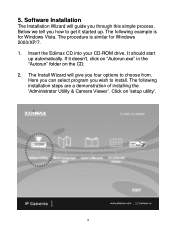
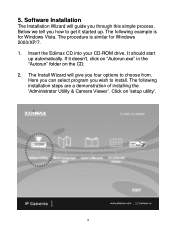
5. Software Installation
The Installation Wizard will guide you through this simple process. Below we tell you how to get it started up. The following example is for Windows Vista. The procedure is similar for Windows 2000/XP/7. 1. Insert the Edimax CD into your CD-ROM drive. It should start
up automatically. If it doesn't, click on "Autorun.exe" in the...
Quick Install Guide - Page 13
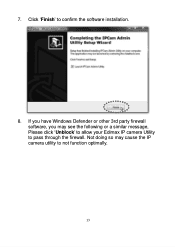
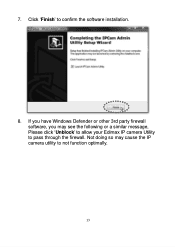
7. Click „Finish‟ to confirm the software installation.
8. If you have Windows Defender or other 3rd party firewall software, you may see the following or a similar message, Please click „Unblock‟ to allow your Edimax IP camera Utility to pass through the firewall. Not doing so may cause the IP camera utility to not function optimally.
13
Manual - Page 3
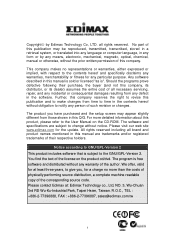
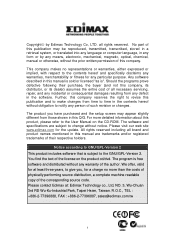
... CD-ROM. The software and specifications are subject to change without notice. Please visit our web site www.edimax.com for the update. All rights reserved including all brand and product names mentioned in this manual are trademarks and/or registered trademarks of their respective holders.
Notice according to GNU/GPL-Version 2
This product includes software that...
Manual - Page 5
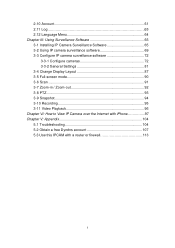
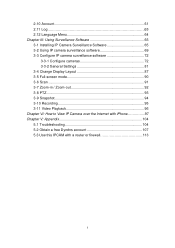
...Chapter III: Using Surveillance Software 65 3-1 Installing IP Camera Surveillance Software 65 3-2 Using IP camera surveillance software 69 3-3 Configure IP camera surveillance software 72
3-3-1 Configure cameras 72 3-3-2 General Settings 81 3-4 Change Display Layout 87 3-5 Full-screen mode 90 3-6 Scan 91 3-7 Zoom-in / Zoom-out 92 3-8 PTZ 93 3-9 Snapshot 94 3-10 Recording 95 3-11 Video...
Manual - Page 8
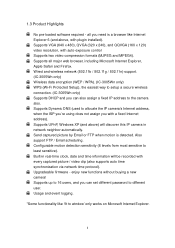
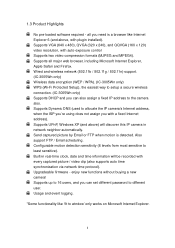
...will be recorded with every captured picture / video clip (also supports auto time synchronization via network time protocol). Upgradeable firmware - enjoy new functions without buying a new camera! Supports up to 16 users, and you can set different password to different user. Usage and event logging.
*Some functionality like „fit to window‟ only works on Microsoft Internet Explorer.
8
Manual - Page 18
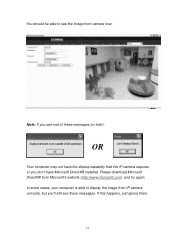
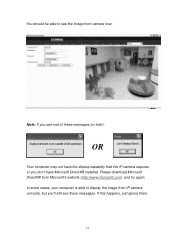
You should be able to see the image from camera now:
Note: If you see one of these messages (or both):
OR
Your computer may not have the display capability that this IP camera requires, or you don't have Microsoft DirectX® installed. Please download Microsoft DirectX® from Microsoft's website (http://www.microsoft.com), and try...
Manual - Page 19
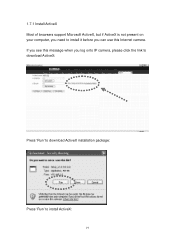
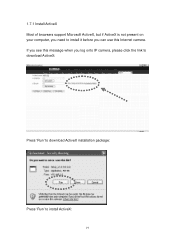
1.7.1 Install ActiveX Most of browsers support Microsoft ActiveX, but if ActiveX is not present on your computer, you need to install it before you can use this Internet camera. If you see this message when you log onto IP camera, please click the link to download ActiveX:
Press „Run‟ to download ActiveX installation package:
Press „Run‟ to install ActiveX:
19
Manual - Page 55
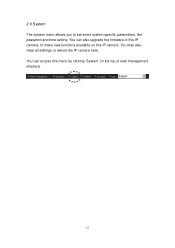
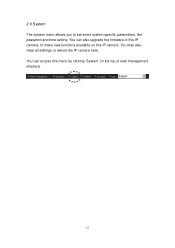
2.8 System The system menu allows you to set some system-specific parameters, like password and time setting. You can also upgrade the firmware of this IP camera, to make new functions available on this IP camera. You may also clear all settings or reboot the IP camera here. You can access this menu by clicking „System‟ on the top of web management interface.
55
Manual - Page 58
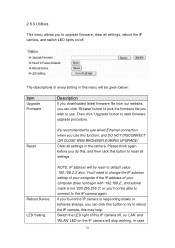
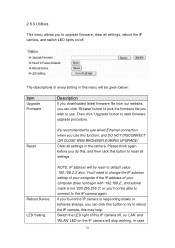
... BROWSER DURING UPGRADE! Clear all settings in the camera. Please think again before you do this, and then click this button to reset all settings.
Reboot Device LED Setting
NOTE: IP address will be reset to default value '192.168.2.3' also. You'll need to change the IP address setting of your computer if the IP address of your computer does not...
Manual - Page 65
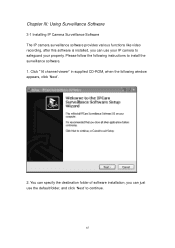
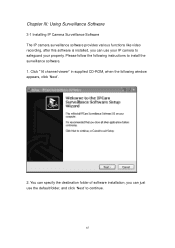
... Surveillance Software
3-1 Installing IP Camera Surveillance Software The IP camera surveillance software provides various functions like video recording, after this software is installed, you can use your IP camera to safeguard your property. Please follow the following instructions to install the surveillance software. 1. Click "16 channel viewer" in supplied CD-ROM, when the following window...
Manual - Page 68
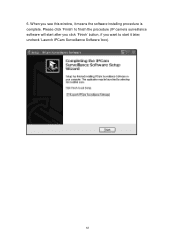
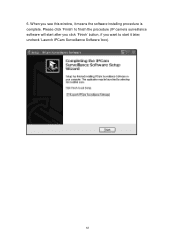
6. When you see this window, it means the software installing procedure is complete. Please click „Finish‟ to finish the procedure (IP camera surveillance software will start after you click „Finish‟ button, if you want to start it later, uncheck „Launch IPCam Surveillance Software‟ box).
68
Manual - Page 69
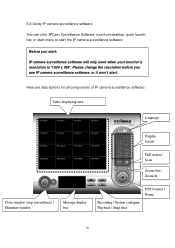
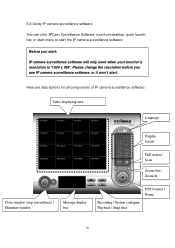
... x 768'. Please change the resolution before you use IP camera surveillance software, or it won't start.
Here are descriptions for all components of IP camera surveillance software:
Video displaying area
Language
Display layout
Full screen / Scan
Zoom Out / Zoom In
Close window (stop surveillance) / Minimize window
Message display box
PTZ Control / Home
Recording / System configure Playback...
Manual - Page 71
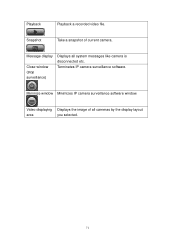
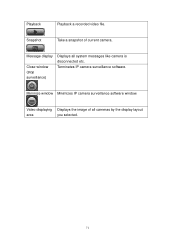
Playback
Playback a recorded video file.
Snapshot
Take a snapshot of current camera.
Message display
Close window (stop surveillance)
Displays all system messages like camera is disconnected etc. Terminates IP camera surveillance software.
Minimize window Minimizes IP camera surveillance software window.
Video displaying Displays the image of all cameras by the display layout
area
you ...
Manual - Page 72
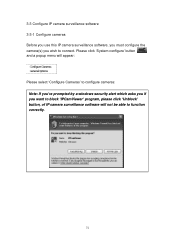
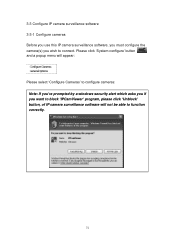
3-3 Configure IP camera surveillance software 3-3-1 Configure cameras Before you use this IP camera surveillance software, you must configure the camera(s) you wish to connect. Please click „System configure‟ button and a popup menu will appear:
Please select „Configure Cameras‟ to configure cameras: Note: If you're prompted by a windows security alert which asks you if you...

