Edimax IC-7110W driver and firmware
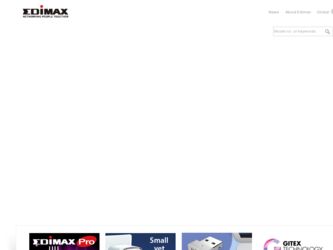
Related Edimax IC-7110W Manual Pages
Download the free PDF manual for Edimax IC-7110W and other Edimax manuals at ManualOwl.com
Datasheet - Page 2
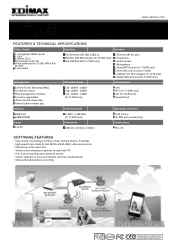
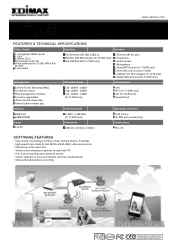
...)
1 Ethernet (RJ‐45) port 1 Power jack 1 Audio output 1 Microphone 1 Reset/WPS button (IC‐7110W only) 1 SDHC/SD card slot (up to 32GB) 1 USB port for Wi‐Fi adapter (IC‐7110 only) 2 Detachable antennas (IC‐7110W only)
Management
RF Output Power
LED Indicators
EdiView Finder (Windows/Mac) 16‐channel viewer Web management interface Firmware upgradable iPhone...
Quick Install Guide - Page 2
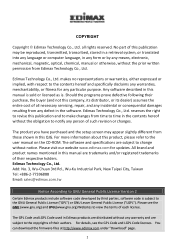
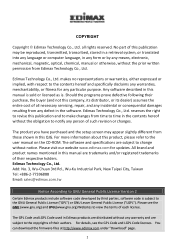
... you have purchased and the setup screen may appear slightly different from those shown in this QIG. For more information about this product, please refer to the user manual on the CD-ROM. The software and specifications are subject to change without notice. Please visit our website www.edimax.com for updates. All brand and product...
Quick Install Guide - Page 3
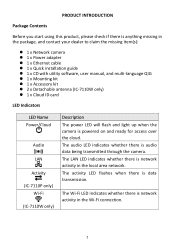
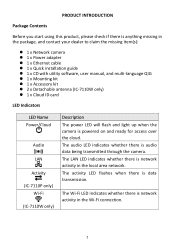
...x Network camera 1 x Power adapter 1 x Ethernet cable 1 x Quick installation guide 1 x CD with utility software, user manual, and multi-language QIG 1 x Mounting kit 1 x Accessory kit 2 x Detachable antenna (IC-7110W only) 1 x Cloud ID card
LED Indicators
LED Name Power/Cloud
Audio LAN Activity (IC-7110P only) Wi-Fi (IC-7110W...
Quick Install Guide - Page 5
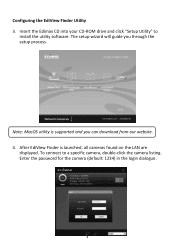
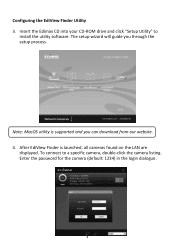
... your CD-ROM drive and click "Setup Utility" to
install the utility software. The setup wizard will guide you through the setup process.
Note: MacOS utility is supported and you can download from our website. 4. After EdiView Finder is launched, all cameras found on the LAN are
displayed. To connect to a specific camera, double-click the camera listing. Enter the password for the camera (default...
Quick Install Guide - Page 7
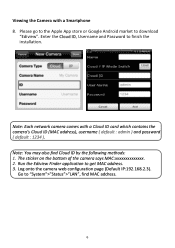
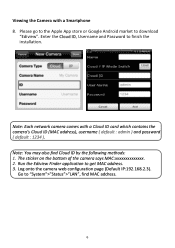
... a Smartphone 8. Please go to the Apple App store or Google Android market to download
"Ediview". Enter the Cloud ID, Username and Password to finish the installation.
Note: Each network camera comes with a Cloud ID card which contains the camera's Cloud ID (MAC address), username ( default : admin ) and password ( default : 1234 ). Note: You may also find Cloud ID by the following methods...
Quick Install Guide - Page 8
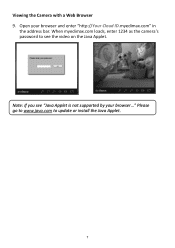
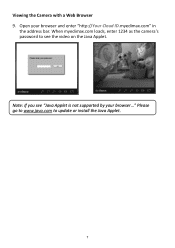
Viewing the Camera with a Web Browser 9. Open your browser and enter "http://Your Cloud ID.myedimax.com" in
the address bar. When myedimax.com loads, enter 1234 as the camera's password to see the video on the Java Applet.
Note: If you see "Java Applet is not supported by your browser..." Please go to www.java.com to update or install the Java Applet.
7
Quick Install Guide - Page 14
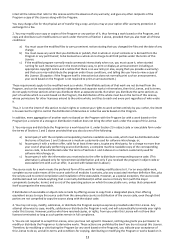
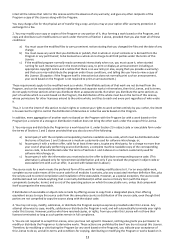
...ordinary way, to print or display an announcement including an appropriate...storage or distribution medium does not bring the other work under the scope of this License.
3. You may copy...copy of the corresponding source code, to be distributed under the terms of Sections 1 and 2 above on a medium customarily used for software...the scripts used to control compilation and installation of the executable. ...
Manual - Page 2
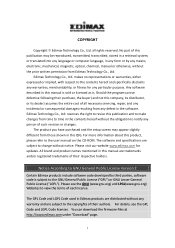
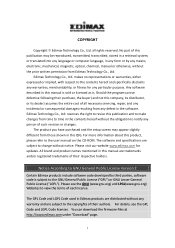
... the user manual on the CD-ROM. The software and specifications are subject to change without notice. Please visit our website www.edimax.com for updates. All brand and product names mentioned in this manual are trademarks and/or registered trademarks of their respective holders.
Notice According to GNU General Public License Version 2
Certain Edimax products include software code...
Manual - Page 3
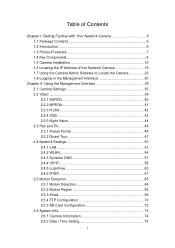
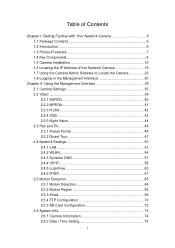
... Familiar with Your Network Camera 5 1.1 Package Contents 5 1.2 Introduction 6 1.3 Product Features 7 1.4 Key Components 8 1.5 Camera Installation 16 1.6 Locating the IP Address of this Network Camera 19 1.7 Using the Camera Admin Software to Locate the Camera 23 1.8 Logging in the Management Interface 30
Chapter II: Using the Management Interface 35 2.1 Camera Settings 35 2.2 Video 39...
Manual - Page 4
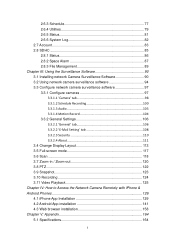
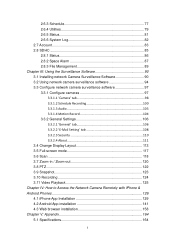
... 'E-Mail Setting' tab 108 3.3.2.3 Security 110 3.3.2.4 About 111 3.4 Change Display Layout 113 3.5 Full-screen mode 117 3.6 Scan 118 3.7 Zoom-in / Zoom-out 120 3.8 PTZ 122 3.9 Snapshot 123 3.10 Recording 124 3.11 Video Playback 125 Chapter IV: How to Access the Network Camera Remotely with iPhone & Android Phones 126 4.1 iPhone App Installation 129 4.2 Android App installation 141...
Manual - Page 8


... or environment monitor. Pan & tilt control. 9 automatically-controlled IR LEDs. Wired and wireless network (IC-7110W only, 802.11b / 802.11g / 802.11n) support Wireless data encryption (WEP / WPA) Supports DHCP and PPPoE protocol, you can also assign a fixed IP address to the camera also. Supports Dynamic DNS (used to allocate the network camera‟s Internet address, when the ISP you‟re...
Manual - Page 24
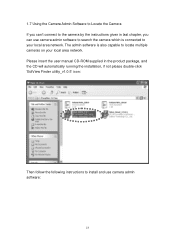
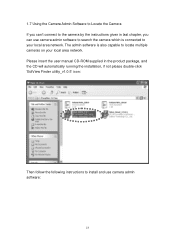
... the camera by the instructions given in last chapter, you can use camera admin software to search the camera which is connected to your local area network. The admin software is also capable to locate multiple cameras on your local area network. Please insert the user manual CD-ROM supplied in the product package, and the CD will automatically running the installation...
Manual - Page 32
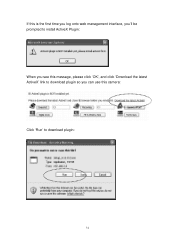
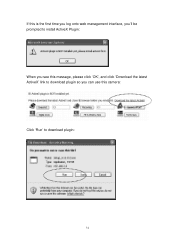
If this is the first time you log onto web management interface, you‟ll be prompted to install ActiveX Plugin: When you see this message, please click „OK‟, and click „Download the latest ActiveX‟ link to download plugin so you can use this camera: Click „Run‟ to download plugin:
31
Manual - Page 35
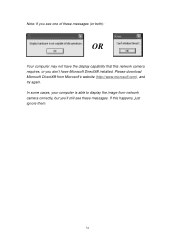
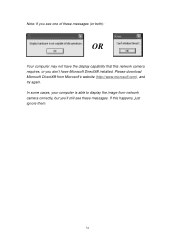
... messages (or both):
OR
Your computer may not have the display capability that this network camera requires, or you don't have Microsoft DirectX® installed. Please download Microsoft DirectX® from Microsoft's website (http://www.microsoft.com), and try again. In some cases, your computer is able to display the image from network camera correctly, but you'll still see...
Manual - Page 80
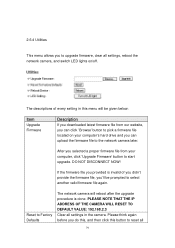
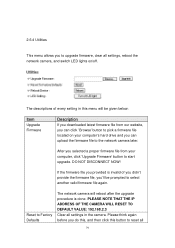
...every setting in this menu will be given below:
Item
Upgrade Firmware
Description
If you downloaded latest firmware file from our website, you can click ‟Browse‟ button to pick a firmware file located on your computer‟s hard drive and you can upload the firmware file to the network camera later.
After you selected a proper firmware file from your computer, click „Upgrade...
Manual - Page 91
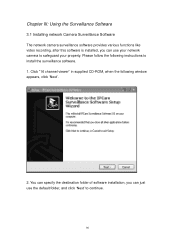
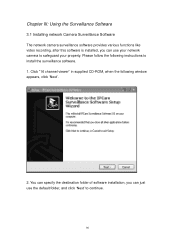
... Software
3.1 Installing network Camera Surveillance Software The network camera surveillance software provides various functions like video recording, after this software is installed, you can use your network camera to safeguard your property. Please follow the following instructions to install the surveillance software. 1. Click "16 channel viewer" in supplied CD-ROM, when the following window...
Manual - Page 94
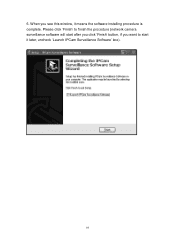
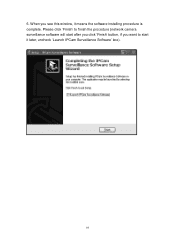
6. When you see this window, it means the software installing procedure is complete. Please click „Finish‟ to finish the procedure (network camera surveillance software will start after you click „Finish‟ button, if you want to start it later, uncheck „Launch IPCam Surveillance Software‟ box).
93
Manual - Page 97
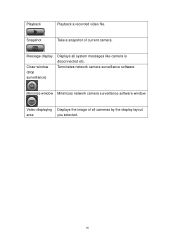
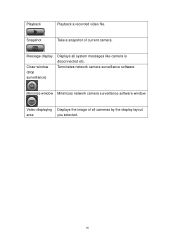
...
Playback a recorded video file.
Snapshot
Take a snapshot of current camera.
Message display
Close window (stop surveillance)
Displays all system messages like camera is disconnected etc. Terminates network camera surveillance software.
Minimize window Minimizes network camera surveillance software window.
Video displaying Displays the image of all cameras by the display layout
area...
Manual - Page 159
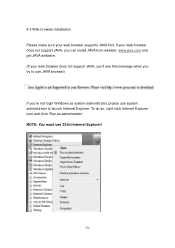
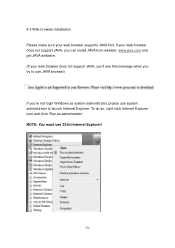
... does not support JAVA, you can install JAVA from website: www.java.com and get JAVA software. (If your web browser does not support JAVA, you‟ll see this message when you try to use JAVA browser)
If you‟re not login Windows as system administrator, please use system administrator to launch Internet Explorer...
Manual - Page 165
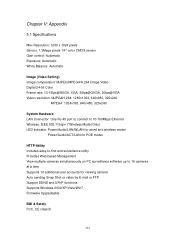
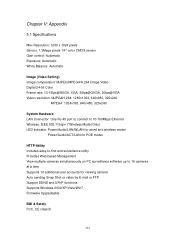
... RJ-45 port to connect to 10/100Mbps Ethernet Wireless: IEEE 802.11b/g/n (*Wireless Model Only) LED Indicator: Power/Audio/LAN/WLAN for wired and wireless model
Power/Audio/ACT/LAN for POE model
HTTP/Utility Includes easy-to-find and surveillance utility Provides Web based Management View multiple cameras simultaneously on PC surveillance software up to 16 cameras at a time Supports 16 additional...

