Epson ActionPrinter 2000 - ActionPrinter-2000 Impact Printer driver and firmware
Drivers and firmware downloads for this Epson item

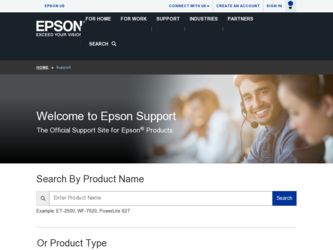
Related Epson ActionPrinter 2000 Manual Pages
Download the free PDF manual for Epson ActionPrinter 2000 and other Epson manuals at ManualOwl.com
User Manual - Page 3
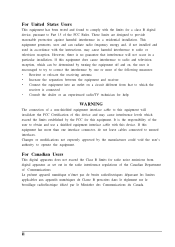
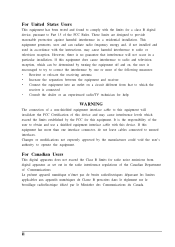
... a class B digital device, pursuant to Part 15 of the FCC Rules. These limits are designed to provide reasonable protection against harmful interference in a residential installation. This equipment generates, uses and can radiate radio frequency energy and, if not installed and used in accordance with the instructions, may cause harmful interference to radio or television reception. However...
User Manual - Page 4
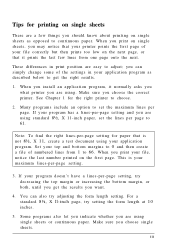
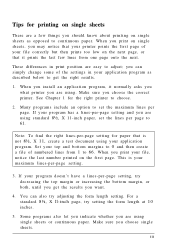
... as described below to get the right results.
1. When you install an application program, it normally asks you what printer you are using. Make sure you choose the correct printer. See Chapter 1 for the right printer to choose.
2. Many programs include an option to set the maximum lines per page. If your program has a lines...
User Manual - Page 5
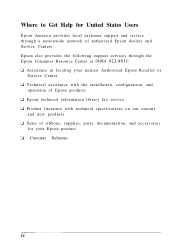
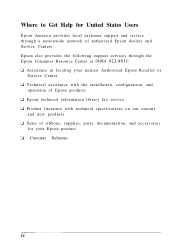
... network of authorized Epson dealers and Service Centers.
Epson also provides the following support services through the Epson Consumer Resource Center at (800) 922-8911:
t Assistance in locating your nearest Authorized Epson Reseller or Service Center
t Technical assistance with the installation, configuration, and operation of Epson products
t Epson technical information library fax service...
User Manual - Page 6
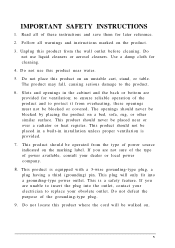
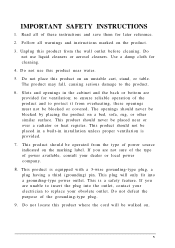
... save them for later reference.
2. Follow all warnings and instructions marked on the product.
3. Unplug this product from the wall outlet before cleaning. Do ...or heat register. This product should not be placed in a built-in installation unless proper ventilation is provided.
7. This product should be operated from the type of power source indicated on the marking label. If you are not sure of the...
User Manual - Page 8
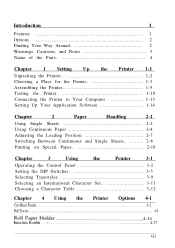
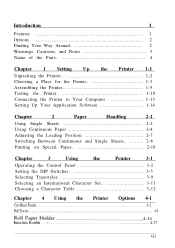
... the Printer 1-10 Connecting the Printer to Your Computer 1-13 Setting Up Your Application Software 1-14
Chapter
2
Paper
Handling
2-1
Using Single Sheets 2-2 Using Continuous Paper 2-4 Adjusting the Loading Position 2-7 Switching Between Continuous and Single Sheets 2-8 Printing on Special Paper 2-10
Chapter
3
Using
the
Printer
3-1
Operating the Control Panel 3-2 Setting the...
User Manual - Page 14
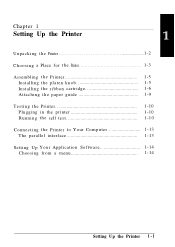
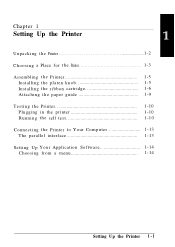
... Place for t h e Printer 1-3
Assembling t h e Printer 1-5 Installing t h e platen knob 1-5 Installing t h e ribbon cartridge 1-6 Attaching t h e paper guide 1-9
Testing t h e Printer Plugging in the printer Running t h e self test
1-10 1-10 1-10
Connecting t h e Printer to Your Computer 1-13 The parallel interface 1-13
Setting Up Your Application Software 1-14 Choosing from a menu...
User Manual - Page 17
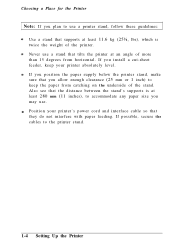
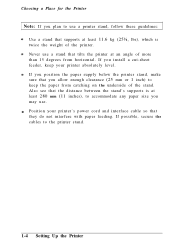
... underside of the stand. Also see that the distance between the stand's supports is at least 280 mm (11 inches), to accommodate any paper size you may use. Position your printer's power cord and interface cable so that they do not interfere with paper feeding. If possible, secure the cables to the printer stand.
1-4 Setting Up the...
User Manual - Page 18
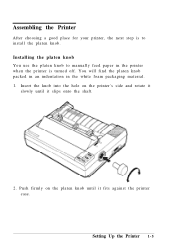
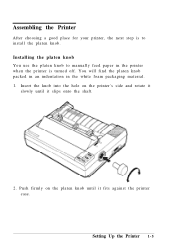
...a good place for your printer, the next step is to install the platen knob. Installing the platen knob You use the platen knob to manually feed paper in the printer when the printer is turned off. You ...the knob into the hole on the printer's side and rotate it
slowly until it slips onto the shaft.
2. Push firmly on the platen knob until it fits against the printer case.
Setting Up the Printer 1 - 5
User Manual - Page 19
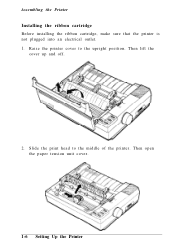
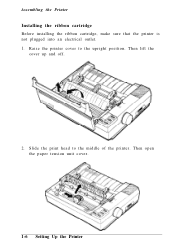
Assembling the Printer Installing the ribbon cartridge Before installing the ribbon cartridge, make sure that the printer is not plugged into an electrical outlet. 1. Raise the printer cover to the upright position. Then lift the
cover up and off.
2. Slide the print head to the middle of the printer. Then open the paper tension unit cover.
1-6 Setting Up the Printer
User Manual - Page 20
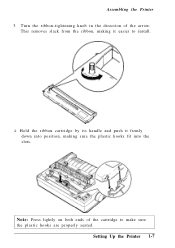
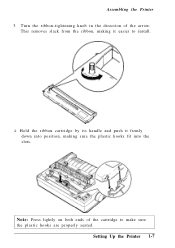
... from the ribbon, making it easier to install.
4. Hold the ribbon cartridge by its handle and push it firmly down into position, making sure the plastic hooks fit into the slots.
Note: Press lightly on both ends of the cartridge to make sure the plastic hooks are properly seated.
Setting Up the Printer 1-7
User Manual - Page 27


Setting Up Your Application Software
Most application programs let you specify the type of printer you are using so that the program can take full advantage of the printer's features. Many of these programs provide an installation or setup section that presents a list of printers.
Choosing from a menu
Because the family of Epson printers shares a great many commands, you can...
User Manual - Page 30
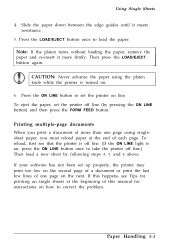
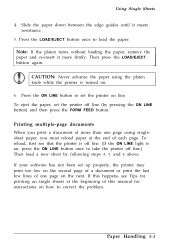
... 6 above. If your software has not been set up properly, the printer may print too low on the second page of a document or print the last few lines of one page on the next. If this happens, see Tips for printing on single sheets at the beginning of this manual for instructions on how to...
User Manual - Page 38
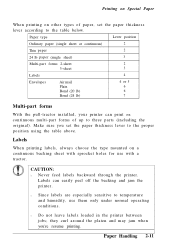
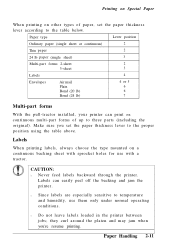
...other types of paper, set the paper thickness lever according... the pull-tractor installed, your printer can print on continuous multi-part forms of up to three parts (including the original). Make sure you set the paper thickness lever...: l Never feed labels backward through the printer.
Labels can easily peel off the backing and jam the printer.
l Since labels are especially sensitive to temperature...
User Manual - Page 39
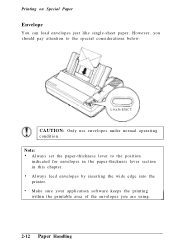
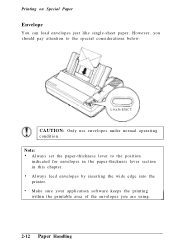
... below:
LOAD/EJECT
CAUTION: Only use envelopes under normal operating condition. Note: • Always set the paper-thickness lever to the position indicated for envelopes in the paper-thickness lever section in this chapter. • Always feed envelopes by inserting the wide edge into the printer. • Make sure your application software keeps the...
User Manual - Page 48
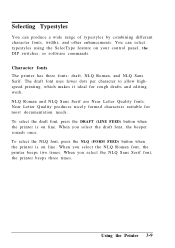
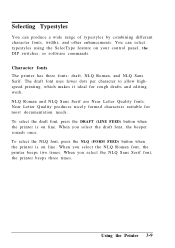
...other enhancements. You can select typestyles using the SelecType feature on your control panel, the DIP switches, or software commands.
Character fonts The printer has three fonts: draft, NLQ Roman, and NLQ Sans Serif.... documentation needs. To select the draft font, press the DRAFT (LINE FEED) button when the printer is on line. When you select the draft font, the beeper sounds once. To select the...
User Manual - Page 51
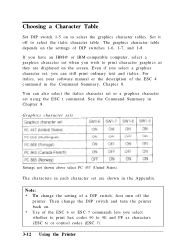
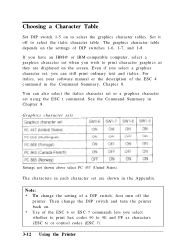
... 1-8. If you have an IBM@ or IBM-compatible computer, select a graphics character set when you wish to print character graphics as they are displayed on the screen. Even if you select a graphics character set, you can still print ordinary text and italics. For italics, see your software manual or the description of the ESC 4 command in...
User Manual - Page 83
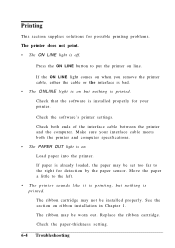
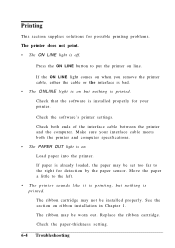
.... Check that the software is installed properly for your printer.
Check the software's printer settings. Check both ends of the interface cable between the printer and the computer. Make sure your interface cable meets both the printer and computer specifications. • The PAPER OUT light is on. Load paper into the printer. If paper is already loaded, the paper may be set too far to the...
User Manual - Page 85
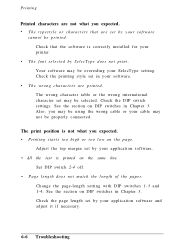
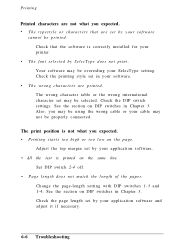
... you expected. • The typestyle or characters that are set by your software
cannot be printed. Check that the software is correctly installed for your printer.
• The font selected by SelecType does not print. Your software may be overriding your SelecType setting. Check the printing style set in your software.
• The wrong characters are printed. The wrong...
User Manual - Page 124
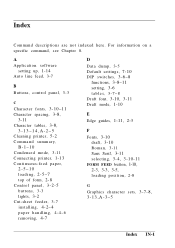
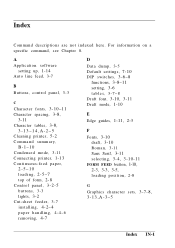
... mode, 3-11 Connecting printer, 1-13 Continuous-feed paper,
2-5-10 loading, 2-5-7 top of form, 2-8 Control panel, 3-2-5 buttons, 3-3 lights, 3-2 Cut-sheet feeder, 3-7 installing, 4-2-4 paper handling, 4-4-6 removing, 4-7
D Data dump, 3-5 Default settings, 7-10 DIP switches, 3-6-8
functions, 3-8-11 setting, 3-6 tables, 3-7-8 Draft font, 3-10, 3-11 Draft mode, 1-10
E Edge guides, 1-11, 2-3
F Fonts...
User Manual - Page 126
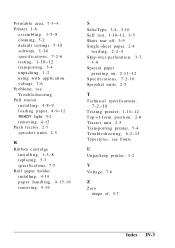
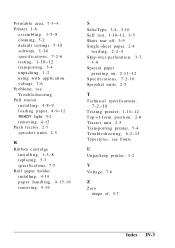
..., 7-3-4 Printer, 1-6
assembling, 1-5-8 cleaning, 5-2 default settings, 7-10 software, 1-14 specifications, 7-2-6 testing, 1-10-12 transporting, 5-4 unpacking, 1-2 using with application voltage, 7-6 Problems, see Troubleshooting Pull tractor installing, 4-8-9 loading paper, 4-9-12 READY light, 3-2 removing, 4-12 Push tractor, 2-5 sprocket units, 2-5
R
Ribbon cartridge installing, 1-5-8 replacing...
