Epson ActionPrinter 3000 - ActionPrinter-3000 Impact Printer driver and firmware
Drivers and firmware downloads for this Epson item
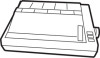
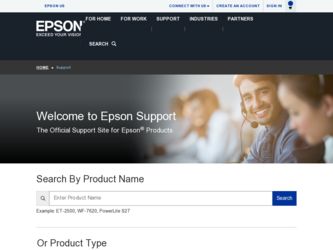
Related Epson ActionPrinter 3000 Manual Pages
Download the free PDF manual for Epson ActionPrinter 3000 and other Epson manuals at ManualOwl.com
User Manual - Page 3
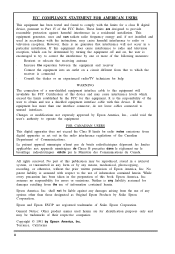
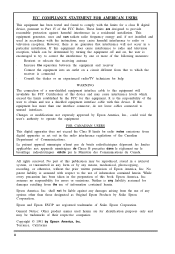
... a class B digital device, pursuant to Part 15 of the FCC Rules. These limits are designed to provide reasonable protection against harmful interference in a residential installation. This equipment generates, uses and can radiate radio frequency energy and, if not installed and used in accordance with the instructions, may cause harmful interference to radio or television reception. However...
User Manual - Page 4
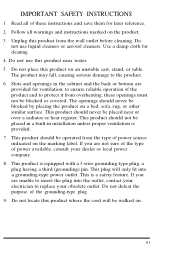
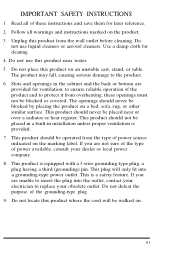
... save them for later reference. 2. Follow all warnings and instructions marked on the product. 3. Unplug this product from the wall outlet before cleaning. Do
...or heat register. This product should not be placed in a built-in installation unless proper ventilation is provided. 7. This product should be operated from the type of power source indicated on the marking label. If you are not sure of the...
User Manual - Page 6
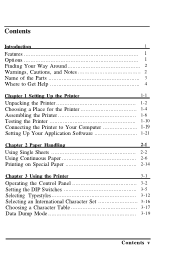
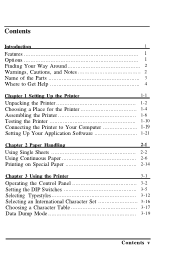
... the Printer 1-2 Choosing a Place for the Printer 1-4 Assembling the Printer 1-6 Testing the Printer 1-10
Connecting the Printer to Your Computer 1-19 Setting Up Your Application Software 1-21
Chapter 2 Paper Handling
2-1
Using Single Sheets 2-2 Using Continuous Paper 2-6 Printing on Special Paper 2-14
Chapter 3 Using the Printer
3-1
Operating the Control Panel 3-2 Setting the...
User Manual - Page 12
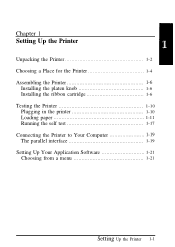
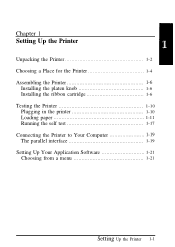
...Setting Up the Printer
Unpacking the Printer 1-2 Choosing a Place for the Printer 1-4 Assembling the Printer 1-6
Installing the platen knob 1-6 Installing the ribbon cartridge 1-6 Testing the Printer 1-10 Plugging in the printer 1-10 Loading paper 1-11 Running the self test 1-17 Connecting the Printer to Your Computer 1-19 The parallel interface 1-19 Setting Up Your Application Software...
User Manual - Page 16


... accommodate any paper size you may use. l Position your printer's power cord and interface cable so that they do not interfere with paper feeding. If possible, secure the cables to the printer stand. l Position the paper stack even with the pull-tractor sprocket units, so that the paper has a straight path into the printer.
Setting Up the...
User Manual - Page 17
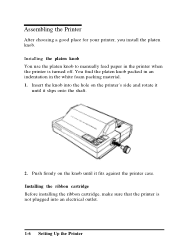
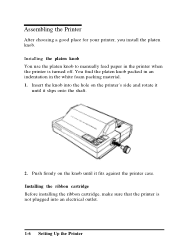
... material. 1. Insert the knob into the hole on the printer's side and rotate it
until it slips onto the shaft.
2. Push firmly on the knob until it fits against the printer case. Installing the ribbon cartridge Before installing the ribbon cartridge, make sure that the printer is not plugged into an electrical outlet.
1-6 Setting Up the...
User Manual - Page 19
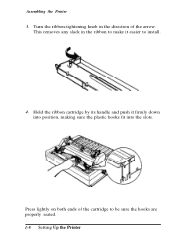
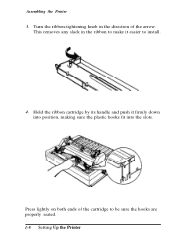
Assembling the Printer 3. Turn the ribbon-tightening knob in the direction of the arrow.
This removes any slack in the ribbon to make it easier to install.
4. Hold the ribbon cartridge by its handle and push it firmly down into position, making sure the plastic hooks fit into the slots.
Press lightly on both ends of the cartridge to be sure the hooks are properly seated. 1-8 Setting Up the Printer
User Manual - Page 32
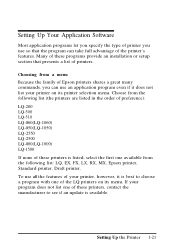
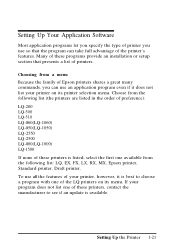
Setting Up Your Application Software
Most application programs let you specify the type of printer you use so that the program can take full advantage of the printer's features. Many of these programs provide an installation or setup section that presents a list of printers. Choosing from a menu Because the family of Epson printers shares a great many commands, you can use...
User Manual - Page 33
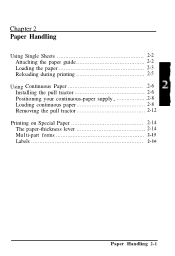
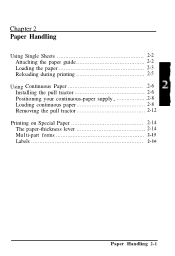
Chapter 2 Paper Handling
Using Single Sheets 2-2 Attaching the paper guide 2-2 Loading the paper 2-3 Reloading during printing 2-5
Using Continuous Paper 2-6 Installing the pull tractor 2-6 Positioning your continuous-paper supply 2-8 Loading continuous paper 2-8 Removing the pull tractor 2-12
Printing on Special Paper 2-14 The paper-thickness lever 2-14 Mu1ti-part forms 2-15 Labels ...
User Manual - Page 34
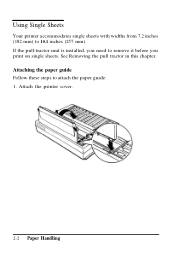
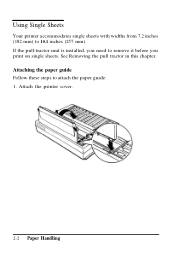
Using Single Sheets
Your printer accommodates single sheets with widths from 7.2 inches (182 mm) to 10.1 inches (257 mm). If the pull-tractor unit is installed, you need to remove it before you print on single sheets. See Removing the pull tractor in this chapter. Attaching the paper guide Follow these steps to attach the paper guide: 1. Attach the printer cover.
2-2 Paper Handling
User Manual - Page 37
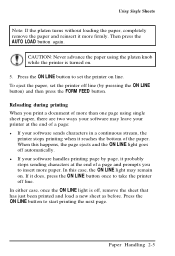
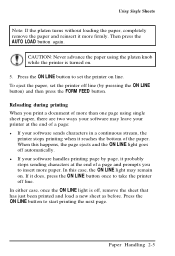
...LOAD button again.
CAUTION: Never advance the paper using the platen knob while the printer is turned on. 5. Press the ON LINE button to set the printer on line. To eject the paper, set the printer... paper, there are two ways your software may leave your printer at the end of a page: l If your software sends characters in a continuous stream, the printer stops printing when it reaches the bottom...
User Manual - Page 38
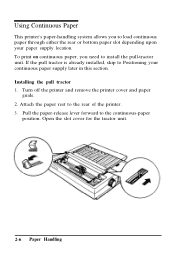
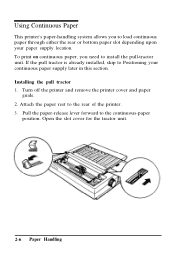
... pull-tractor unit. If the pull tractor is already installed, skip to Positioning your continuous paper supply later in this section. Installing the pull tractor 1. Turn off the printer and remove the printer cover and paper
guide. 2. Attach the paper rest to the rear of the printer. 3. Pull the paper-release lever forward to the continuous...
User Manual - Page 45
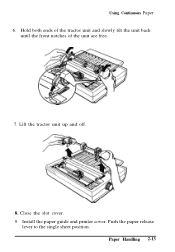
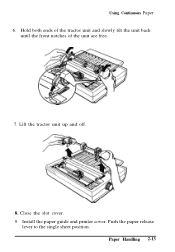
Using Continuous Paper 6. Hold both ends of the tractor unit and slowly tilt the unit back
until the front notches of the unit are free.
7. Lift the tractor unit up and off.
8. Close the slot cover. 9. Install the paper guide and printer cover. Push the paper release
lever to the single sheet position. Paper Handling 2-13
User Manual - Page 47
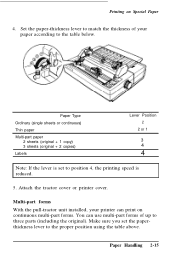
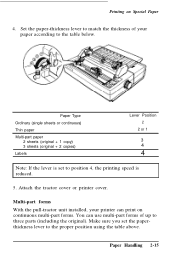
... continuous)
Thin paper
Multi-part paper 2 sheets (original + 1 copy) 3 sheets (original + 2 copies)
Labels
Lever Position 2
2 or 1
3 4
4
Note: If the lever is set to position 4, the printing speed is reduced.
5. Attach the tractor cover or printer cover.
Multi-part forms With the pull-tractor unit installed, your printer can print on continuous multi-part forms. You can...
User Manual - Page 59
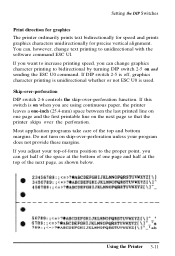
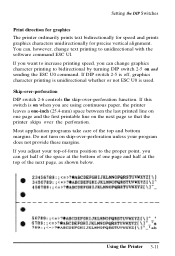
Setting the DIP Switches Print direction for graphics The printer ordinarily prints text bidirectionally for speed and prints graphics characters unidirectionally for precise vertical alignment. You can, however, change text printing to unidirectional with the software... 2-6 controls the skip-over-perforation function. If this switch is on when you are using continuous paper, the printer leaves ...
User Manual - Page 60
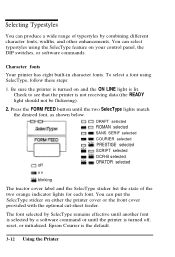
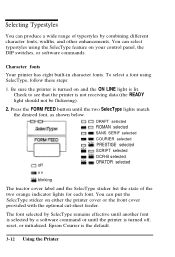
... using the SelecType feature on your control panel, the DIP switches, or software commands.
Character fonts Your printer has eight built-in character fonts....printer cover or the front cover provided with the optional cut-sheet feeder. The font selected by SelecType remains effective until another font is selected by a software command or until the printer is turned off, reset, or initialized. Epson...
User Manual - Page 63
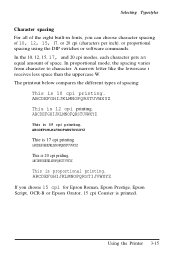
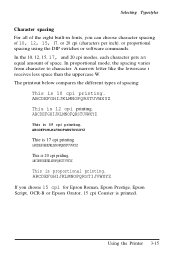
...10, 12, 15, 17, or 20 cpi (characters per inch), or proportional spacing using the DIP switches or software commands. In the 10, 12, 15, 17, and 20 cpi modes, each character gets an equal amount of ...
This is proportional printing. ARCDEFGHIJKLMNOPQRSTIJVWXYZ If you choose 15 cpi for Epson Roman, Epson Prestige, Epson Script, OCR-B or Epson Orator, 15 cpi Courier is printed.
Using the Printer 3-15
User Manual - Page 65
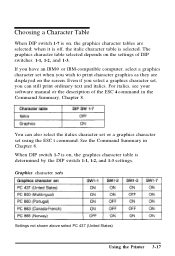
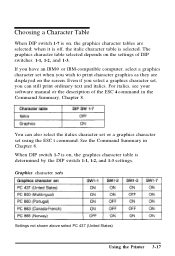
... 1-3. If you have an IBM@ or IBM-compatible computer, select a graphics character set when you wish to print character graphics as they are displayed on the screen. Even if you select a graphics character set, you can still print ordinary text and italics. For italics, see your software manual or the description of the ESC 4 command in...
User Manual - Page 83
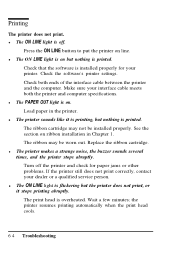
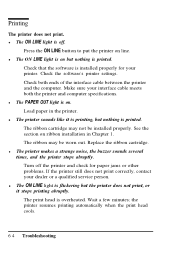
... on but nothing is printed.
Check that the software is installed properly for your printer. Check the software's printer settings. Check both ends of the interface cable between the printer and the computer. Make sure your interface cable meets both the printer and computer specifications. l The PAPER OUT light is on. Load paper in the printer. l The printer sounds like it is printing, but nothing...
User Manual - Page 84
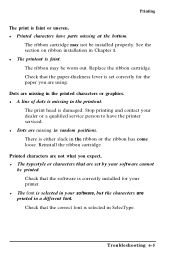
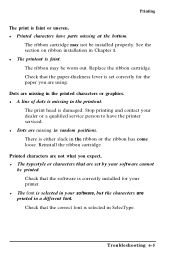
... the printer serviced. l Dots are missing in random positions. There is either slack in the ribbon or the ribbon has come loose. Reinstall the ribbon cartridge. Printed characters are not what you expect. l The typestyle or characters that are set by your software cannot be printed. Check that the software is correctly installed for your printer. l The...
