Epson ActionPrinter 4000X driver and firmware
Drivers and firmware downloads for this Epson item
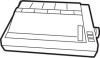
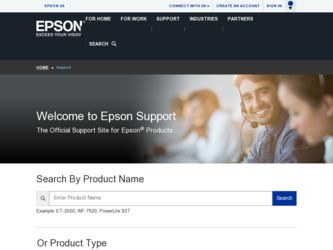
Related Epson ActionPrinter 4000X Manual Pages
Download the free PDF manual for Epson ActionPrinter 4000X and other Epson manuals at ManualOwl.com
User Manual - Page 3
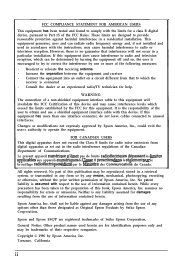
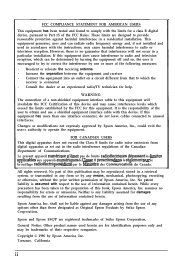
... a class B digital device, pursuant to Part 15 of the FCC Rules. These limits are designed to provide reasonable protection against harmful interference in a residential installation. This equipment generates, uses and can radiate radio frequency energy and, if not installed and used in accordance with the instructions, may cause harmful interference to radio or television reception. However...
User Manual - Page 4
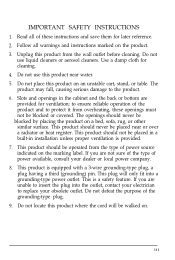
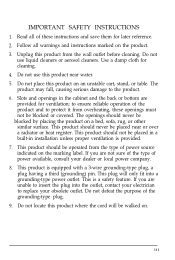
... save them for later reference. 2. Follow all warnings and instructions marked on the product. 3. Unplug this product from the wall outlet before cleaning. Do ...or heat register. This product should not be placed in a built-in installation unless proper ventilation is provided. 7. This product should be operated from the type of power source indicated on the marking label. If you are not sure of the...
User Manual - Page 6
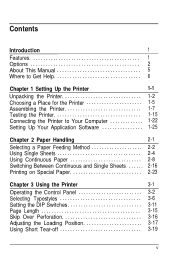
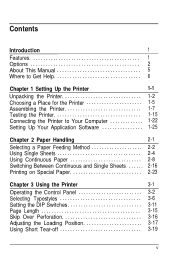
Contents
Introduction
1
Features 1
Options 2 About This Manual 5 Where to Get Help 6
Chapter 1 Setting Up the Printer
1-1
Unpacking the Printer 1-2
Choosing a Place for the Printer 1-5 Assembling the Printer 1-7 Testing the Printer 1-15 Connecting the Printer to Your Computer 1-22
Setting Up Your Application Software 1-25
Chapter 2 Paper Handling
2-1
Selecting a Paper Feeding ...
User Manual - Page 7
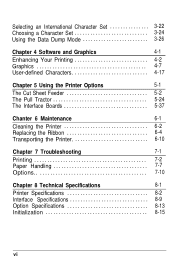
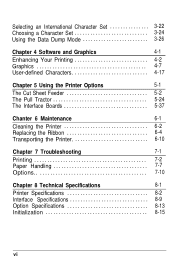
...an International Character Set 3-22 Choosing a Character Set 3-24
Using the Data Dump Mode 3-26
Chapter 4 Software and Graphics
4-1
Enhancing Your Printing 4-2 Graphics 4-7
User-defined Characters 4-17
Chapter 5 Using the Printer Options
5-1
The Cut Sheet Feeder 5-2
The Pull Tractor 5-24
The Interface Boards 5-37
Chanter 6 Maintenance
6-1
Cleaning the Printer 6-2 Replacing the...
User Manual - Page 10


... paper forward or backward to finely adjust the loading and short tearoff positions.
l Fifteen international character sets, an italic character set, and five graphics character sets.
l The ability to handle a wide range of paper types, including envelopes and labels.
The ActionPrinter 4000 and ActionPrinter 4500 are basically the same printer except for the width of their carriages...
User Manual - Page 12
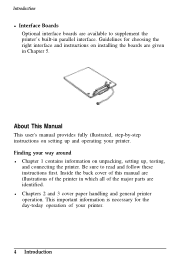
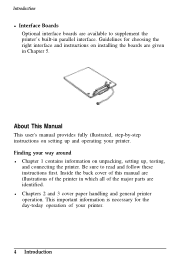
.... Guidelines for choosing the right interface and instructions on installing the boards are given in Chapter 5.
About This Manual
This user's manual provides fully illustrated, step-by-step instructions on setting up and operating your printer. Finding your way around l Chapter 1 contains information on unpacking, setting up, testing,
and connecting the printer. Be sure to read and follow these...
User Manual - Page 13
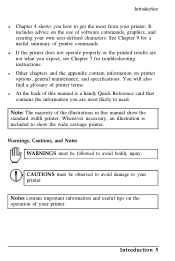
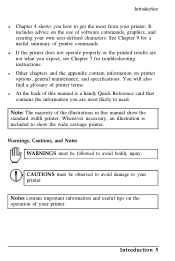
... results are not what you expect, see Chapter 7 for troubleshooting instructions.
l Other chapters and the appendix contain information on printer options, general maintenance, and specifications. You will also find a glossary of printer terms.
l At the back of this manual is a handy Quick Reference card that contains the information you are most likely to need.
Note...
User Manual - Page 15
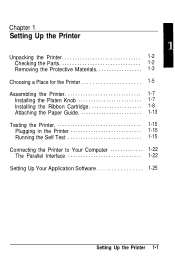
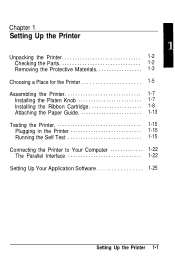
... Materials 1-3
Choosing a Place for the Printer 1-5 Assembling the Printer 1-7
Installing the Platen Knob 1-7 InstaIling the Ribbon Cartridge 1-8 Attaching the Paper Guide 1-13 Testing the Printer 1-15 Plugging in the Printer 1-15 Running the Self Test 1-15 Connecting the Printer to Your Computer 1-22 The Parallel Interface 1-22 Setting Up Your Application Software 1-25
Setting Up the...
User Manual - Page 21
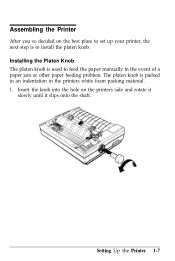
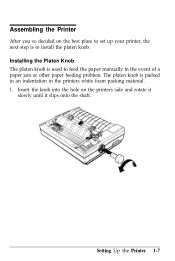
... you've decided on the best place to set up your printer, the next step is to install the platen knob. Installing the Platen Knob The platen knob is used to feed the paper manually in the event of a paper jam or other paper feeding problem. The platen knob is packed in an indentation in...
User Manual - Page 22
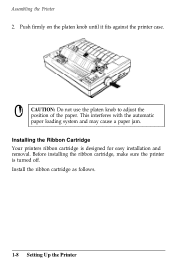
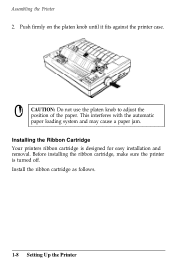
... platen knob to adjust the position of the paper. This interferes with the automatic
paper loading system and may cause a paper jam.
Installing the Ribbon Cartridge Your printers ribbon cartridge is designed for easy installation and removal. Before installing the ribbon cartridge, make sure the printer is turned off. Install the ribbon cartridge as follows.
1-8 Setting Up the...
User Manual - Page 23
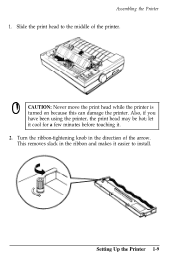
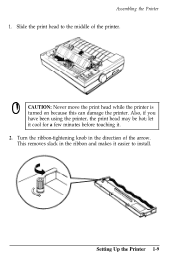
... this can damage the printer. Also, if you
have been using the printer, the print head may be hot; let
it cool for a few minutes before touching it.
2. Turn the ribbon-tightening knob in the direction of the arrow. This removes slack in the ribbon and makes it easier to install.
Setting Up the...
User Manual - Page 29
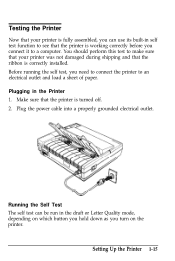
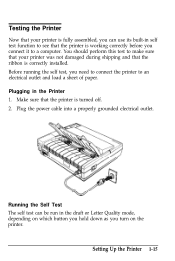
... not damaged during shipping and that the ribbon is correctly installed. Before running the self test, you need to connect the printer to an electrical outlet and load a sheet of paper. Plugging in the Printer 1. Make sure that the printer is turned off. 2. Plug the power cable into a properly grounded electrical outlet.
Running the Self Test The...
User Manual - Page 36
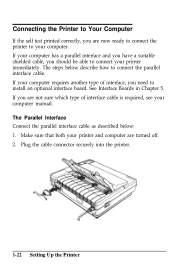
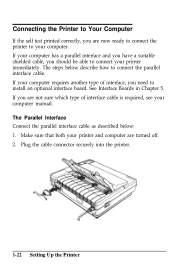
... need to install an optional interface board. See Interface Boards in Chapter 5. If you are not sure which type of interface cable is required, see your computer manual. The Parallel Interface Connect the parallel interface cable as described below: 1. Make sure that both your printer and computer are turned off. 2. Plug the cable connector securely into the printer.
1-22 Setting Up the...
User Manual - Page 39
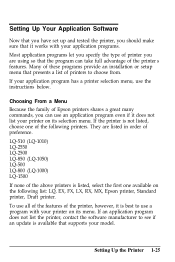
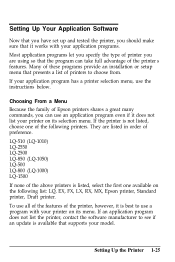
..., EX, FX, LX, RX, MX, Epson printer, Standard printer, Draft printer. To use all of the features of the printer, however, it is best to use a program with your printer on its menu. If an application program does not list the printer, contact the software manufacturer to see if an update is available that supports your model.
Setting Up the Printer 1-25
User Manual - Page 113
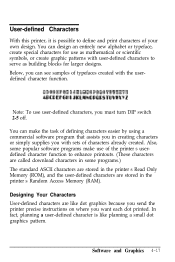
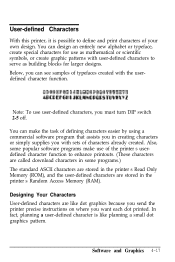
... sets of characters already created. Also, some popular software programs make use of the printer's userdefined character function to enhance printouts. (These characters are called download characters in some programs.) The standard ASCII characters are stored in the printer's Read Only Memory (ROM), and the user-defined characters are stored in the printer's Random Access Memory (RAM). Designing...
User Manual - Page 117


... this information to your printer. Sending Information to Your Printer The printer loads characters in the print style (Letter Quality, draft, or proportional) that the printer is currently using. It also records whether italic, superscript,... user-defined characters require additional memory, you must set DIP switch 2-5 to 1 KB (off) before downloading these characters.
Software and Graphics 4-21
User Manual - Page 184
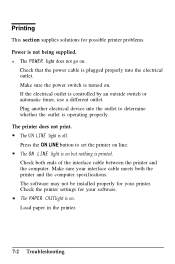
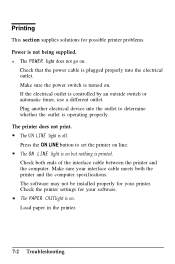
... to set the printer on line. The ON LINE light is on but nothing is printed. Check both ends of the interface cable between the printer and the computer. Make sure your interface cable meets both the printer and the computer specifications. The software may not be installed properly for your printer. Check the printer settings for your software. The PAPER OUTlight is on. Load...
User Manual - Page 186
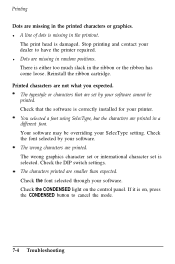
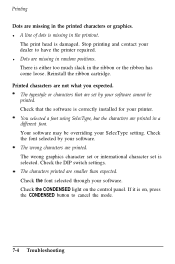
.... The typestyle or characters that are set by your software cannot be printed. Check that the software is correctly installed for your printer. You selected a font using SelecType,...set or international character set is selected. Check the DIP switch settings. The characters printed are smaller than expected. Check the font selected through your software. Check the CONDENSED light on the control...
User Manual - Page 269
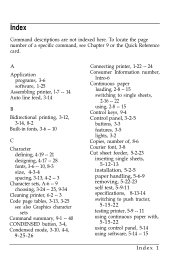
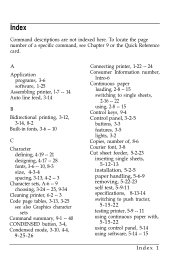
..., 3-25 see also Graphics character
sets Command summary, 9-1 -- 40 CONDENSED button, 3-4, Condensed mode, 3-10, 4-4,
9-25-26
Connecting printer, 1-22 -- 24 Consumer Information number,
Intro-6 Continuous paper
loading, 2-8 -- 15 switching to single sheets,
2-16 -- 22 using, 2-8 -- 15 Control keys, 9-4 Control panel, 3-2-5 buttons, 3-3 features, 3-5 lights, 3-2 Copies, number of, 8-6 Courier font...
User Manual - Page 272


..., 8-7 ROM characters, 4-25, 9-36 Roman font, 3-8
S Sans Serif font, 3-8 Script font, 3-9 SelecType, 3-4, 3-6 -7
settings, 3-6 Self test, 1-15 -21 Serial interfaces, 5-37 Setting up printer, 1-1 -25 Shadow printing, 4-6, 9-32 Short tear-off, using, 3-19-21 Single sheet paper
loading, 2-4-7 switching from continuous,
2-1 6-22 using, 2-4-7 Skip over perforation, 3-12, 3-16, 9-14 Software, 4-1 -28...
