Epson ActionScanner II Mac - ActionScanning System II driver and firmware
Drivers and firmware downloads for this Epson item

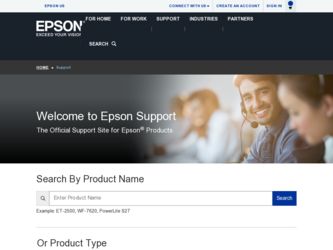
Related Epson ActionScanner II Mac Manual Pages
Download the free PDF manual for Epson ActionScanner II Mac and other Epson manuals at ManualOwl.com
Technical Brief (Scanners) - Page 8
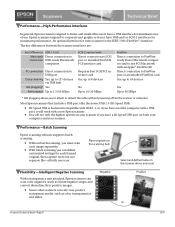
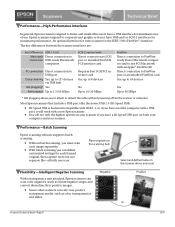
... to FireWireready Power Macintosh computers and to any PCI Macintosh with an Apple® FireWire Kit Direct connection to FireWire port or an installed FireWire card Yes, up to 63 devices
Yes Up to 50 MBps
* Hot plugging allows you to attach or detach the cable without powering off/on the scanner or computer.
Most Epson scanners that include a USB port offer the...
Technical Brief (Scanners) - Page 9
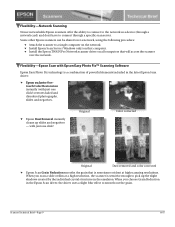
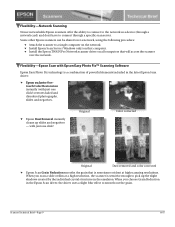
... to the network as a device (through a network card) and don't have to connect through a specific scan server. Some other Epson scanners can be shared over a network, using the following procedure:
Attach the scanner to a single computer on the network. Install Epson Scan Server (Windows only) on that computer. Install the Epson TWAIN Pro Network scanner driver on...
User Manual - TWAIN Mac - Page 3
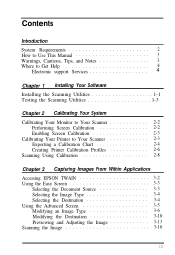
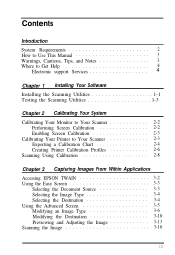
...Use This Manual 3 Warnings, Cautions, Tips, and Notes 3 Where to Get Help 4
Electronic support Services 4
Chapter 1 Installing Your Software Installing the Scanning Utilities 1-1 Testing the Scanning Utilities 1-3
Chapter 2 Calibrating Your System Calibrating Your Monitor to Your Scanner 2-2
Performing Screen Calibration 2-2 Enabling Screen Calibration 2-3 Calibrating Your Printer to Your...
User Manual - TWAIN Mac - Page 6
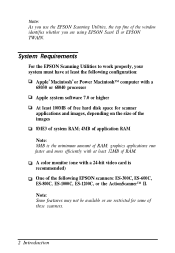
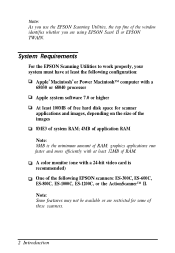
... top fine of the window identifies whether you are using EPSON Scan! II or EPSON TWAIN.
System Requirements
For the EPSON Scanning Utilities to work properly, your system must have at least the following configuration:
Apple® Macintosh® or Power Macintosh™ computer with a 68030 or 68040 processor Apple system software 7.0 or higher At least 100MB of free hard disk space for scanner...
User Manual - TWAIN Mac - Page 7
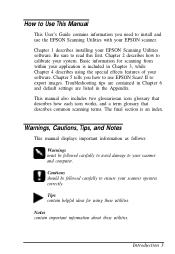
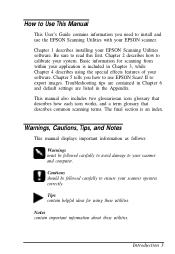
How to Use This Manual
This User's Guide contains information you need to install and use the EPSON Scanning Utilities with your EPSON scanner.
Chapter 1 describes installing your EPSON Scanning Utilities software. Be sure to read this first. Chapter 2 describes how to calibrate your system. Basic information for scanning from within your application is included in Chapter 3, while Chapter 4 ...
User Manual - TWAIN Mac - Page 8
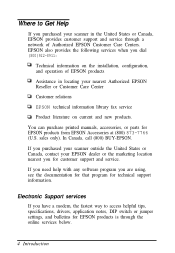
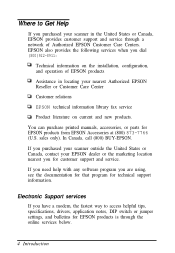
... location nearest you for customer support and service.
If you need help with any software program you are using, see the documentation for that program for technical support information.
Electronic Support services
If you have a modem, the fastest way to access helpful tips, specifications, drivers, application notes, DIP switch or jumper settings, and bulletins for EPSON products is through the...
User Manual - TWAIN Mac - Page 9
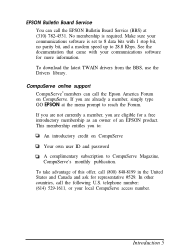
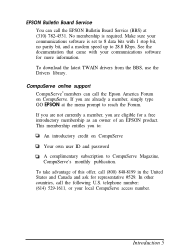
EPSON Bulletin Board Service You can call the EPSON Bulletin Board Service (BBS) at (310) 782-4531. No membership is required. Make sure your communications software is set to 8 data bits with 1 stop bit, no parity bit, and a modem speed up to 28.8 Kbps. See the documentation that came with your communications software for more information. To download the latest TWAIN drivers from...
User Manual - TWAIN Mac - Page 10
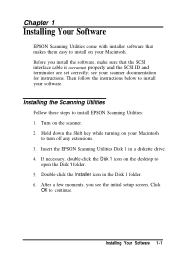
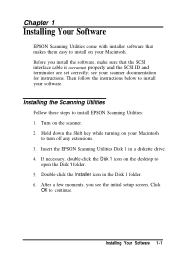
... follow the instructions below to install your software.
Installing the Scanning Utilities
Follow these steps to install EPSON Scanning Utilities: 1. Turn on the scanner. 2. Hold down the Shift key while turning on your Macintosh
to turn off any extensions. 3. Insert the EPSON Scanning Utilities Disk 1 in a diskette drive. 4. If necessary, double-click the Disk 1 icon on the desktop to
open the...
User Manual - TWAIN Mac - Page 11
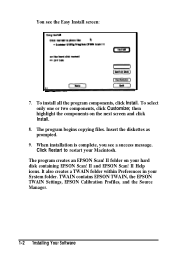
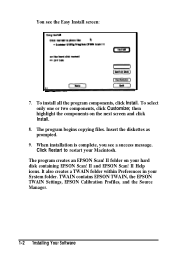
... as prompted.
9. When installation is complete, you see a success message. Click Restart to restart your Macintosh.
The program creates an EPSON Scan! II folder on your hard disk containing EPSON Scan! II and EPSON Scan! II Help icons. It also creates a TWAIN folder within Preferences in your System folder. TWAIN contains EPSON TWAIN, the EPSON TWAIN Settings, EPSON Calibration Profiles, and the...
User Manual - TWAIN Mac - Page 12
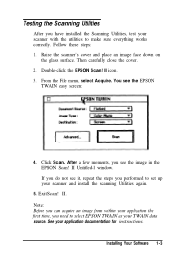
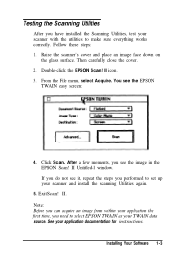
...-l window. If you do not see it, repeat the steps you performed to set up your scanner and install the scanning Utilities again.
5. ExitScan! II. Note: Before you can acquire an image from within your application the first time, you need to select EPSON TWAIN as your TWAlN data source. See your application documentation for instructions.
Installing Your Software 1-3
User Manual - TWAIN Mac - Page 17
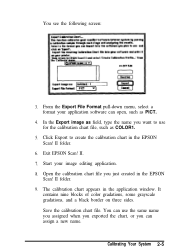
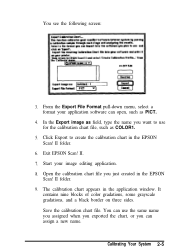
... EPSON
Scan! II folder. 9. The calibration chart appears in the application window. It
contains nine blocks of color gradations, some grayscale gradations, and a black border on three sides. Save the calibration chart file. You can use the same name you assigned when you exported the chart, or you can assign a new name.
Calibrating Your System...
User Manual - TWAIN Mac - Page 37
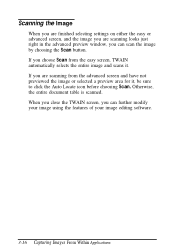
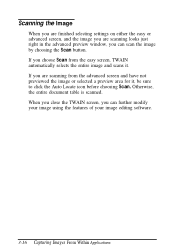
...settings on either the easy or advanced screen, and the image you are scanning looks just right in the advanced preview window, you can scan the image by choosing the Scan button. If you choose Scan from the easy screen, TWAIN automatically selects the entire image and scans... the Auto Locate icon before choosing Scan. Otherwise, the entire document table is scanned. When you close the TWAIN screen...
User Manual - TWAIN Mac - Page 39
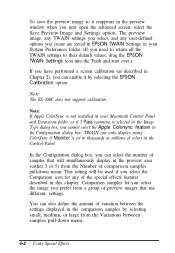
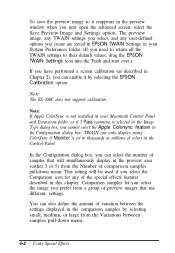
... EPSON TWAIN Settings icon into the Trash and start over.)
If you have performed a screen calibration (as described in Chapter 2), you can enable it by selecting the EPSON Calibration option.
Note: The ES-300C does not support calibration.
Note: If Apple ColorSync is not installed in your Macintosh Control Panel and Extensions folder, or if 3 Pass scanning...
User Manual - TWAIN Mac - Page 46
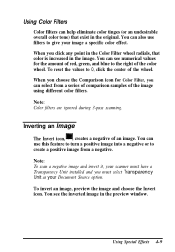
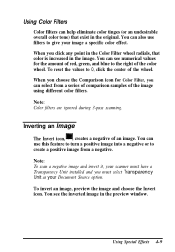
... samples of the image using different color filters. Note: Color filters are ignored during 3-pass scanning.
Inverting an Image
The Invert icon, , creates a negative of an image. You can use...to create a positive image from a negative. Note: To scan a negative image and invert it, your scanner must have a Transparency Unit installed and you must select Transparency Unit as your Document Source ...
User Manual - TWAIN Mac - Page 54
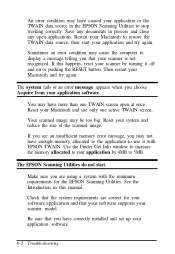
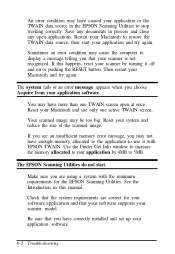
... to 5MB.
The EPSON Scanning Utilities do not start.
Make sure you are using a system with the minimum requirements for the EFSON Scanning Utilities. See the Introduction in this manual.
Check that the system requirements are correct for your software application and that your software supports your scanner model.
Be sure that you have correctly installed and set up your application...
User Manual - TWAIN Mac - Page 55
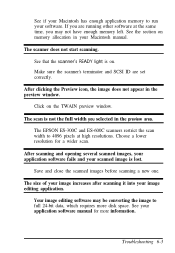
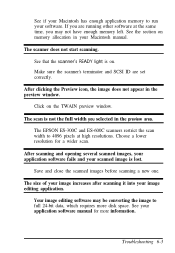
... enough application memory to run your software. If you are running other software at the same time, you may not have enough memory left. See the section on memory allocation in your Macintosh manual. The scanner does not start scanning.
See that the scanner's READY light is on. Make sure the scanner's terminator and SCSI ID are set correctly...
User Manual - TWAIN Mac - Page 57
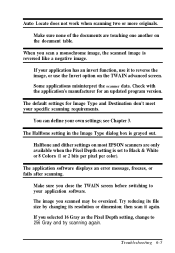
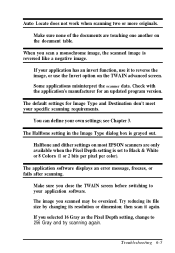
... Image Type dialog box is grayed out. Halftone and dither settings on most EPSON scanners are only available when the Pixel Depth setting is set to Black & White or 8 Colors (1 or 2 bits per pixel per color). The application software displays an error message, freezes, or fails after scanning. Make sure you close the TWAIN screen before switching to...
User Manual - TWAIN Mac - Page 58
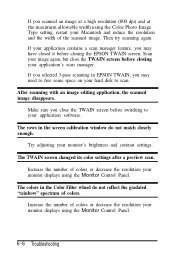
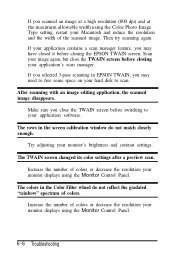
... screen before switching to your application software. The rows in the screen calibration window do not match closely enough. Try adjusting your monitor's brightness and contrast settings. The TWAIN screen changed its color settings after a preview scan.
Increase the number of colors or decrease the resolution your monitor displays using the Monitor Control Panel. The colors in the...
User Manual - TWAIN Mac - Page 79
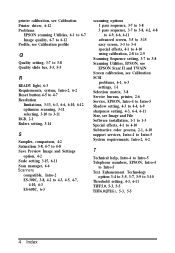
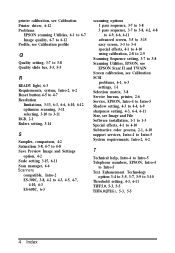
..., see
EPSON Scan! II and TWAIN Screen calibration, see Calibration SCSI
problems, 6-1, 6-3 settings, 1-1 Selection matrix, 3-8 Service bureau, printer, 2-6 Service, EPSON, Intro-4 to Intro-5 Shadow setting, 4-3 to 4-4, 6-9 sharpness setting, 4-3, 6-4, 6-11 Size, see Image and File Software installation, 1-1 to 1-3 Special effects, 4-1 to 4-10 Subtractive color process, 2-1, 6-10 support services...
User Setup Information - Page 9
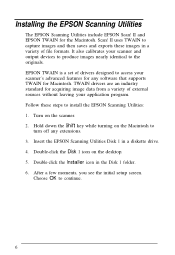
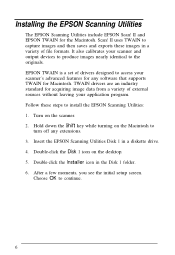
... devices to produce images nearly identical to the originals. EPSON TWAIN is a set of drivers designed to access your scanner's advanced features for any software that supports TWAIN for Macintosh. TWAIN drivers are an industry standard for acquiring image data from a variety of external sources without leaving your application program. Follow these steps to install the EPSON Scanning Utilities...
