Epson Artisan 725 driver and firmware
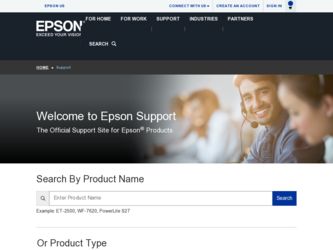
Related Epson Artisan 725 Manual Pages
Download the free PDF manual for Epson Artisan 725 and other Epson manuals at ManualOwl.com
Product Brochure - Page 2
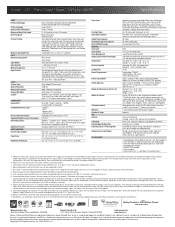
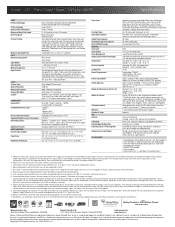
... Storage: 17.6" x 18.0" x 5.9" Weight: 21.2 lb
Artisan 725 ink jet all-in-one, setup and instruction manuals, CD-ROM with drivers and creativity software, power cord, free sample paper pack. six Claria® Hi-Definition Ink cartridges, one 98 High-capacity Black ink cartridge, Five 99 Standard-capacity color ink cartridges: Cyan, Magenta, Yellow, Light Cyan, Light Magenta
Epson printer driver...
Quick Guide - Page 2
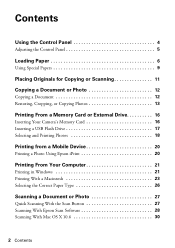
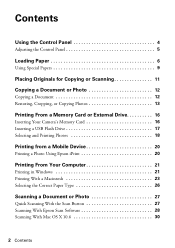
... or Scanning 11
Copying a Document or Photo 12
Copying a Document 12 Restoring, Cropping, or Copying Photos 13
Printing From a Memory Card or External Drive 16
Inserting Your Camera's Memory Card 16 Inserting a USB Flash Drive 17 Selecting and Printing Photos 18
Printing from a Mobile Device 20
Printing a Photo Using Epson iPrint 20
Printing From Your Computer 21
Printing in Windows 21...
Quick Guide - Page 3
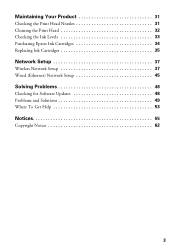
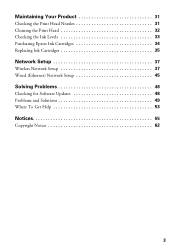
... Product 31
Checking the Print Head Nozzles 31 Cleaning the Print Head 32 Checking the Ink Levels 33 Purchasing Epson Ink Cartridges 34 Replacing Ink Cartridges 35
Network Setup 37
Wireless Network Setup 37 Wired (Ethernet) Network Setup 45
Solving Problems 48
Checking for Software Updates 48 Problems and Solutions 49 Where To Get Help 53
Notices 55
Copyright Notice 62
3
Quick Guide - Page 21
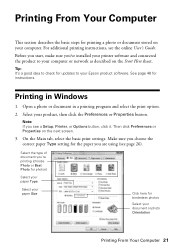
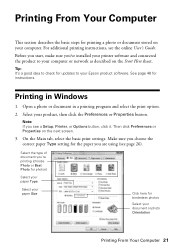
... stored on your computer. For additional printing instructions, see the online User's Guide.
Before you start, make sure you've installed your printer software and connected the product to your computer or network as described on the Start Here sheet.
Tip: It's a good idea to check for updates to your Epson product software. See page 48 for instructions.
Printing in Windows
1. Open a photo...
Quick Guide - Page 28
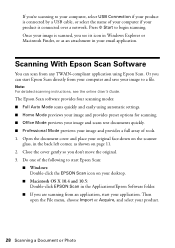
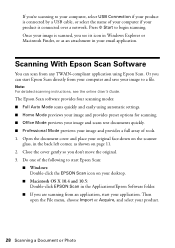
....
Scanning With Epson Scan Software
You can scan from any TWAIN-compliant application using Epson Scan. Or you can start Epson Scan directly from your computer and save your image to a file.
Note: For detailed scanning instructions, see the online User's Guide.
The Epson Scan software provides four scanning modes: ■ Full Auto Mode scans quickly and easily using automatic settings. ■...
Quick Guide - Page 29
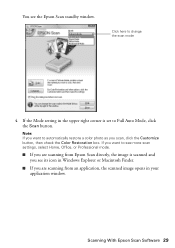
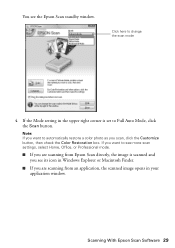
... the Color Restoration box. If you want to see more scan settings, select Home, Office, or Professional mode.
■ If you are scanning from Epson Scan directly, the image is scanned and you see its icon in Windows Explorer or Macintosh Finder.
■ If you are scanning from an application, the scanned image opens in your application window.
Scanning With Epson Scan Software 29
Quick Guide - Page 33
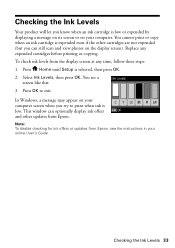
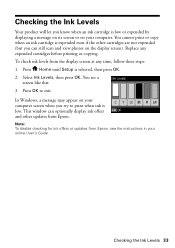
... like this: 3. Press OK to exit. In Windows, a message may appear on your computer screen when you try to print when ink is low. This window can optionally display ink offers and other updates from Epson.
Note: To disable checking for ink offers or updates from Epson, see the instructions in your online User's Guide.
Checking the Ink Levels 33
Quick Guide - Page 37
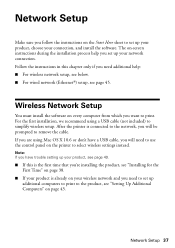
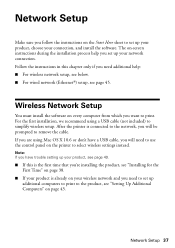
... help you set up your network connection. Follow the instructions in this chapter only if you need additional help: ■ For wireless network setup, see below. ■ For wired network (Ethernet®) setup, see page 45.
Wireless Network Setup
You must install the software on every computer from which you want to print. For the first installation, we recommend using a USB cable (not included...
Quick Guide - Page 38
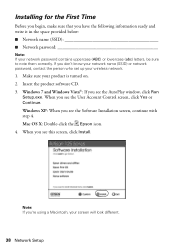
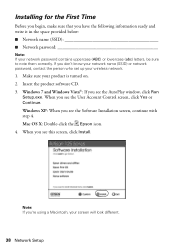
...) or network password, contact the person who set up your wireless network.
1. Make sure your product is turned on. 2. Insert the product software CD. 3. Windows 7 and Windows Vista®: If you see the AutoPlay window, click Run
Setup.exe. When you see the User Account Control screen, click Yes or Continue. Windows XP: When you see the Software Installation screen, continue with step 4. Mac OS...
Quick Guide - Page 42
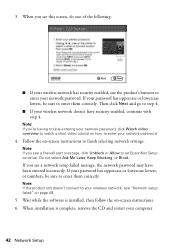
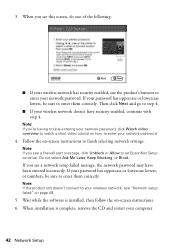
... entered incorrectly. If your password has uppercase or lowercase letters, or numbers, be sure to enter them correctly.
Note: If the product still doesn't connect to your wireless network, see "Network setup failed" on page 49.
5. Wait while the software is installed, then follow the on-screen instructions. 6. When installation is complete, remove the CD and restart your computer.
42 Network Setup
Quick Guide - Page 43
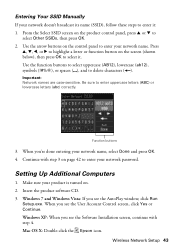
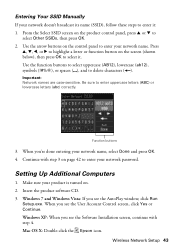
... password.
Setting Up Additional Computers
1. Make sure your product is turned on. 2. Insert the product software CD. 3. Windows 7 and Windows Vista: If you see the AutoPlay window, click Run
Setup.exe. When you see the User Account Control screen, click Yes or Continue. Windows XP: When you see the Software Installation screen, continue with step 4. Mac OS X: Double-click the Epson icon.
Wireless...
Quick Guide - Page 45
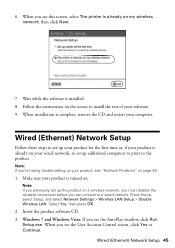
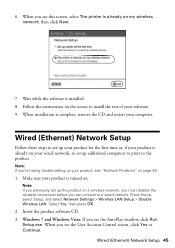
6. When you see this screen, select The printer is already on my wireless network, then click Next.
7. Wait while the software is installed. 8. Follow the instructions on the screen to install the rest of your software. 9. When installation is complete, remove the CD and restart your computer.
Wired (Ethernet) Network Setup
Follow these steps to set up your product for the first time or, if...
Quick Guide - Page 46


... click Next. ■ If the printer has already been set up for network printing and you want to be able to print from an additional computer, choose The printer is already on my Ethernet network, then click Next.
7. For first-time installation only: Connect the product to your router, access point, or hub with an Ethernet network cable, then click Next.
46...
Quick Guide - Page 47
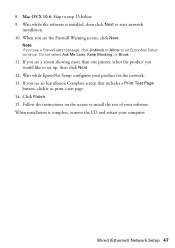
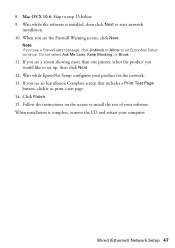
... EpsonNet Setup configures your product for the network. 13. If you see an Installation Complete screen that includes a Print Test Page
button, click it to print a test page. 14. Click Finish. 15. Follow the instructions on the screen to install the rest of your software. When installation is complete, remove the CD and restart your computer.
Wired (Ethernet) Network Setup 47
Quick Guide - Page 48
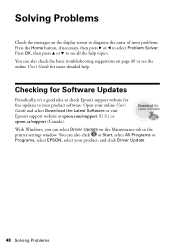
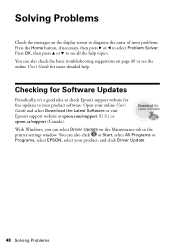
...
Periodically, it's a good idea to check Epson's support website for free updates to your product software. Open your online User's Guide and select Download the Latest Software or visit Epson's support website at epson.com/support (U.S.) or epson.ca/support (Canada). With Windows, you can select Driver Update on the Maintenance tab in the printer settings window. You can also click or Start...
Quick Guide - Page 50
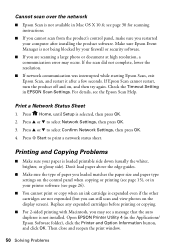
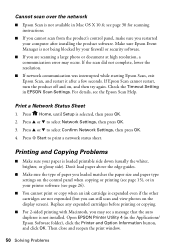
...available in Mac OS X 10.6; see page 30 for scanning instructions.
■ If you cannot scan from the product's control panel, make sure you restarted your computer after installing the product software. Make sure Epson Event Manager is not being blocked by your firewall or security software.
■ If you are scanning a large photo or document at high resolution, a communication error may occur...
Quick Guide - Page 53
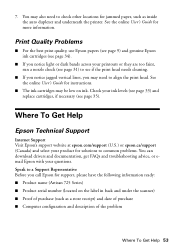
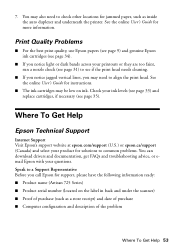
...select your product for solutions to common problems. You can download drivers and documentation, get FAQs and troubleshooting advice, or email Epson with your questions. Speak to a Support Representative Before you call Epson for support, please have the following information ready: ■ Product name (Artisan 725 Series) ■ Product serial number (located on the label in back and under the...
Quick Guide - Page 58
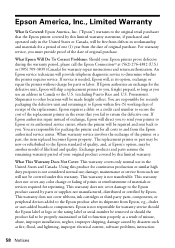
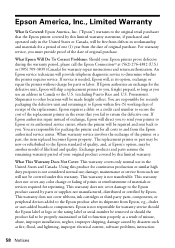
... ribbons, ink cartridges or third party parts, components, or peripheral devices added to the Epson product after its shipment from Epson, e.g., dealer or user-added boards or components. Epson is not responsible for warranty service should the Epson label or logo or the rating label or serial number be removed or should the product fail to be properly...
Start Here - Page 3
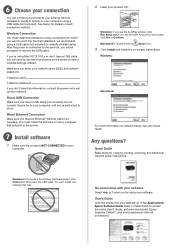
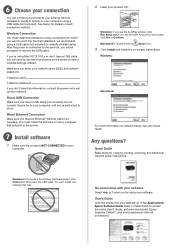
... the Epson icon.
3 Click Install and follow the on-screen instructions.
Windows:
Macintosh:
For more information on network setup, see your Quick Guide.
Any questions?
Quick Guide Basic steps for copying, printing, scanning, and additional network setup instructions.
Windows®: If you see a Found New Hardware screen, click Cancel and disconnect the USB cable. You can't install your software...
Start Here - Page 4
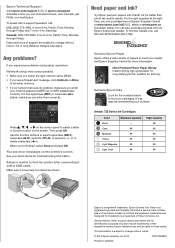
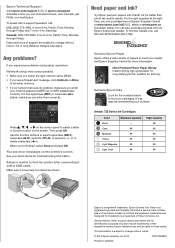
...'re finished, select Done and press OK.
You see error messages on the printer's screen. See your Quick Guide for troubleshooting information.
Setup is unable to find my printer after connecting it with a USB cable. Make sure it is securely connected as shown:
Need paper and ink?
Try Epson premium papers with Claria® ink for better than...

