Epson Artisan 837 driver and firmware
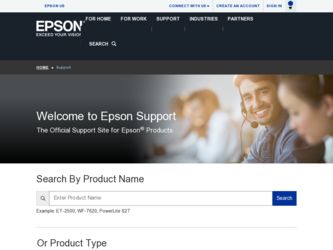
Related Epson Artisan 837 Manual Pages
Download the free PDF manual for Epson Artisan 837 and other Epson manuals at ManualOwl.com
Product Brochure - Page 2
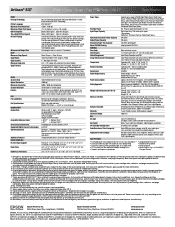
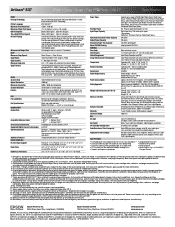
...Artisan 837 inkjet all-in-one, Setup and instruction manuals, CD-ROM with drivers, Power cord, Telephone cord, Free sample paper pack. 6 Claria Hi-Definition Ink cartridges: one 98 Highcapacity Black ink cartridge, five 99 Standard-capacity color ink cartridges: Cyan, Magenta, Yellow, Light Cyan, Light Magenta
Software Included
Epson printer driver, Epson Print CD, Web to Page, Epson Scan, Epson...
Quick Guide - Page 9
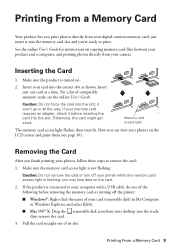
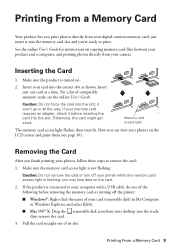
... your printer while the memory card access light is flashing; you may lose data on the card.
2. If the product is connected to your computer with a USB cable, do one of the following before removing the memory card or turning off the printer: ■ Windows®: Right-click the name of your card (removable disk) in My Computer or Windows Explorer, and select Eject. ■ Mac OS...
Quick Guide - Page 11
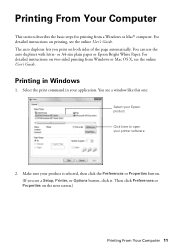
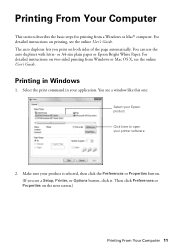
... detailed instructions on two-sided printing from Windows or Mac OS X, see the online User's Guide.
Printing in Windows
1. Select the print command in your application. You see a window like this one:
Select your Epson product
Click here to open your printer software
2. Make sure your product is selected, then click the Preferences or Properties button. (If you see a Setup, Printer...
Quick Guide - Page 13
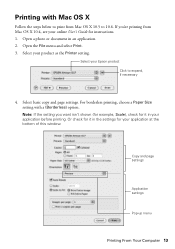
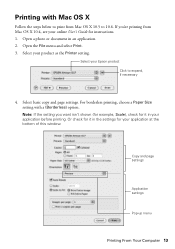
... 10.6. If you're printing from Mac OS X 10.4, see your online User's Guide for instructions. 1. Open a photo or document in an application. 2. Open the File menu and select Print. 3. Select your product as the Printer setting.
Select your Epson product Click to expand, if necessary
4. Select basic copy and page settings. For borderless printing, choose a Paper Size...
Quick Guide - Page 14
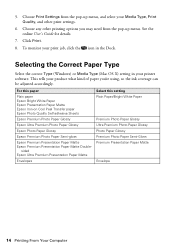
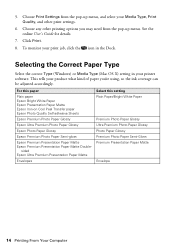
...
Select the correct Type (Windows) or Media Type (Mac OS X) setting in your printer software. This tells your product what kind of paper you're using, so the ink coverage can be adjusted accordingly.
For this paper
Plain paper Epson Bright White Paper Epson Presentation Paper Matte Epson Iron-on Cool Peel Transfer paper Epson Photo Quality Self-adhesive...
Quick Guide - Page 20
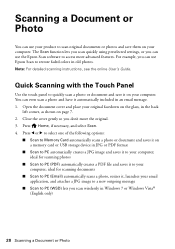
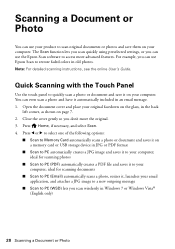
... or photos and save them on your computer. The Scan function lets you scan quickly using preselected settings, or you can use the Epson Scan software to access more advanced features. For example, you can use Epson Scan to restore faded colors in old photos. Note: For detailed scanning instructions, see the online User's Guide.
Quick Scanning with the Touch Panel
Use the...
Quick Guide - Page 21
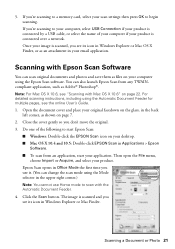
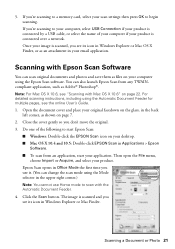
5. If you're scanning to a memory card, select your scan settings then press OK to begin scanning. If you're scanning to your computer, select USB Connection if your product is connected by a USB cable, or select the name of your computer if your product is connected over a network. Once your image is scanned, you see its icon in Windows Explorer or Mac OS X Finder, or as...
Quick Guide - Page 25
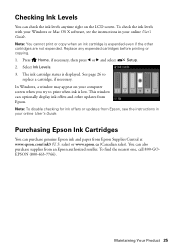
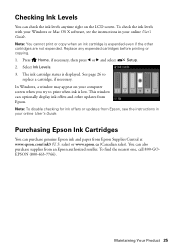
... or copying.
1. Press Home, if necessary, then press l or r and select
Setup.
2. Select Ink Levels.
3. The ink cartridge status is displayed. See page 26 to replace a cartridge, if necessary.
In Windows, a window may appear on your computer screen when you try to print when ink is low. This window can optionally display ink offers and other updates from Epson.
Note...
Quick Guide - Page 26
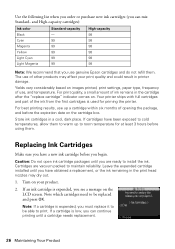
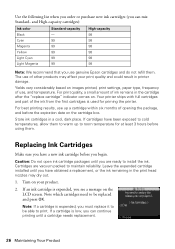
...Epson cartridges and do not refill them. The use of other products may affect your print quality and could result in printer damage.
Yields vary considerably based on images printed, print settings... ink cartridge packages until you are ready to install the ink. Cartridges are vacuum packed to maintain reliability. Leave the expended cartridge installed until you have obtained a replacement, or the...
Quick Guide - Page 29
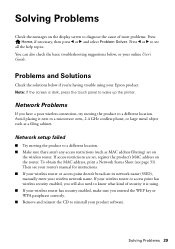
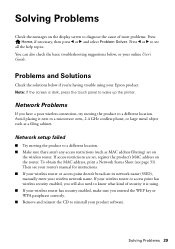
... (such as MAC address filtering) set on
the wireless router. If access restrictions are set, register the product's MAC address on the router. To obtain the MAC address, print a Network Status Sheet (see page 31). Then see your router's manual for instructions. ■ If your wireless router or access point doesn't broadcast its network name (SSID), manually enter your wireless network name. If...
Quick Guide - Page 30
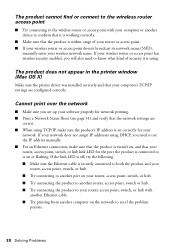
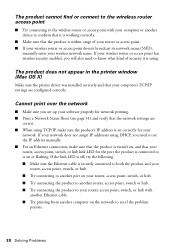
... wireless router or access point has wireless security enabled, you will also need to know what kind of security it is using.
The product does not appear in the printer window (Mac OS X)
Make sure the printer driver was installed correctly and that your computer's TCP/IP settings are configured correctly.
Cannot print over the network
■ Make sure you set up your software...
Quick Guide - Page 31
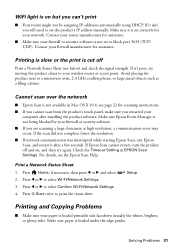
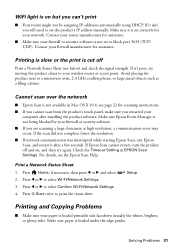
... wireless router or access point. Avoid placing the product next to a microwave oven, 2.4 GHz cordless phone, or large metal objects such as a filing cabinet.
Cannot scan over the network
■ Epson Scan is not available in Mac OS X 10.6; see page 22 for scanning instructions.
■ If you cannot scan from the product's touch panel, make sure you restarted your computer after installing...
Quick Guide - Page 32
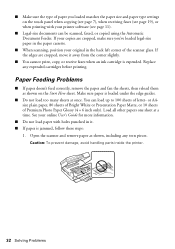
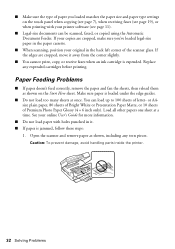
...settings on the touch panel when copying (see page 7), when receiving faxes (see page 19), or when printing with your printer software (see page 11).
■ Legal-size documents can be scanned, faxed, or copied using the Automatic Document Feeder. If your copies are cropped, make sure you've loaded...paper is loaded under the edge guides.
■ Do not load too many sheets at once. You can load up ...
Quick Guide - Page 34
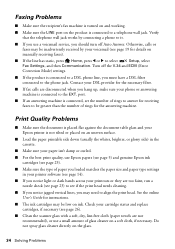
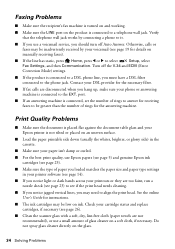
... by your voicemail (see page 19 for details on manually receiving faxes).
■ If the line has static, press Home, press l or r to select
Setup, select
Fax Settings, and then Communication. Turn off the V.34 and ECM (Error
Correction Mode) settings.
■ If the product is connected to a DSL phone line, you must have a DSL filter connected to...
Quick Guide - Page 35
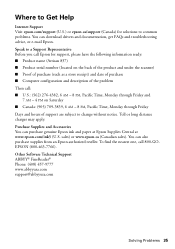
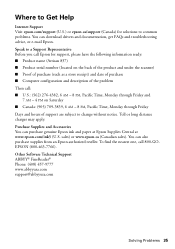
... to Get Help
Internet Support Visit epson.com/support (U.S.) or epson.ca/support (Canada) for solutions to common problems. You can download drivers and documentation, get FAQs and troubleshooting advice, or e-mail Epson. Speak to a Support Representative Before you call Epson for support, please have the following information ready: ■ Product name (Artisan 837) ■ Product serial number...
Quick Guide - Page 38
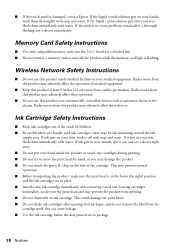
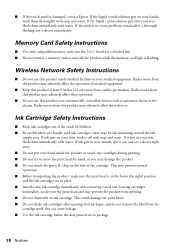
... or vision problems remain after a thorough flushing, see a doctor immediately.
Memory Card Safety Instructions
■ Use only compatible memory cards (see the User's Guide for a detailed list). ■ Do not remove a memory card or turn off the product while the memory card light is flashing.
Wireless Network Safety Instructions
■ Do not use this product inside medical facilities or near...
Quick Guide - Page 40
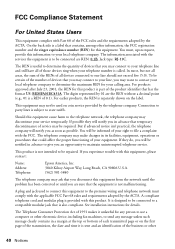
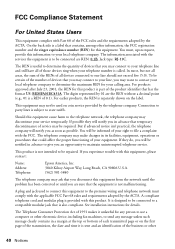
...service.
This product is not intended to be repaired. If you experience trouble with this equipment, please contact:
Name: Address: Telephone:
Epson...the premises wiring and telephone network must comply with the ...installation instructions for details.
The Telephone Consumer Protection Act of 1991 makes it unlawful for any person to use a computer or other electronic device, including fax...
Start Here - Page 2
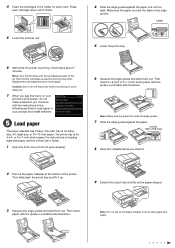
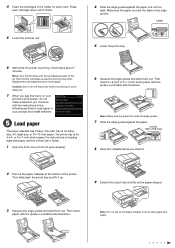
...on the edge guides.
Letter
5 Lower the photo tray.
6 Wait while the printer is priming, which takes about 7
minutes.
Note: Your printer ships with ...printer while it is priming or you'll waste ink.
7 When you see this menu on your
product's LCD screen, do not make a selection yet. Continue with the instructions in the following sections to load paper in your product and install software.
5 Load...
Start Here - Page 3
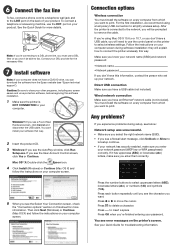
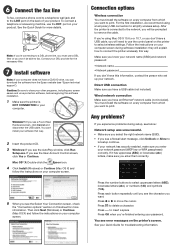
... Mac OS X 10.6.x or 10.7, or you don't have a USB cable, you will need to use the control panel on the printer to select wireless settings. Follow the instructions on your computer screen during software installation; they will explain how to connect the printer wirelessly this way.
Make sure you know your network name (SSID) and network password:
• Network name • Network password...
Start Here - Page 4
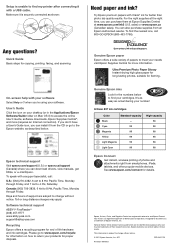
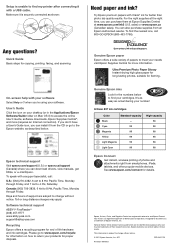
... questions?
Quick Guide Basic steps for copying, printing, faxing, and scanning.
On-screen help with your software Select Help or ? when you're using your software. User's Guide Click the icon on your desktop (or in the Applications/Epson Software/Guide folder on Mac OS X) to access the online User's Guide, software downloads, Epson Supplies Central®, and more (requires an Internet connection...

