Epson B-510DN - Business Color Ink Jet Printer driver and firmware
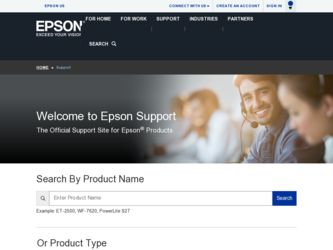
Related Epson B-510DN Manual Pages
Download the free PDF manual for Epson B-510DN and other Epson manuals at ManualOwl.com
Network Guide - Page 3
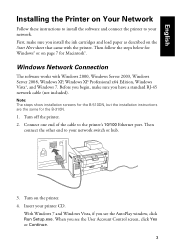
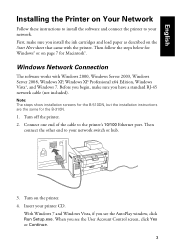
... 2008, Windows XP, Windows XP Professional x64 Edition, Windows Vista®, and Windows 7. Before you begin, make sure you have a standard RJ-45 network cable (not included).
Note: The steps show installation screens for the B-510DN, but the installation instructions are the same for the B-310N.
1. Turn off the printer. 2. Connect one end of the cable to the printer's 10/100 Ethernet port. Then...
Network Guide - Page 4
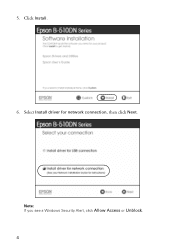
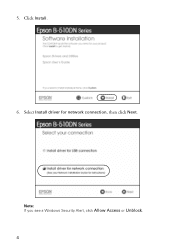
5. Click Install.
6. Select Install driver for network connection, then click Next.
Note: If you see a Windows Security Alert, click Allow Access or Unblock. 4
Start Here - Page 3
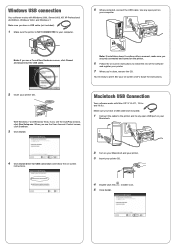
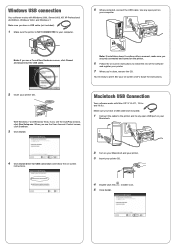
....
You're ready to print! See your on-screen User's Guide for instructions.
2 Insert your printer CD.
With Windows 7 and Windows Vista, if you see the AutoPlay window, click Run Setup.exe. When you see the User Account Control screen, click Continue.
3 Click Install.
Macintosh USB Connection
Your software works with Mac OS® X 10.4.11, 10.5.x and 10.6.x.
Make sure you...
Start Here - Page 4


....
Network Installation Guide Follow the instructions in this booklet to install the printer on a network (Windows and Macintosh).
On-screen help with your software Select Help or ? when you're using your software.
Epson Technical Support Internet Support Visit Epson's support website at www.epson.com/support and select your printer for solutions to common problems. You can download drivers and...
User's Guide - Page 3
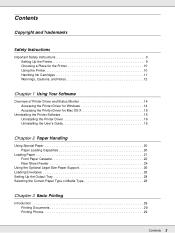
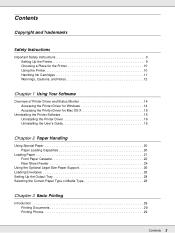
... Instructions
Important Safety Instructions 9 Setting Up the Printer 9 Choosing a Place for the Printer 10 Using the Printer 10 Handling Ink Cartridges 11 Warnings, Cautions, and Notes 12
Chapter 1 Using Your Software
Overview of Printer Driver and Status Monitor 14 Accessing the Printer Driver for Windows 14 Accessing the Printer Driver for Mac OS X 15
Uninstalling the Printer Software...
User's Guide - Page 4
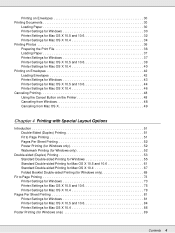
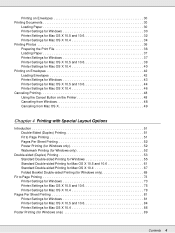
... for Windows 30 Printer Settings for Mac OS X 10.5 and 10.6 32 Printer Settings for Mac OS X 10.4 34 Printing Photos 36 Preparing the Print File 36 Loading Paper 37 Printer Settings for Windows 37 Printer Settings for Mac OS X 10.5 and 10.6 38 Printer Settings for Mac OS X 10.4 40 Printing on Envelopes 42 Loading Envelopes 42 Printer Settings for Windows 43 Printer Settings for Mac OS...
User's Guide - Page 14
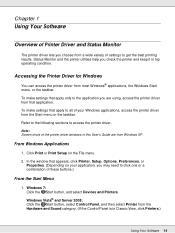
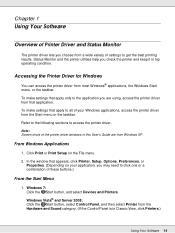
... settings that apply to all of your Windows applications, access the printer driver from the Start menu or the taskbar. Refer to the following sections to access the printer driver.
Note: Screen shots of the printer driver windows in this User's Guide are from Windows XP.
From Windows Applications
1. Click Print or Print Setup on the File menu. 2. In the window that appears, click Printer, Setup...
User's Guide - Page 15
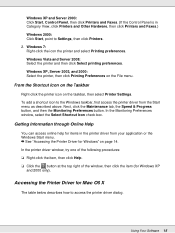
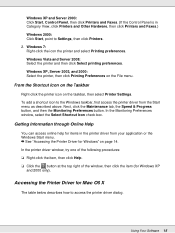
...Server 2003: Click Start, Control Panel, then click Printers and Faxes. (If the Control Panel is in Category View, click Printers and Other Hardware, then click Printers and Faxes.) Windows 2000: Click Start, point to Settings, then click Printers. 2. Windows 7: Right-click the icon the printer and select Printing preferences. Windows Vista and Server 2008: Select the printer and then click Select...
User's Guide - Page 16
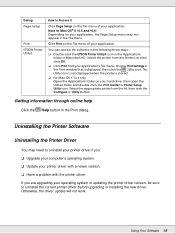
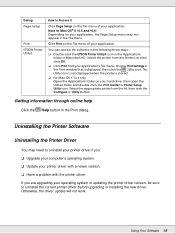
...; Upgrade your computer's operating system. ❏ Update your printer driver with a newer version. ❏ Have a problem with the printer driver. If you are upgrading your operating system or updating the printer driver version, be sure to uninstall the current printer driver before upgrading or installing the new driver. Otherwise, the driver update will not work.
Using Your Software 16
User's Guide - Page 17
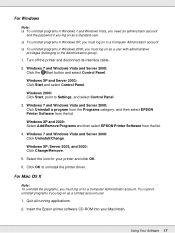
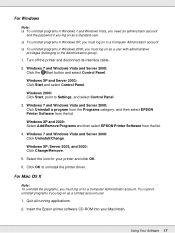
... interface cable.
2. Windows 7 and Windows Vista and Server 2008: Click the Start button and select Control Panel.
Windows XP and Server 2003: Click Start and select Control Panel.
Windows 2000: Click Start, point to Settings, and select Control Panel.
3. Windows 7 and Windows Vista and Server 2008: Click Uninstall a program from the Programs category, and then select EPSON Printer Software from...
User's Guide - Page 18
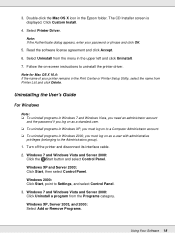
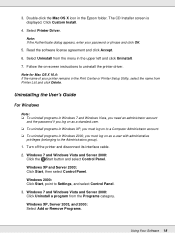
... on-screen instructions to uninstall the printer driver.
Note for Mac OS X 10.4: If the name of your printer remains in the Print Center or Printer Setup Utility, select the name from Printer List and click Delete.
Uninstalling the User's Guide
For Windows
Note: ❏ To uninstall programs in Windows 7 and Windows Vista, you need an administrator account
and the password if you...
User's Guide - Page 19
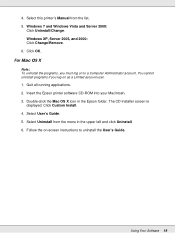
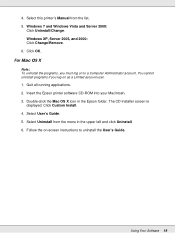
... programs if you log on as a Limited account user.
1. Quit all running applications. 2. Insert the Epson printer software CD-ROM into your Macintosh. 3. Double-click the Mac OS X icon in the Epson folder. The CD Installer screen is
displayed. Click Custom Install. 4. Select User's Guide. 5. Select Uninstall from the menu in the upper left and click Uninstall. 6. Follow the on...
User's Guide - Page 114
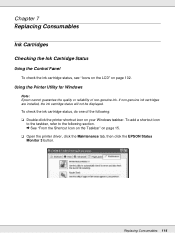
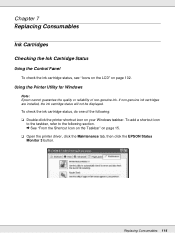
Chapter 7
Replacing Consumables
Ink Cartridges
Checking the Ink Cartridge Status
Using the Control Panel
To check the ink cartridge status, see "Icons on the LCD" on page 102.
Using the Printer Utility for Windows
Note: Epson cannot guarantee the quality or reliability of non-genuine ink. If non-genuine ink cartridges are installed, the ink cartridge status will not be displayed.
To check...
User's Guide - Page 117
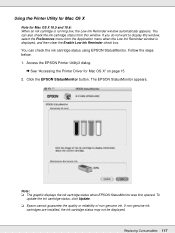
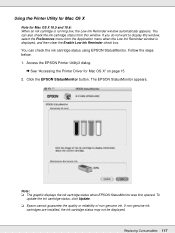
...Printer Driver for Mac OS X" on page 15. 2. Click the EPSON StatusMonitor button. The EPSON StatusMonitor appears.
Note: ❏ The graphic displays the ink cartridge status when EPSON StatusMonitor was first opened. To
update the ink cartridge status, click Update. ❏ Epson cannot guarantee the quality or reliability of non-genuine ink. If non-genuine ink
cartridges are installed, the ink...
User's Guide - Page 124
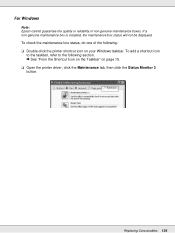
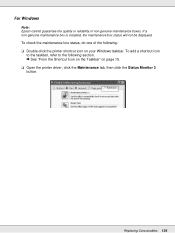
For Windows
Note: Epson cannot guarantee the quality or reliability of non-genuine maintenance boxes. If a non-genuine maintenance box is installed, the maintenance box status will not be displayed.
To check the maintenance box status, do one of the following: ❏ Double-click the printer shortcut icon on your Windows taskbar. To add a shortcut icon
to...
User's Guide - Page 138
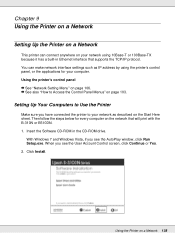
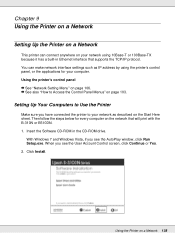
... Control Panel Menus" on page 103.
Setting Up Your Computers to Use the Printer
Make sure you have connected the printer to your network as described on the Start Here sheet. Then follow the steps below for every computer on the network that will print with the B-310N or B510DN. 1. Insert the Software CD-ROM in the CD-ROM drive.
With Windows 7 and Windows...
User's Guide - Page 139
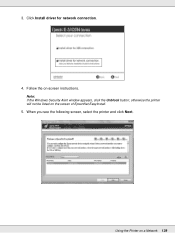
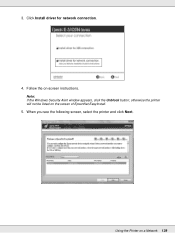
3. Click Install driver for network connection.
4. Follow the on-screen instructions.
Note: If the Windows Security Alert window appears, click the Unblock button; otherwise the printer will not be listed on the screen of EpsonNet EasyInstall.
5. When you see the following screen, select the printer and click Next.
Using the Printer on a Network 139
User's Guide - Page 161
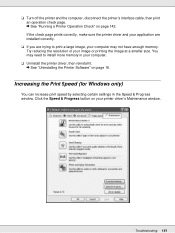
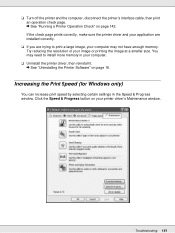
... may need to install more memory in your computer.
❏ Uninstall the printer driver, then reinstall it. & See "Uninstalling the Printer Software" on page 16.
Increasing the Print Speed (for Windows only)
You can increase print speed by selecting certain settings in the Speed & Progress window. Click the Speed & Progress button on your printer driver's Maintenance window.
Troubleshooting 161
User's Guide - Page 169
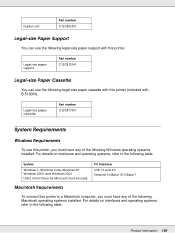
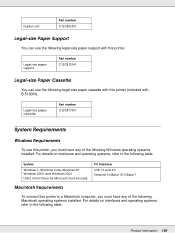
...refer to the following table.
System
Windows 7, Windows Vista, Windows XP, Windows 2000, and Windows 2003 USB 2.0 Host Driver by Microsoft must be used.
PC Interface USB 1.0 and 2.0 Ethernet 100Base-TX/10Base-T
Macintosh Requirements
To connect this printer to a Macintosh computer, you must have any of the following Macintosh operating systems installed. For details on interfaces and operating...
User's Guide - Page 179
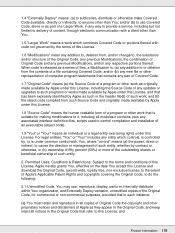
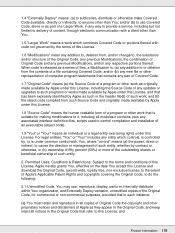
..., including the Source Code of any updates or upgrades to such programs or works made available...installation of an executable (object code).
1.9 "You" or "Your" means an individual or a legal entity exercising rights under this License. For legal entities, "You" or "Your" includes any entity which controls, is controlled by, or is under common control with, You, where "control" means (a) the power...

