Epson BrightLink 450Wi - Interactive Projector driver and firmware
Drivers and firmware downloads for this Epson item

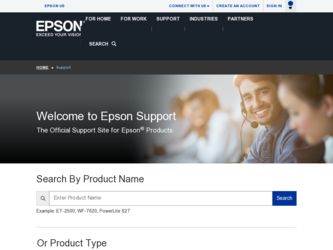
Related Epson BrightLink 450Wi Manual Pages
Download the free PDF manual for Epson BrightLink 450Wi and other Epson manuals at ManualOwl.com
Installation Guide - Page 28
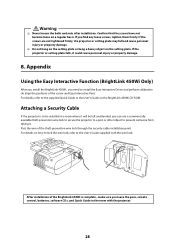
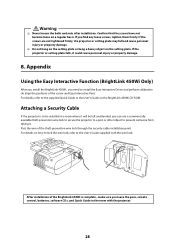
...8. Appendix
Using the Easy Interactive Function (BrightLink 450Wi Only)
After you install the BrightLink 450Wi, you need to install the Easy Interactive Driver and perform calibration (to align the positions of the cursor and Easy Interactive Pen). For details, refer to the supplied Quick Guide or the User's Guide on the BrightLink 450Wi CD-ROM.
Attaching a Security Cable
If the projector is to be...
Product Brochure - Page 16


...Program Epson PrivateLine dedicated toll-free support 90-day limited lamp warranty
What's In The Box BrightLink 450Wi interactive projector Projector mount Projector template sheet Installation guide Quick users guide Power cable (5 m, 16.4') USB A/B cable (5 m, 16.4') Computer/VGA cable (4.5 m, 15') User manual Interactive driver Interactive software Network software Projector remote control Two...
Product Brochure - Page 17


... Driver Easy Interactive Tools
Educational Software (available)
RM Easiteach software
RM Easiteach System Requirements
Microsoft® Windows
Standalone computers using Windows XP SP3 (32 bit),
Windows Vista™ (32 or 64 bit) or Windows 7 (32 or 64 bit)
Minimum
Recommended
Processor
1.8GHz+
2.5GHz+
Memory
512MB
1GB
Storage
100MB
700MB
Graphics card...
Quick Guide - Page 4
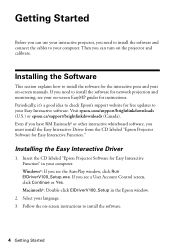
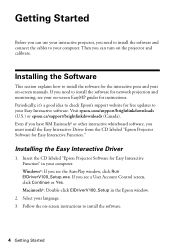
... projector and calibrate.
Installing the Software
This section explains how to install the software for the interactive pens and your on-screen manuals. If you need to install the software for network projection and monitoring, see your on-screen EasyMP guides for instructions. Periodically, it's a good idea to check Epson's support website for free updates to your Easy Interactive software. Visit...
Quick Guide - Page 5
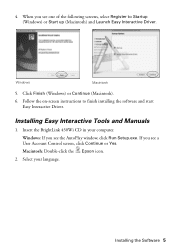
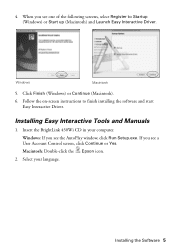
...).
6. Follow the on-screen instructions to finish installing the software and start Easy Interactive Driver.
Installing Easy Interactive Tools and Manuals
1. Insert the BrightLink 450Wi CD in your computer. Windows: If you see the AutoPlay window, click Run Setup.exe. If you see a User Account Control screen, click Continue or Yes. Macintosh: Double-click the Epson icon.
2. Select your language...
Quick Guide - Page 6
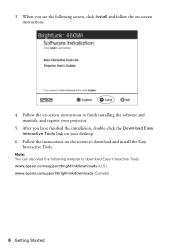
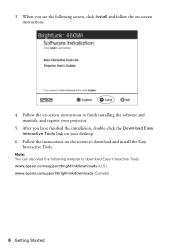
... installing the software and manuals, and register your projector.
5. After you have finished the installation, double-click the Download Easy Interactive Tools link on your desktop.
6. Follow the instructions on the screen to download and install the Easy Interactive Tools.
Note: You can also visit the following website to download Easy Interactive Tools: www.epson.com/support/brightlinkdownloads...
Quick Guide - Page 16


Using the Interactive Pens
The interactive pens included with your projector turn almost any wall into an interactive whiteboard. This chapter tells you how to use the pens and the Easy Interactive Tools.
Using the Pen as a Mouse
The Easy Interactive Driver allows you to use the pen as a mouse. If you installed interactive whiteboard software such as RM Easiteach or...
Quick Guide - Page 17
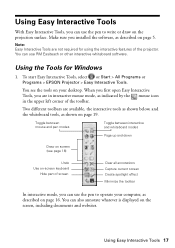
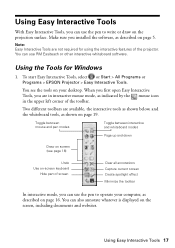
... surface. Make sure you installed the software, as described on page 5.
Note: Easy Interactive Tools are not required for using the interactive features of the projector. You can use RM Easiteach or other interactive whiteboard software.
Using the Tools for Windows
1. To start Easy Interactive Tools, select or Start > All Programs or Programs > EPSON Projector > Easy Interactive Tools.
You see...
Quick Guide - Page 29
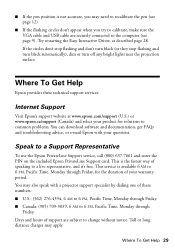
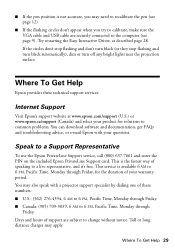
... VGA cable and USB cable are securely connected to the computer (see page 9). Try restarting the Easy Interactive Driver, as described page 28. If the circles don't stop flashing and don't turn black (or they stop flashing and turn black automatically), dim or turn off any bright lights near the projection surface.
Where To Get Help
Epson provides these technical support services:
Internet Support...
User's Guide - Page 5
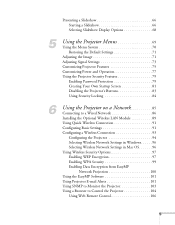
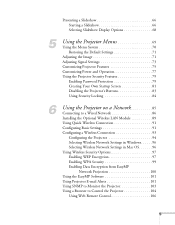
...6
Using the Projector on a Network 85
Connecting to a Wired Network 86 Installing the Optional Wireless LAN Module 89 Using Quick Wireless Connection 91 Configuring Basic Settings 91 Configuring a Wireless Connection 93
Configuring the Projector 94 Selecting Wireless Network Settings in Windows. . . . . . 96 Selecting Wireless Network Settings in Mac OS 96 Using Wireless Security Options...
User's Guide - Page 10
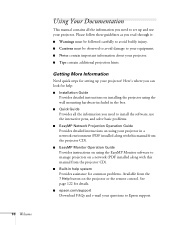
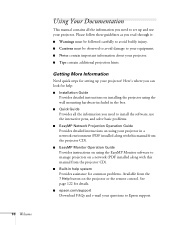
... Guide
Provides instructions on using the EasyMP Monitor software to manage projectors on a network (PDF installed along with this manual from the projector CD).
■ Built-in help system
Provides assistance for common problems. Available from the ? Help button on the projector or the remote control. See page 122 for details.
■ epson.com/support
Download FAQs and e-mail your questions...
User's Guide - Page 25
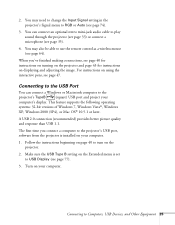
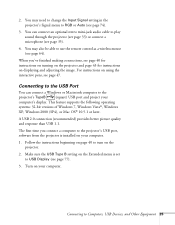
...
computer's display. This feature supports the following operating
systems: 32-bit versions of Windows 7, Windows Vista®, Windows
XP, Windows 2000 (SP4), or Mac OS® 10.5.1 or later.
A USB 2.0 connection (recommended) provides better picture quality and response than USB 1.1.
The first time you connect a computer to the projector's USB port, software from the projector is installed...
User's Guide - Page 26
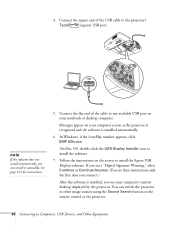
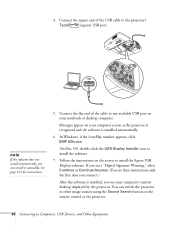
... can install it manually. See page 125 for instructions.
5. Connect the flat end of the cable to any available USB port on your notebook or desktop computer.
Messages appear on your computer screen as the projector is recognized and the software is installed automatically.
6. In Windows, if the AutoPlay window appears, click EMP UDs.exe.
On Mac OS, double-click the USB Display Installer icon to...
User's Guide - Page 47
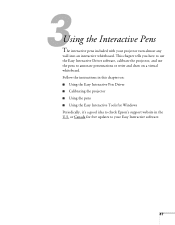
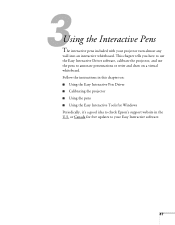
... presentations or write and draw on a virtual whiteboard. Follow the instructions in this chapter on: ■ Using the Easy Interactive Pen Driver ■ Calibrating the projector ■ Using the pens ■ Using the Easy Interactive Tools for Windows Periodically, it's a good idea to check Epson's support website in the U.S. or Canada for free updates to your Easy Interactive software.
47
User's Guide - Page 48
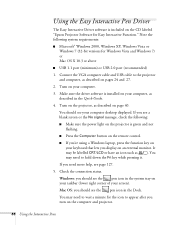
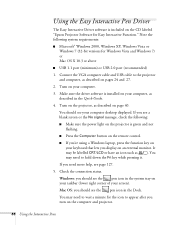
...Driver software is included on the CD labeled "Epson Projector Software for Easy Interactive Function." Note the following system requirements:
■ Microsoft® Windows 2000, Windows XP, Windows Vista or Windows 7 (32-bit versions for Windows Vista and Windows 7) or Mac OS X 10.3 or above
■ USB 1.1 port (minimum) or USB 2.0 port (recommended)
1. Connect the VGA computer cable and USB...
User's Guide - Page 51
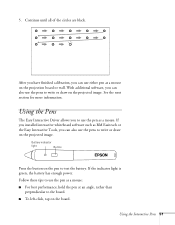
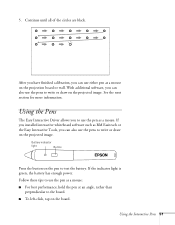
... a mouse on the projection board or wall. With additional software, you can also use the pens to write or draw on the projected image. See the next section for more information.
Using the Pens
The Easy Interactive Driver allows you to use the pen as a mouse. If you installed interactive whiteboard software such as RM Easiteach or...
User's Guide - Page 52
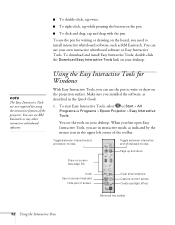
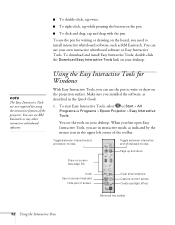
... on the board, you need to install interactive whiteboard software, such as RM Easiteach. You can use your own interactive whiteboard software or Easy Interactive Tools. To download and install Easy Interactive Tools, double-click the Download Easy Interactive Tools link on your desktop.
note
The Easy Interactive Tools are not required for using the interactive features of the projector. You can...
User's Guide - Page 91
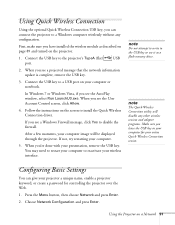
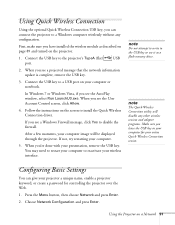
... message that the network information update is complete, remove the USB key.
3. Connect the USB key to a USB port on your computer or notebook.
In Windows 7 or Windows Vista, if you see the AutoPlay window, select Run LaunchU3.exe. When you see the User Account Control screen, click Allow.
4. Follow the instructions on the screen to install the Quick Wireless Connection driver.
If you see...
User's Guide - Page 93
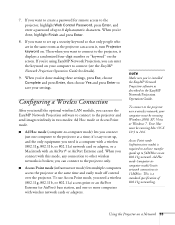
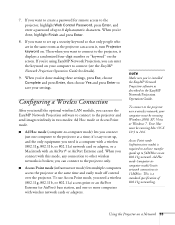
...) base station, and one or more computers with wireless network cards or adapters.
note
Make sure you've installed the EasyMP Network Projection software as described in the EasyMP Network Projection Operation Guide.
To connect to the projector over a wireless network, your computer must be running Windows 2000, XP, Vista, or Windows 7. Your Mac must be running Mac OS X 10.3 to 10.6.
Access Point...
User's Guide - Page 134
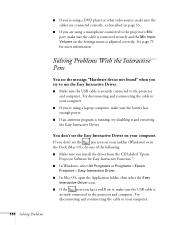
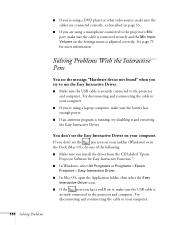
...9632; Make sure you install the driver from the CD labeled "Epson
Projector Software for Easy Interactive Function." ■ In Windows, select All Programs or Programs > Epson
Projector > Easy Interactive Driver. ■ In Mac OS, open the Application folder, then select the Easy
Interactive Driver icon. ■ If the pen icon has a red X on it, make sure the USB cable is
securely connected to...
