Epson C120 - Stylus Color Inkjet Printer driver and firmware
Drivers and firmware downloads for this Epson item

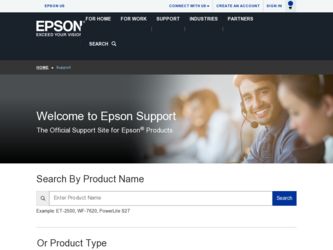
Related Epson C120 Manual Pages
Download the free PDF manual for Epson C120 and other Epson manuals at ManualOwl.com
Technical Brief (Ink Jet Printers) - Page 3


... as halftoning, that places ink droplets to create printed "dots" in various patterns so you see continuous tone color. Epson printers use a halftoning module that produces fast, high-quality, color-accurate output. The Epson printer drivers use an advanced error diffusion technology to determine the most efficient pattern for applying ink droplets to the page, based...
Quick Reference Guide - Page 2
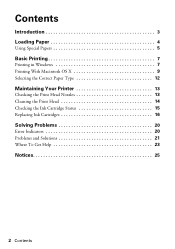
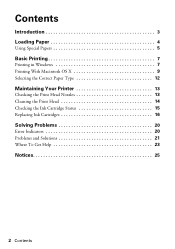
Contents
Introduction 3 Loading Paper 4
Using Special Papers 5
Basic Printing 7
Printing in Windows 7 Printing With Macintosh OS X 9 Selecting the Correct Paper Type 12
Maintaining Your Printer 13
Checking the Print Head Nozzles 13 Cleaning the Print Head 14 Checking the Ink Cartridge Status 15 Replacing Ink Cartridges 16
Solving Problems 20
Error Indicators 20 Problems and...
Quick Reference Guide - Page 7
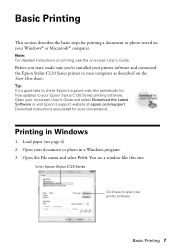
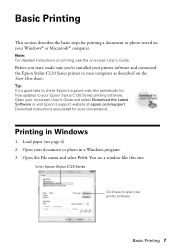
...your computer as described on the Start Here sheet.
Tip: It's a good idea to check Epson's support web site periodically for free updates to your Epson Stylus C120 Series printing software. Open your on-screen User's Guide and select Download the Latest Software or visit Epson's support website at epson.com/support. Download instructions are posted for your convenience.
Printing in Windows
1. Load...
Quick Reference Guide - Page 9
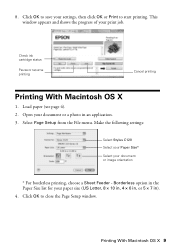
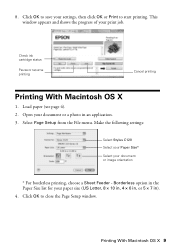
... start printing. This window appears and shows the progress of your print job.
Check ink cartridge status
Pause or resume printing
Cancel printing
Printing With Macintosh OS X
1. Load paper (see page 4). 2. Open your document or a photo in an application. 3. Select Page Setup from the File menu. Make the following settings:
Select Stylus C120 Select your Paper...
Quick Reference Guide - Page 10
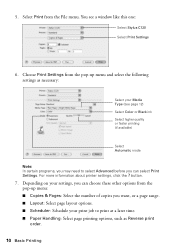
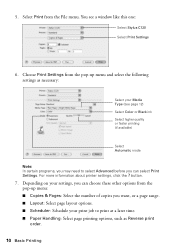
5. Select Print from the File menu. You see a window like this one:
Select Stylus C120 Select Print Settings
6. Choose Print Settings from the pop-up menu and select the following settings as necessary:
Select your Media Type (see page 12) Select Color or Black ink Select higher quality or faster printing (if available)
Select Automatic mode
Note: In...
Quick Reference Guide - Page 11
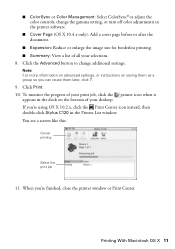
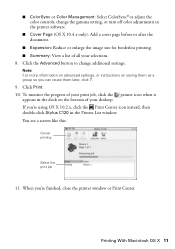
...: Select ColorSync®or adjust the color controls, change the gamma setting, or turn off color adjustments in the printer software.
■ Cover Page (OS X 10.4.x only): Add a cover page...click the printer icon when it
appears in the dock on the bottom of your desktop. If you're using OS X 10.2.x, click the Print Center icon instead, then double-click Stylus C120 in the Printer List window. You ...
Quick Reference Guide - Page 12
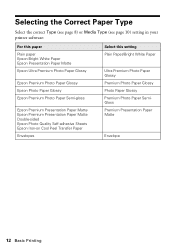
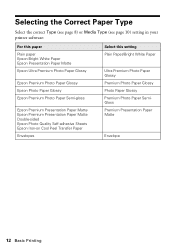
... Type (see page 10) setting in your printer software:
For this paper Plain paper Epson Bright White Paper Epson Presentation Paper Matte Epson Ultra Premium Photo Paper Glossy
Epson Premium Photo Paper Glossy Epson Photo Paper Glossy Epson Premium Photo Paper Semi-gloss
Epson Premium Presentation Paper Matte Epson Premium Presentation Paper Matte Double-sided Epson Photo Quality Self-adhesive...
Quick Reference Guide - Page 14
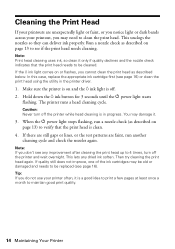
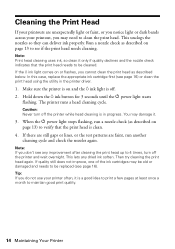
... clean the print head using the utility in the printer driver.
1. Make sure the printer is on and the H ink light is off. 2. Hold down the H ink button for 3 seconds until the P power light starts
flashing. The printer runs a head cleaning cycle.
Caution: Never turn off the printer while head cleaning is in progress. You may damage...
Quick Reference Guide - Page 15
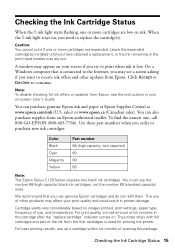
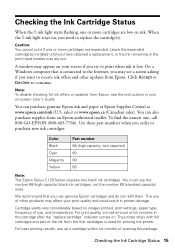
... ink is low. On a Windows computer that is connected to the Internet, you may see a screen asking if you want to receive ink offers and other updates from Epson. Click Accept or Decline to continue.
Note: To disable checking for ink offers or updates from Epson, see the instructions in your on-screen User's Guide.
You can purchase genuine...
Quick Reference Guide - Page 18
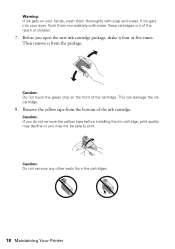
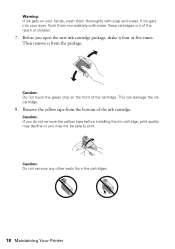
... damage the ink cartridge.
8. Remove the yellow tape from the bottom of the ink cartridge.
Caution: If you do not remove the yellow tape before installing the ink cartridge, print quality may decline or you may not be able to print.
Caution: Do not remove any other seals from the cartridges...
Quick Reference Guide - Page 19
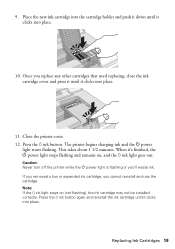
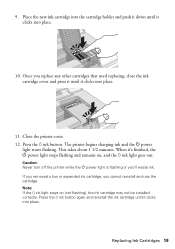
... out.
Caution: Never turn off the printer while the P power light is flashing or you'll waste ink. If you removed a low or expended ink cartridge, you cannot reinstall and use the cartridge. Note: If the H ink light stays on (not flashing), the ink cartridge may not be installed correctly. Press the H ink button again...
Quick Reference Guide - Page 21
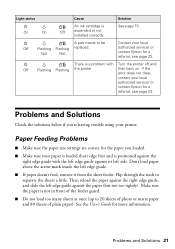
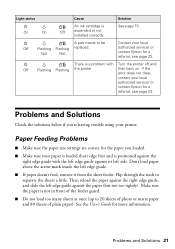
... with Turn the printer off and
Off Flashing Flashing the printer.
then back on. If the
error does not clear,
contact your local
authorized servicer or
contact Epson for a
referral; see page 23.
Problems and Solutions
Check the solutions below if you're having trouble using your printer.
Paper Feeding Problems
■ Make sure the paper size settings are correct...
Quick Reference Guide - Page 22
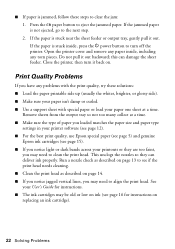
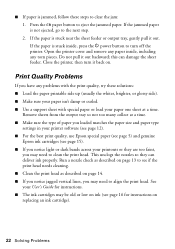
...the paper is stuck inside, press the P power button to turn off the printer. Open the printer cover and remove any paper inside, including ...loaded matches the paper size and paper type
settings in your printer software (see page 12). ■ For the best print quality, use Epson special paper (see page 5) and genuine
Epson... User's Guide for instructions. ■ The ink cartridges may be old or low on ink...
Quick Reference Guide - Page 23
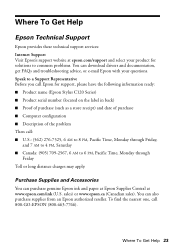
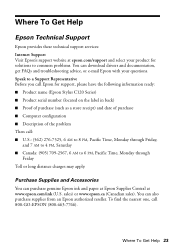
...: Internet Support Visit Epson's support website at epson.com/support and select your product for solutions to common problems. You can download drivers and documentation, get FAQs and troubleshooting advice, or e-mail Epson with your questions. Speak to a Support Representative Before you call Epson for support, please have the following information ready: ■ Product name (Epson Stylus C120...
Quick Reference Guide - Page 24
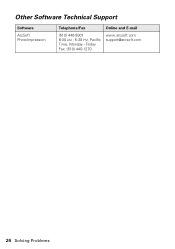
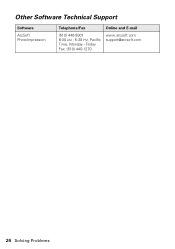
Other Software Technical Support
Software
ArcSoft PhotoImpression
Telephone/Fax
(510) 440-9901 8:30 AM - 5:30 PM, Pacific Time, Monday - Friday Fax: (510) 440-1270
Online and E-mail
www.arcsoft.com support@arcsoft.com
24 Solving Problems
Quick Reference Guide - Page 26
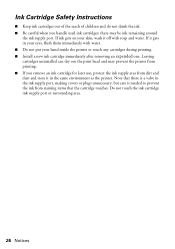
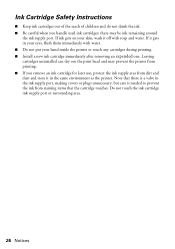
... ink remaining around
the ink supply port. If ink gets on your skin, wash it off with soap and water. If it gets in your eyes, flush them immediately with water. ■ Do not put your hand inside the printer or touch any cartridges during printing.
■ Install a new ink cartridge immediately after...
Quick Reference Guide - Page 27
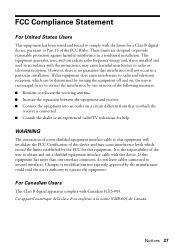
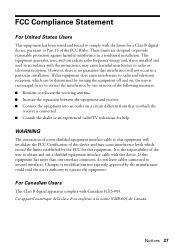
... a Class B digital device, pursuant to Part 15 of the FCC Rules. These limits are designed to provide reasonable protection against harmful interference in a residential installation. This equipment generates, uses, and can radiate radio frequency energy and, if not installed and used in accordance with the instructions, may cause harmful interference to radio or television reception. However...
Quick Reference Guide - Page 30
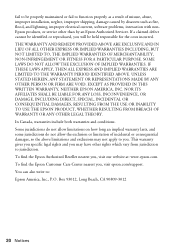
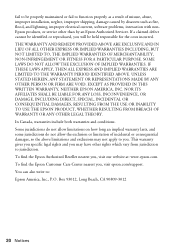
... maintained or fail to function properly as a result of misuse, abuse, improper installation, neglect, improper shipping, damage caused by disasters such as fire, flood, and lightning, improper electrical current, software problems, interaction with nonEpson products, or service other than by an Epson Authorized Servicer. If a claimed defect cannot be identified or reproduced, you will be...
