Epson CX5000 - Stylus Color Inkjet driver and firmware
Drivers and firmware downloads for this Epson item

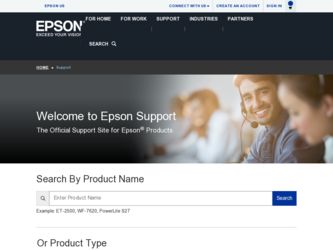
Related Epson CX5000 Manual Pages
Download the free PDF manual for Epson CX5000 and other Epson manuals at ManualOwl.com
Technical Brief (Ink Jet Printers) - Page 3


... as halftoning, that places ink droplets to create printed "dots" in various patterns so you see continuous tone color. Epson printers use a halftoning module that produces fast, high-quality, color-accurate output. The Epson printer drivers use an advanced error diffusion technology to determine the most efficient pattern for applying ink droplets to the page, based...
Epson Scan ICM Updater v1.20 (PSB.2008.07.001) - Page 1


...-One's using Epson Scan
Epson Scan ICM updater v.1.20 for Windows XP/XP x64 / Vista (32bit & 64bit)
This bulletin was created to inform you of an ICM update that fixes a problem with using ICM color profiles in Epson Scan when Adobe's Color Management Module (CMM) has also been installed on the computer.
Description of Change: ICM module updater for Epson Scan-affects all driver versions up to...
Product Information Guide - Page 6
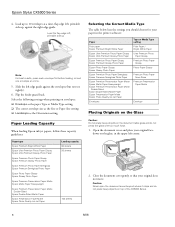
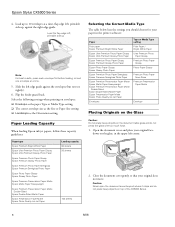
... Matte Double-Sided
Epson Double-Sided Matte Paper
Epson Presentation Paper Matte Epson Photo Quality Ink Jet Paper
Loading capacity 80 sheets 20 sheets
100 sheets
Selecting the Correct Media Type
The table below lists the settings you should choose for your paper in the printer software:
Paper
Plain paper Epson Premium Bright White Paper
Epson Ultra Premium Photo...
Product Information Guide - Page 7
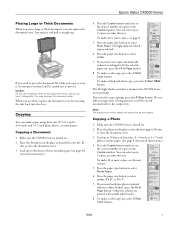
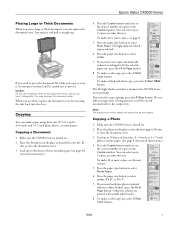
... the CX5000 Series is turned on. 2. Place the document on the glass as described to the left. Be
sure to close the document cover. 3. Load up to 100 sheets of letter-size plain paper (see page 4 if
you need instructions.)
4. Press the Copies button until you see the desired number of copies in the Copies window. You...
Product Information Guide - Page 8
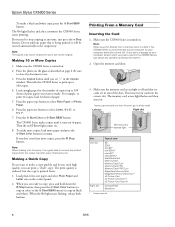
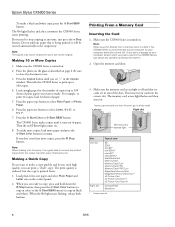
... size on the control panel.
2. When you are ready to copy, press and hold down the y Stop button, then press the x Start Color button (to copy in color) or the x Start B&W button (to copy in black and white). When the On light starts flashing, release both buttons.
Printing From a Memory Card
Inserting the Card
1. Make sure the CX5000 Series is turned...
Product Information Guide - Page 10
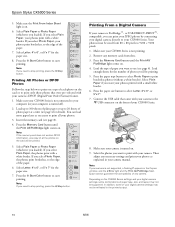
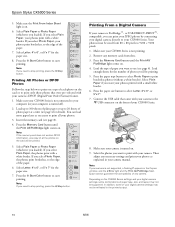
... USB cable that came with your camera to the
USB connector on the front of your CX5000 Series.
8. Make sure your camera is turned on. 9. Select the photos you want to print with your camera. Then
adjust any necessary settings and print your photos as explained in your camera manual.
Note: If your camera is not supported, a flashing P appears in the Copies window, and the b Error...
Product Information Guide - Page 11
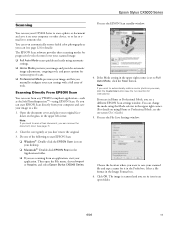
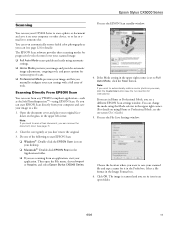
Epson Stylus CX5000 Series
Scanning
You can use your CX5000 Series to scan a photo or document and save it on your computer or other device, or to fax or email it to someone else.
You can even automatically restore faded color photographs as you scan (see page 12 for details).
The EPSON Scan software provides three scanning modes for progressive levels of control over your scanned image:
❏...
Product Information Guide - Page 12
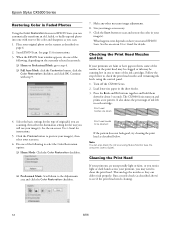
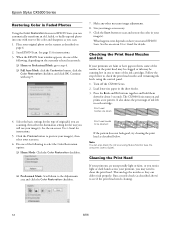
Epson Stylus CX5000 Series
Restoring Color in Faded Photos
Using the Color Restoration feature in EPSON Scan, you can automatically transform an old, faded, or badly exposed photo into one with true-to-life color and sharpness as you scan.
1. Place your original photo on the scanner as described on page 6.
2. Start EPSON Scan. See page 11 for instructions:
3. When the EPSON Scan window appears, ...
Product Information Guide - Page 13
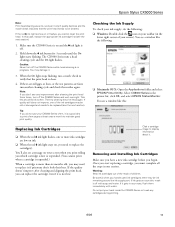
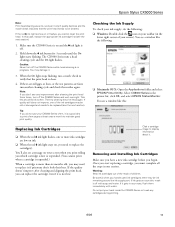
... the following:
❏ Macintosh OS X: Open the Applications folder and select EPSON Printer Utility. Select CX5000 Series in the printer list, click OK, and select EPSON Status Monitor. You see a window like this:
Click a cartridge image to display information about it.
Removing and Installing Ink Cartridges Make sure you have a new ink cartridge before you begin. Once you...
Product Information Guide - Page 14
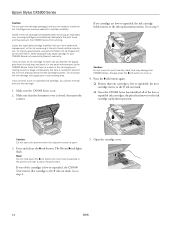
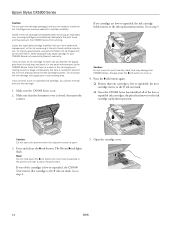
Epson Stylus CX5000 Series
Caution: Do not open ink cartridge packages until you are ready to install the ink. Cartridges are vacuum packed to maintain reliability.
Install a new ink cartridge immediately after removing an expended one. Leaving cartridges uninstalled can dehydrate the print head and may prevent the CX5000 Series from printing.
Leave the expended cartridge installed until...
Product Information Guide - Page 15
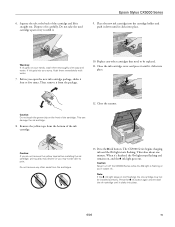
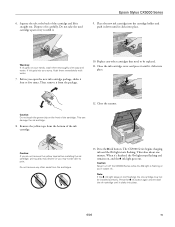
... Dispose of it carefully. Do not take the used cartridge apart or try to refill it.
Epson Stylus CX5000 Series
9. Place the new ink cartridge into the cartridge holder and push it down until it ...: Never turn off the CX5000 Series while the On light is flashing or you'll waste ink.
Note:
If the B ink light stays on (not flashing), the ink cartridge may not be installed correctly. Press the B ...
Product Information Guide - Page 16
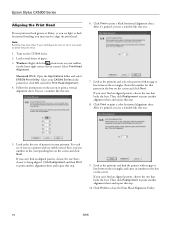
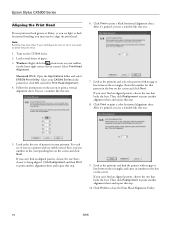
.... 2. Load several sheets of paper. 3. Windows: Right-click the printer icon on your taskbar
(in the lower right corner of your screen). Select Print Head Alignment.
Macintosh OS X: Open the Applications folder and select EPSON Print Utility. Select your CX5000 Series in the printer list, click OK, and select Print Head Alignment. 4. Follow the instructions on the...
Product Information Guide - Page 17
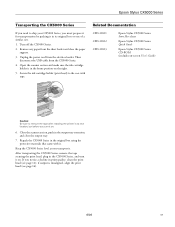
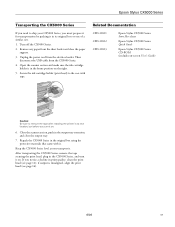
...CX5000 Series.
2. Remove any paper from the sheet feeder and close the paper support.
3. Unplug the power cord from the electrical outlet. Then disconnect the USB cable from the CX5000...Epson Stylus CX5000 Series Start Here sheet
Epson Stylus CX5000 Series Quick Guide
Epson Stylus CX5000 Series CD-ROM (includes on-screen User's Guide)
Caution: Be sure to remove the tape after installing the printer...
Quick Reference Guide - Page 20
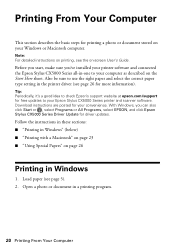
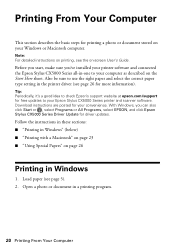
... right paper and select the correct paper type setting in the printer driver (see page 26 for more information).
Tip: Periodically, it's a good idea to check Epson's support website at epson.com/support for free updates to your Epson Stylus CX5000 Series printer and scanner software. Download instructions are posted for your convenience. With Windows, you can also click Start or , select Programs...
Quick Reference Guide - Page 21
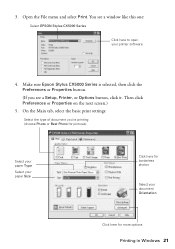
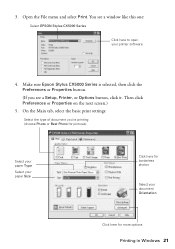
... see a window like this one:
Select EPSON Stylus CX5000 Series
Click here to open your printer software
4. Make sure Epson Stylus CX5000 Series is selected, then click the Preferences or Properties button.
(If you see a Setup, Printer, or Options button, click it. Then click Preferences or Properties on the next screen.)
5. On the Main tab, select the basic print settings:
Select the...
Quick Reference Guide - Page 25
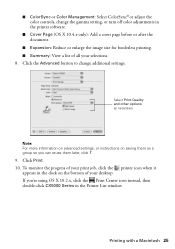
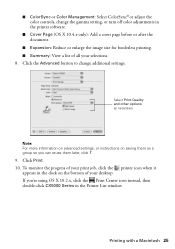
...: Select ColorSync® or adjust the color controls, change the gamma setting, or turn off color adjustments in the printer software.
■ Cover Page (OS X 10.4.x only): Add a ...click the printer icon when it
appears in the dock on the bottom of your desktop. If you're using OS X 10.2.x, click the Print Center icon instead, then double-click CX5000 Series in the Printer List window.
Printing ...
Quick Reference Guide - Page 40
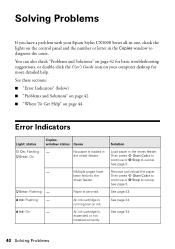
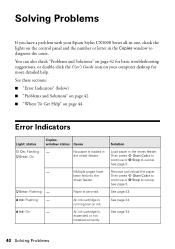
... a problem with your Epson Stylus CX5000 Series all-in-one, check the lights on the control panel and the number or letter in the Copies window to diagnose the cause.
You can also check "Problems and Solutions" on page 42 for basic troubleshooting suggestions, or double-click the User's Guide icon on your computer desktop for more detailed help...
Quick Reference Guide - Page 44
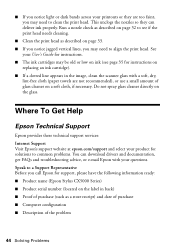
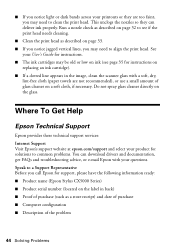
... Internet Support Visit Epson's support website at epson.com/support and select your product for solutions to common problems. You can download drivers and documentation, get FAQs and troubleshooting advice, or e-mail Epson with your questions. Speak to a Support Representative Before you call Epson for support, please have the following information ready: ■ Product name (Epson Stylus CX5000...
Quick Reference Guide - Page 51
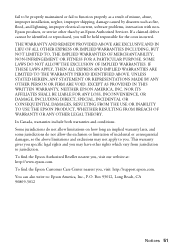
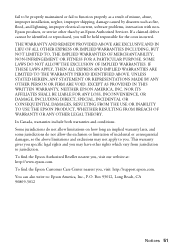
... maintained or fail to function properly as a result of misuse, abuse, improper installation, neglect, improper shipping, damage caused by disasters such as fire, flood, and lightning, improper electrical current, software problems, interaction with nonEpson products, or service other than by an Epson Authorized Servicer. If a claimed defect cannot be identified or reproduced, you will be...
Start Here Card - Page 7
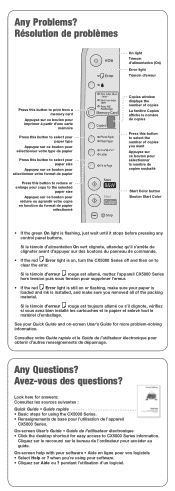
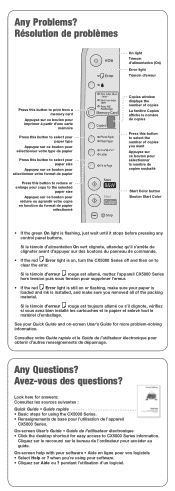
...
sélectionné
Copies window displays the number of copies La fenêtre Copies affiche le nombre de copies
Press this button to select the number of copies you want Appuyez sur ce bouton pour sélectionner le nombre de copies souhaité
Start Color button Bouton Start Color
• If the green On light is flashing, just wait until...
