Epson CX6600 - Stylus Photo Printer driver and firmware
Drivers and firmware downloads for this Epson item

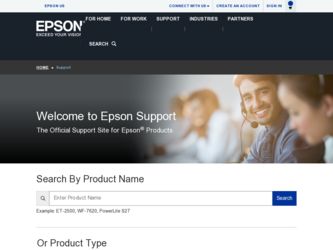
Related Epson CX6600 Manual Pages
Download the free PDF manual for Epson CX6600 and other Epson manuals at ManualOwl.com
Technical Brief (Ink Jet Printers) - Page 3


...
Advanced Amateur
Photo Enthusiast Chief Memory Officer®
General Purpose
You can find detailed information, comparisons, and FAQs on the Epson ink sets in the Ink Solutions document.
5. Epson Papers: In general, Epson printers will deliver their best output quality when used with Epson papers. Epson papers are designed in conjunction with Epson printers and genuine Epson inks so...
Epson Scan ICM Updater v1.20 (PSB.2008.07.001) - Page 1


...-One's using Epson Scan
Epson Scan ICM updater v.1.20 for Windows XP/XP x64 / Vista (32bit & 64bit)
This bulletin was created to inform you of an ICM update that fixes a problem with using ICM color profiles in Epson Scan when Adobe's Color Management Module (CMM) has also been installed on the computer.
Description of Change: ICM module updater for Epson Scan-affects all driver versions up to...
Product Information Guide - Page 3
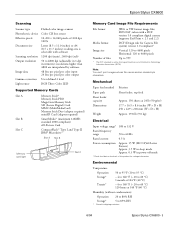
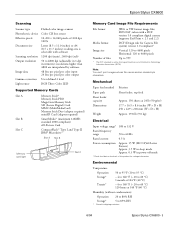
... increments); resolutions higher than 4800 are interpolated by software
48 bits per pixel per color input 24 bits per pixel per color output
User defined 2 level
RGB Three Color LED
Supported Memory Cards
Slot A
Slot B Slot C
Memory Stick® Memory Stick PRO MagicGate Memory Stick SD (Secure Digital) Card MMC (MultiMediaCard) Memory Stick Duo (adapter required) miniSD Card (adapter required...
Product Information Guide - Page 4
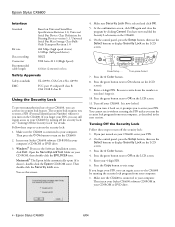
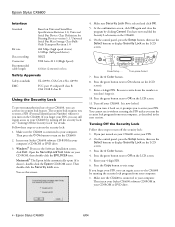
... to Off on the LCD screen.
5. Enter your 4-digit PIN.
6. Press the Copy button to exit setup.
If you forget your PIN, you can regain access to the CX6600 by running the security lock program from your computer: 1. Make sure the CX6600 is connected to your computer.
Then insert your Stylus CX6600 software CD-ROM in your CD-ROM or DVD drive.
4 - Epson Stylus CX6600
6/04
Product Information Guide - Page 5
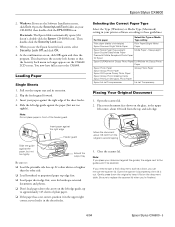
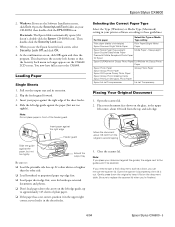
Epson Stylus CX6600
2. Windows: If you see the Software Installation screen, click Exit. Open the SecurityLockTool folder on your CD-ROM, then double-click the EPILOCE4 icon. Macintosh: The Epson folder automatically opens (if it doesn't, double-click the Epson CD-ROM icon). Then double-click the Security Lock icon.
3. When you see the Epson Security Lock screen, select Security Lock Off...
Product Information Guide - Page 9
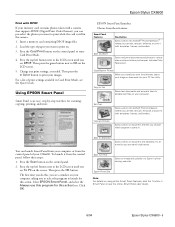
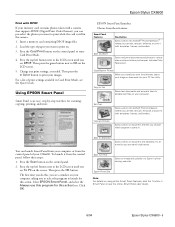
Epson Stylus CX6600
Print with DPOF
If your memory card contains photos taken with a camera that supports DPOF (Digital Print Order Format), you can pre-select the photos you want to print while the card is still in the camera. 1. Insert a memory card containing DPOF image files. 2. Load the type of paper you want to print on. 3. Press the Card Print button on the control panel to enter...
Product Information Guide - Page 10
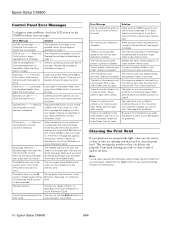
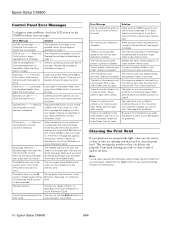
... 1 to locate the lever.
Contact your dealer or Epson, as described in the Quick Reference or online Reference Guide.
You can only use the l Save button to save settings in Copy Mode.
Error Message
Solution
Cannot recognize the memory card. Do you want to format the card?
Make sure the CX6600 supports your memory card; see page 3. If it does, then format...
Product Information Guide - Page 11
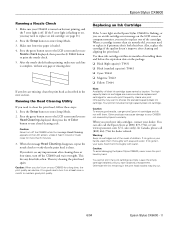
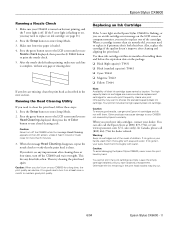
...Setup button to enter Setup Mode. 2. Press the green button next to the LCD screen until you see
Head Cleaning displayed, then press the x Color button to run a head cleaning cycle.
Caution: Never turn off the CX6600...error light on the Epson Stylus CX6600 is flashing, or you see an ink cartridge error message on the LCD screen or computer... within six months of installing them and before the ...
Product Information Guide - Page 12
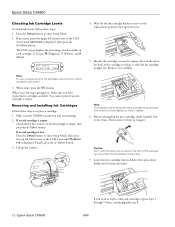
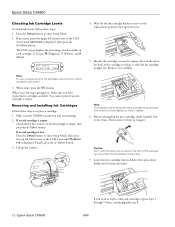
Epson Stylus CX6600
Checking Ink Cartridge Levels
To check ink levels, follow these steps: 1. Press the Setup button to enter Setup Mode. 2. If necessary, press the upper left button next to the LCD
screen until Ink levels is displayed, then press the x Color button. The LCD screen displays... and Installing Ink Cartridges
Follow these steps to replace a cartridge: 1. Make sure the CX6600 is turned...
Product Information Guide - Page 13
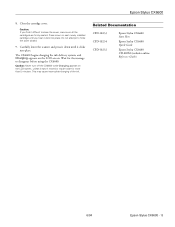
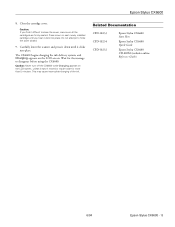
... CX6600.
Caution: Never turn off the CX6600 while Charging appears on the LCD screen, unless it hasn't moved or made noise for more than 5 minutes. This may cause incomplete charging of the ink.
Related Documentation
CPD-18233 CPD-18234 CPD-18232
Epson Stylus CX6600 Start Here
Epson Stylus CX6600 Quick Guide
Epson Stylus CX6600 CD-ROM (includes online Reference Guide)
6/04
Epson Stylus CX6600...
Quick Reference Guide - Page 5
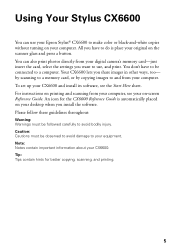
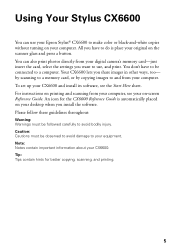
... photos directly from your digital camera's memory card-just insert the card, select the settings you want to use, and print. You don't have to be connected to a computer. Your CX6600 lets you share images in other ways, too- by scanning to a memory card, or by copying images to and from your computer. To set up your CX6600 and install its software, see the Start Here sheet. For instructions...
Quick Reference Guide - Page 6


... first run the Security Lock program on a computer connected to the CX6600. To set up your CX6600 and install its software, see the Start Here sheet. Follow these steps to activate the security lock: 1. Press the P On button to turn on your CX6600. 2. Insert your Stylus CX6600 software CD-ROM. 3. Windows: If you see the Software Installation screen, click Exit. Open the
SecurityLockTool folder...
Quick Reference Guide - Page 8
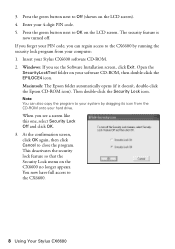
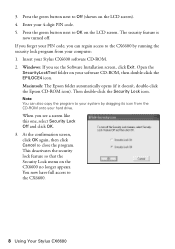
...from your computer: 1. Insert your Stylus CX6600 software CD-ROM. 2. Windows: If you see the Software Installation screen, click Exit. Open the
SecurityLockTool folder on your software CD-ROM, then double-click the EPILOCE4 icon. Macintosh: The Epson folder automatically opens (if it doesn't, double-click the Epson CD-ROM icon). Then double-click the Security Lock icon.
Note: You can also copy the...
Quick Reference Guide - Page 21
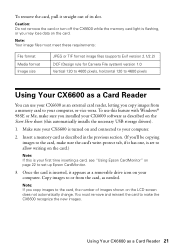
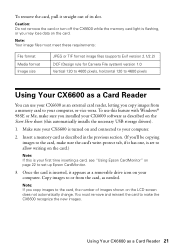
...
Using Your CX6600 as a Card Reader
You can use your CX6600 as an external card reader, letting you copy images from a memory card to your computer, or vice versa. To use this feature with Windows® 98SE or Me, make sure you installed your CX6600 software as described on the Start Here sheet (this automatically installs the necessary USB storage drivers).
1. Make sure your CX6600 is turned...
Quick Reference Guide - Page 39
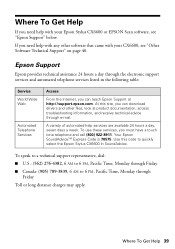
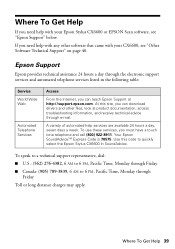
... help with your Epson Stylus CX6600 or EPSON Scan software, see "Epson Support" below.
If you need help with any other software that came with your CX6600, see "Other Software Technical Support" on page 40.
Epson Support
Epson provides technical assistance 24 hours a day through the electronic support services and automated telephone services listed in the following table:
Service World Wide Web...
Quick Reference Guide - Page 46
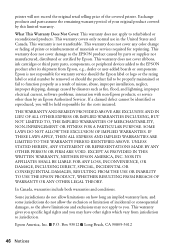
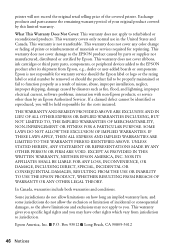
... ribbons, ink cartridges or third party parts, components, or peripheral devices added to the EPSON product after its shipment from Epson, e.g., dealer or user-added boards or components. Epson is not responsible for warranty service should the Epson label or logo or the rating label or serial number be removed or should the product fail to be properly...
Start Here Card - Page 5
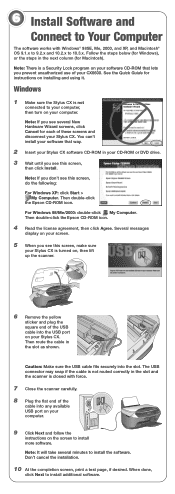
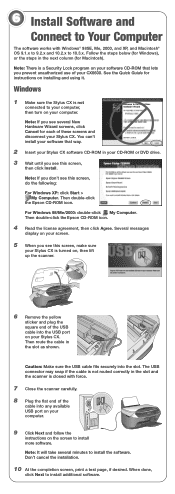
... (for Macintosh).
Note: There is a Security Lock program on your software CD-ROM that lets you prevent unauthorized use of your CX6600. See the Quick Guide for instructions on installing and using it.
Windows
1 Make sure the Stylus CX is not
connected to your computer, then turn on your computer.
Note: If you see several New Hardware Wizard screens, click...
Start Here Card - Page 6
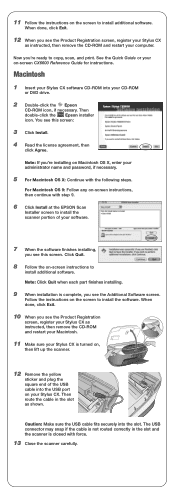
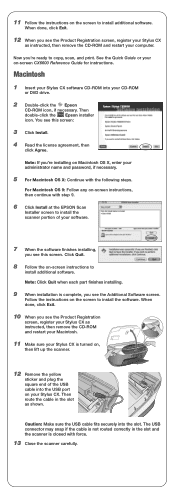
..., register your Stylus CX
as instructed, then remove the CD-ROM and restart your computer.
Now you're ready to copy, scan, and print. See the Quick Guide or your on-screen CX6600 Reference Guide for instructions.
Macintosh
1 Insert your Stylus CX software CD-ROM into your CD-ROM
or DVD drive.
2 Double-click the Epson
CD-ROM icon, if necessary. Then double-click the Epson installer icon. You...
Start Here Card - Page 7
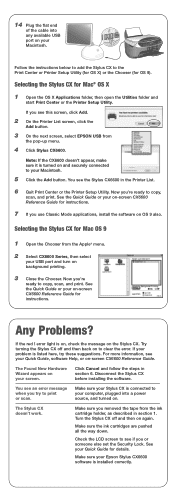
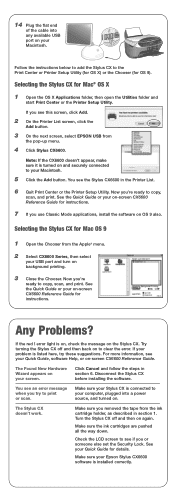
... Center or the Printer Setup Utility. Now you're ready to copy,
scan, and print. See the Quick Guide or your on-screen CX6600 Reference Guide for instructions.
7 If you use Classic Mode applications, install the software on OS 9 also.
Selecting the Stylus CX for Mac OS 9
1 Open the Chooser from the Apple® menu.
2 Select CX6600 Series, then select
your USB port and turn...
Supplemental / Late Breaking Information - Page 1
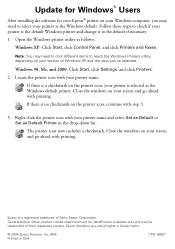
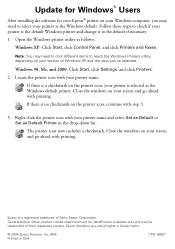
Update for Windows® Users
After installing the software for your Epson® printer on your Windows computer, you may need to select your printer as the Windows default. Follow these steps to check if your printer is the default Windows printer and change it to the default if necessary: 1. Open the Windows printer utility as follows:
Windows XP: Click Start, click Control Panel, and click ...
