Epson CX8400 - Stylus Color Inkjet driver and firmware
Drivers and firmware downloads for this Epson item

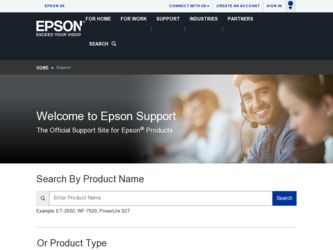
Related Epson CX8400 Manual Pages
Download the free PDF manual for Epson CX8400 and other Epson manuals at ManualOwl.com
Epson Scan ICM Updater v1.20 (PSB.2008.07.001) - Page 1


...-One's using Epson Scan
Epson Scan ICM updater v.1.20 for Windows XP/XP x64 / Vista (32bit & 64bit)
This bulletin was created to inform you of an ICM update that fixes a problem with using ICM color profiles in Epson Scan when Adobe's Color Management Module (CMM) has also been installed on the computer.
Description of Change: ICM module updater for Epson Scan-affects all driver versions up to...
Product Brochure - Page 2
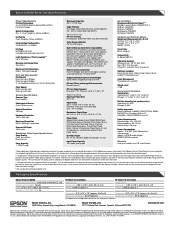
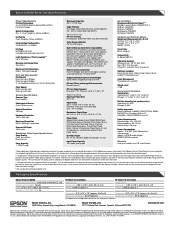
... x 18.7" x 10.6" Storage: 17.7" x 13.4" x 7.1" Weight: 12.8 lb
Case Color Black and gray
Connectivity Hi-Speed USB 2.0
Operating Systems Windows Vista®, XP, XP x64, 2000 Mac OS® X 10.2.8 or later (PowerPC® and Intel® Core™ processor)
Software Included Epson printer driver, Web to Page†, Epson Scan, ArcSoft® PhotoImpression™
Color Management PhotoEnhance...
Product Information Guide - Page 9
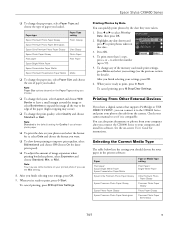
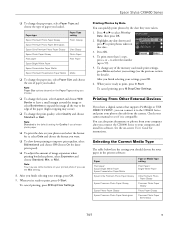
... External Devices
If you have a digital camera that supports PictBridge or USB DIRECT-PRINT, you can connect it to the CX8400 Series and print your photos directly from the camera. Check your camera manual to see if it is compatible.
You can also print documents or photos from your computer after you connect the CX8400 Series to your computer and install its software. See...
Product Information Guide - Page 10
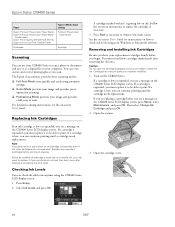
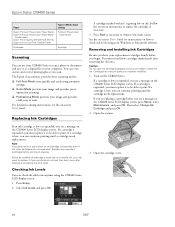
...
Type or Media Type setting Premium Presentation
Paper Matte
Envelope
Scanning
You can use your CX8400 Series to scan a photo or document and save it as a digital file on your computer. You can even restore and correct photographs as you scan.
The Epson Scan software provides three scanning modes: ❏ Full Auto Mode scans quickly and easily using automatic
settings. ❏ Home Mode...
Product Information Guide - Page 12
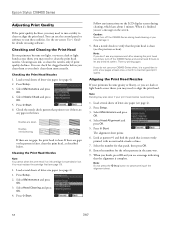
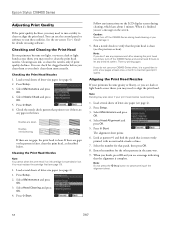
Epson Stylus CX8400 Series
Adjusting Print Quality
If the print quality declines, you may need to run a utility to clean or align the print head. You can use the control panel or software to run these utilities. See the on-screen User's Guide for details on using software.
Checking and Cleaning the Print Head
If your printouts become...
Product Information Guide - Page 13


...)
Epson Stylus CX8400 Series Quick Guide (English)
Epson Stylus CX8400 Series CD-ROM (English/French includes on-screen User's Guide)
Transporting the CX8400 Series
If you need to ship your CX8400 Series or transport it a long distance, prepare it for transportation as follows:
1. Turn off the CX8400 Series.
2. Unplug all the connected cables.
3. Remove all the paper.
4. Close the paper support...
Quick Reference Guide - Page 2
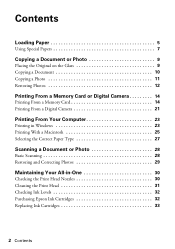
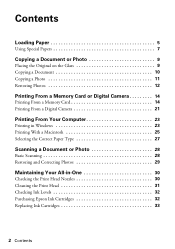
Contents
Loading Paper 5
Using Special Papers 7
Copying a Document or Photo 9
Placing the Original on the Glass 9 Copying a Document 10 Copying a Photo 11 Restoring Photos 12
Printing From a Memory Card or Digital Camera 14
Printing From a Memory Card 14 Printing From a Digital Camera 21
Printing From Your Computer 23
Printing in Windows 23 Printing With a Macintosh 25 Selecting the ...
Quick Reference Guide - Page 3
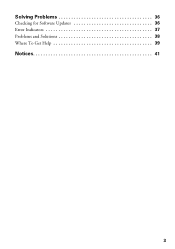
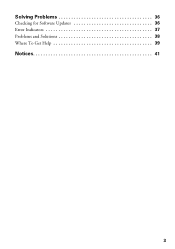
Solving Problems 36
Checking for Software Updates 36 Error Indicators 37 Problems and Solutions 38 Where To Get Help 39
Notices 41
3
Quick Reference Guide - Page 4
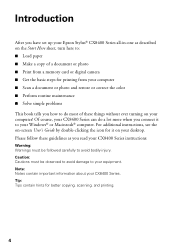
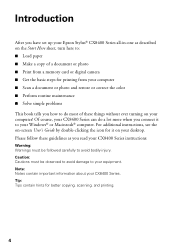
... you have set up your Epson Stylus® CX8400 Series all-in-one as described on the Start Here sheet, turn here to: ■ Load paper ■ Make a copy of a document or photo ■ Print from a memory card or digital camera ■ Get the basic steps for printing from your computer ■ Scan a document or photo and restore or correct the color ■...
Quick Reference Guide - Page 23
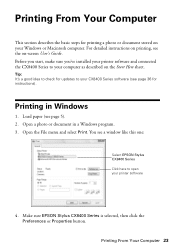
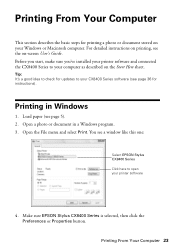
...your Windows or Macintosh computer. For detailed instructions on printing, see the on-screen User's Guide. Before you start, make sure you've installed your printer software and connected the CX8400 Series to your computer as described on the Start Here sheet.
Tip: It's a good idea to check for updates to your CX8400 Series software (see page 36 for instructions).
Printing in Windows
1. Load paper...
Quick Reference Guide - Page 25
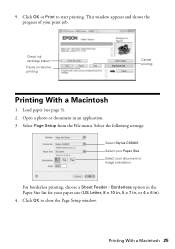
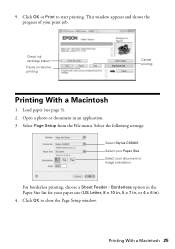
... to start printing. This window appears and shows the progress of your print job.
Check ink cartridge status
Pause or resume printing
Cancel printing
Printing With a Macintosh
1. Load paper (see page 5). 2. Open a photo or document in an application. 3. Select Page Setup from the File menu. Select the following settings:
Select Stylus CX8400 Select your Paper Size...
Quick Reference Guide - Page 26
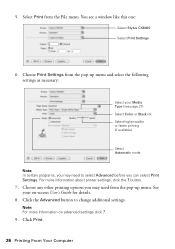
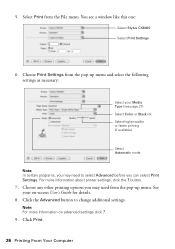
5. Select Print from the File menu. You see a window like this one:
Select Stylus CX8400 Select Print Settings
6. Choose Print Settings from the pop-up menu and select the following settings as necessary:
Select your Media Type (see page 27) Select Color or Black ink Select higher quality or faster printing (if available)
Select Automatic mode
Note: In...
Quick Reference Guide - Page 27
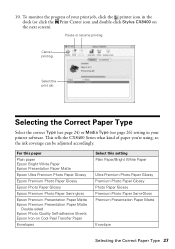
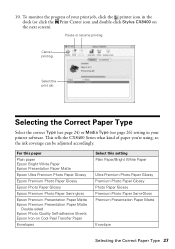
... (see page 26) setting in your printer software. This tells the CX8400 Series what kind of paper you're using, so the ink coverage can be adjusted accordingly.
For this paper
Plain paper Epson Bright White Paper Epson Presentation Paper Matte
Epson Ultra Premium Photo Paper Glossy
Epson Premium Photo Paper Glossy
Epson Photo Paper Glossy
Epson Premium Photo Paper...
Quick Reference Guide - Page 28
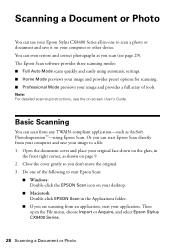
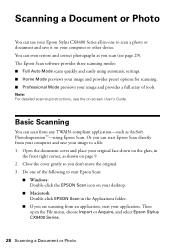
... Photo
You can use your Epson Stylus CX8400 Series all-in-one to scan a photo or document and save it on your computer or other device. You can even restore and correct photographs as you scan (see page 29). The Epson Scan software provides three scanning modes: ■ Full Auto Mode scans quickly and easily using automatic settings. ■ Home Mode previews your...
Quick Reference Guide - Page 29
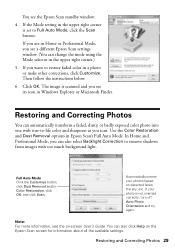
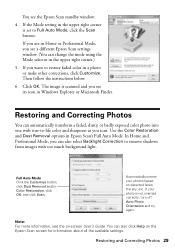
... Home or Professional Mode, you see a different Epson Scan settings window. (You can change the mode using the Mode selector in the upper right corner.)
5. If you want to restore faded color in a photo or make other corrections, click Customize. Then follow the instructions below.
6. Click OK. The image is scanned and you see its icon in...
Quick Reference Guide - Page 32
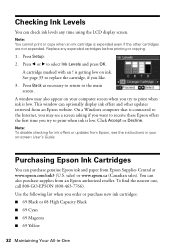
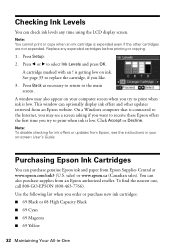
... a Windows computer that is connected to the Internet, you may see a screen asking if you want to receive these Epson offers the first time you try to print when ink is low. Click Accept or Decline.
Note: To disable checking for ink offers or updates from Epson, see the instructions in your on-screen User's Guide.
Purchasing Epson Ink...
Quick Reference Guide - Page 36
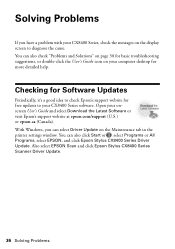
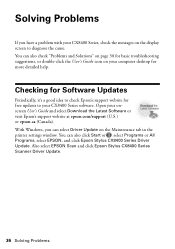
...'s Guide and select Download the Latest Software or visit Epson's support website at epson.com/support (U.S.) or epson.ca (Canada). With Windows, you can select Driver Update on the Maintenance tab in the printer settings window. You can also click Start or , select Programs or All Programs, select EPSON, and click Epson Stylus CX8400 Series Driver Update. Also select EPSON Scan and click Epson...
Quick Reference Guide - Page 39
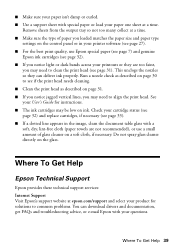
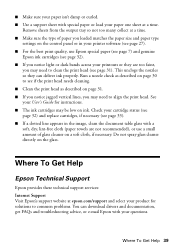
... spray glass cleaner directly on the glass.
Where To Get Help
Epson Technical Support
Epson provides these technical support services: Internet Support Visit Epson's support website at epson.com/support and select your product for solutions to common problems. You can download drivers and documentation, get FAQs and troubleshooting advice, or e-mail Epson with your questions.
Where To Get Help 39
Quick Reference Guide - Page 46
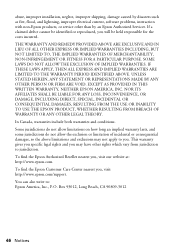
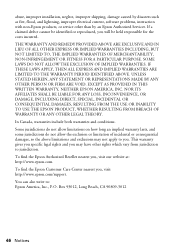
abuse, improper installation, neglect, improper shipping, damage caused by disasters such as fire, flood, and lightning, improper electrical current, software problems, interaction with non-Epson products, or service other than by an Epson Authorized Servicer. If a claimed defect cannot be identified or reproduced, you will be held responsible for the costs incurred. THE WARRANTY AND REMEDY ...
Start Here - Page 6
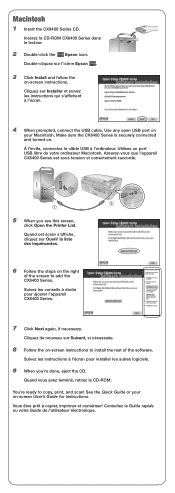
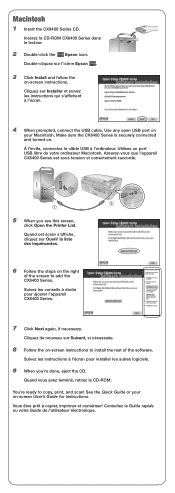
Macintosh
1 Insert the CX8400 Series CD.
Insérez le CD-ROM CX8400 Series dans le lecteur.
2 Double-click the Epson icon.
Double-cliquez sur l'icône Epson .
3 Click Install and follow the
on-screen instructions. Cliquez sur Installer et suivez les instructions qui s'affichent à l'écran.
4 When prompted, connect the USB cable. Use any open USB port on
your Macintosh. Make...
