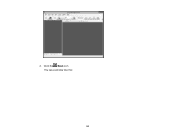Epson DS-860 WorkForce DS-860 driver and firmware
Drivers and firmware downloads for this Epson item

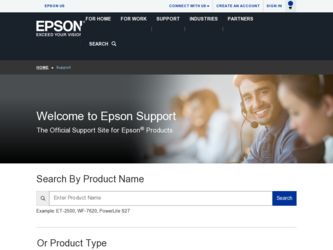
Related Epson DS-860 WorkForce DS-860 Manual Pages
Download the free PDF manual for Epson DS-860 WorkForce DS-860 and other Epson manuals at ManualOwl.com
User Manual - Page 4
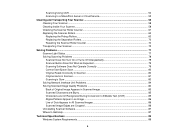
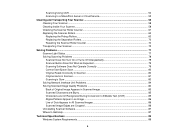
... Turns Off Unexpectedly 79 Scanner Button Does Not Work as Expected 79 Scanning Software Does Not Operate Correctly 79 Cannot Start Epson Scan ...80 Original Feeds Incorrectly in Scanner 80 Original Jams in Scanner...81 Scanning is Slow ...83 Solving Network Interface Unit Problems 84 Solving Scanned Image Quality Problems 84 Back of Original Image Appears in...
User Manual - Page 5
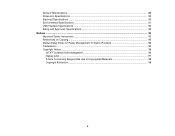
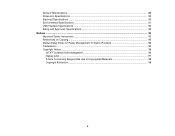
...90 Electrical Specifications ...90 Environmental Specifications ...91 USB Interface Specifications...92 Safety and Approvals Specifications 92 Notices ...93 Important Safety Instructions...93 Restrictions on Copying ...95 Default Delay Times for Power Management for Epson Products 95 Trademarks ...95 Copyright Notice...96
libTIFF Software Acknowledgment 96 libjpeg-turbo...97 A Note Concerning...
User Manual - Page 14
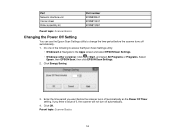
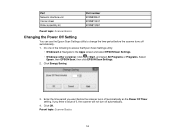
... Power Off Setting
You can use the Epson Scan Settings utility to change the time period before the scanner turns off automatically. 1. Do one of the following to access the Epson Scan Settings utility:
• Windows 8.x: Navigate to the Apps screen and select EPSON Scan Settings.
• Windows (other versions): Click or Start, and select All Programs or Programs. Select Epson, then EPSON Scan...
User Manual - Page 38
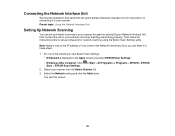
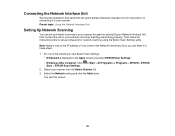
... the instructions here to set up computers for network scanning using the Epson Scan Settings utility. Note: Make a note of the IP address or host name of the Network Interface Unit so you can enter it in these steps. 1. Do one of the following to start Epson Scan Settings:
• Windows 8.x: Navigate to the Apps screen and select EPSON Scan Settings. • Windows (other versions): Click...
User Manual - Page 41
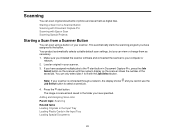
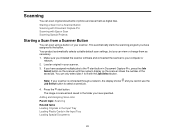
... you have assigned to the button. Your product automatically selects suitable default scan settings, but you can view or change them as necessary. 1. Make sure you installed the scanner software and connected the scanner to your computer or
network. 2. Load an original in your scanner. 3. If you have assigned multiple jobs to the start button in Document...
User Manual - Page 42
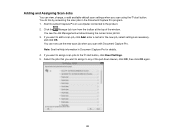
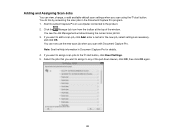
... available default scan settings when you scan using the You do this by accessing the scan jobs in the Document Capture Pro program.
1. Start Document Capture Pro on a computer connected to the product.
start button.
2. Click the Manage Job icon from the toolbar at the top of the window. You see the Job Management window showing the...
User Manual - Page 43
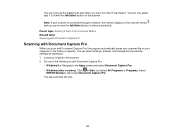
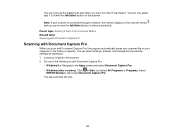
.... You can select settings, preview, and change the scanned file settings as necessary. 1. Load your original in the scanner. 2. Do one of the following to start Document Capture Pro:
• Windows 8.x: Navigate to the Apps screen and select Document Capture Pro. • Windows (other versions): Click or Start, and select All Programs or Programs. Select
EPSON Software, then select...
User Manual - Page 45
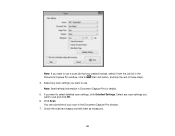
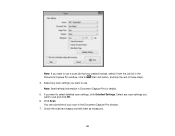
... to use. Note: See the Help information in Document Capture Pro for details. 5. If you want to select detailed scan settings, click Detailed Settings. Select any scan settings you want to use and click OK. 6. Click Scan. You see a preview of your scan in the Document Capture Pro window. 7. Check the scanned images and edit them as necessary.
45
User Manual - Page 49
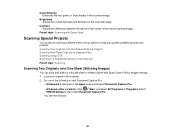
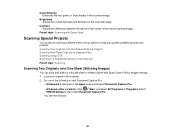
... as Separate Files Scanning Using OCR Scanning to a SharePoint Server or Cloud Service Parent topic: Scanning
Scanning Two Originals onto One Sheet (Stitching Images)
You can scan both sides of a double-sided or folded original with Epson Scan's Stitch Images settings. 1. Load your original in the scanner. 2. Do one of the following to start Document Capture Pro:
• Windows 8.x: Navigate to...
User Manual - Page 52
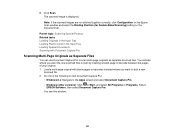
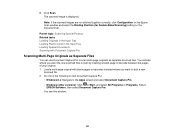
...The scanned image is displayed. Note: If the scanned images are not stitched together correctly, click Configuration on the Epson Scan window and select the Binding Position (for Double-Sided Scanning) setting on the Document tab.
Parent topic: Scanning Special Projects Related tasks Loading Originals in the Input Tray Loading Plastic Cards in the Input Tray Loading Special Documents Scanning with...
User Manual - Page 56
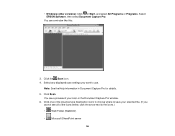
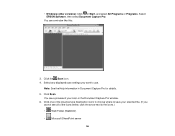
• Windows (other versions): Click or Start, and select All Programs or Programs. Select EPSON Software, then select Document Capture Pro.
You see a window like this:
3. Click the Scan icon. 4. Select any displayed scan settings you want to use.
Note: See the Help information in Document Capture Pro for details.
5. Click Scan. You see a preview of your scan in the Document Capture...
User Manual - Page 74
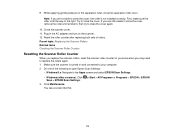
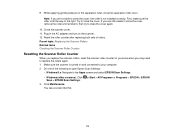
...to close the cover, the roller is not installed correctly. First, make sure the roller is ... AC adapter and turn on the scanner.. 12. Reset the roller counter after replacing both sets of ...computer. 2. Do one of the following to open Epson Scan Settings:
• Windows 8.x: Navigate to the Apps screen and select EPSON Scan Settings.
• Windows (other versions): Click Scan > EPSON Scan Settings...
User Manual - Page 78
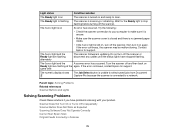
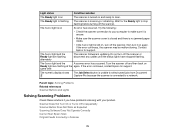
...
The scanner firmware is updating. Do not turn off the scanner or disconnect any cables until the status lights have stopped flashing.
The ! error light and the
A scanner error has occurred. Turn the scanner off and then back on
Ready light are flashing at the again. If the error continues, contact Epson for support.
same time
The numeric display shows The...
User Manual - Page 79
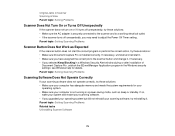
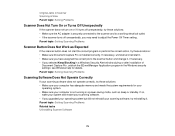
... Alert window during or after installation of
Document Capture Pro, unblock the EEventManager Application program in the Windows security settings; see Windows help for details. Parent topic: Solving Scanning Problems
Scanning Software Does Not Operate Correctly
If your scanning software does not operate correctly, try these solutions: • Make sure your computer has adequate memory and...
User Manual - Page 80
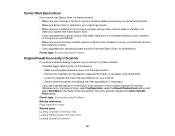
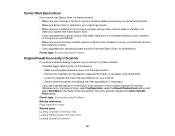
... a power-saving mode, such as sleep or standby. If so,
wake your system and restart Epson Scan. • If you connected the scanner using a USB cable, make sure it is connected directly to your computer
or through only one USB hub. • Make sure you do not have multiple versions of Epson Scan installed. If you do, uninstall both versions
and install one version...
User Manual - Page 84
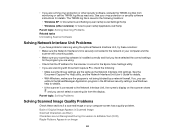
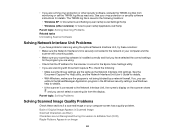
... securely connected to the network or your computer and the
scanner with a working cable. • Make sure your scanning software is installed correctly and that you have selected the correct settings
for the program you are using. • Check that the IP address for the scanner is correct in the Epson Scan Settings utility. • If you are scanning with Document Capture...
User Manual - Page 87
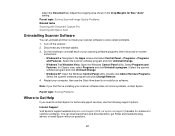
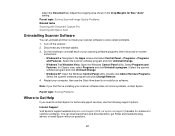
... Pro Scanning with Epson Scan
Uninstalling Scanner Software
You can uninstall and then re-install your scanner software to solve certain problems. 1. Turn off the scanner. 2. Disconnect any interface cables. 3. Do the following to uninstall each of your scanning software programs, then follow any on-screen
instructions: • Windows 8.x: Navigate to the Apps screen and select Control Panel...
User Manual - Page 95
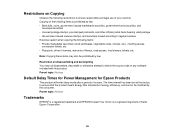
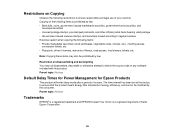
...passes,
concession tickets, etc. • Passports, driver's licenses, warrants of fitness, road passes, food stamps, tickets, etc.
Note: Copying these items may also be prohibited by law.
...software included with this product. Parent topic: Notices
Default Delay Times for Power Management for Epson Products
This product will enter sleep mode after a period of nonuse. The time interval has been set...
Notices and Warranty - Page 1
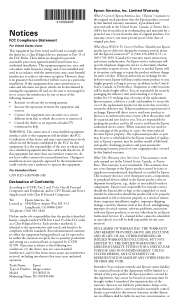
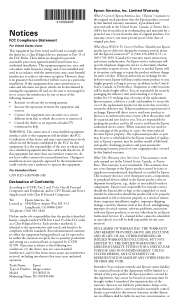
...; and/or CPU Boards and Power Supplies used with Class B Personal Computers:
We:
Epson America, Inc.
Located at: 3840 Kilroy Airport Way MS 3-13
Long Beach, CA 90806-2469
Telephone: (562) 981-3840
Declare under sole responsibility that the product identified herein, complies with 47CFR Part 2 and 15 of the FCC rules as a Class B digital device. Each...