Epson EPL7250 - PowerLite 7250 Multimedia Projector driver and firmware
Drivers and firmware downloads for this Epson item

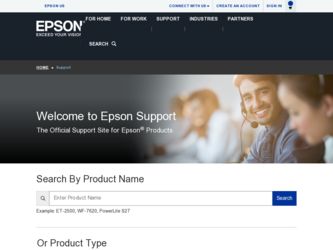
Related Epson EPL7250 Manual Pages
Download the free PDF manual for Epson EPL7250 and other Epson manuals at ManualOwl.com
Technical Brief (Multimedia Projectors) - Page 1


...controls M ELP Link IV software M Flexible installation M EasyMP and EasyMP.net
Image Quality-Superior brightness
All EPSON multimedia projectors include EPSON's integrated LCD prism technology. This technology is centered
on EPSON's patented optical engine.
Three-panel design:
EPSON's engine includes 3-panel Poly-Silicon TFT LCD's:
LL
Size ranging from 1.32 inches to 0.9 inches Resolutions...
Technical Brief (Multimedia Projectors) - Page 5


Technical Brief-Multimedia projectors
Page 5
L
L
LL L LL
Versatility-ELP Link IV software
EPSON's ELP Link IV software, which customizes projector controls, comes standard or optional with EPSON projectors and allows you to:
1. Customize remote control buttons to: Draw lines, ellipses, squares, and bars in different sizes and colors Stamp one or several copies of preselected images Change the...
Technical Brief (Multimedia Projectors) - Page 6


... presentation onto the CompactFlash card (either in your computer or via a USB cable right to the card in the projector.)
While the presentation is in the projector, you can use EasyMP to hide and rearrange slides.
EPSON's EasyMP.net (currently available only on the EPSON PowerLite 8150i) allows presenters to download presentations and control the projector over a network. EasyMP.net offers...
User Manual - Page 7
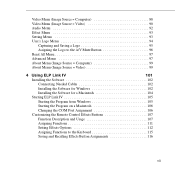
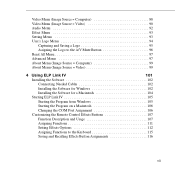
...
Connecting Needed Cables 102
Installing the Software for Windows 102
Installing the Software for a Macintosh 104
Starting ELP Link IV 105
Starting the Program from Windows 105
Starting the Program on a Macintosh 106
Changing the COM Port Assignment 106
Customizing the Remote Control Effects Buttons 107
Function Description and Usage 107
Assigning Functions 111
Setting Effects...
User Manual - Page 10
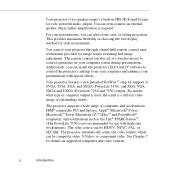
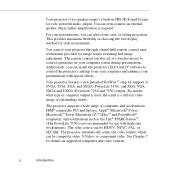
... screen during presentations. Additionally, you can install the projector's ELP Link IV software to control the projector's settings from your computer and enhance your presentations with special effects.
Your projector features a new patented SizeWise™ chip for support of SVGA, UGA, XGA, and SXGA (PowerLite 5350), and XGA, VGA, SXGA and UXGA (PowerLite 7250 and 7350) output. No matter what...
User Manual - Page 15
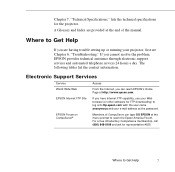
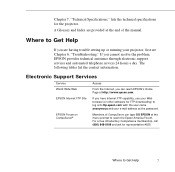
... information.
Electronic Support Services
Service World Wide Web
Access
From the Internet, you can reach EPSON's Home Page at http://www.epson.com.
EPSON Internet FTP Site
If you have Internet FTP capability, use your Web browser (or other software for FTP downloading) to log onto ftp.epson.com with the user name anonymous and your e-mail address as the password.
EPSON Forum on CompuServe...
User Manual - Page 109
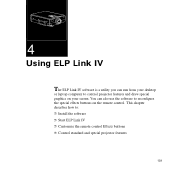
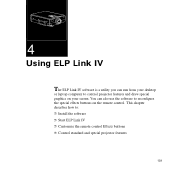
... your desktop
or laptop computer to control projector features and draw special graphics on your screen. You can also use the software to reconfigure the special effects buttons on the remote control. This chapter describes how to: ❐ Install the software ❐ Start ELP Link IV ❐ Customize the remote control Effects buttons ❐ Control standard and special projector features...
User Manual - Page 110
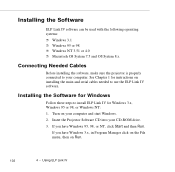
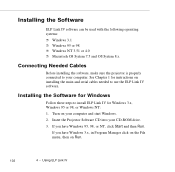
... to your computer. See Chapter 1 for instructions on installing the main and serial cables needed to use the ELP Link IV software.
Installing the Software for Windows
Follow these steps to install ELP Link IV for Windows 3.x, Windows 95 or 98, or Windows NT: 1. Turn on your computer and start Windows. 2. Insert the Projector Software CD into your CD-ROM drive. 3. If you have Windows 95, 98...
User Manual - Page 111
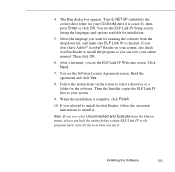
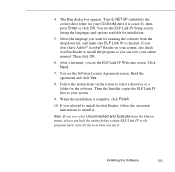
... a folder for the software. Then the Installer copies the ELP Link IV files to your system.
9. When the installation is complete, click Finish.
10. If you selected to install Acrobat Reader, follow the on-screen instructions to install it.
Note: If you ever select Unconnected and Execute from the Option menu, always uncheck the setting before exiting ELP Link...
User Manual - Page 112
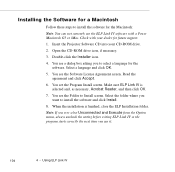
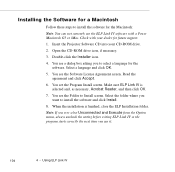
... the Macintosh:
Note: You can not currently use the ELP Link IV software with a Power Macintosh G3 or iMac. Check with your dealer for future support.
1. Insert the Projector Software CD into your CD-ROM drive.
2. Open the CD-ROM drive icon, if necessary.
3. Double-click the Installer icon.
4. You see a dialog box asking you to select a language for the...
User Manual - Page 113
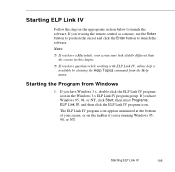
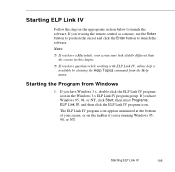
... you're using the remote control as a mouse, use the Enter button to position the cursor and click the Enter button to launch the software.
Notes:
❐ If you have a Macintosh, your screens may look slightly different than the screens in this chapter.
❐ If you have questions while working with ELP Link IV...
User Manual - Page 114
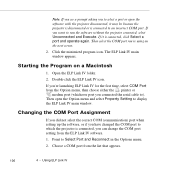
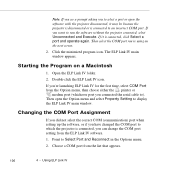
... either the printer or
modem port (whichever port you connected the serial cable to). Then open the Option menu and select Property Setting to display the ELP Link IV main window.
Changing the COM Port Assignment
If you did not select the correct COM (communication) port when setting up the software, or if you have changed the COM port to which the projector is connected...
User Manual - Page 137
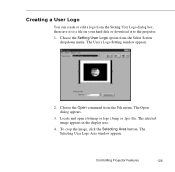
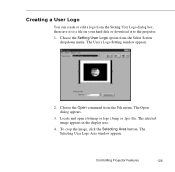
.... The User's Logo Setting window appears.
2. Choose the Open command from the File menu. The Open dialog appears.
3. Locate and open a bitmap or logo (.bmp or .lgo) file. The selected image appears in the display area.
4. To crop the image, click the Selecting Area button. The Selecting User Logo Area window appears.
Controlling Projector Features
129
User Manual - Page 138


... the logo to your hard disk. To save the logo under a different file name, choose the Save As command.
Note: You must save logo files using the extension .lgo.
9. To download a logo file to the projector, choose the Sending User Logo command from the Projector menu. When the confirmation message displays, click Yes.
130
4 •...
User Manual - Page 140
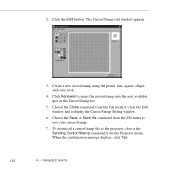
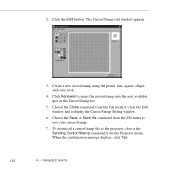
... menu to close the Edit window and redisplay the Cursor/Stamp Setting window.
6. Choose the Save or Save As command from the File menu to save your cursor/stamps.
7. To download a cursor/stamp file to the projector, choose the Sending Cursor/Stamp command from the Projector menu. When the confirmation message displays, click Yes.
132
4 • Using...
User Manual - Page 141
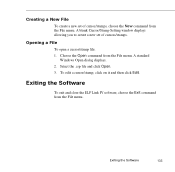
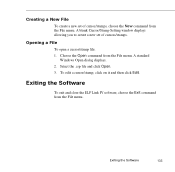
... Cursor/Stamp Setting window displays allowing you to create a new set of cursors/stamps.
Opening a File
To open a cursor/stamp file: 1. Choose the Open command from the File menu. A standard
Windows Open dialog displays. 2. Select the .csp file and click Open. 3. To edit a cursor/stamp, click on it and then click Edit.
Exiting the Software
To exit...
User Manual - Page 156
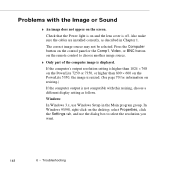
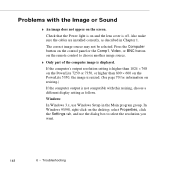
... source may not be selected. Press the Computer button on the control panel or the Comp1, Video, or BNC button on the remote control to choose another image source.
◗ Only part of the computer image is displayed.
If the computer's output resolution setting is higher than 1024 × 768 on the PowerLite 7250 or 7350, or higher than 800 ×...
User Manual - Page 174
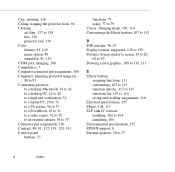
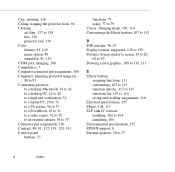
... port, changing, 106 CompuServe, 7 Computer connector pin assignments, 160 Computer, adjusting projected image for, 88 to 91 Connecting projector to a desktop Macintosh, 34 to 42 to a desktop PC, 22 to 28 to a high-end workstation, 52 to a laptop ..., 113 ELP Link IV software
installing, 102 to 104 launching, 106 Environmental specifications, 155 EPSON support, 8 External speakers, 56 to 57
2
Index
User Manual - Page 175
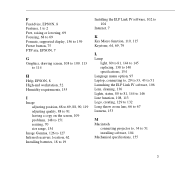
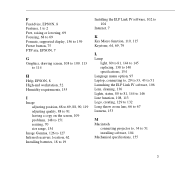
... to 19
Installing the ELP Link IV software, 102 to 104
Internet, 7
K
Key Macro function, 110, 115 Keystone, 64, 69, 79
L
Lamp light, 80 to 81, 144 to 145 replacing, 138 to 140 specifications, 154
Language menu option, 97 Laptop, connecting to, 29 to 33, 43 to 51 Launching the ELP Link IV software, 106...
User Manual - Page 177
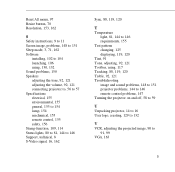
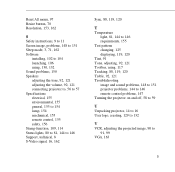
... 151 Sleep mode, 3, 71, 162 Software
installing, 102 to 104 launching, 106 using, 130, 132 Sound problems, 150 Speakers adjusting the tone, 92, 121 adjusting the volume, 92, 121 connecting projector to, 56 to 57 Specifications electrical, 155 environmental, 155 general, 153 to 154 lamp, 154 mechanical, 155 remote control, 155 safety, 156 Stamp function...
