Epson EX21 driver and firmware
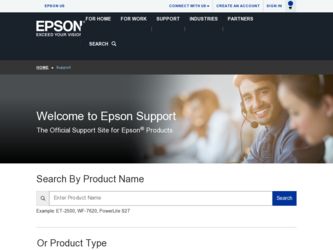
Related Epson EX21 Manual Pages
Download the free PDF manual for Epson EX21 and other Epson manuals at ManualOwl.com
Start Here - Page 1
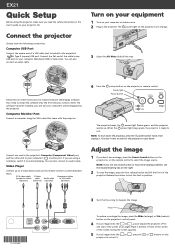
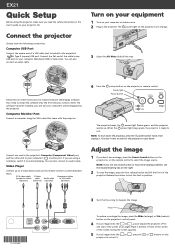
... cable to any
USB port on your computer (Windows® 2000 or later only). You can also connect an audio cable.
Turn on your equipment
1 Turn on your computer or video source. 2 Plug in the projector. The power light on the projector turns orange.
3 Open the A/V Mute slide all the way.
Follow the on-screen instructions to install the Epson USB Display software. (You need to install the software...
Start Here - Page 2
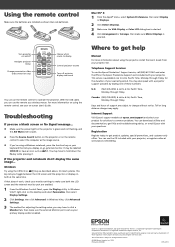
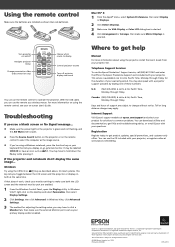
... off projector display and sound
You can use the remote control to operate the projector. With the USB cable, you can use the remote as a wireless mouse. For more information on using the remote control, see your on-screen User's Guide.
Troubleshooting
If you see a blank screen or No Signal message...
• Make sure the power light on the projector is green and not flashing...
Warranty Statement - Page 2
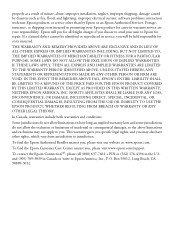
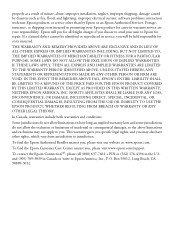
... as a result of misuse, abuse, improper installation, neglect, improper shipping, damage caused by disasters such as fire, flood, and lightning, improper electrical current, software problems, interaction with non-Epson products, or service other than by Epson or an Epson Authorized Servicer. Postage, insurance, or shipping costs incurred in presenting your Epson product for carry-in warranty...
User's Guide - Page 2


... the lamp and filter covers. Dangerous electrical voltages inside the projector can severely injure you. Except as specifically explained in this User's Guide, do not attempt to service this product yourself. Refer all servicing to qualified service personnel.
WARNING: The projector and its accessories come packaged in plastic bags. Keep plastic bags away from small children...
User's Guide - Page 10
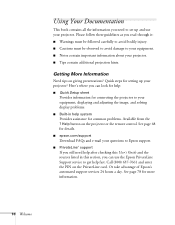
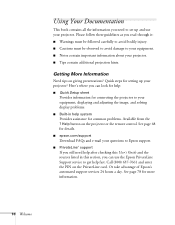
... from the ? Help button on the projector or the remote control. See page 68 for details.
■ epson.com/support
Download FAQs and e-mail your questions to Epson support.
■ PrivateLine® support
If you still need help after checking this User's Guide and the sources listed in this section, you can use the Epson PrivateLine Support service to get help fast. Call (800...
User's Guide - Page 11
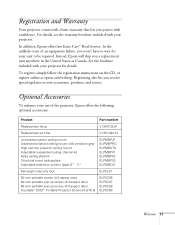
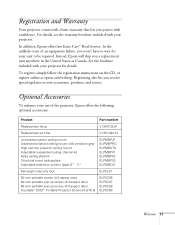
... Canada. See the brochure included with your projector for details.
To register, simply follow the registration instructions on the CD, or register online at epson.com/webreg. Registering also lets you receive special updates on new accessories, products, and service.
Optional Accessories
To enhance your use of the projector, Epson offers the following optional accessories:
Product
Part...
User's Guide - Page 15
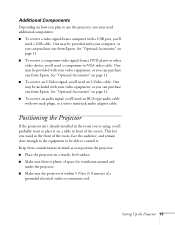
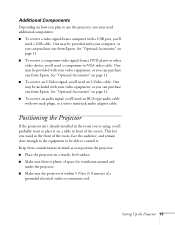
... projector, you may need additional components: ■ To receive a video signal from a computer with a USB port, you'll
need a USB cable. One may be provided with your computer, or you can purchase one from Epson. See "Optional Accessories" on page 11. ■ To receive a component video signal from a DVD player or other video device, you'll need a component-to-VGA video cable...
User's Guide - Page 18
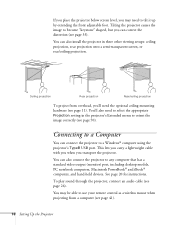
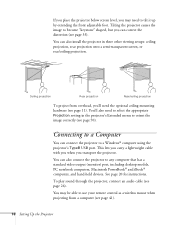
... a standard video output (monitor) port, including desktop models, PC notebook computers, Macintosh PowerBook® and iBook® computers, and hand-held devices. See page 20 for instructions.
To play sound through the projector, connect an audio cable (see page 26).
You may be able to use your remote control as a wireless mouse when projecting from a computer (see page 41).
18 Setting Up the...
User's Guide - Page 19
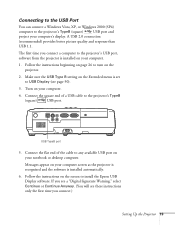
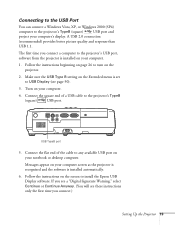
... of a USB cable to the projector's TypeB (square) USB port.
USB TypeB port
5. Connect the flat end of the cable to any available USB port on your notebook or desktop computer. Messages appear on your computer screen as the projector is recognized and the software is installed automatically.
6. Follow the instructions on the screen to install the Epson USB Display software. If you see a "Digital...
User's Guide - Page 20
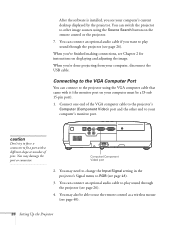
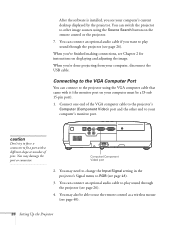
... button on the remote control or the projector.
7. You can connect an optional audio cable if you want to play sound through the projector (see page 26).
When you've finished making connections, see Chapter 2 for instructions on displaying and adjusting the image.
When you're done projecting from your computer, disconnect the USB cable.
Connecting to the VGA Computer Port
You can connect...
User's Guide - Page 38
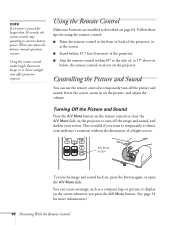
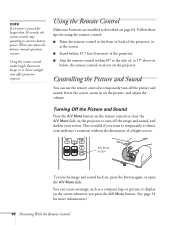
... a button is pressed for longer than 30 seconds, the remote control stops operating to conserve battery power. When you release the button, normal operation resumes.
Using the remote control under bright fluorescent lamps or in direct sunlight may affect projector response.
Using the Remote Control
Make sure batteries are installed as described on page 64. Follow these tips for...
User's Guide - Page 56
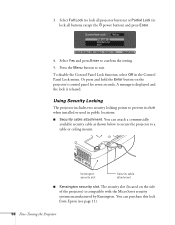
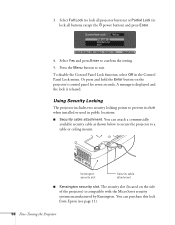
... hold the Enter button on the projector's control panel for seven seconds. A message is displayed and the lock is released.
Using Security Locking
The projector includes two security locking points to prevent its theft when installed or used in public locations: ■ Security cable attachment. You can attach a commercially
available security cable as shown below to secure...
User's Guide - Page 60
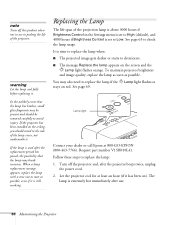
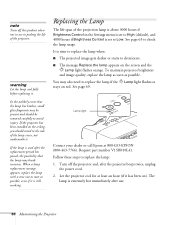
... if Brightness Control is set to Low. See page 63 to check the lamp usage. It is time to replace the lamp when: ■ The projected image gets darker or starts to deteriorate. ■ The message Replace the lamp appears on the screen and the
Lamp light flashes orange. To maintain projector brightness and...
User's Guide - Page 64
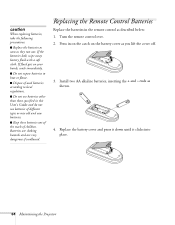
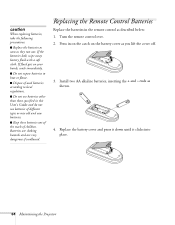
... batteries in the remote control as described below: 1. Turn the remote control over. 2. Press in on the catch on the battery cover as you lift the cover off.
3. Install two AA alkaline batteries, inserting the + and - ends as shown.
4. Replace the battery cover and press it down until it clicks into place.
64 Maintaining the Projector
User's Guide - Page 70
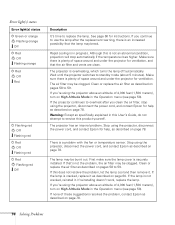
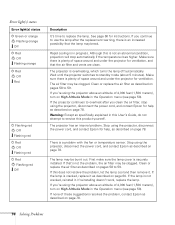
... help as described on page 78. Warning: Except as specifically explained in this User's Guide, do not attempt to service this product yourself.
The projector has an internal problem. Stop using the projector, disconnect the power cord, and contact Epson for help, as described on page 78.
There is a problem with the fan or temperature sensor...
User's Guide - Page 73


... 47).
■ Make sure your computer's resolution and frequency or refresh rate is supported by the projector (see page 84). If necessary, change your computer's settings.
Only part of the computer image is displayed.
■ Press the Auto button on the remote control or the Enter button on the projector.
■ Make sure the image Position setting is correct in the Signal...
User's Guide - Page 76
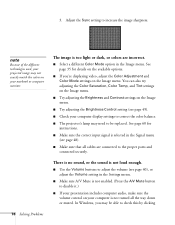
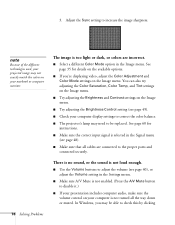
... Brightness Control setting (see page 49).
■ Check your computer display settings to correct the color balance.
■ The projector's lamp may need to be replaced. See page 60 for instructions.
■ Make sure the correct input signal is selected in the Signal menu (see page 48).
■ Make sure that all cables are connected to the proper ports...
User's Guide - Page 77


... player or other video source, make sure the cables are connected correctly, as described on page 26.
Nothing appears on an external monitor
The only images that can be displayed on an external monitor are computer images connected through the Computer (Component Video) port (see page 25).
Solving Problems With the Remote Control
The projector doesn't respond to remote control commands...
User's Guide - Page 78
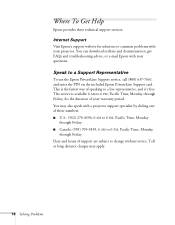
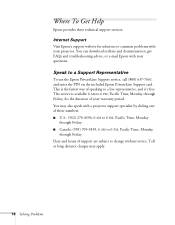
... services:
Internet Support
Visit Epson's support website for solutions to common problems with your projector. You can download utilities and documentation, get FAQs and troubleshooting advice, or e-mail Epson with your questions.
Speak to a Support Representative
To use the Epson PrivateLine Support service, call (800) 637-7661 and enter the PIN on the included Epson PrivateLine Support card...
User's Guide - Page 87
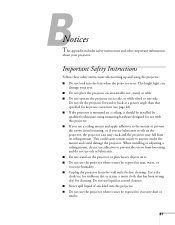
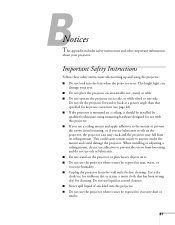
B
Notices
This appendix includes safety instructions and other important information
about your projector.
Important Safety Instructions
Follow these safety instructions when setting up and using the projector: ■ Do not look into the lens when the projector is on. The bright light can
damage your eyes. ■ Do not place the projector on an unstable cart, stand, or table...

