Epson EX31 driver and firmware
Drivers and firmware downloads for this Epson item

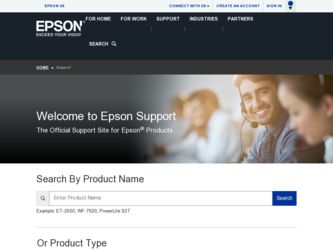
Related Epson EX31 Manual Pages
Download the free PDF manual for Epson EX31 and other Epson manuals at ManualOwl.com
Product Brochure - Page 4
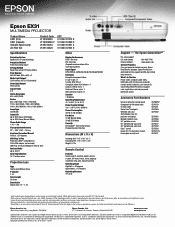
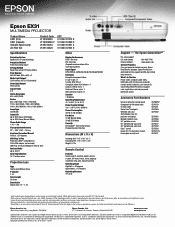
...7766 www.epson.com
Service Programs One-year projector limited warranty, Epson Road Service program, Epson PrivateLine® dedicated toll-free support and 90-day limited lamp warranty
What's In The Box Power cable, computer cable (VGA), USB cable, soft carrying case, projector remote control, batteries, user manual CD, Quick Setup Sheet, PrivateLine support card, registration card and password...
Quick Start - Page 1


... the USB cable to the projector's
Type B
(square) USB port. Connect the flat end of the cable to any USB port on your
computer. You can also connect an audio cable.
Follow the on-screen instructions to install the Epson USB Display software (only on first connection). Then press the USB button on the remote control.
Video Player (EX31)
Connect up to 3 video devices and use the remote control...
Quick Start - Page 3
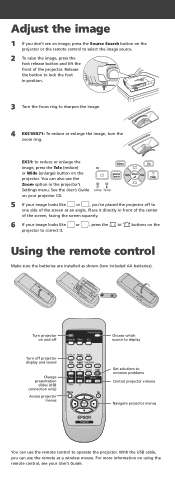
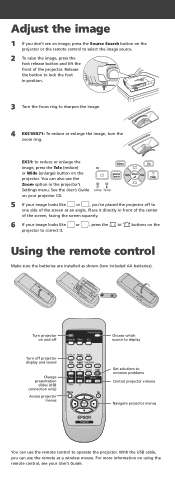
... display and sound
Change presentation
slides (USB connection only) Access projector
menus
Choose which source to display
Get solutions to common problems Control projector volume
Navigate projector menus
You can use the remote control to operate the projector. With the USB cable, you can use the remote as a wireless mouse. For more information on using the remote control, see your User's Guide...
Quick Start - Page 4
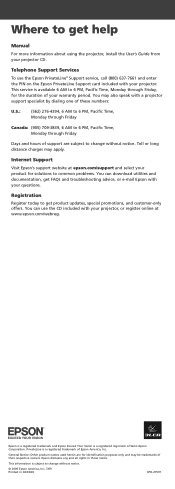
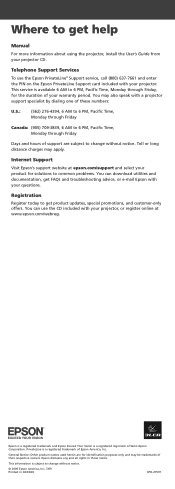
Where to get help
Manual
For more information about using the projector, install the User's Guide from your projector CD.
Telephone Support Services
To use the Epson PrivateLine® Support service, call (800) 637-7661 and enter the PIN on the Epson PrivateLine Support card included with your projector. This service is available 6 AM to 6 PM, Pacific Time, Monday through Friday, for the ...
Warranty Statement - Page 2
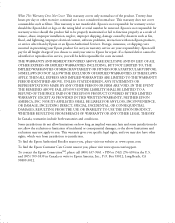
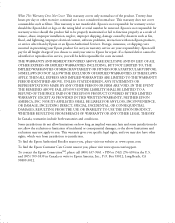
... maintained or fail to function properly as a result of misuse, abuse, improper installation, neglect, improper shipping, damage caused by disasters such as fire, flood, and lightning, improper electrical current, software problems, interaction with non-Epson products, or service other than by Epson or an Epson Authorized Servicer. Postage, insurance, or shipping costs incurred in presenting your...
User's Guide - Page 2
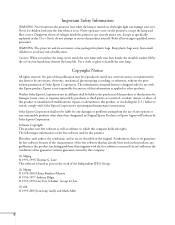
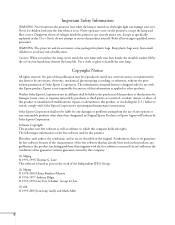
... the lamp and filter covers. Dangerous electrical voltages inside the projector can severely injure you. Except as specifically explained in this User's Guide, do not attempt to service this product yourself. Refer all servicing to qualified service personnel.
WARNING: The projector and its accessories come packaged in plastic bags. Keep plastic bags away from small children...
User's Guide - Page 9
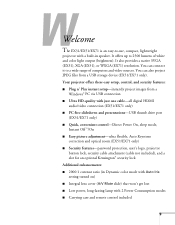
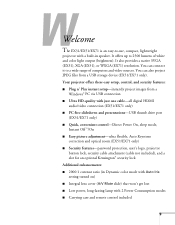
...) resolution. You can connect it to a wide range of computers and video sources. You can also project JPEG files from a USB storage device (EX51/EX71 only). Your projector offers these easy setup, control, and security features: ■ Plug n' Play instant setup-instantly project images from a
Windows® PC via USB connection ■ Ultra HD-quality with just one cable-all digital HDMI
audio...
User's Guide - Page 10
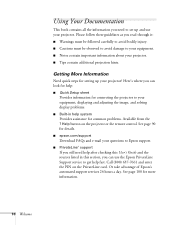
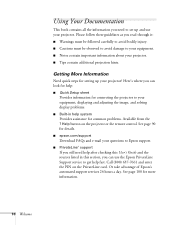
... from the ? Help button on the projector or the remote control. See page 90 for details.
■ epson.com/support
Download FAQs and e-mail your questions to Epson support.
■ PrivateLine® support
If you still need help after checking this User's Guide and the sources listed in this section, you can use the Epson PrivateLine Support service to get help fast. Call (800...
User's Guide - Page 15
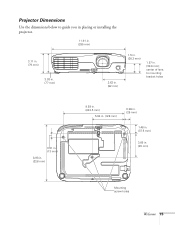
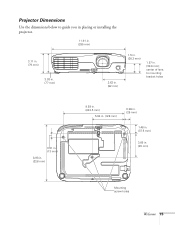
... the dimensions below to guide you in placing or installing the projector.
11.61 in. (295 mm)
3.11 in. (79 mm)
3.03 in. (77 mm)
3.62 in. (92 mm)
1.5 in. (38.3 mm)
1.57 in. (39.8 mm); center ...
User's Guide - Page 16
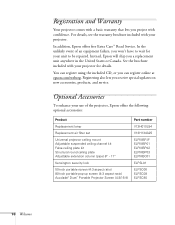
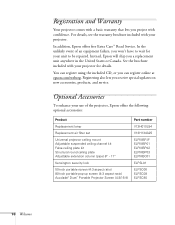
...the included CD, or you can register online at epson.com/webreg. Registering also lets you receive special updates on new accessories, products, and service.
Optional Accessories
To enhance your use of the projector, Epson offers the following optional accessories:
Product
Replacement lamp
Replacement air filter set
Universal projector ceiling mount Adjustable suspended ceiling channel kit False...
User's Guide - Page 21
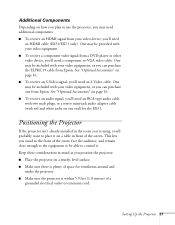
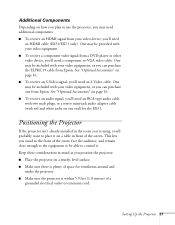
... you can purchase one from Epson. See "Optional Accessories" on page 16. ■ To receive an audio signal, you'll need an RCA-type audio cable with two male plugs, or a stereo mini-jack audio adapter cable (with red and white jacks on one end) for the EX31.
Positioning the Projector
If the projector isn't already installed in the room you...
User's Guide - Page 27
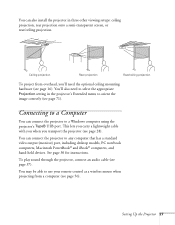
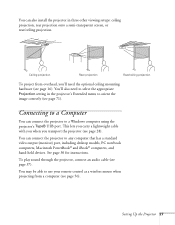
... video output (monitor) port, including desktop models, PC notebook computers, Macintosh PowerBook® and iBook® computers, and hand-held devices. See page 30 for instructions.
To play sound through the projector, connect an audio cable (see page 37).
You may be able to use your remote control as a wireless mouse when projecting from a computer (see page 56).
Setting Up the Projector 27
User's Guide - Page 28
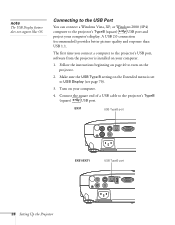
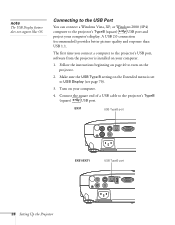
...support Mac OS.
Connecting to the USB Port
You can connect a Windows Vista, XP, or Windows 2000 (SP4)
computer to the projector's TypeB (square)
USB port and
project your computer's display. A USB 2.0 connection
(recommended) provides better picture quality and response than
USB 1.1.
The first time you connect a computer to the projector's USB port, software from the projector is installed...
User's Guide - Page 29
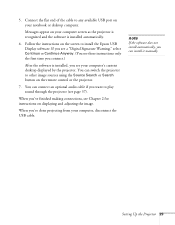
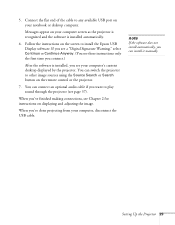
5. Connect the flat end of the cable to any available USB port on your notebook or desktop computer.
Messages appear on your computer screen as the projector is recognized and the software is installed automatically.
6. Follow the instructions on the screen to install the Epson USB Display software. If you see a "Digital Signature Warning," select Continue or Continue Anyway. (You see these ...
User's Guide - Page 54
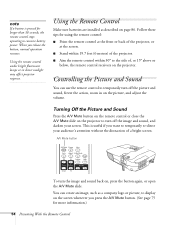
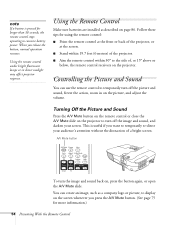
... a button is pressed for longer than 30 seconds, the remote control stops operating to conserve battery power. When you release the button, normal operation resumes.
Using the remote control under bright fluorescent lamps or in direct sunlight may affect projector response.
Using the Remote Control
Make sure batteries are installed as described on page 86. Follow these tips for...
User's Guide - Page 72
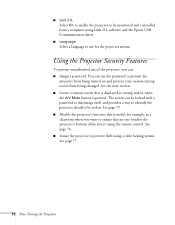
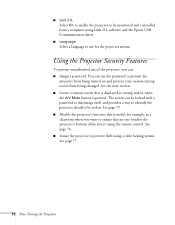
... On to enable the projector to be monitored and controlled from a computer using Link 21L software and the Epson USB Communication driver.
■ Language
Select a language to use for the projector menus.
Using the Projector Security Features
To prevent unauthorized use of the projector, you can: ■ Assign a password. You can use the password to prevent the
projector from being turned on...
User's Guide - Page 77
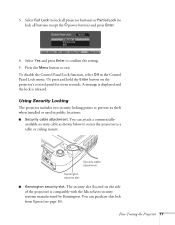
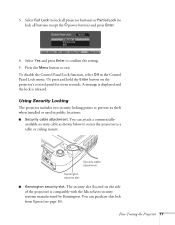
... hold the Enter button on the projector's control panel for seven seconds. A message is displayed and the lock is released.
Using Security Locking
The projector includes two security locking points to prevent its theft when installed or used in public locations: ■ Security cable attachment. You can attach a commercially
available security cable as shown below to secure...
User's Guide - Page 83
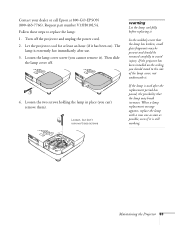
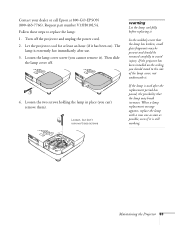
...your dealer or call Epson at 800-GO-EPSON (800-463-7766). Request part number V13H010L54. Follow these steps to replace the lamp: 1. Turn off the projector and unplug the power cord. 2. Let the projector cool for at ...glass fragments may be present and should be removed carefully to avoid injury. If the projector has been installed on the ceiling, you should stand to the side of the lamp cover, not ...
User's Guide - Page 86
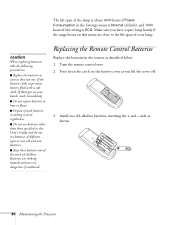
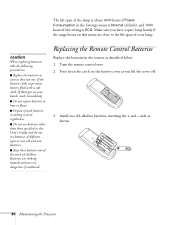
... of the lamp is about 4000 hours if Power Consumption in the Settings menu is Normal (default), and 5000 hours if this setting is ECO. Make sure you have a spare...swallowed.
Replacing the Remote Control Batteries
Replace the batteries in the remote as described below: 1. Turn the remote control over. 2. Press in on the catch on the battery cover as you lift the cover off.
3. Install two AA alkaline...
User's Guide - Page 99
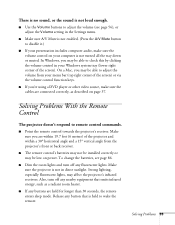
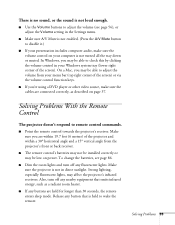
... a Mac, you may be able to adjust the volume from your menu bar (top right corner of the screen) or via the volume control function keys.
■ If you're using a DVD player or other video source, make sure the cables are connected correctly, as described on page 37.
Solving Problems With the Remote Control
The projector...
