Epson Ensemble HD 8500 driver and firmware
Drivers and firmware downloads for this Epson item

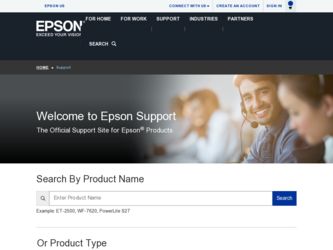
Related Epson Ensemble HD 8500 Manual Pages
Download the free PDF manual for Epson Ensemble HD 8500 and other Epson manuals at ManualOwl.com
Installation Guide - Page 3
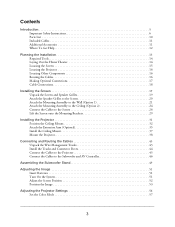
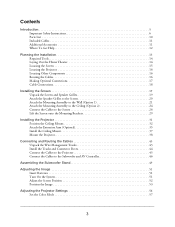
... 43 Install the Tracks and Connector Pieces 44 Connect the Cables to the Projector 45 Connect the Cables to the Subwoofer and AV Controller 46
Assembling the Subwoofer Stand 49
Adjusting the Image 51 Insert Batteries 51 Turn On the System 51 Adjust the Screen Position 52 Position the Image 53
Adjusting the Projector Settings 56 Set the...
Installation Guide - Page 4
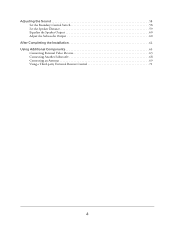
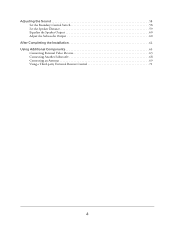
Adjusting the Sound 58 Set the Boundary Control Switch 58 Set the Speaker Distance 59 Equalize the Speaker Output 60 Adjust the Subwoofer Output 60
After Completing the Installation 62 Using Additional Components 63
Connecting External Video Devices 63 Connecting Another Subwoofer 68 Connecting an Antenna 69 Using a Third-party Universal Remote Control 71
4
Installation Guide - Page 5
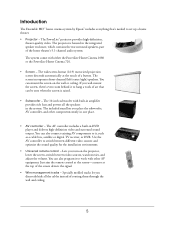
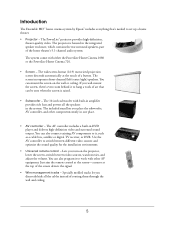
... player and delivers high-definition video and surround sound output. You can also connect existing AV components to it, such as a cable box, satellite or digital TV receiver, or DVR. Use the AV controller to switch between different video sources and optimize the sound quality for the installation environment.
• Universal remote control - Lets you turn on the projector...
Installation Guide - Page 6
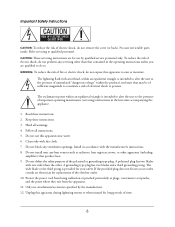
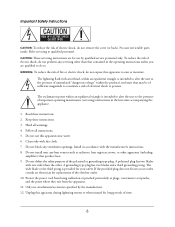
...servicing other than that contained in the operating instructions unless you are qualified to do so. WARNING: To reduce the risk of fire or electric shock, do not expose this apparatus to rain or moisture.
The lightning flash...any ventilation openings. Install in accordance with the manufacturer's instructions. 8. Do not install near any heat ... outlet. 10. Protect the power cord from being walked on ...
Installation Guide - Page 7
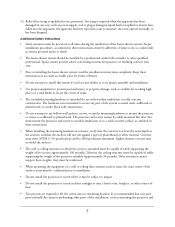
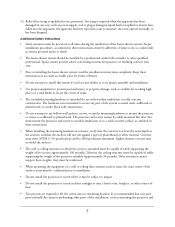
...death.
• The home theater system should be installed by a professional audio/video installer or other qualified professional. Epson cannot provide advice concerning construction practices or building codes in your area.
• Prior to installing the home theater system, read the installation instructions completely. Keep these instructions in an easily accessible place for future reference...
Installation Guide - Page 8
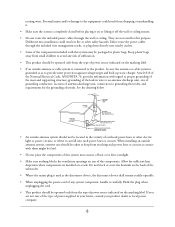
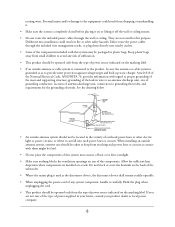
... off the wall or ceiling mount.
• Do not route the included power cables through the wall or ceiling. They are not rated for this purpose. Deliberate mis-installation could result in fire or other safety hazards. Either route the power cables through the included wire management tracks, or plug them directly into nearby outlets...
Installation Guide - Page 10
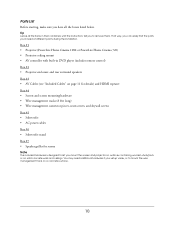
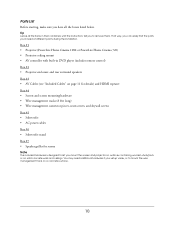
...DVD player (includes remote control) Box #2 • Projector enclosure and rear surround speakers Box #3 • AV Cables (see "Included Cables" on page 11 for details) and HDMI repeater Box #4 • Screen and screen mounting hardware • Wire management tracks (8 feet long) • Wire management connector pieces, seam covers, and drywall screws Box #5 • Subwoofer • AC power...
Installation Guide - Page 11
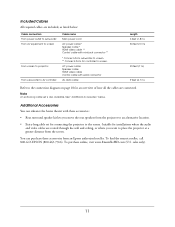
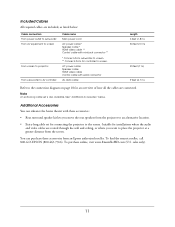
... to screen
From screen to projector From subwoofer to AV controller
Cable name
Main power cord
AC power cable * Speaker cable * HDMI video cable ** Control cable with mini-jack connector **
* Connects from subwoofer to screen. ** Connects from AV controller to screen.
AC power cable Speaker cable HDMI video cable Control cable with serial connector
AV data cable
Length 6 feet (1.8 m) 33 feet (10...
Installation Guide - Page 12
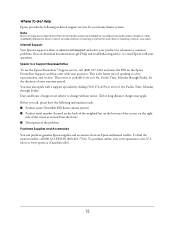
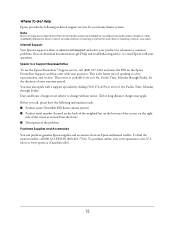
... your product for solutions to common problems. You can download documentation, get FAQs and troubleshooting advice, or e-mail Epson with your questions.
Speak to a Support Representative
To use the Epson PrivateLine® Support service, call (800) 637-7661 and enter the PIN on the Epson PrivateLine Support card that came with your projector. This is the fastest way of speaking to...
Installation Guide - Page 13


... that the home theater system be installed by a professional audio/video installer or other qualified professional. Epson cannot provide advice concerning construction practices or building codes in your area.
Screen image
1 Plan the screen location and room layout. The seating area should be in the middle and the projector toward the rear. See page 14...
Installation Guide - Page 14


...The Ensemble HD home theater system should be installed by a professional audio/video installer or other qualified professional. To install the system, the installer will need these tools: • Phillips head screwdrivers • Power drill ...Do not route the included power cables through the wall or ceiling. They are not rated for this purpose. Deliberate mis-installation could result in fire or...
Installation Guide - Page 15
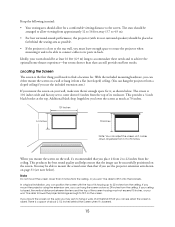
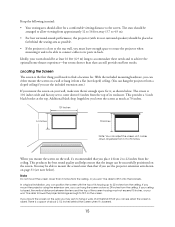
...projector is close to the rear wall, you must leave enough space to rotate the projector when mounting it and to be able to connect cables to its ports... as shown below. The screen is 101 inches wide and factory-set to come down 61 inches from the top of its enclosure. ... installation, you can position the screen with the top of its housing up to 22 inches from the ceiling. If you mount the projector...
Installation Guide - Page 16
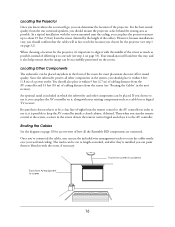
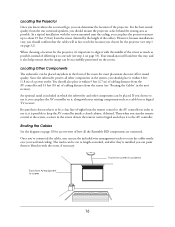
... desired. Then when you aim the remote control at the screen, a sensor in the screen detects the remote control signal and relays it to the AV controller.
Routing the Cables
See the diagram on page 18 for an overview of how all the Ensemble HD components are connected. Once you've connected the cables, you can use the included...
Installation Guide - Page 17
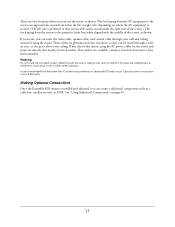
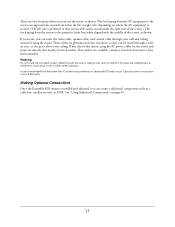
... and projector directly into nearby electrical outlets. If no outlets are available, contact a licensed electrician to have them installed.
Warning
Do not route the included power cables through the wall or ceiling. They are not rated for this purpose. Deliberate misinstallation could result in fire or other safety hazards. It is recommended that the Ensemble HD...
Installation Guide - Page 19
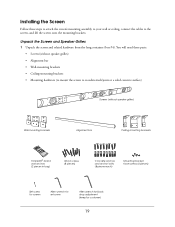
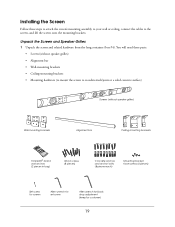
Installing the Screen
Follow these steps to attach the screen's mounting assembly to your wall or ceiling, connect the cables to the screen, and lift the screen onto the mounting brackets.
...)
Concrete anchors and anchor bolts (8 pieces each)
Mounting bracket face screws (4 pieces)
Set screw for screen
Allen wrench for set screw
Allen wrench for black drop adjustment (keep for customer)
19
Installation Guide - Page 21
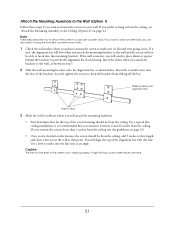
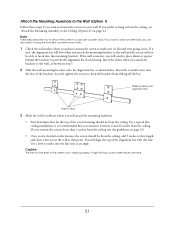
... you will attach the mounting hardware: • First determine how far the top of the screen housing should be from the ceiling. For a typical flatceiling installation, it is recommended that you mount it between 2 and 22 inches from the ceiling. Do not mount the screen closer than 2 inches from the ceiling...
Installation Guide - Page 22
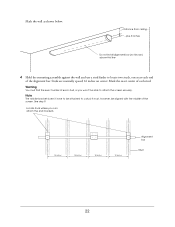
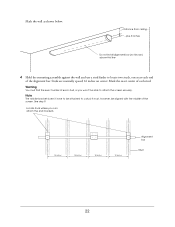
Mark the wall as shown below:
Distance from ceiling... ...plus 3 inches
Do not install alignment bar (not shown) above this line
4 Hold the mounting assembly against the wall and use a stud finder to locate two studs, one near each ...
User's Guide - PowerLite Home Cinema 8100 / 8500 UB - Page 75


... or serial number be removed. Epson is not responsible for warranty service should the product fail to be properly maintained or fail to function properly as a result of misuse, abuse, improper installation, neglect, improper shipping, damage caused by disasters such as fire, flood, and lightning, improper electrical current, software problems, interaction with non-Epson products, or service...
User's Guide - Page 121
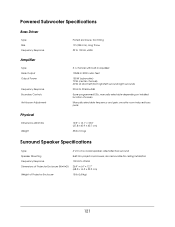
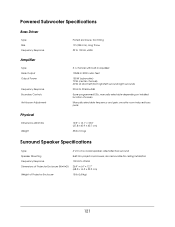
... Peak Output Output Power
Frequency Response Boundary Controls Anti-boom Adjustment
5.1-channel with built-in equalizer
105dB in 3000 cubic feet
150 W (subwoofer) 70 W (center channel) 40 W ×4 (front left/front right/left surround/right surround)
20 Hz to 20 kHz ±2dB
5 pre-programmed EQs, manually selectable depending on installed location of screen...
User's Guide - Page 125
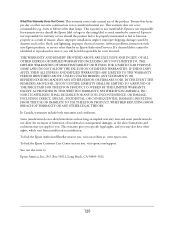
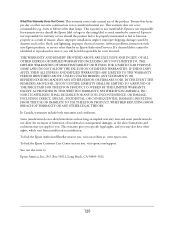
... or serial number be removed. Epson is not responsible for warranty service should the product fail to be properly maintained or fail to function properly as a result of misuse, abuse, improper installation, neglect, improper shipping, damage caused by disasters such as fire, flood, and lightning, improper electrical current, software problems, interaction with non-Epson products, or service...
