Epson Expression 1680 Special Edition driver and firmware
Drivers and firmware downloads for this Epson item

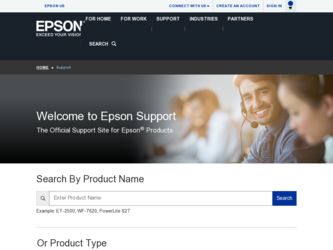
Related Epson Expression 1680 Special Edition Manual Pages
Download the free PDF manual for Epson Expression 1680 Special Edition and other Epson manuals at ManualOwl.com
Product Brochure - Page 2
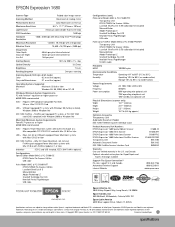
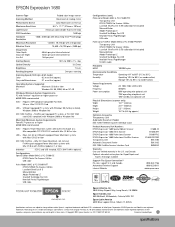
... SCSI PCI Card
USB - USB port equipped PC systems with Windows 98 (factory installed), Windows 2000 or Windows Me
IEEE 1394 FireWire - FireWire port equipped PC systems or PCI IEEE 1394 card (OHCI compliant) with Windows 2000 or Windows Me
Macintosh Minimum System Requirements PowerPC™ processor or higher 64MB RAM recommended
SCSI - Requires Power Macintosh system with built-in SCSI port...
Product Support Bulletin(s) - Page 1
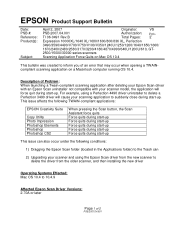
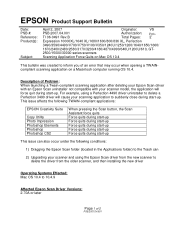
... under the following conditions:
1) Dragging the Epson Scan folder (located in the Applications folder) to the Trash can
2) Upgrading your scanner and using the Epson Scan driver from the new scanner to delete the driver from the older scanner, and then installing the new driver
Operating Systems Effected: Mac OS 10.4 to 10.4.9
Affected Epson Scan Driver Versions: 2.70A or later
Page 1 of...
Product Support Bulletin(s) - Page 4
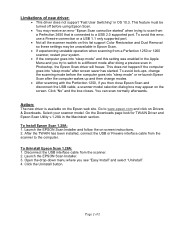
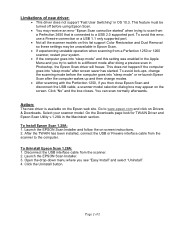
... on Drivers & Downloads. Select your scanner model. On the Downloads page look for TWAIN Driver and Epson Scan Utility v.1.28A in the Macintosh section.
To Install Epson Scan 1.28A: 1. Launch the EPSON Scan Installer and follow the on screen instructions. 2. After the TWAIN has been installed, connect the USB or Firewire interface cable from the scanner to the computer.
To Uninstall Epson Scan...
Product Support Bulletin(s) - Page 9
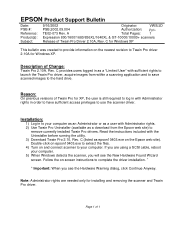
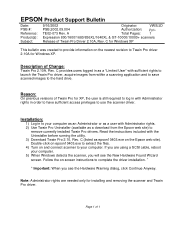
...
remove currently installed Twain Pro drivers. Read the instructions included with the Uninstaller before running the utility. 3) Download Twain Pro 2.10, Rev. C (listed as epson10403.exe on the Epson web site). Double-click on epson10403.exe to extract the files. 4) Turn on and connect scanner to your computer. If you are using a SCSI cable, reboot your computer. 5) When Windows detects...
User Manual (w/EPSON TWAIN software) - Page 5
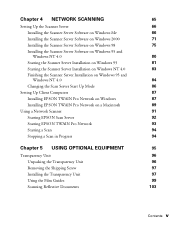
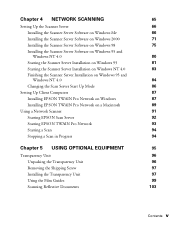
... Software on Windows 95 and
Windows NT 4.0
80
Starting the Scanner Server Installation on Windows 95
81
Starting the Scanner Server Installation on Windows NT 4.0
83
Finishing the Scanner Server Installation on Windows 95 and
Windows NT 4.0
84
Changing the Scan Server Start Up Mode
86
Setting Up Client Computers
87
Installing EPSON TWAIN Pro Network on Windows
87
Installing EPSON...
User Manual (w/EPSON TWAIN software) - Page 12
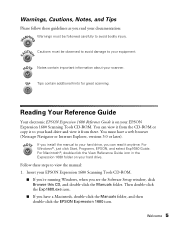
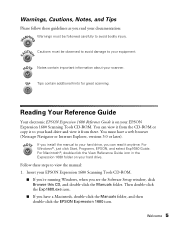
... Reference Guide
Your electronic EPSON Expression 1680 Reference Guide is on your EPSON Expression 1680 Scanning Tools CD-ROM. You can view it from the CD-ROM or copy it to your hard drive and view it from there. You must have a web browser (Netscape Navigator or Internet Explorer, versions 3.0 or later).
If you install the manual to your hard drive, you can read it anytime. For Windows®...
User Manual (w/EPSON TWAIN software) - Page 16
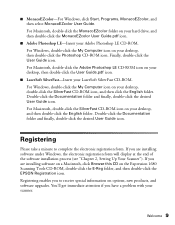
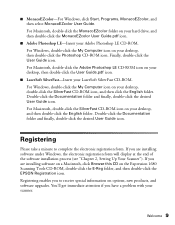
...software under Windows, the electronic registration form will display at the end of the software installation process (see "Chapter 2, Setting Up Your Scanner"). If you are installing software on a Macintosh, click Browse this CD on the Expression 1680 Scanning Tools CD-ROM, double-click the E-Reg folder, and then double-click the EPSON Registration icon. Registering enables you to receive special...
User Manual (w/EPSON TWAIN software) - Page 24
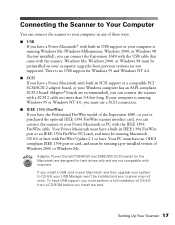
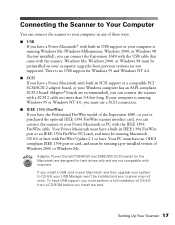
... installed), you can connect the Expression 1680 with the USB cable that came with the scanner. Windows Me, Windows 2000, or Windows 98 must be preinstalled on your computer; upgrades from previous versions are not supported. There is no USB support for Windows 95 and Windows NT 4.0.
s SCSI If you have a Power Macintosh with built-in SCSI support or a compatible PCI SCSI/SCSI 2 adapter board...
User Manual (w/EPSON TWAIN software) - Page 25
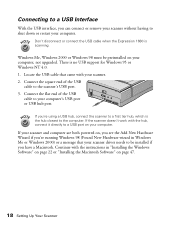
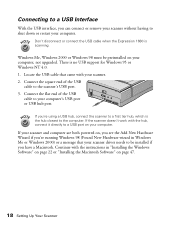
...the USB cable when the Expression 1680 is scanning.
Windows Me, Windows 2000 or Windows 98 must be preinstalled on your computer, not upgraded. There is no USB support for Windows 95 or Windows NT 4.0. 1. Locate the USB cable that came with your scanner. 2. Connect the square end of the USB
cable to the scanner's USB port. 3. Connect the flat end of the USB
cable to your computer's USB port or USB...
User Manual (w/EPSON TWAIN software) - Page 27
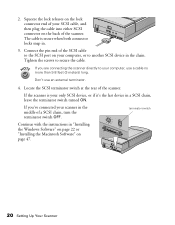
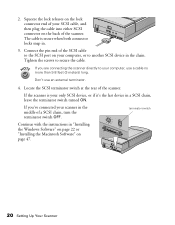
... your only SCSI device, or if it's the last device in a SCSI chain, leave the terminator switch turned ON.
If you've connected your scanner in the middle of a SCSI chain, turn the terminator switch OFF.
terminator switch
Continue with the instructions in "Installing the Windows Software" on page 22 or "Installing the Macintosh Software" on page 47.
20 Setting Up Your...
User Manual (w/EPSON TWAIN software) - Page 32
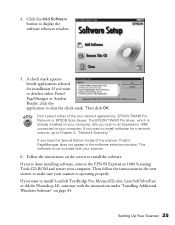
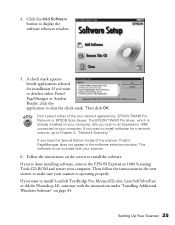
... software for a network scanner, go to Chapter 4, "Network Scanning." If you have the Special Edition model of the scanner, Presto! PageManager does not appear in the software selection window. This software is not included with your scanner.
6. Follow the instructions on the screen to install the software. If you're done installing software, remove the EPSON Expression 1680 Scanning Tools CD-ROM...
User Manual (w/EPSON TWAIN software) - Page 37
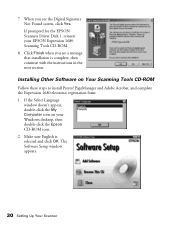
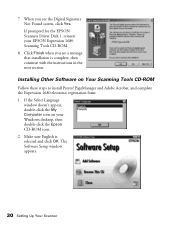
...you see the Digital Signature Not Found screen, click Yes. If prompted for the EPSON Scanners Driver Disk 1, reinsert your EPSON Expression 1680 Scanning Tools CD-ROM.
8. Click Finish when you see a message that installation is complete, then continue with the instructions in the next section.
Installing Other Software on Your Scanning Tools CD-ROM
Follow these steps to install Presto! PageManager...
User Manual (w/EPSON TWAIN software) - Page 38
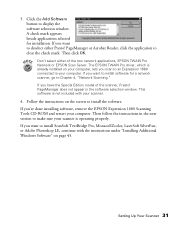
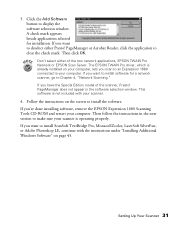
... software for a network scanner, go to Chapter 4, "Network Scanning." If you have the Special Edition model of the scanner, Presto! PageManager does not appear in the software selection window. This software is not included with your scanner.
4. Follow the instructions on the screen to install the software. If you're done installing software, remove the EPSON Expression 1680 Scanning Tools CD-ROM...
User Manual (w/EPSON TWAIN software) - Page 43
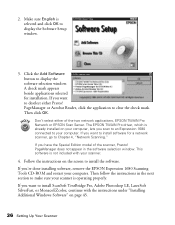
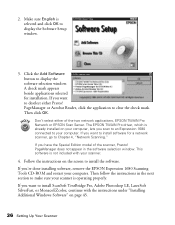
... software for a network scanner, go to Chapter 4, "Network Scanning."
If you have the Special Edition model of the scanner, Presto! PageManager does not appear in the software selection window. This software is not included with your scanner.
4. Follow the instructions on the screen to install the software. If you're done installing software, remove the EPSON Expression 1680 Scanning Tools CD-ROM...
User Manual (w/EPSON TWAIN software) - Page 48
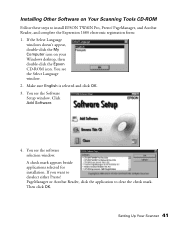
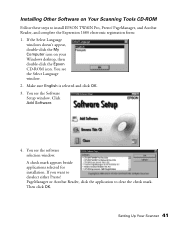
... install EPSON TWAIN Pro, Presto! PageManager, and Acrobat Reader, and complete the Expression 1680 electronic registration form: 1. If the Select Language
windows doesn't appear, double-click the My Computer icon on your Windows desktop, then double-click the Epson CD-ROM icon. You see the Select Language window. 2. Make sure English is selected and click OK. 3. You see the Software Setup window...
User Manual (w/EPSON TWAIN software) - Page 49
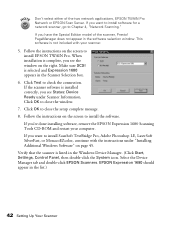
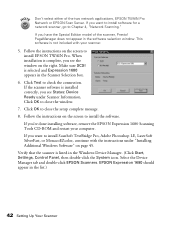
... installing software, remove the EPSON Expression 1680 Scanning Tools CD-ROM and restart your computer. If you want to install ScanSoft TextBridge Pro, Adobe Photoshop LE, LaserSoft SilverFast, or MonacoEZcolor, continue with the instructions under "Installing Additional Windows Software" on page 45. Verify that the scanner is listed in the Windows Device Manager. (Click Start, Settings, Control...
User Manual (w/EPSON TWAIN software) - Page 50
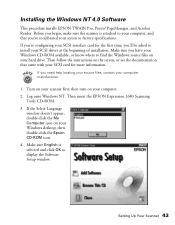
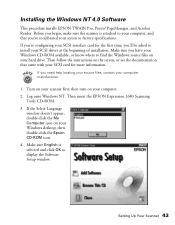
...Turn on your scanner first; then turn on your computer. 2. Log onto Windows NT. Then insert the EPSON Expression 1680 Scanning
Tools CD-ROM. 3. If the Select Language
window doesn't appear, double-click the My Computer icon on your Windows desktop, then double-click the Epson CD-ROM icon. 4. Make sure English is selected and click OK to display the Software Setup window.
Setting Up Your Scanner 43
User Manual (w/EPSON TWAIN software) - Page 73
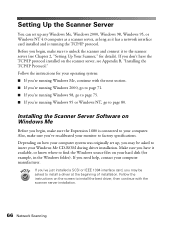
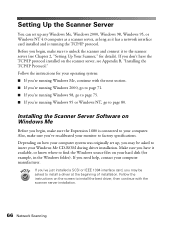
...Windows source files on your hard disk (for example, in the Windows folder). If you need help, contact your computer manufacturer.
If you've just installed a SCSI or IEEE 1394 interface card, you may be asked to install a driver at the beginning of installation. Follow the instructions on the screen to install the best driver, then continue with the scanner server installation.
66 Network Scanning
User Manual (w/EPSON TWAIN software) - Page 78
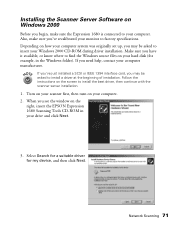
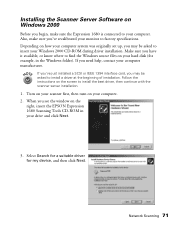
.... Follow the instructions on the screen to install the best driver, then continue with the scanner server installation.
1. Turn on your scanner first, then turn on your computer. 2. When you see the window on the
right, insert the EPSON Expression 1680 Scanning Tools CD-ROM in your drive and click Next.
3. Select Search for a suitable driver for my device, and then click Next.
Network Scanning 71
User Manual (w/EPSON TWAIN software) - Page 87
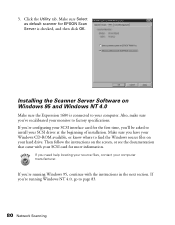
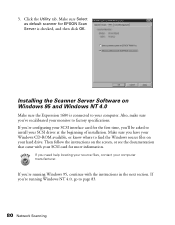
... for EPSON Scan
Server is checked, and then click OK.
Installing the Scanner Server Software on Windows 95 and Windows NT 4.0
Make sure the Expression 1680 is connected to your computer. Also, make sure you've recalibrated your monitor to factory specifications. If you're configuring your SCSI interface card for the first time, you'll be asked to install your SCSI driver at...
