Epson FX-185 - Impact Printer driver and firmware
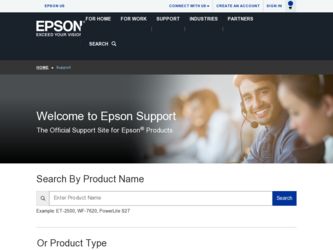
Related Epson FX-185 Manual Pages
Download the free PDF manual for Epson FX-185 and other Epson manuals at ManualOwl.com
User Manual - Page 2
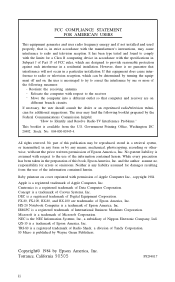
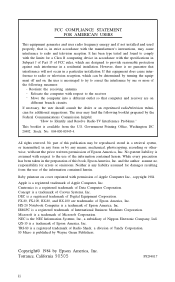
...installed and used properly, that is, in strict accordance with the manufacturer's instructions, may cause interference to radio and television reception. It has been type tested and found to comply with the limits for a Class B computing device...of Digital Equipment Corporation. FX-80, FX-100, RX-80, and RX-100 are trademarks of Epson America, Inc. HX-20 Notebook Computer is a trademark of Epson ...
User Manual - Page 3
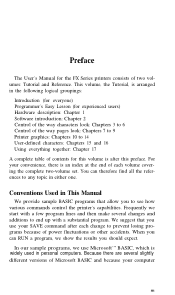
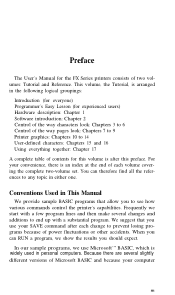
Preface
The User's Manual for the FX Series printers consists of two volumes: Tutorial and Reference. This volume, the Tutorial, is arranged in the following logical groupings:
Introduction (for everyone) Programmer's Easy Lesson (for experienced users) Hardware description: Chapter 1 Software introduction: Chapter 2 Control of the way characters look: Chapters 3 to 6 Control of the way pages look...
User Manual - Page 7
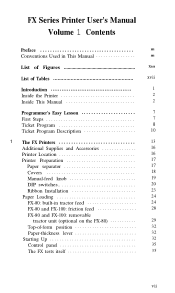
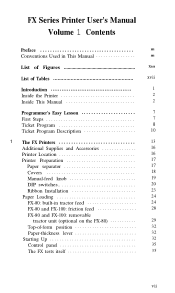
...10
1 The FX Printers
13
Additional Supplies and Accessories
16
Printer Location
16
Printer Preparation
17
Paper separator
17
Covers
18
Manual-feed knob
19
DIP switches
20
Ribbon Installation
23
Paper Loading
24
FX-80: built-in tractor feed
24
FX-80 and FX-100: friction feed
28
FX-80 and FX-100: removable
tractor unit (optional on the FX-80
29...
User Manual - Page 11
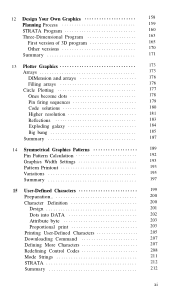
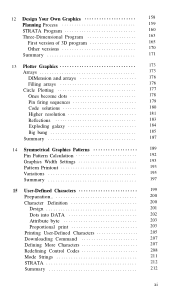
... Plotting
177
Ones become dots
178
Pin firing sequences
179
Code solutions
180
Higher resolution
181
Reflections
183
Exploding galaxy
184
Big bang
185
Summary
187
14 Symmetrical Graphics Patterns
189
Pin Pattern Calculation
192
Graphics Width Settings
193
Pattern Printout
193
Variations
195
Summary
197
15 User-Defined Characters
199...
User Manual - Page 13
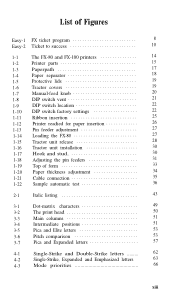
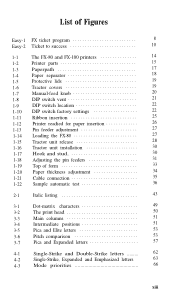
... covers
1-7
Manual-feed knob
1-8
DIP switch vent
1-9
DIP switch location
1-10 DIP switch factory settings
1-11 Ribbon insertion
1-12 Printer readied for paper insertion
1-13 Pin feeder adjustment
1-14 Loading the FX-80
14 15 17 18 19 19 20 21 22 22 25 26 27 27
1-15 Tractor unit release 1-16 Tractor unit installation 1-17...
User Manual - Page 20
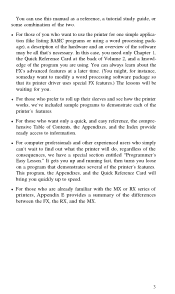
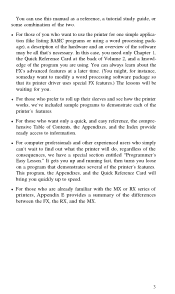
... only Chapter 1, the Quick Reference Card at the back of Volume 2, and a knowledge of the program you are using. You can always learn about the FX's advanced features at a later time. (You might, for instance, someday want to modify a word processing software package so that its printer driver uses special FX features.) The lessons will be...
User Manual - Page 24
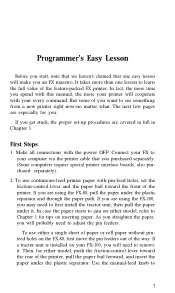
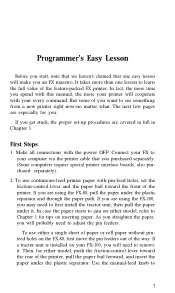
... in full in Chapter 1.
First Steps
1. Make all connections with the power OFF! Connect your FX to your computer via the printer cable that you purchased separately. (Some computers require special printer interface boards, also purchased separately).
2. To use continuous-feed printer paper with pin-feed holes, set the friction-control lever and the paper bail toward the front of the...
User Manual - Page 30
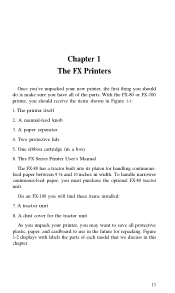
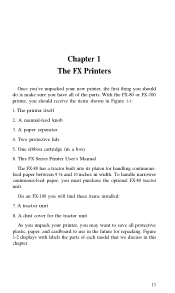
... cartridge (in a box) 6. This FX Series Printer User's Manual
The FX-80 has a tractor built into its platen for handling continuousfeed paper between 9 ½ and 10 inches in width. To handle narrower continuous-feed paper, you must purchase the optional FX-80 tractor unit.
On an FX-100 you will find these items installed: 7. A tractor unit 8. A dust...
User Manual - Page 34
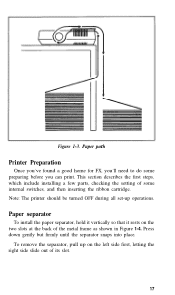
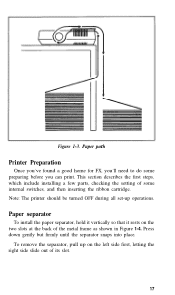
... home for FX, you'll need to do some preparing before you can print. This section describes the first steps, which include installing a few parts, checking the setting of some internal switches, and then inserting the ribbon cartridge. Note: The printer should be turned OFF during all set-up operations.
Paper separator
To install the paper...
User Manual - Page 35
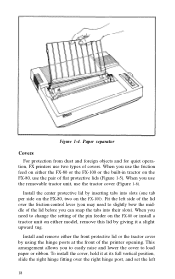
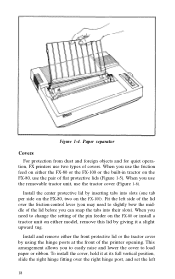
...-control lever (you may need to slightly bow the middle of the lid before you can snap the tabs into their slots). When you need to change the setting of the pin feeder on the FX-80 or install ...using the hinge posts at the front of the printer opening. This arrangement allows you to easily raise and lower the cover to load paper or ribbon. To install the cover, hold it at its full vertical position...
User Manual - Page 36
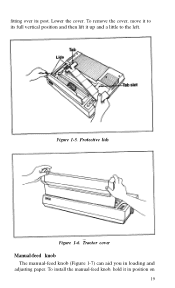
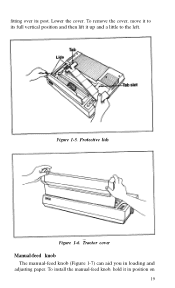
fitting over its post. Lower the cover. To remove the cover, move it to its full vertical position and then lift it up and a little to the left.
Figure 1-5. Protective lids
Figure 1-6. Tractor cover Manual-feed knob
The manual-feed knob (Figure 1-7) can aid you in loading and adjusting paper. To install the manual-feed knob, hold it in position on
19
User Manual - Page 40
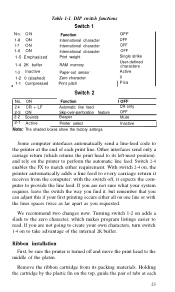
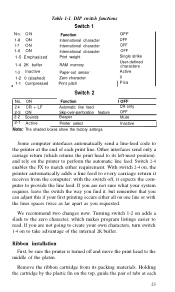
...RAM memory
Paper-out sensor Zero character Print pitch
OFF
OFF OFF OFF Single strike User-defined characters Active 0 Pica
Switch 2
No. ON
Function
2-4 CR + LF
Automatic line feed
2-3 ON 2-2 Sounds
Skip-over-perforation feature Beeper
2-1 Active
Printer select
Note: The shaded boxes show the factory settings... 2K buffer.
Ribbon installation First, be sure the printer is turned off and...
User Manual - Page 45
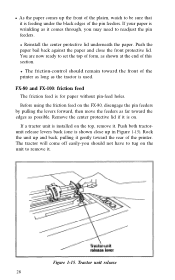
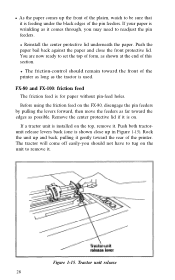
... ready to set the top of form, as shown at the end of this section. l The friction-control should remain toward the front of the printer as long as the tractor is used.
FX-80 and FX-100: friction... FX-80, disengage the pin feeders
by pulling the levers forward, then move the feeders as far toward the edges as possible. Remove the center protective lid if it is on.
If a tractor unit is installed on...
User Manual - Page 46
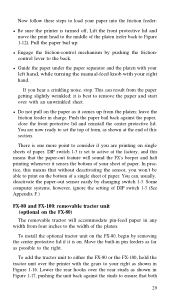
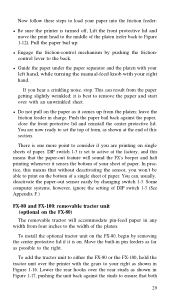
... load your paper into the friction feeder: l Be sure the printer is turned off, Lift the front protective lid and
move the print head to the middle of the platen (refer back to Figure 1-12). Pull the paper bail up. l Engage the friction-control mechanism by pushing the frictioncontrol lever to the back. l Guide...
User Manual - Page 47
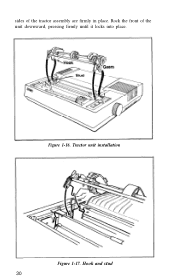
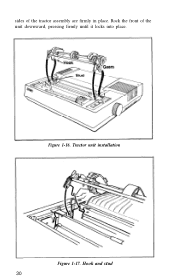
sides of the tractor assembly are firmly in place. Rock the front of the unit downward, pressing firmly until it locks into place.
Figure 1-16. Tractor unit installation
Figure 1-17. Hook and stud 30
User Manual - Page 53
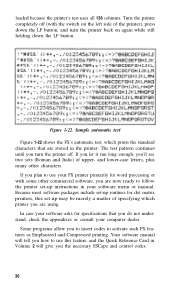
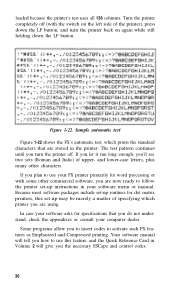
... letters, plus many other characters. If you plan to use your FX printer primarily for word processing or with some other commercial software, you are now ready to follow the printer set-up instructions in your software menu or manual. Because most software packages include set-up routines for dot matrix printers, this set up may be merely a matter of specifying which...
User Manual - Page 54
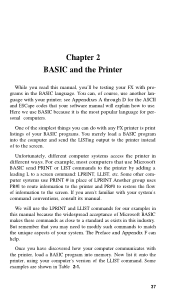
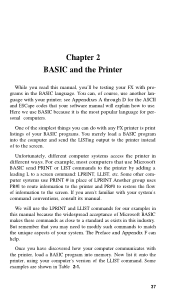
... and ESCape codes that your software manual will explain how to use. Here we use BASIC because it is the most popular language for personal computers.
One of the simplest things you can do with any FX printer is print listings of your BASIC programs. You merely load a BASIC program into the computer and send the LISTing...
User Manual - Page 55
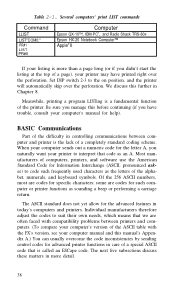
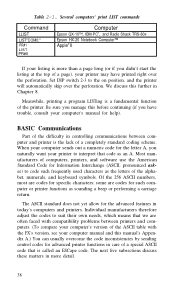
... needs, which means that we are often faced with compatibility problems between printers and computers. (To compare your computer's version of the ASCII table with the FX's version, see your computer manual and this manual's Appendix A.) You can usually overcome the code inconsistencies by sending control codes for advanced printer functions in care of a special ASCII code that is called an...
User Manual - Page 258
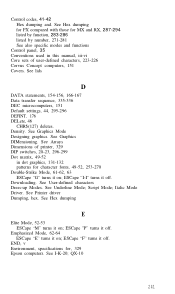
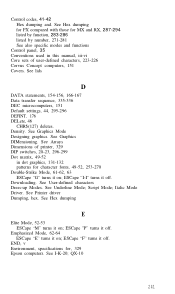
...FX compared with those for MX and RX, 287-294 listed by function, 283-286 listed by number, 271-281 See also specific modes and functions
Control panel, 35 Conventions used in this manual, iii-vi Core sets of user-defined characters, 223-226 Corvus Concept computers... Downloading. See User-defined characters Dress-up Modes. See Underline Mode; Script Mode; Italic Mode Driver. See Printer driver ...
User Manual - Page 265
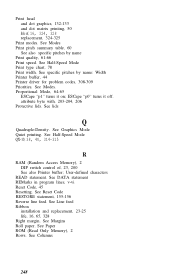
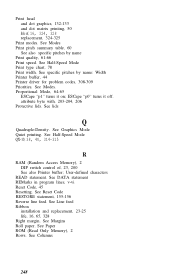
... lids. See lids
Q
Quadruple-Density. See Graphics Mode Quiet printing. See Half-Speed Mode QX-10, 38, 40, 314-315
R
RAM (Random Access Memory), 2 DIP switch control of, 23, 200 See also Printer buffer; User-defined characters
READ statement. See DATA statement REMarks in program lines, v-vi Reset Code, 45 Resetting. See Reset Code...

