Epson LQ-1010 - Impact Printer driver and firmware
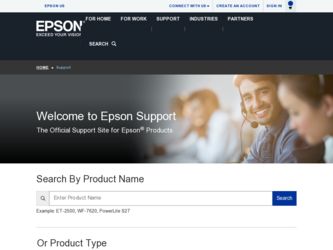
Related Epson LQ-1010 Manual Pages
Download the free PDF manual for Epson LQ-1010 and other Epson manuals at ManualOwl.com
Technical Brief (Impact Printers) - Page 2
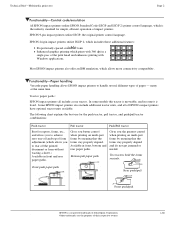
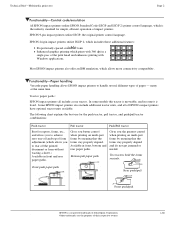
Technical Brief-Multimedia projectors
Page 2
Functionality-Control code/emulation
All EPSON impact printers utilize EPSON Standard Code (ESC/P and ESC/P 2) printer control language, which is the industry standard for simple, efficient operation of impact printers. EPSON 9-pin impact printers utilize ESC/P, the original printer control language.
EPSON 24-pin impact printers utilize ESC/P 2, which...
Technical Brief (Impact Printers) - Page 4
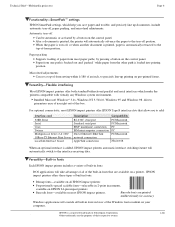
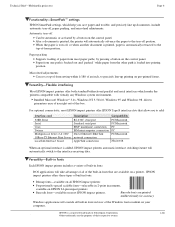
...51/4.0, Windows 95 and Windows 98 drivers guarantees ease of use right out of the box.
L
For optional connectivity, most EPSON impact printers offer EPSON Type B interface slots that allow you to add:
Interface card
32KB Serial Serial Coax Twinax Multiprotocol Series 2 & 100/ 10Base-TX Ethernet Print Server LocalTalk Interface board
Description
RS-232C serial port Standard serial port IBM®...
Technical Brief (Impact Printers) - Page 5
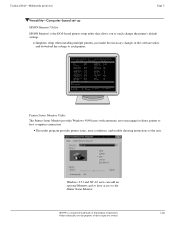
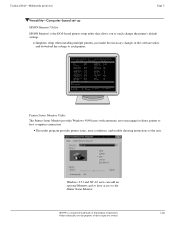
... to easily change the printer's default settings.
Simplifies setup when installing multiple printers-just make the necessary changes in the software utility, and download the settings to each printer
L
EPSON Remote! Start UP Utility Ver. 1.22
Copyright (C) SEIKO EPSON CORP. 1992
Printer: FX-2180
Mode: ESC/P
Port: LPT1
Font
: Roman
Pitch
: 10CPI
Print Quality
: LQ
Character Table : PC...
User Manual - Page 3
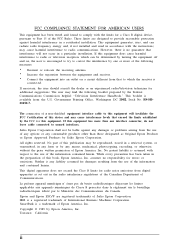
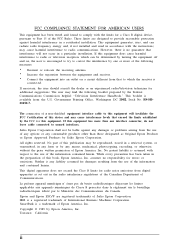
...for a Class B digital device, pursuant to Part 15 of the FCC Rules. These limits are designed to provide reasonable protection against harmful interference in a residential installation. This equipment generates,... in any form or by any means, mechanical, photocopying, recording, or otherwise, without the prior written permission of Epson America, Inc. No patent liability is assumed with respect to ...
User Manual - Page 4
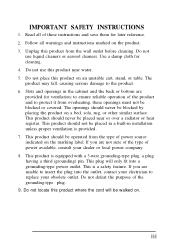
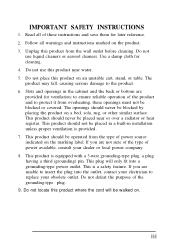
... save them for later reference. 2. Follow all warnings and instructions marked on the product. 3. Unplug this product from the wall outlet before cleaning. Do ...or heat register. This product should not be placed in a built-in installation unless proper ventilation is provided. 7. This product should be operated from the type of power source indicated on the marking label. If you are not sure of the...
User Manual - Page 6
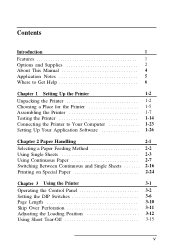
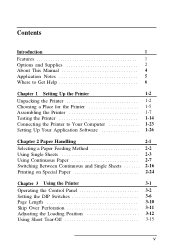
... Software 1-26
Chapter 2 Paper Handling
2-1
Selecting a Paper Feeding Method 2-2
Using Single Sheets 2-3 Using Continuous Paper 2-7 Switching Between Continuous and Single Sheets 2-16
Printing on Special Paper 2-24
Chapter 3 Using the Printer
3-1
Operating the Control Panel 3-2 Setting the DIP Switches 3-6 Page Length 3-10 Skip Over Perforation 3-11 Adjusting the Loading...
User Manual - Page 7
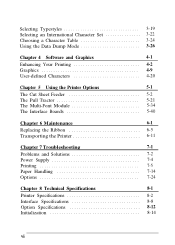
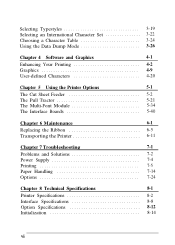
... 3-19 Selecting an International Character Set 3-22 Choosing a Character Table 3-24 Using the Data Dump Mode 3-26
Chapter 4 Software and Graphics
4-1
Enhancing Your Printing 4-2 Graphics 4-9 User-defined Characters 4-20
Chapter 5 Using the Printer Options
5-1
The Cut Sheet Feeder 5-2 The Pull Tractor 5-21 The Multi-Font Module 5-34 The Interface Boards 5-40
Chapter 6 Maintenance...
User Manual - Page 10
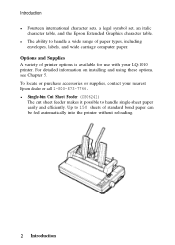
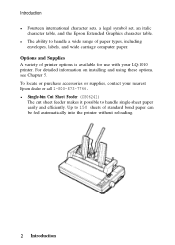
... international character sets, a legal symbol set, an italic
character table, and the Epson Extended Graphics character table. l The ability to handle a wide range of paper types, including
envelopes, labels, and wide carriage computer paper. Options and Supplies A variety of printer options is available for use with your LQ-1010 printer. For detailed information on installing and using these...
User Manual - Page 15
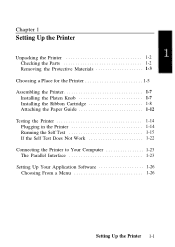
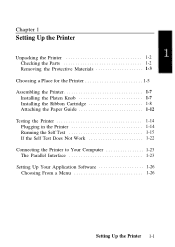
... for the Printer 1-5 Assembling the Printer 1-7
Installing the Platen Knob 1-7 Installing the Ribbon Cartridge 1-8 Attaching the Paper Guide 1-12 Testing the Printer 1-14 Plugging in the Printer 1-14 Running the Self Test 1-15 If the Self Test Does Not Work 1-22 Connecting the Printer to Your Computer 1-23 The Parallel Interface 1-23 Setting Up Your Application Software 1-26 Choosing...
User Manual - Page 40
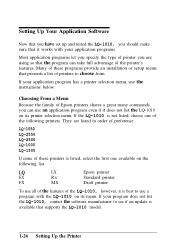
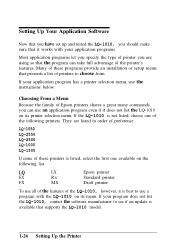
... list:
LQ
LX
Epson printer
EX
Rx
Standard printer
FX
MX
Draft printer
To use all of the features of the LQ-1010, however, it is best to use a program with the LQ-1010 on its menu. If your program does not list the LQ-1010, contact the software manufacturer to see if an update is available that supports the LQ-1010 model.
1-26 Setting Up the Printer
User Manual - Page 90
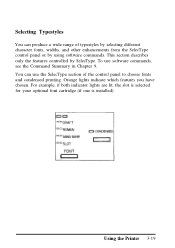
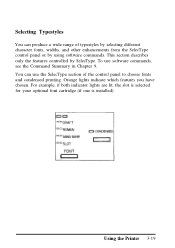
... software commands, see the Command Summary in Chapter 9. You can use the SelecType section of the control panel to choose fonts and condensed printing. Orange lights indicate which features you have chosen. For example, if both indicator lights are lit, the slot is selected for your optional font cartridge (if one is installed...
User Manual - Page 119
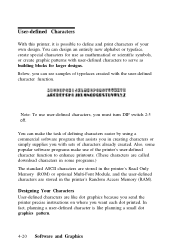
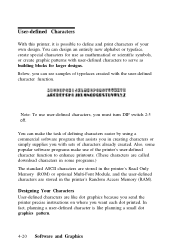
... creating characters or simply supplies you with sets of characters already created. Also, some popular software programs make use of the printer's user-defined character function to enhance printouts. (These characters are called download characters in some programs.) The standard ASCII characters are stored in the printer's Read Only Memory (ROM) or optional Multi-Font Module, and...
User Manual - Page 123
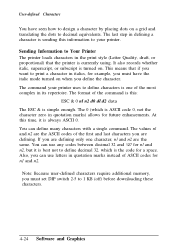
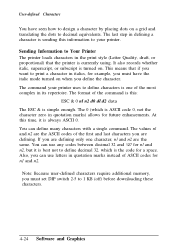
... this information to your printer.
Sending Information to Your Printer The printer loads characters in the print style (Letter Quality, draft, or proportional) that the printer is currently using. It also records whether italic, superscript,... user-defined characters require additional memory, you must set DIP switch 2-5 to 1 KB (off) before downloading these characters.
4-24 Software and Graphics
User Manual - Page 199
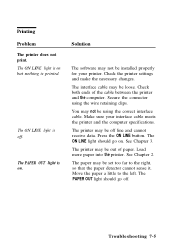
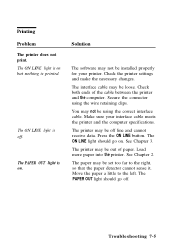
... LINE light is off.
The PAPER OUT light is on.
Solution
The software may not be installed properly for your printer. Check the printer settings and make the necessary changes. The interface cable may be loose. Check both ends of the cable between the printer and the computer. Secure the connector using the wire retaining clips. You may not...
User Manual - Page 202
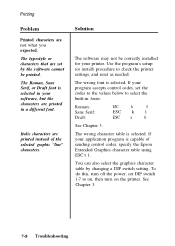
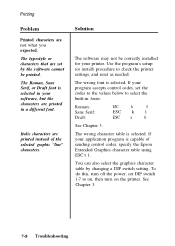
... are printed instead of the selected graphic "line" characters.
Solution
The software may not be correctly installed for your printer. Use the program's setup (or install) procedure to check the printer settings, and reset as needed.
The wrong font is selected. If your program accepts control codes, set the codes to the values below to select the built-in...
User Manual - Page 204
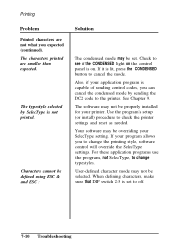
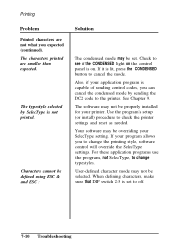
... DC2 code to the printer. See Chapter 9. The software may not be properly installed for your printer. Use the program's setup (or install) procedure to check the printer settings and reset as needed. Your software may be overriding your SelecType setting. If your program allows you to change the printing style, software control will override the SelecType settings. For these application programs...
User Manual - Page 299
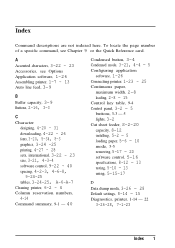
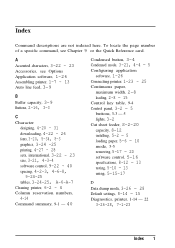
...,
maximum width, 2-8 loading, 2-8 - 15
Control key table, 9-4
Control panel, 3-2 - 5
buttons, 3-3 - 5
lights, 3-2 Cut sheet feeder, S-2-20
capacity, 8-12 installing, 5-2 - 5 loading paper, 5-6 - 10
mode, 5-5
removing, 5-17 - 20 software control, 5-16 specifications, 8-12 - 13 testing, 5-10 - 13 using, 5-15-17
D
Data dump mode, 3-26 - 28 Default settings, 8-14 - 15
Diagnostics, printer, 1-14 - 22...
User Manual - Page 300
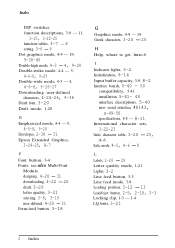
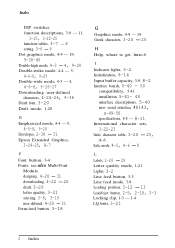
...5,
4-6-8, 9-28 Envelopes, 2-30 - 31
Epson Extended Graphics,
3-24-25, A-7
F
Font button, 3-4 Fonts, see also Multi-Font
Module
designing, 4-20 - 31 downloading, 4-22 - 26 draft, 3-20 letter ...3-9, 8-2 Interface boards, 5-40 - 50
compatibility, 5-41
installation, 5-41- 48 interface descriptions, 5-40 new serial interface #8143,
s-49-50 specifications, 8-8 - 8-11
International character sets,
3-22-23 ...
User Manual - Page 301
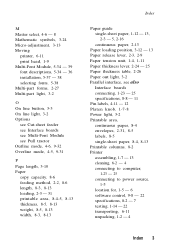
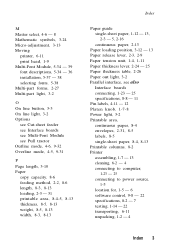
...
Interface boards connecting, 1-23 - 25 specifications, 8-8 - 11 Pin labels, 4-11 - 12 Platen knob, 1-7-8 Power light, 3-2 Printable area, continuous paper, 8-4 envelopes, 2-31, 8-5 labels, 8-5 single-sheet paper, 8-4, 8-13 Printable columns, 8-2 Printer assembling, 1-7 - 13 cleaning, 6-2 - 4 connecting to computer,
1-23 - 25 connecting to power source,
1-5 location for, 1-5 - 6 software control...
User Manual - Page 302
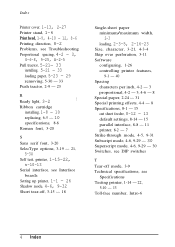
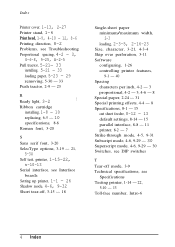
...options, 3-19 - 21,
5-34
Self test, printer, 1-15-22,
s-10-13
Serial interface, see Interface boards
Setting up printer, 1-1 - 26 Shadow mode, 4-6, 9-32
Short tear-off, 3-15 - 18
Single-sheet paper minimum/maximum width,
2-3
loading, 2-3-5, 2-16-23
Size, character, 3-21, 4-3-4 Skip over perforation, 3-11 Software
configuring, 1-26 controlling printer features,
9-1 - 40 Spacing
characters per inch...

