Epson LQ-2500 - Impact Printer driver and firmware
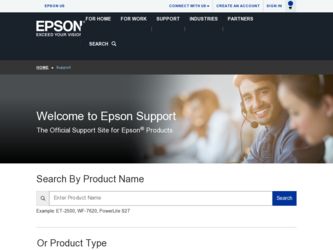
Related Epson LQ-2500 Manual Pages
Download the free PDF manual for Epson LQ-2500 and other Epson manuals at ManualOwl.com
Technical Brief (Impact Printers) - Page 2
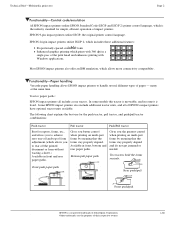
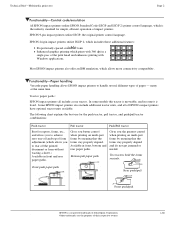
Technical Brief-Multimedia projectors
Page 2
Functionality-Control code/emulation
All EPSON impact printers utilize EPSON Standard Code (ESC/P and ESC/P 2) printer control language, which is the industry standard for simple, efficient operation of impact printers. EPSON 9-pin impact printers utilize ESC/P, the original printer control language.
EPSON 24-pin impact printers utilize ESC/P 2, which...
Technical Brief (Impact Printers) - Page 4
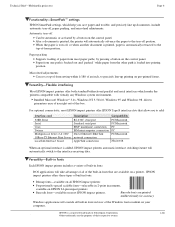
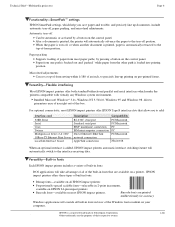
...51/4.0, Windows 95 and Windows 98 drivers guarantees ease of use right out of the box.
L
For optional connectivity, most EPSON impact printers offer EPSON Type B interface slots that allow you to add:
Interface card
32KB Serial Serial Coax Twinax Multiprotocol Series 2 & 100/ 10Base-TX Ethernet Print Server LocalTalk Interface board
Description
RS-232C serial port Standard serial port IBM®...
Technical Brief (Impact Printers) - Page 5
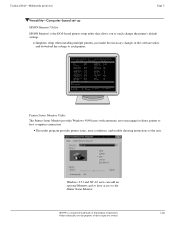
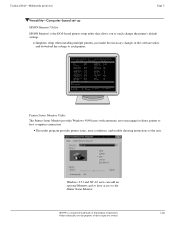
... to easily change the printer's default settings.
Simplifies setup when installing multiple printers-just make the necessary changes in the software utility, and download the settings to each printer
L
EPSON Remote! Start UP Utility Ver. 1.22
Copyright (C) SEIKO EPSON CORP. 1992
Printer: FX-2180
Mode: ESC/P
Port: LPT1
Font
: Roman
Pitch
: 10CPI
Print Quality
: LQ
Character Table : PC...
User Manual - Page 3
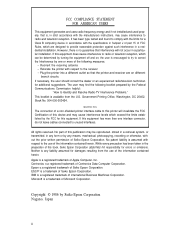
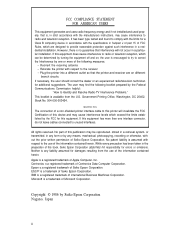
... generates and uses radio frequency energy and if not installed and used properly, that is, in strict accordance with the manufacturers instructions. may cause interference to radio and television reception. It has been type tested and found to comply with the limits for a Class B computing device in accordance with the specifications in Subpart J of part...
User Manual - Page 4
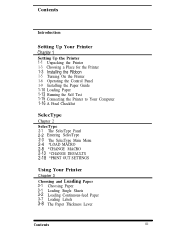
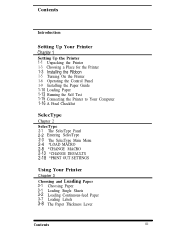
Contents
Introduction
Setting Up Your Printer
Chapter 1
Setting Up the Printer
1-1 Unpacking the Printer
1-3 Choosing a Place for the Printer
1-3 Installing the Ribbon
1-5 Turning On the Printer 1-6 Operating the Control Panel 1-9 Installing the Paper Guide 1-10 Loading Paper
1-13 Running the Self Test 1-15 Connecting the Printer to Your Computer 1-16 A Final Checklist
SelecType
Chapter 2 ...
User Manual - Page 7
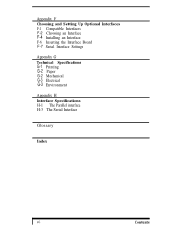
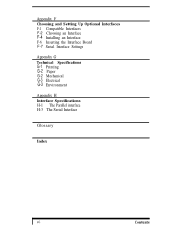
... F Choosing and Setting Up Optional Interfaces F-1 Compatible Interfaces F-2 Choosing an Interface
F-4 Installing an Interface
F-6 Inserting the Interface Board F-7 Serial Interface Settings
Appendix G Technical Specifications
G-1 Printing G-2 Paper
G-2 Mechanical G-3 Electrical
G-3 Environment
Appendix H Interface Specifications H-1 The Parallel interface H-3 The Serial Interface
Glossary
Index...
User Manual - Page 11
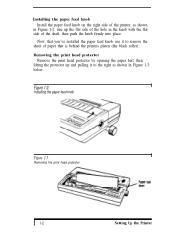
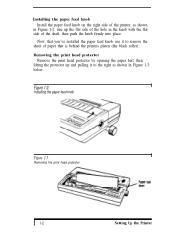
... behind the printers platen (the black roller).
Removing the print head protector Remove the print head protector by opening the paper bail, then
lifting the protector up and pulling it to the right as shown in Figure 1-3 below.
Figure 1-2.
Installing the paper feed knob
Figure 1-3.
Removing the print head protector
1-2
Setting Up the...
User Manual - Page 12
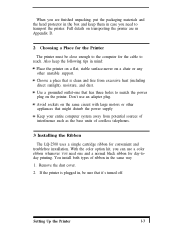
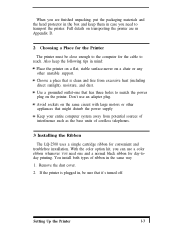
... to match the power plug on the printer. Don't use an adapter plug.
Avoid sockets on the same circuit with large motors or other appliances that might disturb the power supply
Keep your entire computer system away from potential sources of interference such as the base units of cordless telephones.
3 Installing the Ribbon
The LQ-2500 uses a simple...
User Manual - Page 13
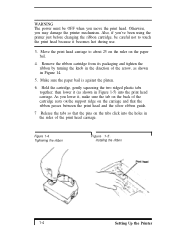
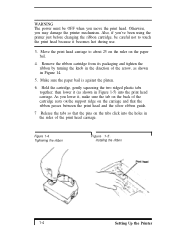
... OR the support ridge on the carriage and that the ribbon passes between the print head and the silver ribbon guide.
7 Release the tabs so that the pins on the tabs click into the holes in the sides of the print head carriage.
Figure 1-4. Tightening the ribbon
Figure 1-5. Installing the ribbon
1-4
Setting Up the Printer
User Manual - Page 14
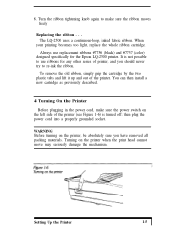
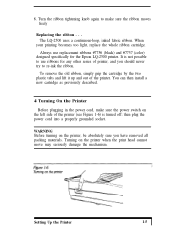
... for the Epson LQ-2500 printer. It is not possible to use ribbons for any other series of printer, and you should never try to re-ink the ribbon.
To remove the old ribbon, simply grip the cartridge by the two plastic tabs and lift it up and out of the printer. You can then install a new...
User Manual - Page 18
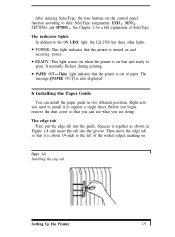
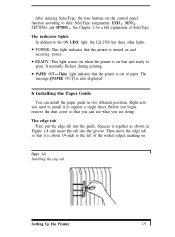
... four buttons on the control panel function according to their SelecType assignments: EXIT, MENU, SETTING, and OPTION. See Chapter 2 for a full explanation of SelecType.
The indicator lights In addition to the ON LINE light, the LQ-2500 has three other lights. POWER--This light indicates that the printer is turned on and receiving power. READY--This light...
User Manual - Page 55
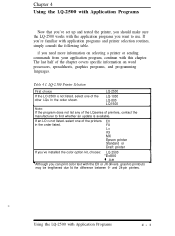
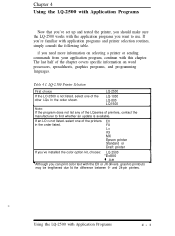
... whether an update is available.
If an LO IS not listed. select one of the printers in the order listed.
EX
FX
Lx
RX MX Epson printer Standard or Draft printer
If you've installed the color optlon kit, choose: LQ-2500 "Ex800 l JX-80
*Although you can print color text with the EX or JX drivers. graohrc pnntouts...
User Manual - Page 58
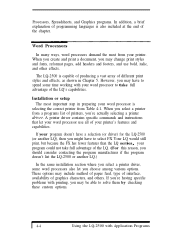
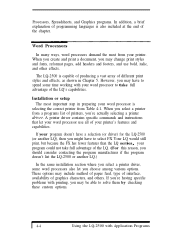
... your word processor to take full advantage of the LQ's capabilities.
Installation or setup The most important step in preparing your word processor is
selecting the correct printer from Table 4-1. When you select a printer from a programs list of printers, you're actually selecting a printer
driver. A printer driver contains specific commands and instructions
that let your word processor use all...
User Manual - Page 74
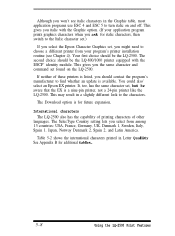
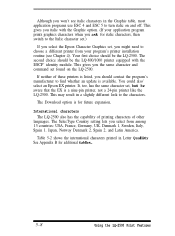
...'s manufacturer to find whether an update is available. You could also' select an Epson EX printer. It, too, has the same character set, but be aware that the EX is a nine-pin printer, not a 24-pin printer like the LQ-2500. This may result in a slightly different look to the characters.
The Download option is for future expansion,
International...
User Manual - Page 149
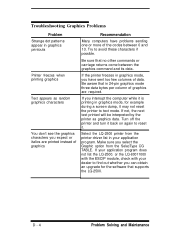
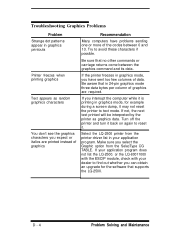
... LQ-2500 printer from the printer driver list in your application program. Make sure you select the Graphic option from the SelecType CG TABLE. If your application program does not list the LQ-2500. or the LQ-80011000 with the ESClP module, check with your dealer to find out whether you can obtain an upgrade for the software that supports the LQ-2500...
User Manual - Page 154
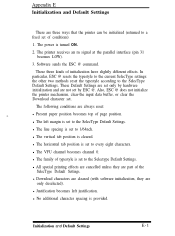
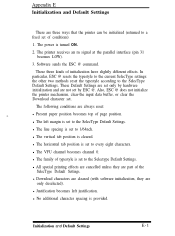
Appendix E Initialization and Default Settings
There are three ways that the printer can be initialized (returned to a fixed set of conditions). 1. The power is turned ON. 2. The printer receives an m signal at the parallel interface (pin 31
becomes LOW). 3. Software sends the ESC @ command.
These three kinds of initialization have slightly different effects. In particular, ESC @ resets...
User Manual - Page 157
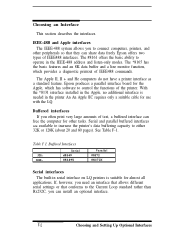
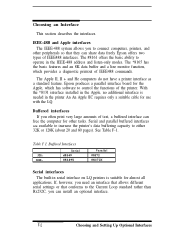
... + and He computers do not have a printer interface as a standard feature. Epson produces a parallel interface board for the Apple, which has software to control the functions of the printer. With the *8131 interface installed in the Apple, no additional interface is needed in the printer An An Apple IIC requires only a suitable cable for use with the LQ.
Buffered interfaces If...
User Manual - Page 162
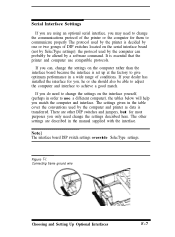
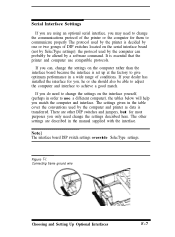
... of DIP switches located on the serial interface board (not by SelecType settings); the protocol used by the computer can probably be altered by a software command. It is essential that the printer and computer use compatible protocols.
If you can, change the settings on the computer rather than the interface board because the interface is set up at the factory to...
User Manual - Page 181
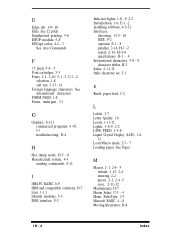
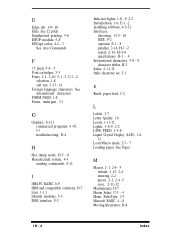
... software, 4-3-12 Interfaces,
choosing, 1-15- 16 IEEE, F-2 optional, F-1 - 8 parallel, 2-14, H-1 -2 serial, 2-14, H-3-4 specifications, H-1 - 4 International characters, 5-8 - 9 character tables, B-3 Italics, 4 -11-12 Italic character set, 5-1
K
Knob, paper feed, 1-2
L
Labels, 3-7 Letter Quality 1-8 Levers, 1-11-12 Lights, 1-6-9, 2-2 LINE FEED, 1-1-8 Liquid Crystal Display (LCD), 1-6,
2-1 Load...
User Manual - Page 182
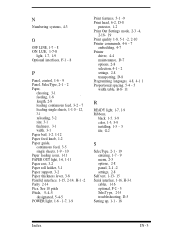
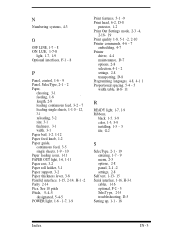
... Printer
driver, 4-4 maintenance, D-7 options, 2-8 selection, 4-1 - 2 settings, 2-8 transporting, D-8 Programming languages, 4-8, 4-1 1 Proportional spacing, 5-4 - 5 width table, B-8- 11
R
READY light, 1-7, 1-9 Ribbons,
black. 1-5. 3-9 color, 1-3, 5-9 installing, 1-3 - 5 fife, G-2
S
SelecType, 2-1 - 19 entering, 1-7 - 9 menu, 2-3 options, 2-8 panel, 2-1 -2 settings, 2-8
Self test, 1-13- 15 Serial...

