Epson LX-300II - LX-300+ II Impact Printer driver and firmware
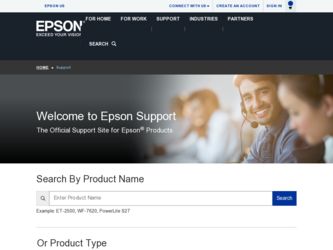
Related Epson LX-300II Manual Pages
Download the free PDF manual for Epson LX-300II and other Epson manuals at ManualOwl.com
Reference Guide - Page 3
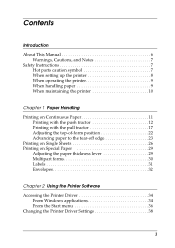
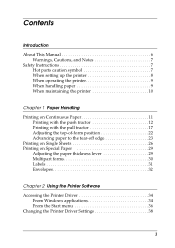
...Introduction
About This Manual 6 Warnings, Cautions, and Notes 7
Safety Instructions 7 Hot parts caution symbol 7 When setting up the printer 8 When operating the printer 9 When handling paper 9 When maintaining the printer 10
Chapter 1...Using the Printer Software
Accessing the Printer Driver 34 From Windows applications 34 From the Start menu 36
Changing the Printer Driver Settings 38
3
Reference Guide - Page 4
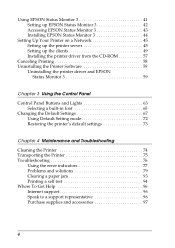
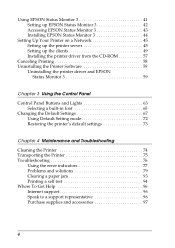
... Monitor 3 41 Setting up EPSON Status Monitor 3 42 Accessing EPSON Status Monitor 3 43 Installing EPSON Status Monitor 3 44
Setting Up Your Printer on a Network 45 Setting up the printer server 45 Setting up the clients 49 Installing the printer driver from the CD-ROM 57
Canceling Printing 58 Uninstalling the Printer Software 59
Uninstalling the printer driver and EPSON Status Monitor...
Reference Guide - Page 6


...).
The CD-ROM that came with your printer contains the printer driver for Microsoft® Windows® 98, Me, 2000, XP and NT 4.0, plus the EPSON Status Monitor 3 utility.
About This Manual
This manual provides detailed information about your printer:
❏ Chapter 1, "Paper Handling," explains how to load various types of paper.
❏ Chapter 2, "Using the Printer Software," describes how...
Reference Guide - Page 33
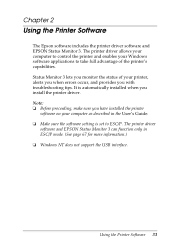
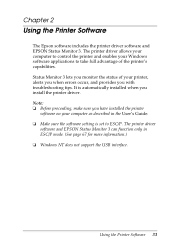
... install the printer driver. Note: ❏ Before proceeding, make sure you have installed the printer
software on your computer as described in the User's Guide. ❏ Make sure the software setting is set to ESC/P. The printer driver
software and EPSON Status Monitor 3 can function only in ESC/P mode. (See page 67 for more information.) ❏ Windows NT does not support the USB interface...
Reference Guide - Page 34
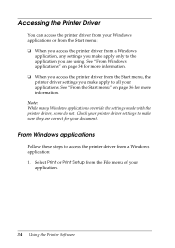
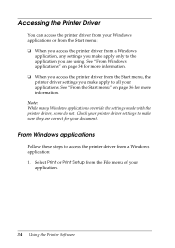
.... Note: While many Windows applications override the settings made with the printer driver, some do not. Check your printer driver settings to make sure they are correct for your document.
From Windows applications
Follow these steps to access the printer driver from a Windows application: 1. Select Print or Print Setup from the File menu of your
application.
34 Using the Printer Software
Reference Guide - Page 35
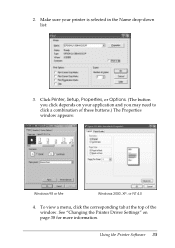
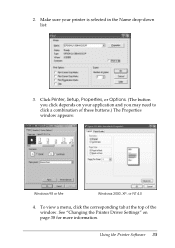
... list:
3. Click Printer, Setup, Properties, or Options. (The button you click depends on your application and you may need to click a combination of these buttons.) The Properties window appears:
Windows 98 or Me
Windows 2000, XP, or NT 4.0
4. To view a menu, click the corresponding tab at the top of the window. See "Changing the Printer Driver Settings" on page...
Reference Guide - Page 41
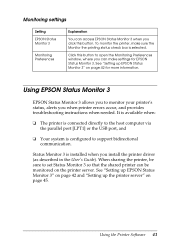
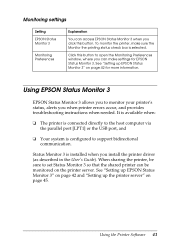
... via the parallel port [LPT1] or the USB port, and
❏ Your system is configured to support bidirectional communication.
Status Monitor 3 is installed when you install the printer driver (as described in the User's Guide). When sharing the printer, be sure to set Status Monitor 3 so that the shared printer can be monitored on the printer server. See "Setting up EPSON Status Monitor 3" on...
Reference Guide - Page 44
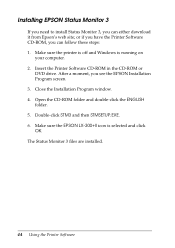
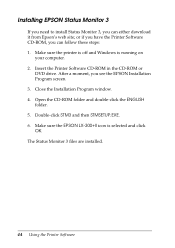
... sure the printer is off and Windows is running on
your computer. 2. Insert the Printer Software CD-ROM in the CD-ROM or
DVD drive. After a moment, you see the EPSON Installation Program screen. 3. Close the Installation Program window. 4. Open the CD-ROM folder and double-click the ENGLISH folder. 5. Double-click STM3 and then STMSETUP.EXE. 6. Make sure the EPSON LX-300+II icon is selected...
Reference Guide - Page 49
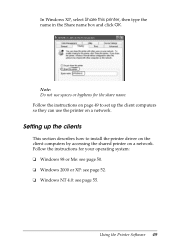
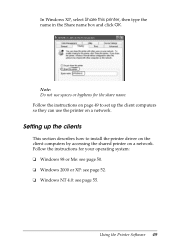
... computers so they can use the printer on a network.
Setting up the clients
This section describes how to install the printer driver on the client computers by accessing the shared printer on a network. Follow the instructions for your operating system: ❏ Windows 98 or Me: see page 50. ❏ Windows 2000 or XP: see page 52. ❏ Windows NT 4.0: see page 55.
Using the Printer Software...
Reference Guide - Page 50
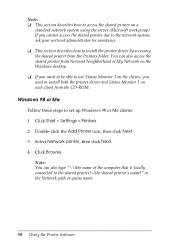
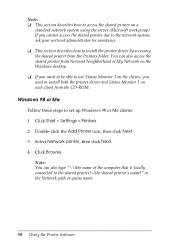
... shared printer from Network Neighborhood or My Network on the Windows desktop. ❏ If you want to be able to use Status Monitor 3 on the clients, you need to install both the printer driver and Status Monitor 3 on each client from the CD-ROM.
Windows 98 or Me Follow these steps to set up Windows 98 or Me clients: 1. Click Start > Settings > Printers. 2. Double...
Reference Guide - Page 51
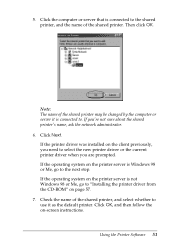
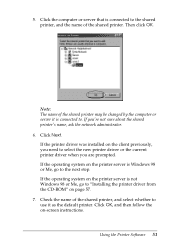
... the next step. If the operating system on the printer server is not Windows 98 or Me, go to "Installing the printer driver from the CD-ROM" on page 57. 7. Check the name of the shared printer, and select whether to use it as the default printer. Click OK, and then follow the on-screen instructions.
Using the Printer Software 51
Reference Guide - Page 52
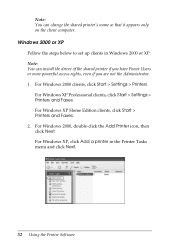
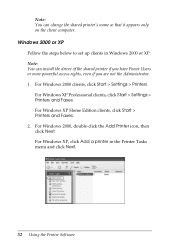
...Note: You can install the driver of the shared printer if you have Power Users or more powerful access rights, even if you are not the Administrator. 1. For Windows 2000 clients, click Start > Settings > Printers. For Windows XP Professional clients, click Start > Settings > Printers and Faxes. For Windows XP Home Edition clients, click Start > Printers and Faxes. 2. For Windows 2000, double-click...
Reference Guide - Page 54
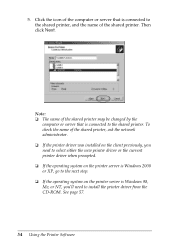
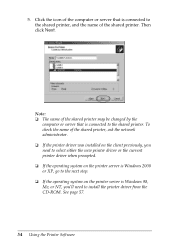
... new printer driver or the current printer driver when prompted. ❏ If the operating system on the printer server is Windows 2000 or XP, go to the next step. ❏ If the operating system on the printer server is Windows 98, Me, or NT, you'll need to install the printer driver from the CD-ROM. See page 57.
54 Using the Printer Software
Reference Guide - Page 55
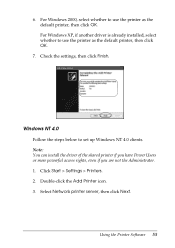
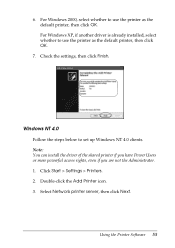
... then click Finish.
.
Windows NT 4.0 Follow the steps below to set up Windows NT 4.0 clients. Note: You can install the driver of the shared printer if you have Power Users or more powerful access rights, even if you are not the Administrator. 1. Click Start > Settings > Printers. 2. Double-click the Add Printer icon. 3. Select Network printer server, then click Next.
Using the Printer Software 55
Reference Guide - Page 56
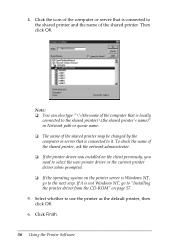
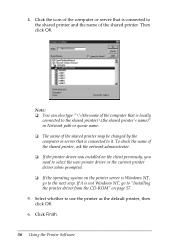
... shared printer, ask the network administrator. ❏ If the printer driver was installed on the client previously, you need to select the new printer driver or the current printer driver when prompted. ❏ If the operating system on the printer server is Windows NT, go to the next step. If it is not Windows NT, go to "Installing the printer driver from the CD-ROM" on...
Reference Guide - Page 57
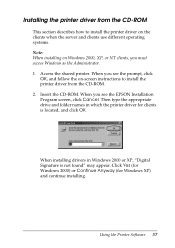
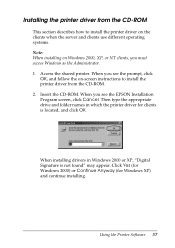
...
OK, and follow the on-screen instructions to install the printer driver from the CD-ROM. 2. Insert the CD-ROM. When you see the EPSON Installation Program screen, click Cancel. Then type the appropriate drive and folder names in which the printer driver for clients is located, and click OK.
When installing drivers in Windows 2000 or XP, "Digital Signature is not found" may appear...
Reference Guide - Page 59
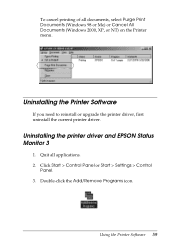
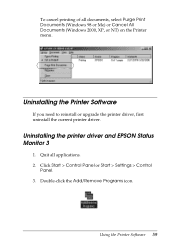
... 98 or Me) or Cancel All Documents (Windows 2000, XP, or NT) on the Printer menu.
Uninstalling the Printer Software
If you need to reinstall or upgrade the printer driver, first uninstall the current printer driver.
Uninstalling the printer driver and EPSON Status Monitor 3
1. Quit all applications. 2. Click Start > Control Panel or Start > Settings > Control
Panel. 3. Double-click the Add/Remove...
Reference Guide - Page 62
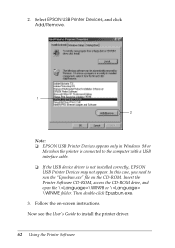
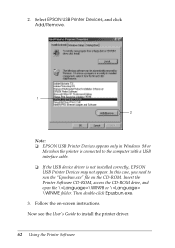
... a USB interface cable. ❏ If the USB device driver is not installed correctly, EPSON USB Printer Devices may not appear. In this case, you need to run the "Epusbun.exe" file on the CD-ROM. Insert the Printer Software CD-ROM, access the CD-ROM drive, and open the \\WIN98 or \ \WINME folder. Then double-click Epusbun.exe. 3. Follow the on-screen instructions. Now see the User's Guide...
Reference Guide - Page 90
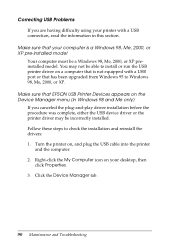
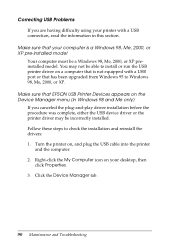
... run the USB printer driver on a computer that is not equipped with a USB port or that has been upgraded from Windows 95 to Windows 98, Me, 2000, or XP.
Make sure that EPSON USB Printer Devices appears on the Device Manager menu (in Windows 98 and Me only)
If you canceled the plug-and-play driver installation before the procedure was complete, either the USB device driver or the printer driver may...
User's Guide - Page 13
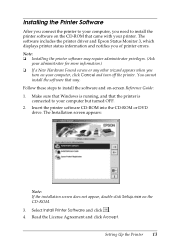
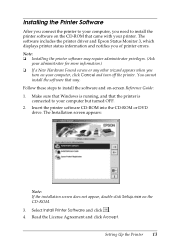
Installing the Printer Software
After you connect the printer to your computer, you need to install the printer software on the CD-ROM that came with your printer. The software includes the printer driver and Epson Status Monitor 3, which displays printer status information and notifies you of printer errors. Note: ❏ Installing the printer software may require administrator privileges. (Ask...

