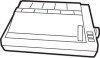Epson MX-80 F/T - Impact Printer driver and firmware
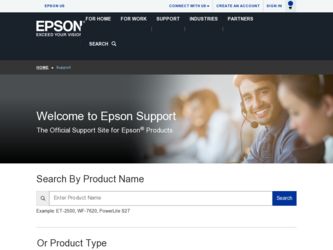
Related Epson MX-80 F/T Manual Pages
Download the free PDF manual for Epson MX-80 F/T and other Epson manuals at ManualOwl.com
User Manual - Page 3


... roll paper 7.3. Cut paper sheet
7.3.1. Loading of cut paper sheet 8. Gap Adjustment 9. Power Connection OPERATION 1. Switches and Indicators 1.1. Switches 1.2. Indicators 2. Buzzer 3. Paper End Detector 4. Self-Test 5. Construction of MX-80 F/T 5.1. Printer mechanism 5.2. Control circuit board 5.3. Power circuit 5.4. Printer initialization 6. Setting of DIP Switches 7. Parallel...
User Manual - Page 5


LIST OF FIGURES
Fig. 1 EPSON MX-80 F/T Dot Matrix Printer 1
Fig. 2 Contents of Carton 2
Fig. 3 Removal of Shipping Screws 4
Fig. 4 Removal of Printer Lid 5
Fig. 5 Cartridge Ribbon Setting 6 Fig. 6 Cartridge Ribbon Setting 6
Fig. 7 Examples of Correct and Incorrect Ribbon Setting 7
Fig. 8 Separator Installation 7
Fig. 9 Dismounting of Tractor Unit 8
Fig. 10 Mounting of Tractor ...
User Manual - Page 7


... functions respectively. Therefore, versatile software controls, such as horizontal and vertical tabs, and form feed are at your disposal. The MX-80 F/T is capable of S-way paper handling such as fanfold paper,roll paper and cut paper sheet. In addition, various interface options are available to permit handshaking with most personal computers.
Fig. 1. EPSON MX-80 F/T Dot Matrix...
User Manual - Page 8


INSTALLATION
1. Contents of Carton
The MX-80 F/T and standard accessories are as shown in Fig. 2. Upon unpacking, if you notice any listed contents missing or evident damage. contact the store where you purchased the MX-80 F/T as soon as possible.
1
Power Cord (European Type) Operation Manual MX-80 F/T Dot Matrix Printer
1. MX-80 F/T
1
2. Separator
1
3. Cartridge Ribbon
1
4. Power Cord (...
User Manual - Page 9


... in the reverse order. (Repacking: Shipment for repair, storage, etc.) NOTE: It is recommended that all original packing materials be saved for reuse in case
the MX-80 F/T requires reshipment in the future.
3. Installation of the Printer
(1) Operating site selection When installing the MX-80 F/T, observe the following instructions. (a) Place the Printer on a bench, tabletop or any other convenient...
User Manual - Page 13


... that the ribbon is neither twisted nor creased and that the cartridge is set properly.
Ribbon Mask
Incorrect
Incorrect
Correct
Fig. 7 Examples of Correct and Incorrect Ribbon Setting
5. Separator Installation
The separator of the Printer contributes to smooth paper feeding. Set the separator by inserting its edge into the two holes located at the rear...
User Manual - Page 14


6. Dismounting of Tractor Unit
The tractor unit of the MX-80 F/T is detachable. If it is an obstacle when using roll paper, it can be taken out as follows... 9. STEP 2. Keep pulling the levers and pull up the tractor unit
Lock lever
Fig. 9 Dismounting of Tractor Unit
I
To install the tractor unit, hook the notches of the tractor frames onto the shaft shown in Fig. 10 and then push down the tractor...
User Manual - Page 20


Roll Paper
Fig. 18 Loading of Roll Paper (2)
Roll Paper
Manual Paper Feed Knob
Fig. 19 Loading of Roll Paper (3) 7.3. Cut paper sheet 7.3.1. Loading of cut paper sheet The MX-80 F/T accommodates cut paper sheets measuring 8.3" to 8.5" in width. To load a cut paper sheet, observe the following procedure. STEP 1. Raise the printer lid. STEP 2. Unlock the release lever. (See...
User Manual - Page 22


..., align the top edge of the paper with the form position setting mark on the tractor unit. (See Fig. 23.)
,
l/s
I
-
1 i. l/4
I
Fig. 23 Form Position Setting Mark
The print area on the cut paper sheet (when printing it with the tractor unit installed) is shown in Fig. 24.
210 mm (8.3")-216 mm (8.5")
-We
1 28...
User Manual - Page 23


... Paper---+ ; rA4SizePaperpf
/4
Fig. 25 Setting of Cut Paper Sheet
I
Fig. 26 Printer with Cut Paper Sheet Set Completely
NOTES: 1. The Paper End Detector function may be disabled under software control (ESC 8; refer to page 39) provided printing is left off within 7.5 mm from the paper bottom edge.
2. If the paper is set on the line marked...
User Manual - Page 27


... the POWER switch on to start operating the Printer, set the paper at the appropriate Top of Form position. (See "INSTALLATION" ...Printer
falls into error status.
NOTE: Setting of the DIP switch pin 1-6 (on the control circuit board)
OFF stops the buzzer from sounding under the above condi-
I
tions.
3. Paper End Detector
When the paper end detector (a reed switch located on the paper guide...
User Manual - Page 28


... when it falls into paper-out status. Set new paper in the Printer, and turn the POWER switch off and on again, or apply the m signal. In this case, however, all previously established data such as TAB, line spacing, etc. are erased.
4. Self-Test
The MX-80 F/T has a self-test (self-diagnostic) function to check...
User Manual - Page 29


... of MX-80 F/T
The EPSON MX-80 F/T Dot Matrix Printer consists of the following three major functional blocks. (1) The model 3310 printer mechanism (2) Control circuit board (3) Power circuit ... carriage is controlled under LSI "8041" called "slave CPU". The CPU knows the ...paper advance. In the MX-80 F/T, the operator can select any paper feed length under software control (described in detail later...
User Manual - Page 30


5.2. Control circuit board In this paragraph, the printer LSI circuitry is outlined. The control circuit diagram is shown 'in Fig. 29, and the driver circuit diagram in Fig. 30.
Fig. 29 Control Circuit Diagram -24-
User Manual - Page 32


... 1/6 inch. (e) The form length per page is set to 66 or 72 lines.
NOTE: The form length of 72 lines per page is applicable to only the version *marked with identifier code "M72" on the rear side of the lower case of the Printer.
(f) Any stored vertical or horizontal tab stop positions are...