Epson MX-80II driver and firmware

Related Epson MX-80II Manual Pages
Download the free PDF manual for Epson MX-80II and other Epson manuals at ManualOwl.com
User Manual - Page 2
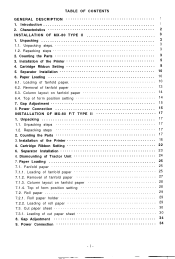
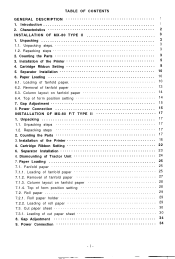
... steps 3 2. Counting the Parts 3 3. Installation of the Printer 5 4. Cartridge Ribbon Setting 8 5. Separator Installation 10 6. Paper Loading 10 6.1. Loading of fanfold paper 10 6.2. Removal of fanfold paper 13 6.3. Column layout on fanfold paper 14 6.4. Top of form position setting 14 7. Gap Adjustment 15 8. Power Connection 15 INSTALLATION OF MX-80 F/T TYPE II 17 1. Unpacking 17...
User Manual - Page 4
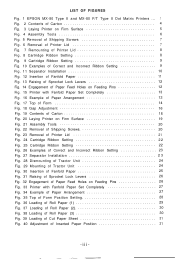
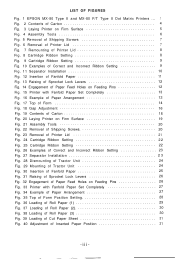
LIST OF FIGURES
Fig. 1 EPSON MX-80 Type II and MX-80 F/T Type II Dot Matrix Printers ... 1 Fig. 2 Contents of Carton 4 Fig. 3 Laying Printer on Firm Surface 5 Fig. 4 Assembly Tools 6 Fig. 5 Removal of Shipping Screws 7 Fig. 6 Removal of Printer Lid 7 Fig. 7 Remounting of Printer Lid 8 Fig. 8 Cartridge Ribbon Setting 8 Fig. 9 Cartridge Ribbon Setting 9 Fig. 10 Examples of Correct and ...
User Manual - Page 5
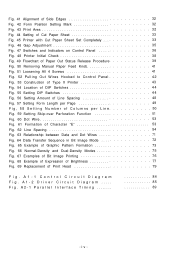
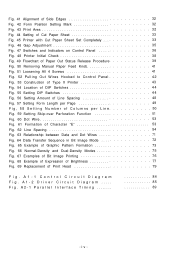
...Manual Paper Feed Knob 41 Fig. 51 Loosening All 4 Screws 41 Fig. 52 Pulling Out Wires Hooked to Control Panel 42 Fig. 53 Construction of Type II Printer 43 Fig. 54 Location of DIP Switches 4 4 Fig. 55 Setting DIP Switches 4 4 Fig. 56 Setting...Print Head 79
Fig. A1-1 Control Circuit Diagram Fig. A1-2 Driver Circuit Diagram ..... Fig. A2-1 Parallel Interface Timing ........
84 85 89
-iv-
User Manual - Page 7
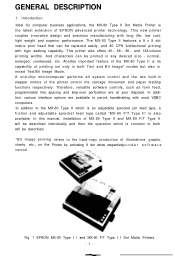
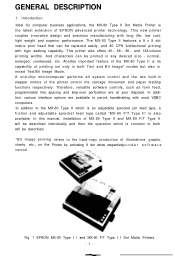
... this manual, installation of MX-80 Type II and MX-80 F/T Type II will be described individually and then the operation which is common to both will be described.
*Bit Image printing refers to the hard-copy production of illustrations, graphs, charts, etc., on the Printer by activating 8 dot wires respectively u n d e r s o f t w a r e control.
Fig. 1 EPSON MX-80 Type I I and MX-80...
User Manual - Page 8
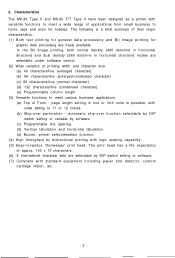
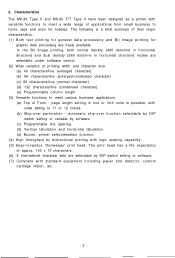
...MX-80 Type II and MX-80 F/T Type II have been designed as a printer...density (960 dots/line in horizontal direction) modes are selectable under software control. (2) Wide variation of printing width and character size (a) 40 ... by DIP
switch setting or variable by software. (c) Programmable line spacing. (d) Vertical tabulation and horizontal tabulation (e) Buzzer, printer select/deselect function....
User Manual - Page 9


...STEP 2. Remove accessories. STEP 3. Remove the MX-80 Type I I holding its underside and lifting it straight
up with the packing material attached. STEP4. Place the Printer with the packing material on a table or any... storage, etc.) NOTE: It is recommended that all original packing materials be saved for reuse in case the
MX-80 Type II requires reshipment in the future.
2. Counting the Parts The MX-...
User Manual - Page 11
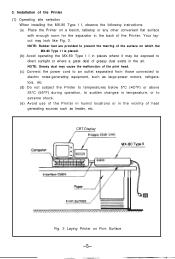
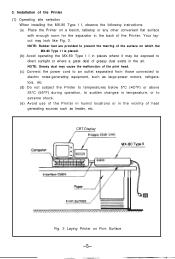
3. Installation of the Printer (1) Operating site selection
When installing the MX-80 Type I I, observe the following instructions. (a) Place the Printer on a bench, tabletop or any other convenient flat surface
with enough room for the separator in the back of the Printer. Your layout may look like Fig. 3. NOTE: Rubber feet are provided to prevent the marring of the...
User Manual - Page 16
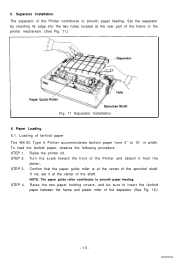
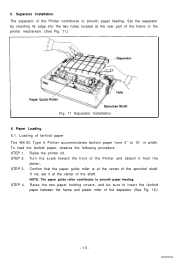
... separator of the Printer contributes to smooth paper feeding. Set the separator by inserting its edge into the two holes located at the rear part of the frame of the printer mechanism. (See Fig. 11.)
Fig. 11 Separator Installation 6. Paper Loading 6.1. Loading of fanfold paper The MX-80 Type II Printer accommodates fanfold paper from 4" to 10" in...
User Manual - Page 23


...Remove accessories. STEP 3. Remove the MX-80 F/T Type I I by holding its underside and lifting it
straight up with the packing material attached. STEP 4. Place the Printer with the packing material on a ..., storage, etc.) NOTE: It is recommended that all original packing materials be saved for reuse in case the
MX-80 F/T Type I I requires reshipment in the future.
2. Counting the Parts The MX-80...
User Manual - Page 24
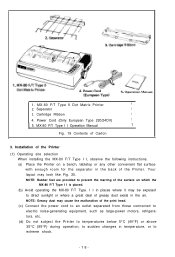
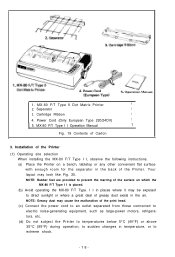
...80 F/T Type II Dot Matrix Printer
1
2. Separator
1
3. Cartridge Ribbon
1
4. Power Cord (Only European Type 220/24OV)
1
5. MX-80 F/T Type I I Operation Manual
1
Fig. 19 Contents of Carton
3. Installation of the Printer
(1) Operating site selection When installing the MX-80 F/T Type I I, observe the following instructions. (a) Place the Printer on a bench, tabletop or any other convenient...
User Manual - Page 29
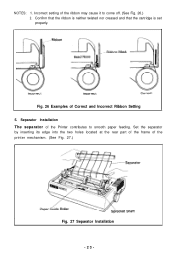
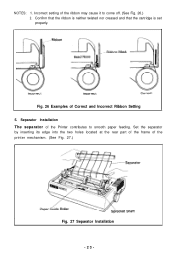
.... 26.) 2. Confirm that the ribbon is neither twisted nor creased and that the cartridge is set properly.
Fig. 26 Examples of Correct and Incorrect Ribbon Setting 5. Separator Installation The separator of the Printer contributes to smooth paper feeding. Set the separator by inserting its edge into the two holes located at the rear part of...
User Manual - Page 30
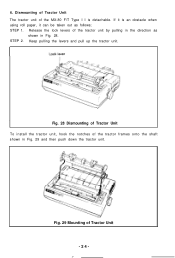
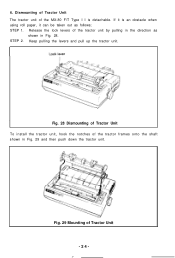
6. Dismounting of Tractor Unit The tractor unit of the MX-80 F/T Type I I is detachable. If it is an obstacle when using roll paper, it can be taken out as ...in Fig. 28. STEP 2. Keep pulling the levers and pull up the tractor unit.
Fig. 28 Dismounting of Tractor Unit To install the tractor unit, hook the notches of the tractor frames onto the shaft shown in Fig. 29 and then push down the tractor...
User Manual - Page 36
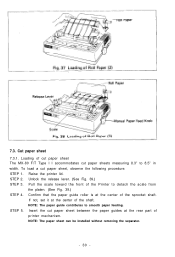
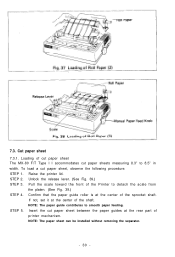
... at the center of the sprocket shaft.
If not, set it at the center of the shaft. NOTE: The paper guide contributes to smooth paper feeding. STEP 5. Insert the cut paper sheet between the paper guides at the rear part of printer mechanism. NOTE: The paper sheet can be installed without removing the separator.
- 30 -
User Manual - Page 38
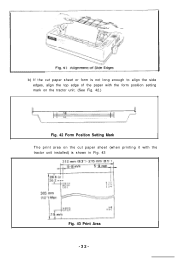
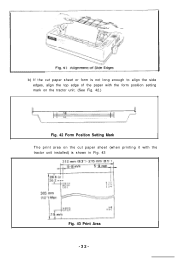
b) If the cut paper sheet or form is not long enough to align the side edges, align the top edge of the paper with the form position setting mark on the tractor unit. (See Fig. 42.)
Fig. 42 Form Position Setting Mark The print area on the cut paper sheet (when printing it with the tractor unit installed) is shown in Fig. 43
Fig. 43 Print Area -32-
User Manual - Page 39
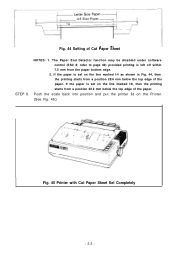
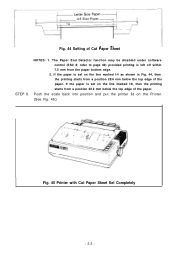
... End Detector function may be disabled under software control (ESC 8; refer to page 66) provided printing is left off within 7.5 mm from the paper bottom edge.
2. If the paper is set on the line marked l/4 as shown ...printing starts from a position 28.6 mm below the top edge of the paper. If the paper is set on the line marked l/8, then the printing starts from a position 30.2 mm below the top edge...
User Manual - Page 46
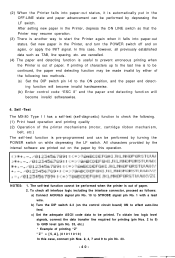
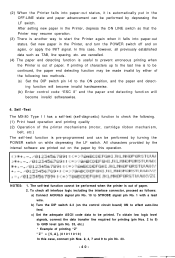
... be performed when the printer is out of paper. 2. To check all interface logic including the interface connector, proceed as follows:
a) Connect ACKNLG signal pin No. 10 to STROBE signal pin No. 1 with a lead wire.
b) Turn the DIP switch 2-3 (on the control circuit board) ON to effect auto-line feed.
c) Set the adequate ASCII...
User Manual - Page 54
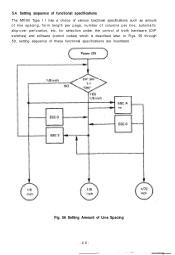
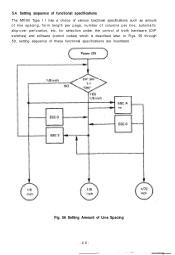
... The MX-80 Type I I has a choice of various functional specifications such as amount of line spacing, form length per page, number of columns per line, automatic skip-over perforation, etc. for selection under the control of both hardware (DIP switches) and software (control codes) which is described later. In Figs. 56 through 59, setting sequence...
User Manual - Page 58
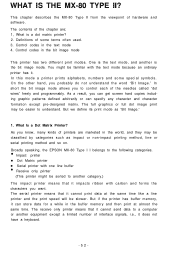
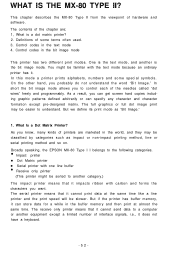
... TYPE II?
This chapter describes the MX-80 Type II from the viewpoint of hardware and software. The contents of the chapter are; 1, What is a dot matrix printer? 2. Definitions of some terms often used. 3. Control codes in the text mode 4. Control codes in the bit image mode
This printer has two different print modes. One is...
User Manual - Page 62
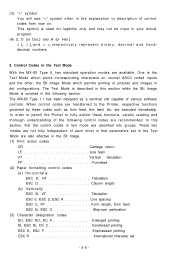
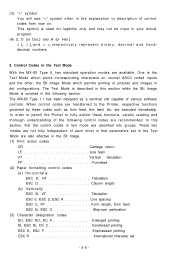
... the following section. The MX-80 Type I I has been designed as a terminal unit capable of various software controls. When control codes are transferred to the Printer, respective functions governed by ... parameters set in the Text Mode are also effective in the Bit Image. (1) Print action codes
CR Carriage return LF Line feed VT Vertical tabulation FF Formfeed (2) Paper formatting control codes...
User Manual - Page 88
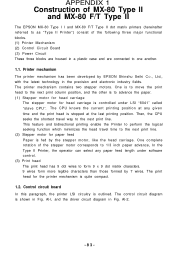
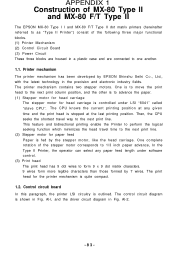
...-80 F/T Type II
The EPSON MX-80 Type I I and MX-80 F/T Type II dot matrix printers (hereinafter referred to as "Type II Printer") consist of the following three major functional blocks. (1) Printer Mechanism (2) Control Circuit Board (3) Power Circuit These three blocks are housed in a plastic case and are connected to one another.
1.1. Printer mechanism The printer mechanism has been developed by...

