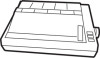Epson MX-82 driver and firmware
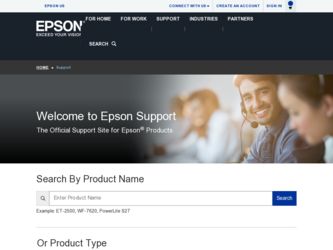
Related Epson MX-82 Manual Pages
Download the free PDF manual for Epson MX-82 and other Epson manuals at ManualOwl.com
User Manual - Page 3
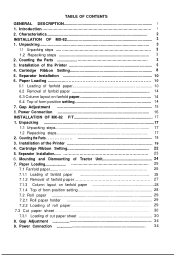
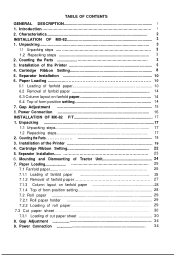
...steps 3 2. Counting the Parts 3 3. Installation of the Printer 5 4. Cartridge Ribbon Setting 8 5. Separator Installation 10 6. Paper Loading 10 6.1 Loading of fanfold paper 10 6.2 Removal of fanfold paper 14
6.3 Column layout on fanfold paper 14 6.4 Top of form position setting 14 7. Gap Adjustment 15 8. Power Connection 16 INSTALLATION OF MX-82 F/T 17 1. Unpacking ...17 1.1 Unpacking...
User Manual - Page 5
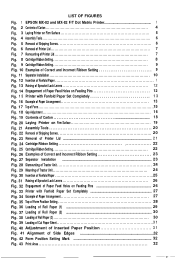
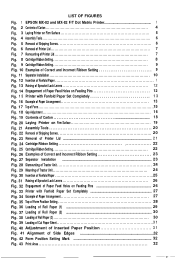
...
Fig. 1 EPSON MX-82 and MX-82 F/T Dot Matrix Printer 1 Fig. 2 Contents of Carton 4 Fig. 3 Laying Printer on Firm Surface 5 Fig. 4 Assembly Tools 6 Fig. 5 Removal of Shipping Screws 6 Fig. 6 Removal of Printer Lid 7 Fig. 7 Remounting of Printer Lid 7 Fig. 8 Cartridge Ribbon Setting 8 Fig. 9 Cartridge Ribbon Setting 9 Fig. 10 Examples of Correct and Incorrect Ribbon Setting 9 Fig. 11...
User Manual - Page 6
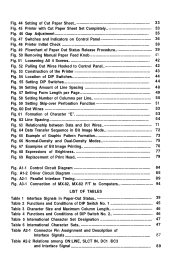
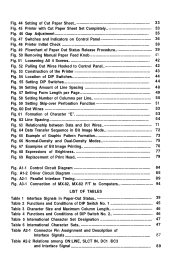
... 76 Fig. 68 Expressions of Brightness 77 Fig. 69 Replacement of Print Head 79
Fig. A1-1 Control Circuit Diagram 84 Fig. A1-2 Driver Circuit Diagram 85 Fig. A2-1 Parallel Interface Timing 89 Fig. A3-1 Connection of MX-82, MX-82 F/T to Computers 94
LIST OF TABLES
Table 1 Interface Signals in Paper-Out Status 39 Table 2 Functions and...
User Manual - Page 7
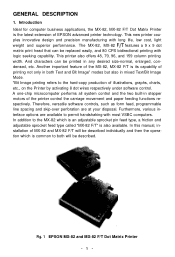
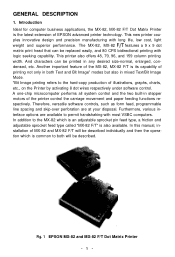
... handshaking with most VSBC computers. In addition to the MX-82 which is an adjustable sprocket pin feed type, a friction and adjustable sprocket feed type called "MX-82 F/T" is also available. In this manual, installation of MX-82 and MX-82 F/T will be described individually and then the operation which is common to both will be described.
Fig. 1 EPSON MX-82 and MX-82 F/T Dot Matrix Printer
-1-
User Manual - Page 8
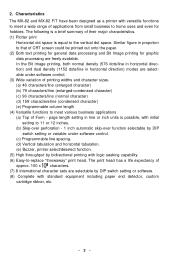
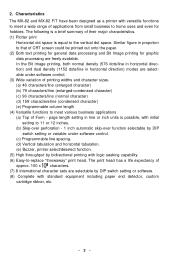
2. Characteristics The MX-82 and MX-82 F/T have been designed as a printer with versatile functions to meet a wide ... 1 inch automatic skip-over function selectable by DIP
switch setting or variable under software control. (c) Programmable line spacing. (d) Vertical tabulation and horizontal tabulation. (e) Buzzer, printer select/deselect function. (5) High throughput by bidirectional printing with ...
User Manual - Page 9
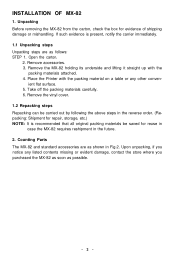
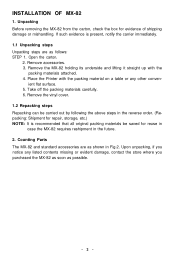
...Open the carton.
2. Remove accessories. 3. Remove the MX-82 holding its underside and lifting it straight up with the
packing materials attached. 4. Place the Printer with the packing material on a table or any ...repair, storage, etc.) NOTE: It is recommended that all original packing materials be saved for reuse in
case the MX-82 requires reshipment in the future. 2. Counting Parts The MX-82 and ...
User Manual - Page 11
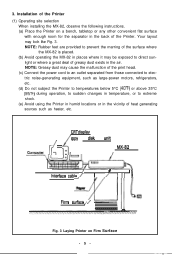
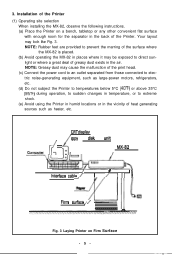
...-power motors, refrigerators, etc. (d) Do not subject the Printer to temperatures below 5°C (4O'F) or above 35°C (95-F) during operation, to sudden changes in temperature, or to extreme shock. (e) Avoid using the Printer in humid locations or in the vicinity of heat generating sources such as heater, etc.
,i ,
CRT displav
iFloppy
disk
unit MX-82...
User Manual - Page 16
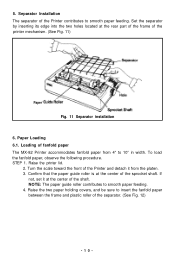
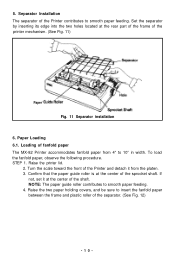
... to smooth paper feeding. Set the separator by inserting its edge into the two holes located at the rear part of the frame of the printer mechanism. (See Fig. 11)
Paper
Fig. 11 Separator installation
6. Paper Loading
6.1. Loading of fanfold paper
The MX-82 Printer accommodates fanfold paper from 4" to 10" in width. To load the fanfold paper, observe...
User Manual - Page 23
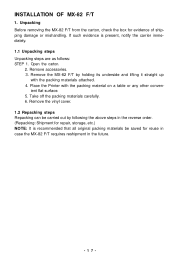
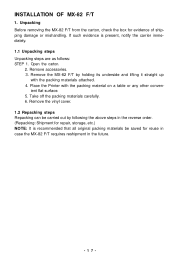
... carrier immediately. 1.1 Unpacking steps Unpacking steps are as follows: STEP 1. Open the carton.
2. Remove accessories. 3. Remove the MX-82 F/T by holding its underside and lifting it straight up
with the packing materials attached. 4. Place the Printer with the packing material on a table or any other conven-
ient flat surface. 5. Take off the packing...
User Manual - Page 25
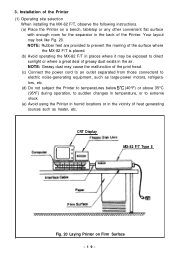
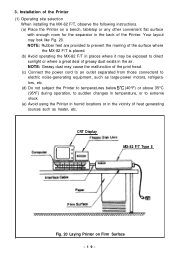
... selection When installing the MX-82 F/T, observe the following instructions. (a) Place the Printer on a bench, tabletop or any other convenient flat surface with enough room for the separator in the back of the Printer. Your layout may look like Fig. 20. NOTE: Rubber feet are provided to prevent the marring of the surface where the MX-82 F/T is...
User Manual - Page 29
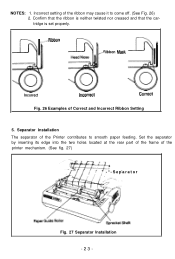
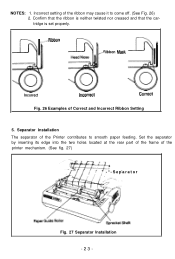
... that the ribbon is neither twisted nor creased and that the cartridge is set properly.
.-Ribbon
IRibbon Mask
Incorrect
Incorrect
Correct
Fig. 26 Examples of Correct and Incorrect Ribbon Setting
5. Separator Installation
The separator of the Printer contributes to smooth paper feeding. Set the separator by inserting its edge into the two holes located at...
User Manual - Page 30
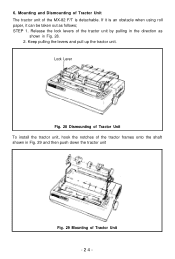
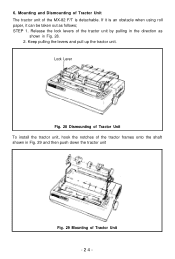
6. Mounting and Dismounting of Tractor Unit The tractor unit of the MX-82 F/T is detachable. If it is an obstacle when using roll paper, it can be taken out as follows; ... 28. 2. Keep pulling the levers and pull up the tractor unit.
Lock Lever
Fig. 28 Dismounting of Tractor Unit To install the tractor unit, hook the notches of the tractor frames onto the shaft shown in Fig. 29 and then push down the...
User Manual - Page 36
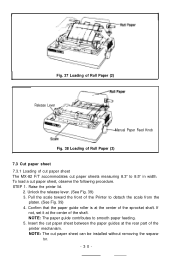
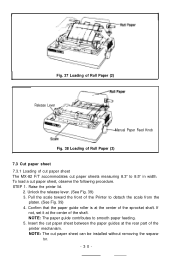
... Roll Paper (2)
Release Lever
Manual Paper Feed Knob
Fig. 38 Loading of Roll Paper (3)
7.3 Cut paper sheet 7.3.1 Loading of cut paper sheet The MX-82 F/T accommodates cut paper sheets measuring 8.3" to 8.5" in width. To load a cut paper sheet, observe the following procedure. STEP 1. Raise the printer lid.
2. Unlock the release lever. (See Fig. 39) 3. Pull the scale...
User Manual - Page 39
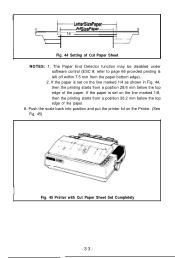
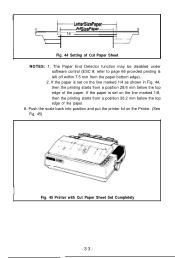
...End Detector function may be disabled under
software control (ESC 8; refer to page 66 provided printing is left off within 7.5 mm from the paper bottom edge). 2. If the paper is set on the line marked 1/4 as shown...printing starts from a position 28.6 mm below the top edge of the paper. If the paper is set on the line marked 1/8, then the printing starts from a position 30.2 mm below the top edge of...
User Manual - Page 46
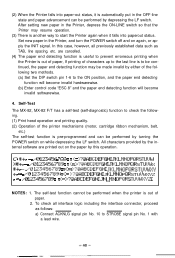
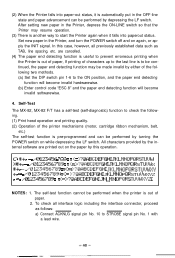
... invalid by either of the following two methods. (a) Set the DIP switch pin 1-6 to the ON position, and the paper end detecting function will become invalid hardwarewise. (b) Enter control code "ESC 8" and the paper end detecting function will become invalid softwarewise.
4. Self-Test
The MX-82, MX-82 F/T has a self-test (self-diagnostic) function to check...
User Manual - Page 49
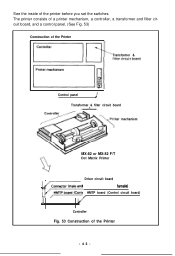
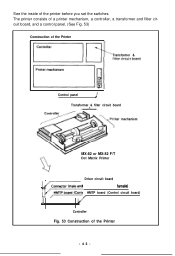
... printer before you set the switches. The printer consists of a printer mechanism, a controller, a transformer and filter circuit board, and a control panel. (See Fig. 53)
Construction of the Printer
Transformer &
Control panel
I
I
Transformer & filter circuit board
ter mechanism
MX-82 or MX-82 F/T Dot Matrix Printer
Driver circuit board
7i 1 (cd
female)
HMTP board (Control circuit board...
User Manual - Page 54
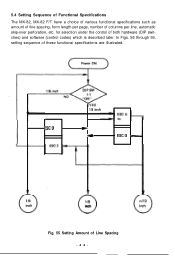
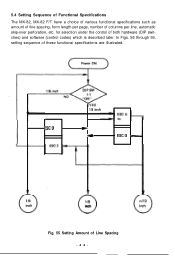
... Specifications
The MX-82, MX-82 F/T have a choice of various functional specifications such as amount of line spacing, form length per page, number of columns per line, automatic skip-over perforation. etc. for selection under the control of both hardware (DIP switches) and software (control codes) which is described later. In Figs. 56 through 59, setting sequence of...
User Manual - Page 58
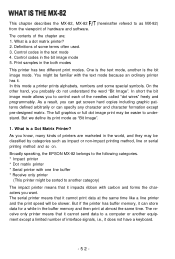
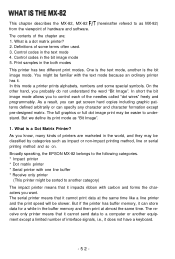
This chapter describes the MX-82, MX-82 F/T (hereinafter refered to as MX-82) from the viewpoint of hardware and software. The contents of the chapter are; 1. What is a dot matrix printer? 2. Definitions of some terms often used. 3. Control codes in the text mode 4. Control codes in the bit image mode 5. Print samples in the both modes This printer has two different...
User Manual - Page 62
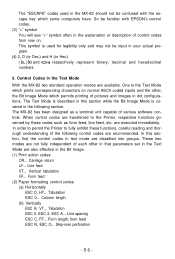
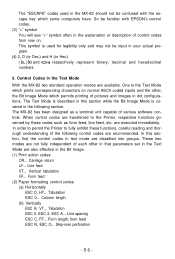
... in the following section. The MX-82 has been designed as a terminal unit capable of various software controls. When control codes are transferred to the Printer, respective functions governed by these ... set in the Text Mode are also effective in the Bit Image. (1) Print action codes
CR... Carriage return LF... Line feed VT... Vertical tabulation FF... Form feed (2) Paper formatting control codes...
User Manual - Page 88


APPENDIX 1 Construction of MX-82 and MX-82 F/T
The EPSON MX-82 and MX-82 F/T dot matrix printers consist of the following three major functional blocks. (1) Printer Mechanism (2) Control Circuit Board (3) Power Circuit These three blocks are housed in a plastic case and are connected to one another.
1.1 Printer mechanism The printer mechanism has been developed by EPSON Shinshu Seiki Co., LTD., ...