Epson NX215 - Stylus Color Inkjet driver and firmware
Drivers and firmware downloads for this Epson item

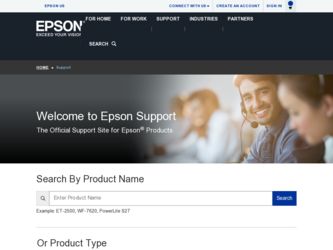
Related Epson NX215 Manual Pages
Download the free PDF manual for Epson NX215 and other Epson manuals at ManualOwl.com
Product Brochure - Page 1
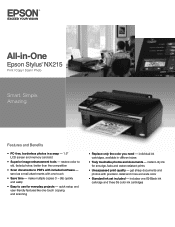
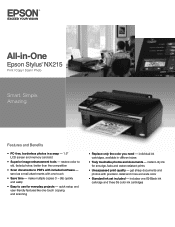
All-in-One
Epson Stylus® NX215
Print | Copy | Scan | Photo
Smart. Simple. Amazing.
Features and Benefits
• PC-free, borderless photos in a snap - 1.5" LCD screen and memory card slot
• Superior image enhancement tools - restore color to old, faded photos; better than the competition
• Scan documents to PDFs with included software - send as e-mail attachments with one ...
Product Brochure - Page 2
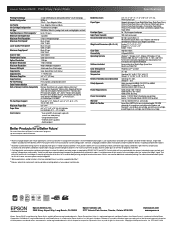
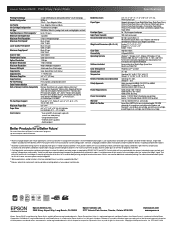
...x 21.3" x 11.7" Storage: 17.7" x 13.5" x 7.2" Weight: 12.6 lb
High Gloss Black
Hi-Speed USB 2.0
Windows® 7, Windows Vista®, Windows XP, Windows XP x64, Windows 2000, Mac OS®3 X 10.3.9, 10.4.11, 10.5.x and 10.6.x For the latest information regarding Snow Leopard, please visit www.epson.com/support/snowleopard
Epson printer driver, Web to Page, Epson Scan, Epson Easy Photo Print...
Quick Guide - Page 2
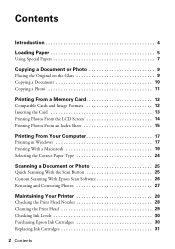
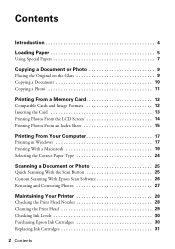
... Photos From an Index Sheet 15
Printing From Your Computer 17
Printing in Windows 17 Printing With a Macintosh 19 Selecting the Correct Paper Type 24
Scanning a Document or Photo 25
Quick Scanning With the Scan Button 25 Custom Scanning With Epson Scan Software 26 Restoring and Correcting Photos 27
Maintaining Your Printer 28
Checking the Print Head Nozzles 28 Cleaning...
Quick Guide - Page 3
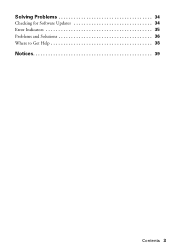
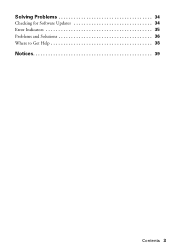
Solving Problems 34
Checking for Software Updates 34 Error Indicators 35 Problems and Solutions 36 Where to Get Help 38
Notices 39
Contents 3
Quick Guide - Page 13
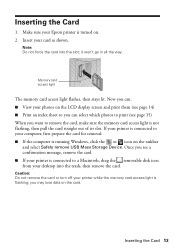
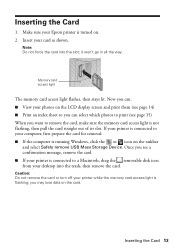
... taskbar
and select Safely remove USB Mass Storage Device. Once you see a confirmation message, remove the card. ■ If your printer is connected to a Macintosh, drag the removable disk icon from your desktop into the trash, then remove the card.
Caution: Do not remove the card or turn off your printer while the memory card access light is flashing; you may lose data...
Quick Guide - Page 17
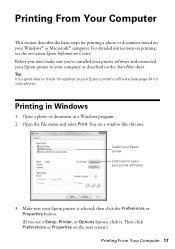
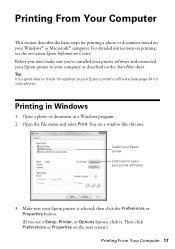
... Center. Before you start, make sure you've installed your printer software and connected your Epson printer to your computer as described on the Start Here sheet.
Tip: It's a good idea to check for updates to your Epson printer's software (see page 34 for instructions).
Printing in Windows
1. Open a photo or document in a Windows program. 2. Open the File menu and select Print. You...
Quick Guide - Page 19
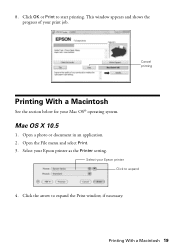
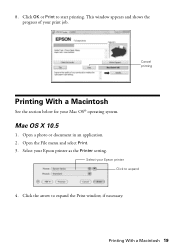
... With a Macintosh
See the section below for your Mac OS® operating system.
Mac OS X 10.5
1. Open a photo or document in an application. 2. Open the File menu and select Print. 3. Select your Epson printer as the Printer setting.
Select your Epson printer Click to expand
4. Click the arrow to expand the Print window, if necessary.
Printing With a Macintosh 19
Quick Guide - Page 20
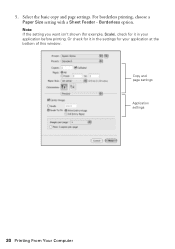
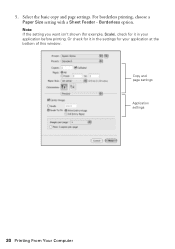
... settings. For borderless printing, choose a Paper Size setting with a Sheet Feeder - Borderless option.
Note: If the setting you want isn't shown (for example, Scale), check for it in your application before printing. Or check for it in the settings for your application at the bottom of this window.
Copy and page settings Application settings
20 Printing From Your Computer
Quick Guide - Page 22
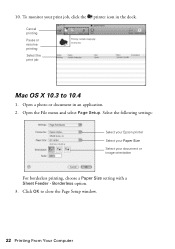
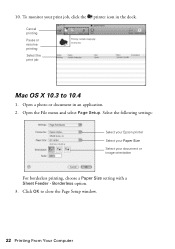
....4
1. Open a photo or document in an application. 2. Open the File menu and select Page Setup. Select the following settings:
Select your Epson printer Select your Paper Size Select your document or image orientation
For borderless printing, choose a Paper Size setting with a Sheet Feeder - Borderless option. 3. Click OK to close the Page Setup window.
22 Printing From Your Computer
Quick Guide - Page 24
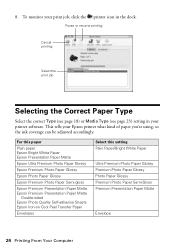
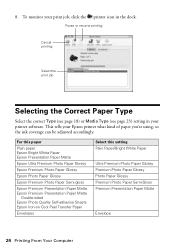
...23) setting in your printer software. This tells your Epson printer what ...Epson Photo Quality Self-adhesive Sheets Epson Iron-on Cool Peel Transfer Paper
Envelopes
Select this setting Plain Paper/Bright White Paper
Ultra Premium Photo Paper Glossy Premium Photo Paper Glossy Photo Paper Glossy Premium Photo Paper Semi-Gloss Premium Presentation Paper Matte
Envelope
24 Printing From Your Computer
Quick Guide - Page 25
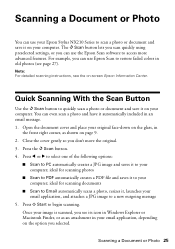
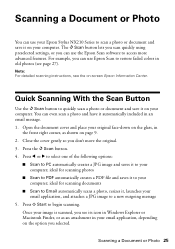
... can use your Epson Stylus NX210 Series to scan a photo or document and save it on your computer. The u Scan button lets you scan quickly using preselected settings, or you can use the Epson Scan software to access more advanced features. For example, you can use Epson Scan to restore faded colors in old photos (see page 27).
Note: For detailed scanning instructions, see the...
Quick Guide - Page 26
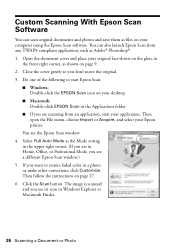
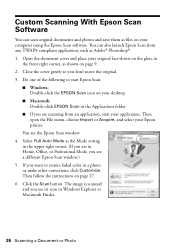
... to start Epson Scan:
■ Windows: Double-click the EPSON Scan icon on your desktop.
■ Macintosh: Double-click EPSON Scan in the Applications folder.
■ If you are scanning from an application, start your application. Then open the File menu, choose Import or Acquire, and select your Epson printer.
You see the Epson Scan window: 4. Select Full Auto Mode as the Mode setting
in...
Quick Guide - Page 30
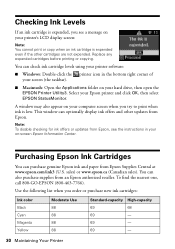
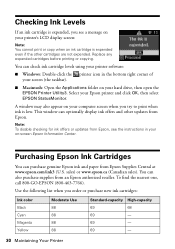
...or copying.
You can check ink cartridge levels using your printer software:
■ Windows: Double-click the printer icon in the bottom right corner of your screen (the taskbar).
■ Macintosh: Open the Applications folder on your hard drive, then open the EPSON Printer Utility3. Select your Epson printer and click OK, then select EPSON StatusMonitor.
A window may also appear on your computer...
Quick Guide - Page 31
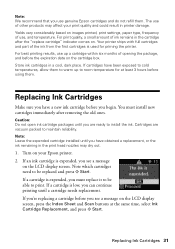
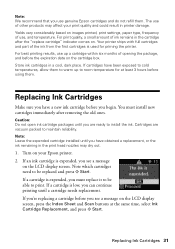
... packed to maintain reliability. Note: Leave the expended cartridge installed until you have obtained a replacement, or the ink remaining in the print head nozzles may dry out.
1. Turn on your Epson printer. 2. If an ink cartridge is expended, you see a message
on the LCD display screen. Note which cartridges need to be replaced and...
Quick Guide - Page 34
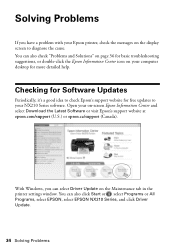
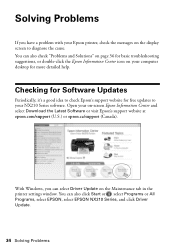
... your computer desktop for more detailed help.
Checking for Software Updates
Periodically, it's a good idea to check Epson's support website for free updates to your NX210 Series software. Open your on-screen Epson Information Center and select Download the Latest Software or visit Epson's support website at epson.com/support (U.S.) or epson.ca/support (Canada).
With Windows, you can select Driver...
Quick Guide - Page 38
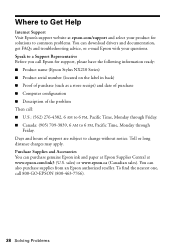
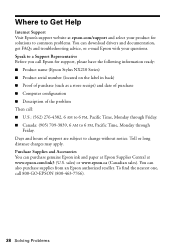
... Help
Internet Support Visit Epson's support website at epson.com/support and select your product for solutions to common problems. You can download drivers and documentation, get FAQs and troubleshooting advice, or e-mail Epson with your questions. Speak to a Support Representative Before you call Epson for support, please have the following information ready: ■ Product name (Epson Stylus...
Quick Guide - Page 43
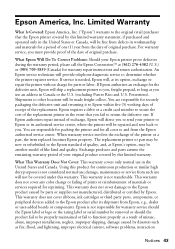
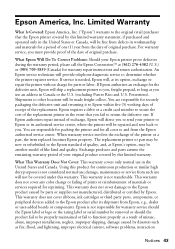
... ribbons, ink cartridges or third party parts, components, or peripheral devices added to the Epson product after its shipment from Epson, e.g., dealer or user-added boards or components. Epson is not responsible for warranty service should the Epson label or logo or the rating label or serial number be removed or should the product fail to be properly...
Start Here - Page 5
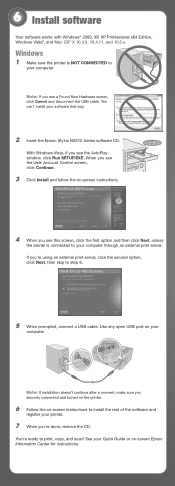
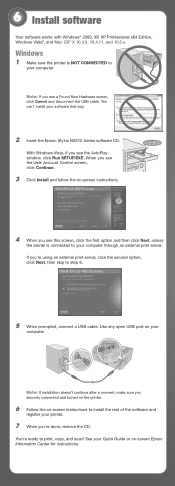
...
your computer.
Note: If you see a Found New Hardware screen, click Cancel and disconnect the USB cable. You can't install your software that way.
2 Insert the Epson Stylus NX210 Series software CD.
With Windows Vista, if you see the AutoPlay window, click Run SETUP.EXE. When you see the User Account Control screen, click Continue.
3 Click Install and follow the on-screen instructions.
4 When...
Start Here - Page 6
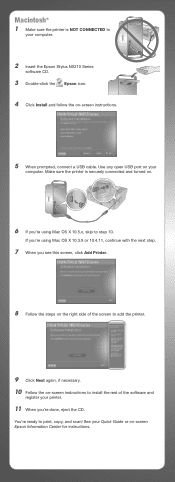
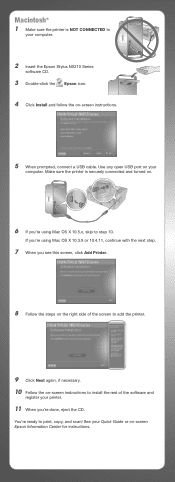
Macintosh®
1 Make sure the printer is NOT CONNECTED to
your computer.
2 Insert the Epson Stylus NX210 Series
software CD.
3 Double-click the Epson icon. 4 Click Install and follow the on-screen instructions.
5 When prompted, connect a USB cable. Use any open USB port on your
computer. Make sure the printer is securely connected and turned on.
6 If you're using Mac OS X 10.5.x, skip to step...
Start Here - Page 7
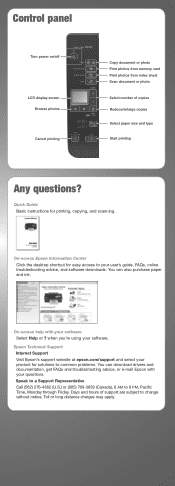
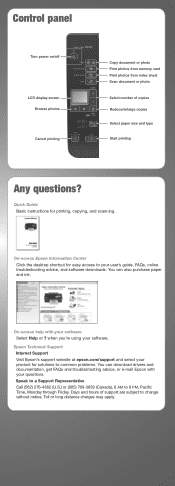
...
Any questions?
Quick Guide Basic instructions for printing, copying, and scanning.
On-screen Epson Information Center
Click the desktop shortcut for easy access to your user's guide, FAQs, online troubleshooting advice, and software downloads. You can also purchase paper and ink.
On-screen help with your software Select Help or ? when you're using your software.
Epson Technical Support...
