Epson NX400 - Stylus Color Inkjet driver and firmware
Drivers and firmware downloads for this Epson item

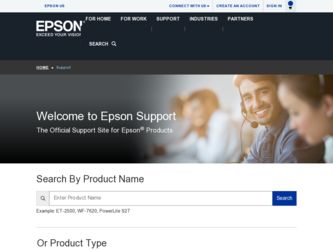
Related Epson NX400 Manual Pages
Download the free PDF manual for Epson NX400 and other Epson manuals at ManualOwl.com
Epson Scan ICM Updater v1.20 (PSB.2008.07.001) - Page 1


...-One's using Epson Scan
Epson Scan ICM updater v.1.20 for Windows XP/XP x64 / Vista (32bit & 64bit)
This bulletin was created to inform you of an ICM update that fixes a problem with using ICM color profiles in Epson Scan when Adobe's Color Management Module (CMM) has also been installed on the computer.
Description of Change: ICM module updater for Epson Scan-affects all driver versions up to...
Quick Guide - Page 2
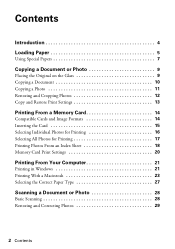
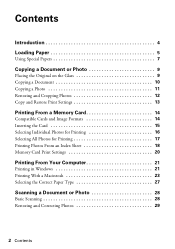
... and Cropping Photos 12 Copy and Restore Print Settings 13
Printing From a Memory Card 14
Compatible Cards and Image Formats 14 Inserting the Card 15 Selecting Individual Photos for Printing 16 Selecting All Photos for Printing 17 Printing Photos From an Index Sheet 18 Memory Card Print Settings 20
Printing From Your Computer 21
Printing in Windows 21 Printing With a Macintosh...
Quick Guide - Page 3
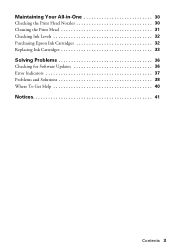
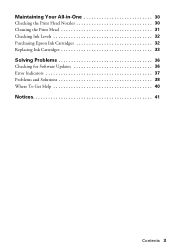
Maintaining Your All-in-One 30
Checking the Print Head Nozzles 30 Cleaning the Print Head 31 Checking Ink Levels 32 Purchasing Epson Ink Cartridges 32 Replacing Ink Cartridges 33
Solving Problems 36
Checking for Software Updates 36 Error Indicators 37 Problems and Solutions 38 Where To Get Help 40
Notices 41
Contents 3
Quick Guide - Page 4
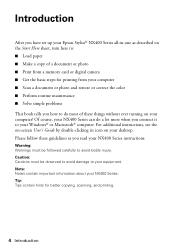
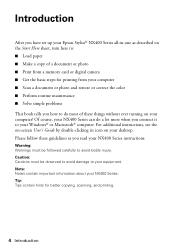
... you have set up your Epson Stylus® NX400 Series all-in-one as described on the Start Here sheet, turn here to: ■ Load paper ■ Make a copy of a document or photo ■ Print from a memory card or digital camera ■ Get the basic steps for printing from your computer ■ Scan a document or photo and restore or correct the color ■...
Quick Guide - Page 12
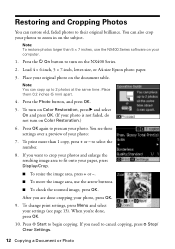
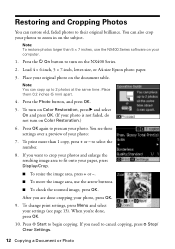
...NX400 Series software on your computer.
1. Press the P On button to turn on the NX400 Series.
2. Load 4 × 6-inch, 5 × 7-inch, letter-size, or A4-size Epson photo paper.
3. Place your original photo on the document table.
Note: You can copy...on Color Restoration.)
6. Press OK again to prescan your photo. You see these settings over a preview of your photo:
7. To print more than 1 copy, ...
Quick Guide - Page 21
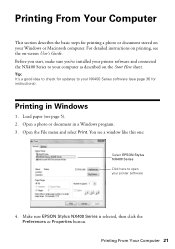
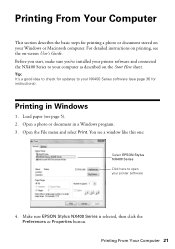
... your Windows or Macintosh computer. For detailed instructions on printing, see the on-screen User's Guide. Before you start, make sure you've installed your printer software and connected the NX400 Series to your computer as described on the Start Here sheet.
Tip: It's a good idea to check for updates to your NX400 Series software (see page 36 for instructions).
Printing in Windows
1. Load paper...
Quick Guide - Page 23
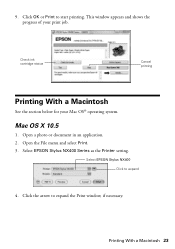
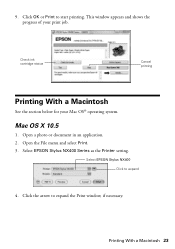
...
Printing With a Macintosh
See the section below for your Mac OS® operating system.
Mac OS X 10.5
1. Open a photo or document in an application. 2. Open the File menu and select Print. 3. Select EPSON Stylus NX400 Series as the Printer setting.
Select EPSON Stylus NX400 Click to expand
4. Click the arrow to expand the Print window, if necessary.
Printing With a Macintosh 23
Quick Guide - Page 24
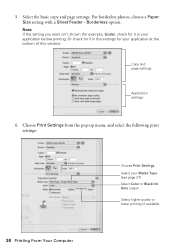
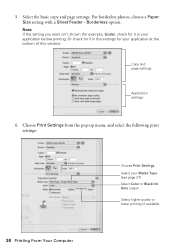
... settings for your application at the bottom of this window.
Copy and page settings
Application settings
6. Choose Print Settings from the pop-up menu, and select the following print settings:
Choose Print Settings Select your Media Type (see page 27) Select Color or Black Ink Only output Select higher quality or faster printing (if available)
24 Printing From Your Computer
Quick Guide - Page 25
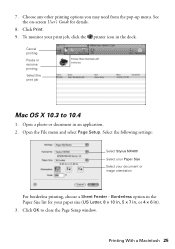
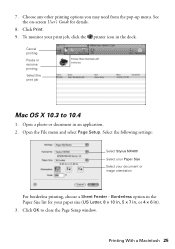
... User's Guide for details.
8. Click Print. 9. To monitor your print job, click the printer icon in the dock.
Cancel printing Pause or resume printing Select the print job
Mac OS X 10.3 to 10.4
1. Open a photo or document in an application. 2. Open the File menu and select Page Setup. Select the following settings:
Select Stylus NX400 Select your...
Quick Guide - Page 27
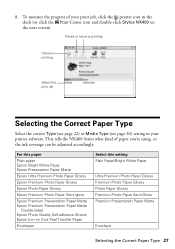
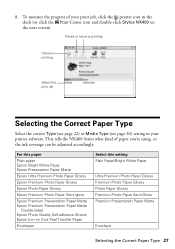
... (see page 26) setting in your printer software. This tells the NX400 Series what kind of paper you're using, so the ink coverage can be adjusted accordingly.
For this paper
Plain paper Epson Bright White Paper Epson Presentation Paper Matte
Epson Ultra Premium Photo Paper Glossy
Epson Premium Photo Paper Glossy
Epson Photo Paper Glossy
Epson Premium Photo Paper...
Quick Guide - Page 28
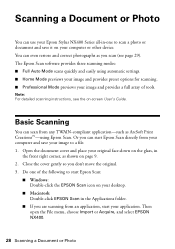
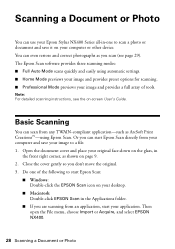
... Photo
You can use your Epson Stylus NX400 Series all-in-one to scan a photo or document and save it on your computer or other device. You can even restore and correct photographs as you scan (see page 29). The Epson Scan software provides three scanning modes: ■ Full Auto Mode scans quickly and easily using automatic settings. ■ Home Mode previews your...
Quick Guide - Page 29
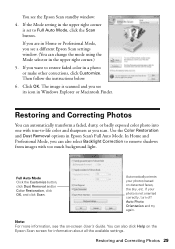
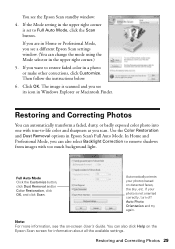
... Home or Professional Mode, you see a different Epson Scan settings window. (You can change the mode using the Mode selector in the upper right corner.)
5. If you want to restore faded color in a photo or make other corrections, click Customize. Then follow the instructions below.
6. Click OK. The image is scanned and you see its icon in...
Quick Guide - Page 32
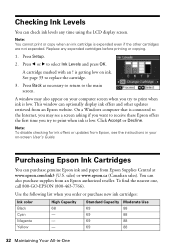
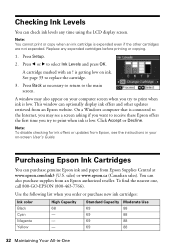
... a Windows computer that is connected to the Internet, you may see a screen asking if you want to receive these Epson offers the first time you try to print when ink is low. Click Accept or Decline.
Note: To disable checking for ink offers or updates from Epson, see the instructions in your on-screen User's Guide.
Purchasing Epson Ink...
Quick Guide - Page 33
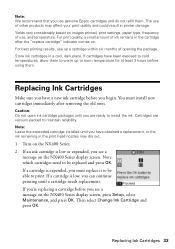
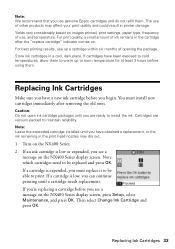
...Epson cartridges and do not refill them. The use of other products may affect your print quality and could result in printer damage. Yields vary considerably based on images printed, print settings...install the ink. Cartridges are vacuum packed to maintain reliability. Note: Leave the expended cartridge installed...on the NX400 Series display screen, press Setup, select Maintenance, and press OK. ...
Quick Guide - Page 36
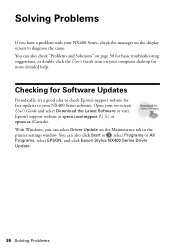
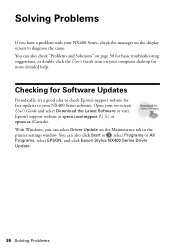
... your on-screen User's Guide and select Download the Latest Software or visit Epson's support website at epson.com/support (U.S.) or epson.ca (Canada). With Windows, you can select Driver Update on the Maintenance tab in the printer settings window. You can also click Start or , select Programs or All Programs, select EPSON, and click Epson Stylus NX400 Series Driver Update.
36 Solving Problems
Quick Guide - Page 39
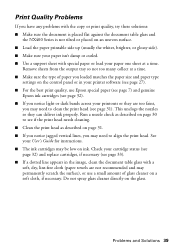
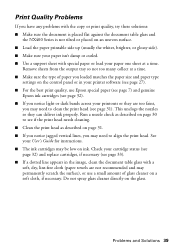
...you loaded matches the paper size and paper type
settings on the control panel or in your printer software (see page 27). ■ For the best print quality, use Epson special paper (see page 7) and genuine
Epson ink ...notice jagged vertical lines, you may need to align the print head. See your User's Guide for instructions. ■ The ink cartridges may be low on ink. Check your cartridge status (...
Quick Guide - Page 40
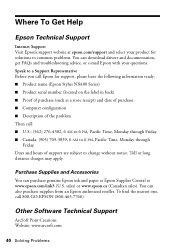
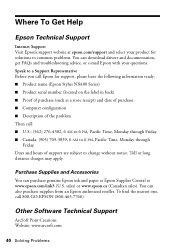
...
Internet Support Visit Epson's support website at epson.com/support and select your product for solutions to common problems. You can download drivers and documentation, get FAQs and troubleshooting advice, or e-mail Epson with your questions. Speak to a Support Representative Before you call Epson for support, please have the following information ready: ■ Product name (Epson Stylus NX400...
Quick Guide - Page 45
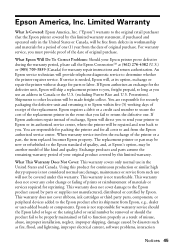
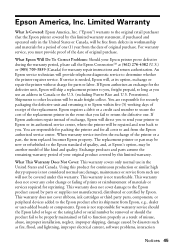
... ribbons, ink cartridges or third party parts, components, or peripheral devices added to the Epson product after its shipment from Epson, e.g., dealer or user-added boards or components. Epson is not responsible for warranty service should the Epson label or logo or the rating label or serial number be removed or should the product fail to be properly...
Start Here - Page 5
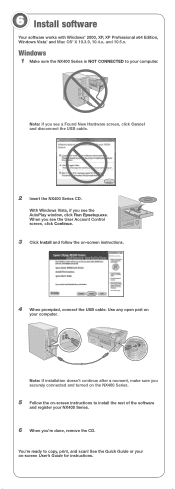
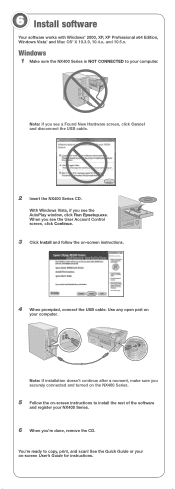
... USB cable. Use any open port on
your computer.
Note: If installation doesn't continue after a moment, make sure you securely connected and turned on the NX400 Series.
5 Follow the on-screen instructions to install the rest of the software
and register your NX400 Series.
6 When you're done, remove the CD.
You're ready to copy, print, and scan! See the Quick Guide...
Start Here - Page 7
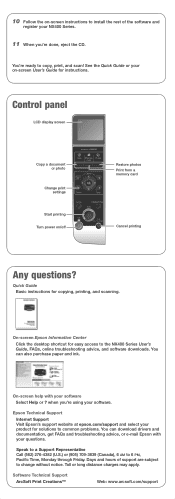
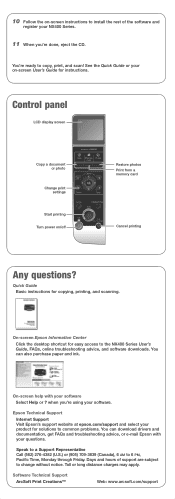
...or photo
Change print settings
Start printing Turn power on/off
Restore photos Print from a memory card
Cancel printing
Any questions?
Quick Guide Basic instructions for copying, printing, and scanning.
On-screen Epson Information Center
Click the desktop shortcut for easy access to the NX400 Series User's Guide, FAQs, online troubleshooting advice, and software downloads. You can also purchase...
