Epson NX515 - Stylus Color Inkjet driver and firmware
Drivers and firmware downloads for this Epson item

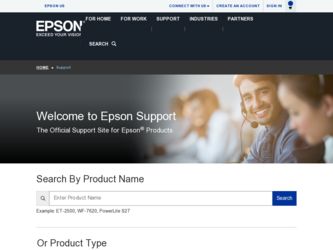
Related Epson NX515 Manual Pages
Download the free PDF manual for Epson NX515 and other Epson manuals at ManualOwl.com
Network Installation Guide - Page 2
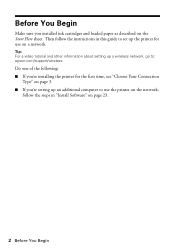
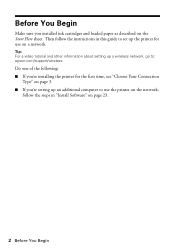
... the instructions in this guide to set up the printer for use on a network.
Tip: For a video tutorial and other information about setting up a wireless network, go to: epson.com/support/wireless.
Do one of the following: ■ If you're installing the printer for the first time, see "Choose Your Connection
Type" on page 3. ■ If you're setting up an additional computer to...
Network Installation Guide - Page 7
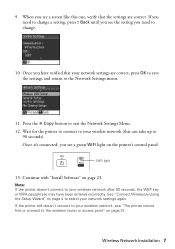
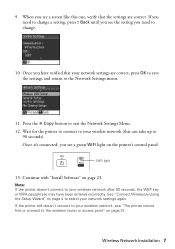
... the Network Settings menu.
11. Press the r Copy button to exit the Network Settings Menu. 12. Wait for the printer to connect to your wireless network (this can take up to
90 seconds). Once it's connected, you see a green WiFi light on the printer's control panel.
WiFi light
13. Continue with "Install Software" on page 23.
Note: If the printer doesn't connect to your wireless network after...
Network Installation Guide - Page 15
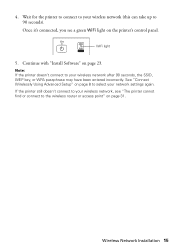
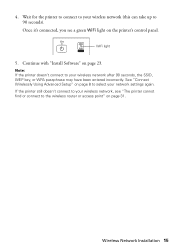
...control panel.
WiFi light
5. Continue with "Install Software" on page 23.
Note: If the printer doesn't connect to your wireless network after 90 seconds, the SSID, WEP key, or WPA passphrase may have been entered incorrectly. See "Connect Wirelessly Using Advanced Setup" on page 8 to select your network settings again. If the printer still doesn't connect to your wireless network, see "The printer...
Network Installation Guide - Page 16
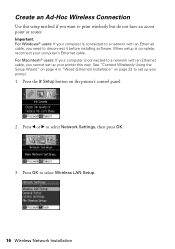
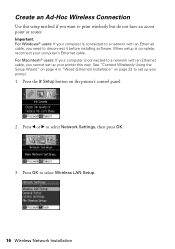
... or router.
Important: For Windows® users: If your computer is connected to a network with an Ethernet cable, you need to disconnect it before installing software. When setup is complete, reconnect your computer's Ethernet cable. For Macintosh® users: If your computer is connected to a network with an Ethernet cable, you cannot set up your printer this way. See "Connect Wirelessly Using...
Network Installation Guide - Page 21
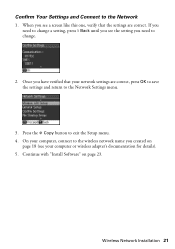
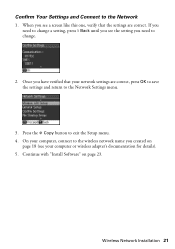
... that your network settings are correct, press OK to save the settings and return to the Network Settings menu.
3. Press the r Copy button to exit the Setup menu. 4. On your computer, connect to the wireless network name you created on
page 18 (see your computer or wireless adapter's documentation for details). 5. Continue with "Install Software" on page 23.
Wireless Network Installation 21
Network Installation Guide - Page 22
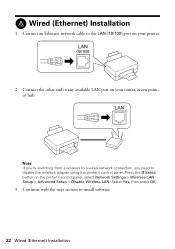
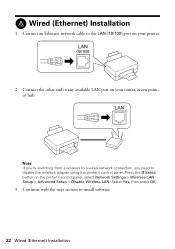
...If you're switching from a wireless to a wired network connection, you need to disable the wireless adapter using the printer's control panel. Press the F Setup button on the printer's control panel, select Network Settings > Wireless LAN Setup > Advanced Setup > Disable Wireless LAN. Select Yes, then press OK.
3. Continue with the next section to install software.
22 Wired (Ethernet) Installation
Network Installation Guide - Page 23
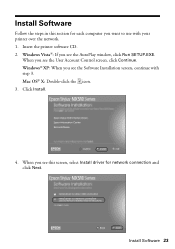
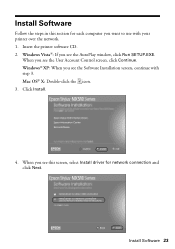
... in this section for each computer you want to use with your printer over the network. 1. Insert the printer software CD. 2. Windows Vista®: If you see the AutoPlay window, click Run SETUP.EXE.
When you see the User Account Control screen, click Continue. Windows® XP: When you see the Software Installation screen, continue with step 3. Mac OS® X: Double-click the...
Network Installation Guide - Page 24
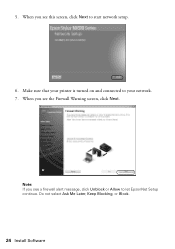
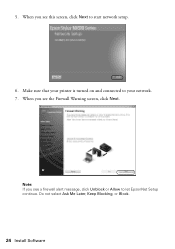
5. When you see this screen, click Next to start network setup.
6. Make sure that your printer is turned on and connected to your network. 7. When you see the Firewall Warning screen, click Next.
Note: If you see a firewall alert message, click Unblock or Allow to let EpsonNet Setup continue. Do not select Ask Me Later, Keep Blocking, or Block.
24 Install Software
Network Installation Guide - Page 25
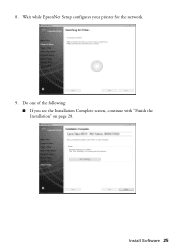
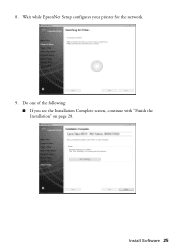
8. Wait while EpsonNet Setup configures your printer for the network.
9. Do one of the following: ■ If you see the Installation Complete screen, continue with "Finish the Installation" on page 28.
Install Software 25
Network Installation Guide - Page 26
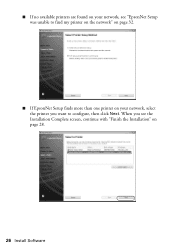
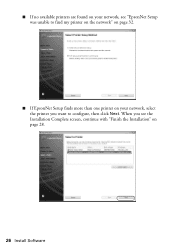
■ If no available printers are found on your network, see "EpsonNet Setup was unable to find my printer on the network" on page 32.
■ If EpsonNet Setup finds more than one printer on your network, select the printer you want to configure, then click Next. When you see the Installation Complete screen, continue with "Finish the Installation" on page 28.
26 Install Software
Network Installation Guide - Page 27


■ If you are installing the printer in Ad Hoc mode and you see this screen, make sure that your computer's wireless adapter is set to acquire an IP address automatically. Then select Acquire the IP Address Automatically using DHCP (Recommended) and click Next. When you see the Installation Complete screen, continue with "Finish the Installation" on page 28.
Install Software 27
Network Installation Guide - Page 28
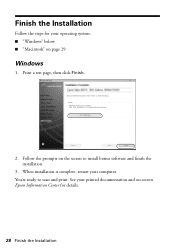
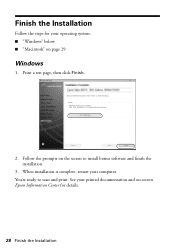
... your operating system: ■ "Windows" below ■ "Macintosh" on page 29
Windows
1. Print a test page, then click Finish.
2. Follow the prompts on the screen to install bonus software and finish the installation.
3. When installation is complete, restart your computer. You're ready to scan and print. See your printed documentation and on-screen Epson Information Center for details.
28...
Network Installation Guide - Page 30
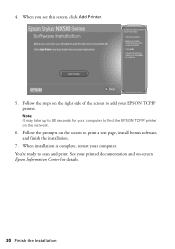
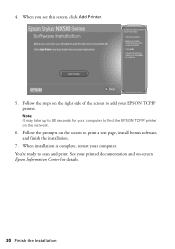
... the screen to add your EPSON TCPIP printer.
Note: It may take up to 90 seconds for your computer to find the EPSON TCPIP printer on the network.
6. Follow the prompts on the screen to print a test page, install bonus software, and finish the installation.
7. When installation is complete, restart your computer. You're ready to scan and print. See your printed...
Network Installation Guide - Page 33
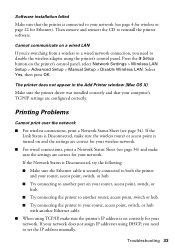
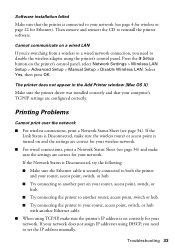
... disable the wireless adapter using the printer's control panel. Press the F Setup button on the printer's control panel, select Network Settings > Wireless LAN Setup > Advanced Setup > Manual Setup > Disable Wireless LAN. Select Yes, then press OK.
The printer does not appear in the Add Printer window (Mac OS X)
Make sure the printer driver was installed correctly and that your computer's TCP/IP...
Product Brochure - Page 2
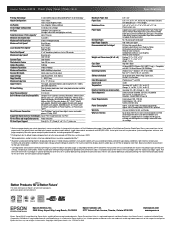
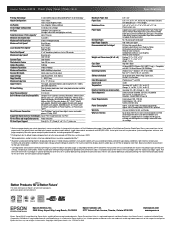
..., Magenta, Yellow or color multi-pack
Printing: 17.7" x 21.3" x 11.7" Storage: 17.7" x 13.5" x 7.2" Weight: 15.2 lb
High Gloss Black
Hi-Speed USB 2.0, Wireless Wi-Fi (802.11 b/g) - Compatible with 802.11n Wired Ethernet (10/100 Mbps)
Windows Vista®, Windows®, XP, XP x64, 2000, Mac OS®2 X 10.3.9, 10.4.11 and 10.5.x
Epson printer driver, Web to Page, Epson Scan, ArcSoft® Print...
Quick Guide - Page 21
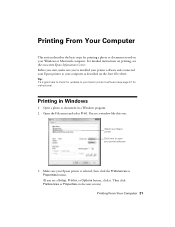
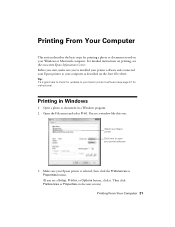
... Center. Before you start, make sure you've installed your printer software and connected your Epson printer to your computer as described on the Start Here sheet.
Tip: It's a good idea to check for updates to your Epson printer's software (see page 37 for instructions).
Printing in Windows
1. Open a photo or document in a Windows program. 2. Open the File menu and select Print. You...
Quick Guide - Page 37
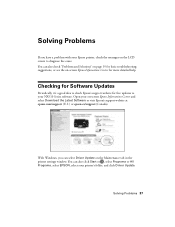
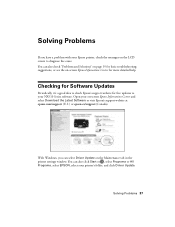
... it's a good idea to check Epson's support website for free updates to your NX510 Series software. Open your on-screen Epson Information Center and select Download the Latest Software or visit Epson's support website at epson.com/support (U.S.) or epson.ca/support (Canada).
With Windows, you can select Driver Update on the Maintenance tab in the printer settings window. You can also click Start or...
Start Here - Page 5
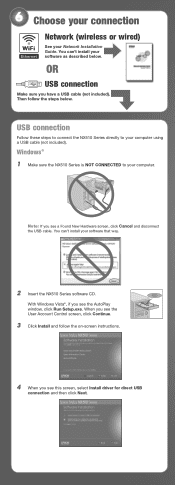
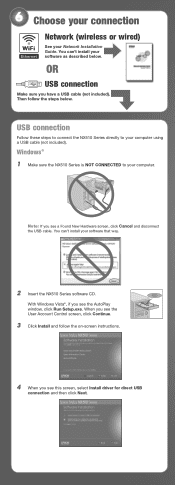
6 Choose your connection
Network (wireless or wired)
See your Network Installation Guide. You can't install your software as described below.
OR
USB connection
Make sure you have a USB cable (not included). Then follow the steps below.
USB connection
Follow these steps to connect the NX510 Series directly to your computer using a USB cable (not included).
Windows®
1 Make ...
Start Here - Page 6
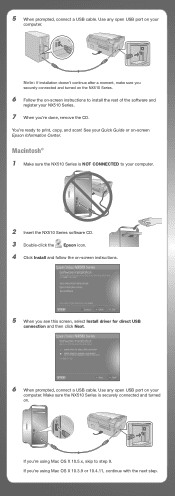
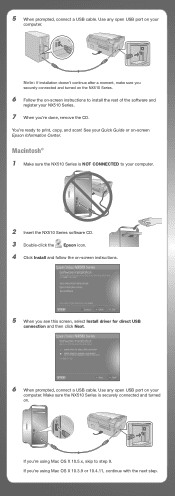
... NX510 Series software CD. 3 Double-click the Epson icon. 4 Click Install and follow the on-screen instructions.
5 When you see this screen, select Install driver for direct USB
connection and then click Next.
6 When prompted, connect a USB cable. Use any open USB port on your
computer. Make sure the NX510 Series is securely connected and turned on.
If you're using Mac OS...
Start Here - Page 7
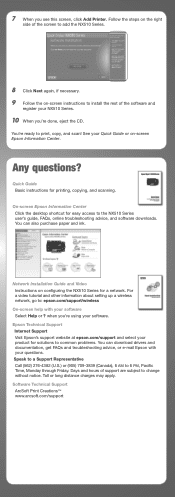
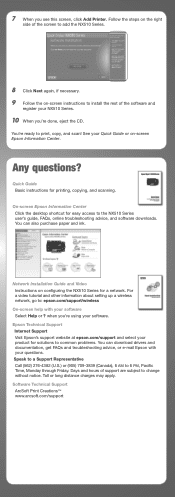
... Click the desktop shortcut for easy access to the NX510 Series
user's guide, FAQs, online troubleshooting advice, and software downloads. You can also purchase paper and ink.
Network Installation Guide and Video Instructions on configuring the NX510 Series for a network. For a video tutorial and other information about setting up a wireless network, go to: epson.com/support/wireless
On-screen...
