Epson Perfection 1200S driver and firmware
Drivers and firmware downloads for this Epson item


Related Epson Perfection 1200S Manual Pages
Download the free PDF manual for Epson Perfection 1200S and other Epson manuals at ManualOwl.com
Technical Brief (Scanners) - Page 9
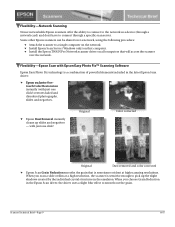
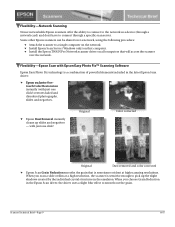
...61570; Install Epson Scan Server (Windows only) on that computer. Install the Epson TWAIN Pro Network scanner driver on all computers that will access the scanner
over the network.
Flexibility-Epson Scan with Epson Easy Photo Fix™ Scanning Software
Epson Easy Photo Fix technology is a combination of powerful elements included in the latest Epson Scan driver:
Epson exclusive...
Product Support Bulletin(s) - Page 1
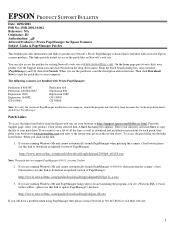
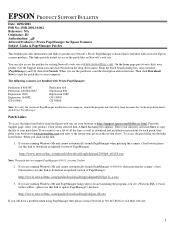
..., set your browser to http://support.epson.com/filelibrary.html. From the Support page, select your product. Click on the selected link. A Save As dialog box appears. Select your directory and click Save to copy the file to your hard drive. If you want to see a list of all the fixes as well as download and installation instructions for...
Product Support Bulletin(s) - Page 2
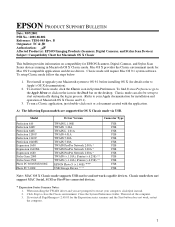
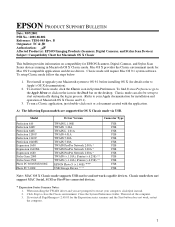
...) **
USB
TWAIN (v.1.10A); Printer (v.6.25E) **
USB
EPSON Photo!3 (v.1.40E) ***
USB
USB Storage Device ****
USB
Note: MAC OS X Classic mode supports USB-native and network-capable devices. Classic mode does not support MAC Serial, SCSI or FireWire connected devices.
* Expression Series Scanner Notes:
1. When installing the TWAIN driver and you are prompted to restart your computer, click...
Product Support Bulletin(s) - Page 3
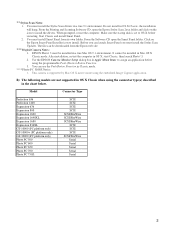
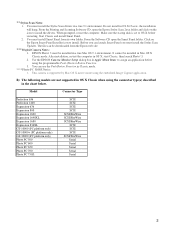
... Smart Panel you must install the Stylus Scan Updater. The file can be downloaded from the Epson web site.
*** Digital Camera Notes:
1. EPSON Photo! 3 must be installed in a true Mac OS 9.1 environment. It cannot be installed in Mac OS X Classic mode. After installation, restart the computer in OS X, start Classic, then launch Photo! 3.
2. Use the EPSON Camera Monitor Setup dialog box in Apple...
Scanner Basics - Page 4
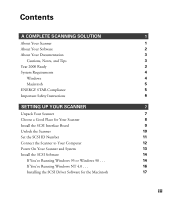
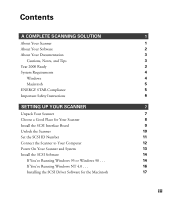
... Instructions
SETTING UP YOUR SCANNER
Unpack Your Scanner Choose a Good Place for Your Scanner Install the SCSI Interface Board Unlock the Scanner Set the SCSI ID Number Connect the Scanner to Your Computer Power On Your Scanner and System Install the SCSI Software
If You’re Running Windows 95 or Windows 98 . . . If You’re Running Windows NT 4.0 . . . Installing the SCSI Driver Software...
Scanner Basics - Page 14
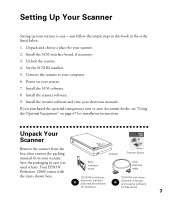
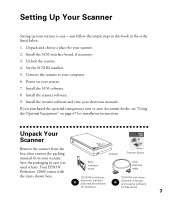
... for installation instructions.
Unpack Your Scanner
Remove the scanner from the box, then remove the packing material from your scanner. Save the packaging in case you need it later. Your EPSON Perfection 1200S comes with the items shown here.
SCSI interface board
scanner
Scanner Basics
SCSI interface cable
CD-ROM with driver, electronic manuals, and creative software for Windows
CD-ROM with...
Scanner Basics - Page 16
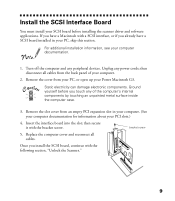
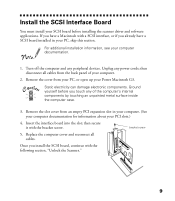
...must install your SCSI board before installing the scanner driver and software applications. If you have a Macintosh with a SCSI interface, or if you already have a SCSI board installed in your PC, skip this section.
For additional installation information, see your computer documentation.
1. Turn off the computer and any peripheral devices. Unplug any power cords; then disconnect all cables from...
Scanner Basics - Page 21
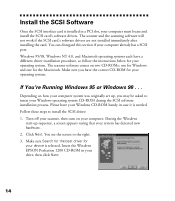
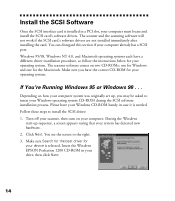
... to install the SCSI driver: 1. Turn off your scanner, then turn on your computer. During the Windows
start-up sequence, a screen appears saying that your system has detected new hardware. 2. Click Next. You see the screen to the right. 3. Make sure Search for the best driver for your device is selected. Insert the Windows EPSON Perfection 1200 CD-ROM in your drive, then...
Scanner Basics - Page 22
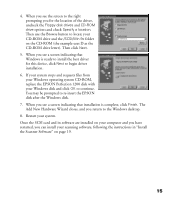
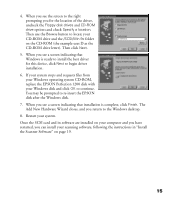
... /SCSI/Win 9x folder on the CD-ROM (the example uses D as the CD-ROM drive letter). Then click Next.
5. When you see a screen indicating that Windows is ready to install the best driver for this device, click Next to begin driver installation.
6. If your system stops and requests files from your Windows operating system CD-ROM, replace the EPSON Perfection 1200 disk with your Windows disk and...
Scanner Basics - Page 23
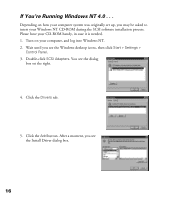
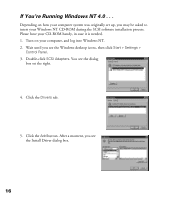
... to insert your Windows NT CD-ROM during the SCSI software installation process. Please have your CD-ROM handy, in case it is needed. 1. Turn on your computer, and log into Windows NT. 2. Wait until you see the Windows desktop icons, then click Start > Settings >
Control Panel. 3. Double-click SCSI Adapters. You see the dialog
box on the right.
4. Click the Drivers tab.
5. Click the...
Scanner Basics - Page 24
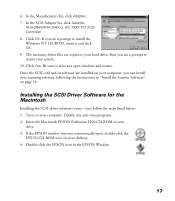
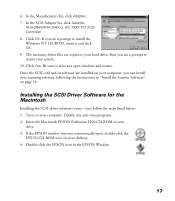
...your scanning software, following the instructions in “Install the Scanner Software” on page 19.
Installing the SCSI Driver Software for the Macintosh
Installing the SCSI driver software is easy—just follow the steps listed below: 1. Turn on your computer. Disable any anti-virus programs. 2. Insert the Macintosh EPSON Perfection 1200 CD-ROM in your
drive. 3. If the EPSON window does...
Scanner Basics - Page 25
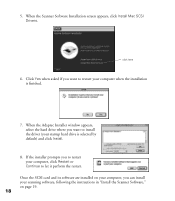
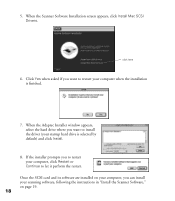
... window appears, select the hard drive where you want to install the driver (your startup hard drive is selected by default) and click Install.
8. If the installer prompts you to restart your computer, click Restart or Continue to let it perform the restart.
Once the SCSI card and its software are installed on your computer, you can install your scanning software, following the instructions...
Scanner Basics - Page 29
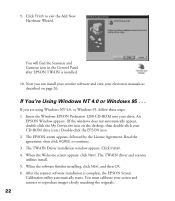
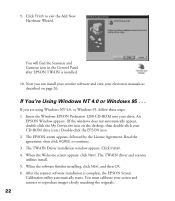
... in the Control Panel after EPSON TWAIN is installed.
10. Now you can install your creative software and view your electronic manuals as described on page 26.
If You’re Using Windows NT 4.0 or Windows 95 . . .
If you are using Windows NT 4.0, or Windows 95, follow these steps: 1. Insert the Windows EPSON Perfection 1200 CD-ROM into your drive. An
EPSON Window appears. (If the windows does not...
Scanner Basics - Page 31
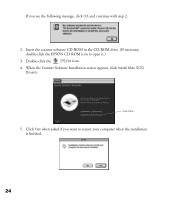
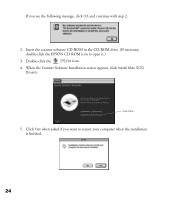
..., click OK and continue with step 2.
2. Insert the scanner software CD-ROM in the CD-ROM drive. (If necessary, double-click the EPSON CD-ROM icon to open it.)
3. Double-click the EPSON icon. 4. When the Scanner Software Installation screen appears, click Install Mac SCSI
Drivers.
click here
5. Click Yes when asked if you want to restart your computer when the installation is finished.
24
Scanner Basics - Page 34
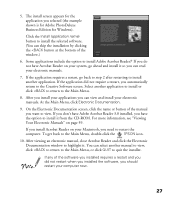
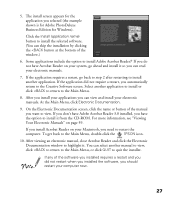
5. The install screen appears for the application you selected (the example shown is for Adobe PhotoDeluxe Business Edition for Windows).
Click the Install (application name) button to install the selected software. (You can skip the installation by clicking the
Scanner Basics - Page 40
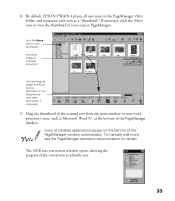
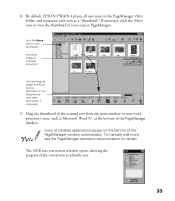
... thumbnail of the scanned text from the main window to your word processor’s icon, such as Microsoft Word 97, at the bottom of the PageManager window. Icons of installed applications appear on the bottom of the PageManager window automatically. To manually add more, see the PageManager electronic documentation for details.
The OCR text-conversion window opens, showing the...
Scanner Basics - Page 91
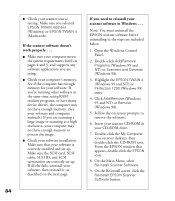
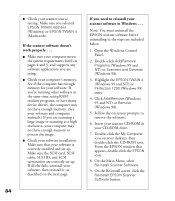
..., or have many device drivers, the computer may not have enough memory. (See your software and computer manuals.) If you are scanning a large image or scanning at a high resolution, your computer may not have enough memory to process the image.
s Check your software installation. Make sure that your software is correctly installed and set up. Make sure the SCSI card, SCSI cable, SCSI ID, and...
Scanner Basics - Page 92
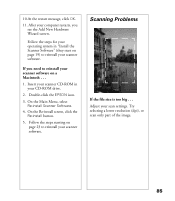
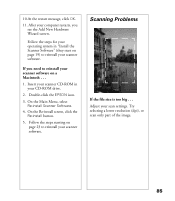
... CD-ROM in your CD-ROM drive.
2. Double-click the EPSON icon.
3. On the Main Menu, select Re-install Scanner Software.
4. On the Re-install screen, click the Re-install button.
5. Follow the steps starting on page 23 to reinstall your scanner software.
Scanning Problems
If the file size is too big . . . Adjust your scan settings. Try selecting a lower resolution (dpi), or scan only...
Scanner Basics - Page 95
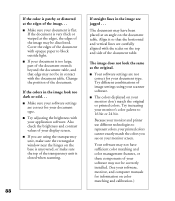
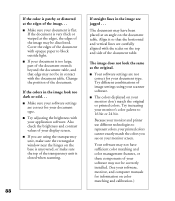
... your monitor and printer use different technologies to represent colors, your printed colors cannot exactly match the colors you see on your monitor screen.
Your software may not have sufficient color matching and color management features, or these components of your software may not be correctly installed. (See your software, monitor, and computer manuals for information on...
Scanner Basics - Page 96
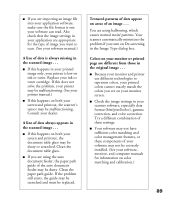
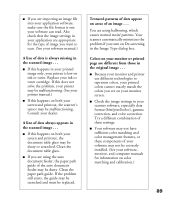
... the image settings in your scanner software, especially data format (bits/pixel/color), gamma correction, and color correction. Try a different combination of these settings.
s Your software may not have sufficient color matching and color management features, or these components of your software may not be correctly installed. (See your software, monitor, and computer manuals for information...
