Epson Perfection 4990 Photo driver and firmware
Drivers and firmware downloads for this Epson item

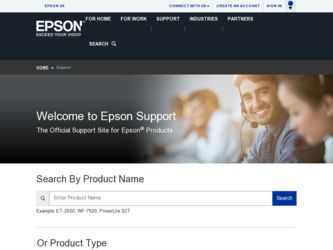
Related Epson Perfection 4990 Photo Manual Pages
Download the free PDF manual for Epson Perfection 4990 Photo and other Epson manuals at ManualOwl.com
Epson Scan ICM Updater v1.20 (PSB.2008.07.001) - Page 1


...-One's using Epson Scan
Epson Scan ICM updater v.1.20 for Windows XP/XP x64 / Vista (32bit & 64bit)
This bulletin was created to inform you of an ICM update that fixes a problem with using ICM color profiles in Epson Scan when Adobe's Color Management Module (CMM) has also been installed on the computer.
Description of Change: ICM module updater for Epson Scan-affects all driver versions up to...
Product Brochure - Page 1
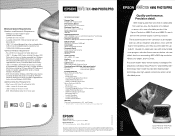
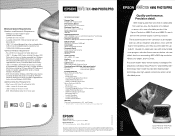
... hard disk space (800MB recommended)
- CD-ROM drive (4x or faster)
- Available USB or IEEE 1394 connection port and device drivers
- USB 1.1/2.0 compatible operating system and applications (USB 2.0 recommended for optimum performance)
- 128MB RAM (256MB recommended)
Additional Windows Requirements
- PC with Pentium® equivalent or higher processor
- USB 1.1: Windows 98SE (factory installed...
Product Brochure - Page 2
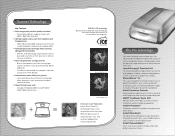
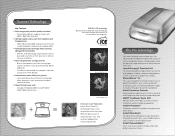
...
After DIGITAL ICE
One-touch Color Restoration
Epson Easy Photo Fix
technology makes color
restoration easier than ever.
With one quick touch, it
automatically scans and
After
restores faded photos
and transparencies.
The Pro Advantage
With a host of professional software titles, the Epson Perfection 4990 Pro models offer expansive color management features. Its advanced controls ensure...
Product Information Guide - Page 2
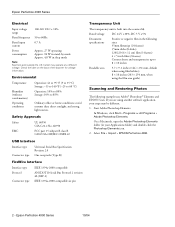
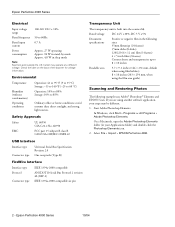
... Scan. If you are using another software application, your steps may be different. 1. Start Adobe Photoshop Elements:
In Windows, click Start > Programs or All Programs > Adobe Photoshop Elements. On a Macintosh, open the Adobe Photoshop Elements folder (in your Applications folder) and double-click the Photoshop Elements icon. 2. Select File > Import > EPSON Perfection 4990.
2 - Epson Perfection...
Product Information Guide - Page 3
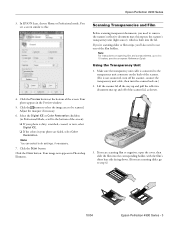
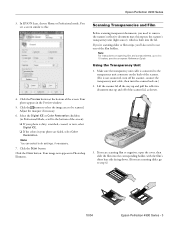
... settings, if necessary.
7. Click the Scan button.
Click the Close button. Your image now appears in Photoshop Elements.
3. If you are scanning film or negatives, open the cover, then slide the film into the corresponding holder, with the film's shiny base side facing down. (If you are scanning slides, go to step 6.)
10/04
Epson Perfection 4990...
Product Information Guide - Page 4
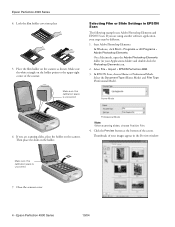
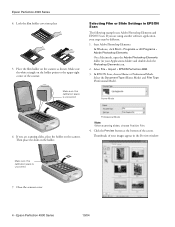
...EPSON Scan. If you are using another software application, your steps may be different. 1. Start Adobe Photoshop Elements:
In Windows, click Start > Programs or All Programs > Adobe Photoshop Elements. On a Macintosh, open the Adobe Photoshop Elements folder (in your Applications folder) and double-click the Photoshop Elements icon. 2. Select File > Import > EPSON Perfection 4990. 3. In EPSON Scan...
Product Information Guide - Page 6
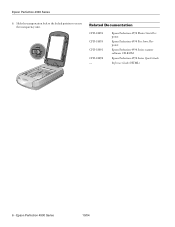
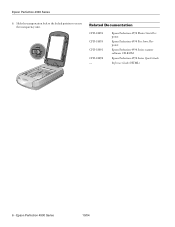
...Slide the transportation lock to the locked position to secure the transparency unit.
Related Documentation
CPD-18892 CPD-18893 CPD-18891 CPD-18890 -
Epson Perfection 4990 Photo Start Here poster
Epson Perfection 4990 Pro Start Here poster
Epson Perfection 4990 Series scanner software CD-ROM
Epson Perfection 4990 Series Quick Guide
Reference Guide (HTML)
6 - Epson Perfection 4990 Series
10/04
Quick Reference Guide - Page 3
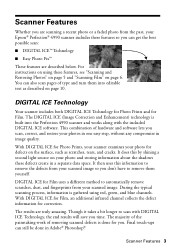
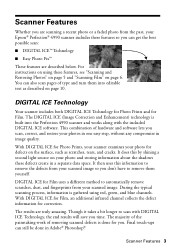
...
Whether you are scanning a recent photo or a faded photo from the past, your Epson® Perfection® 4990 scanner includes these features so you can get the best possible scan:
■ DIGITAL ICE™ Technology
■ Easy Photo Fix™
These features are described below. For instructions on using these features, see "Scanning and Restoring Photos" on page 5 and "Scanning Film" on...
Quick Reference Guide - Page 5
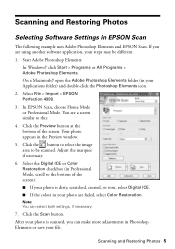
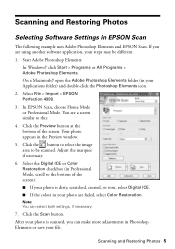
... File > Import > EPSON Perfection 4990.
3. In EPSON Scan, choose Home Mode or Professional Mode. You see a screen similar to this:
4. Click the Preview button at the bottom of the screen. Your photo appears in the Preview window.
5. Click the button to select the image area to be scanned. Adjust the marquee if necessary.
6. Select the Digital ICE or Color...
Quick Reference Guide - Page 8
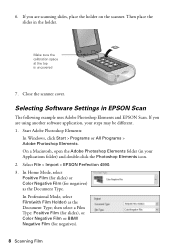
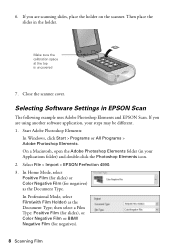
... and EPSON Scan. If you are using another software application, your steps may be different. 1. Start Adobe Photoshop Elements:
In Windows, click Start > Programs or All Programs > Adobe Photoshop Elements. On a Macintosh, open the Adobe Photoshop Elements folder (in your Applications folder) and double-click the Photoshop Elements icon. 2. Select File > Import > EPSON Perfection 4990. 3. In...
Quick Reference Guide - Page 9
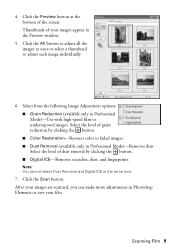
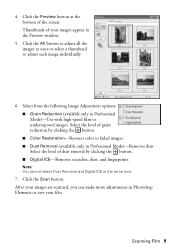
...button at the bottom of the screen. Thumbnails of your images appear in the Preview window:
5. Click the All button to adjust all the images at once or select a ... the button. ■ Digital ICE-Removes scratches, dust, and fingerprints.
Note: You cannot select Dust Removal and Digital ICE at the same time.
7. Click the Scan button. After your images are scanned, you can make more adjustments...
Quick Reference Guide - Page 11
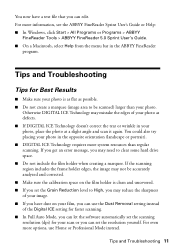
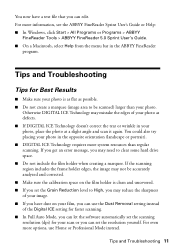
...; If you have dust on your film, you can use the Dust Removal setting instead of the Digital ICE setting for faster scanning. ■ In Full Auto Mode, you can let the software automatically set the scanning resolution (dpi) for your scan or you can set the resolution yourself. For even more options, use Home or Professional Mode instead.
Tips and...
Quick Reference Guide - Page 18
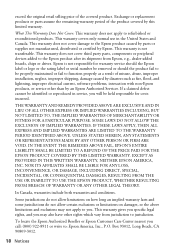
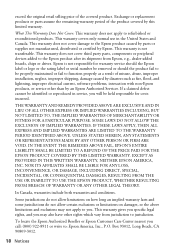
.... This warranty does not cover third party parts, components or peripheral devices added to the Epson product after its shipment from Epson, e.g., dealer-added boards, chips or drives. Epson is not responsible for warranty service should the Epson label or logo or the rating label or serial number be removed or should the product fail to be properly maintained...
Start Here Card - Page 1
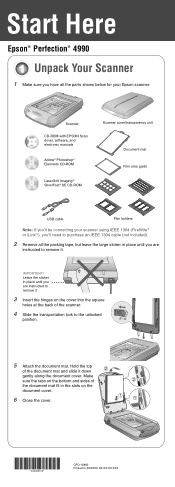
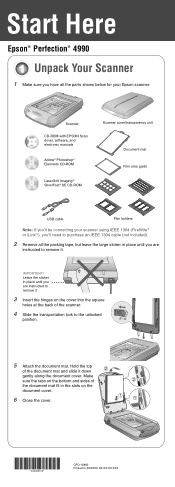
Start Here
Epson® Perfection® 4990
Unpack Your Scanner
1 Make sure you have all the parts shown below for your Epson scanner:
Scanner
CD-ROM with EPSON Scan driver, software, and electronic manuals
Adobe® Photoshop® Elements CD-ROM
LaserSoft ImagingTM SilverFast® SE CD-ROM
Scanner cover/transparency unit
Document mat Film area guide
USB cable
Film holders
Note: If you...
Start Here Card - Page 2
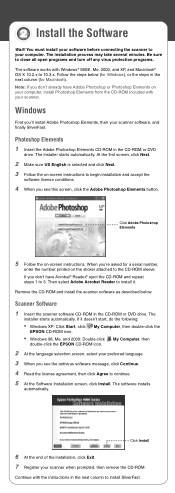
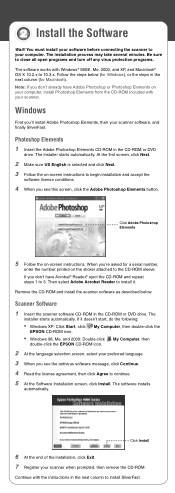
... select Adobe Acrobat Reader to install it.
Remove the CD-ROM and install the scanner software as described below.
Scanner Software
1 Insert the scanner software CD-ROM in the CD-ROM or DVD drive. The
installer starts automatically. If it doesn't start, do the following:
• Windows XP: Click Start, click
EPSON CD-ROM icon.
My Computer, then double-click the
• Windows 98, Me, and...
Start Here Card - Page 3
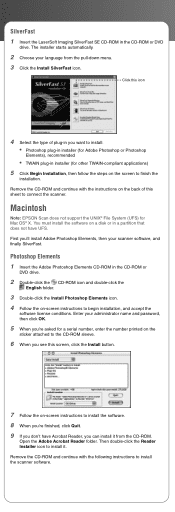
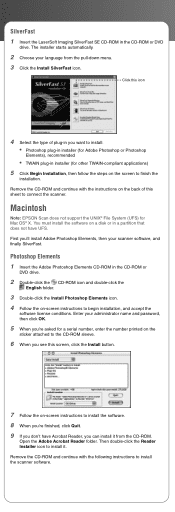
...
Note: EPSON Scan does not support the UNIX® File System (UFS) for Mac OS® X. You must install the software on a disk or in a partition that does not have UFS. First you'll install Adobe Photoshop Elements, then your scanner software, and finally SilverFast.
Photoshop Elements 1 Insert the Adobe Photoshop Elements CD-ROM in the CD-ROM or
DVD drive.
2 Double...
Start Here Card - Page 4
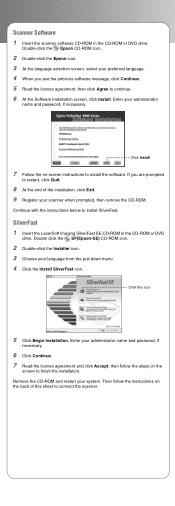
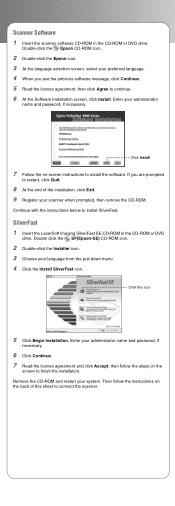
... software CD-ROM in the CD-ROM or DVD drive.
Double-click the Epson CD-ROM icon.
2 Double-click the Epson icon. 3 At the language selection screen, select your preferred language. 4 When you see the antivirus software message, click Continue. 5 Read the license agreement, then click Agree to continue. 6 At the Software Installation screen, click Install. Enter your administrator
name and password...
Start Here Card - Page 5
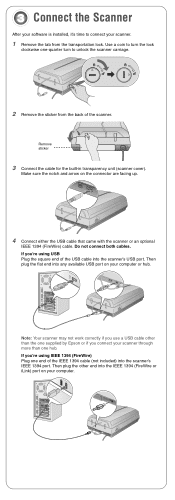
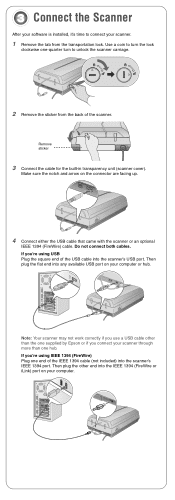
... 1394 (FireWire) cable. Do not connect both cables. If you're using USB Plug the square end of the USB cable into the scanner's USB port. Then plug the flat end into any available USB port on your computer or hub.
Note: Your scanner may not work correctly if you use a USB cable other than the one supplied by Epson or if you...
Start Here Card - Page 7
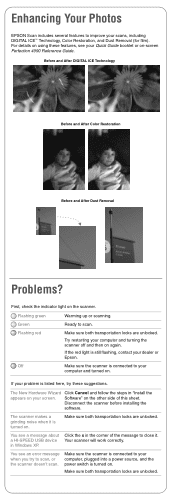
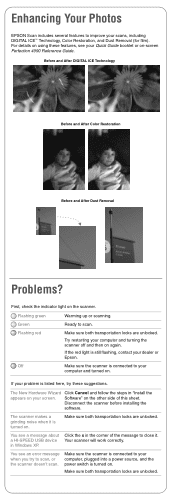
Enhancing Your Photos
EPSON Scan includes several features to improve your scans, including DIGITAL ICE™ Technology, Color Restoration, and Dust Removal (for film). For details on using these features, see your Quick Guide booklet or on-screen Perfection 4990 Reference Guide.
Before and After DIGITAL ICE Technology
Before and After Color Restoration
Before and After Dust Removal
Problems?
...
Start Here Card - Page 8
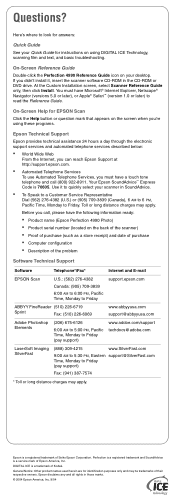
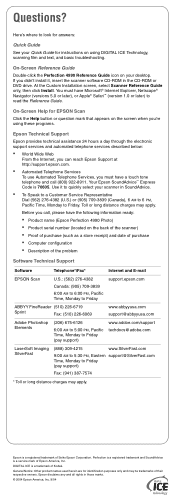
Questions?
Here's where to look for answers:
Quick Guide
See your Quick Guide for instructions on using DIGITAL ICE Technology, scanning film and text, and basic troubleshooting.
On-Screen Reference Guide
Double-click the Perfection 4990 Reference Guide icon on your desktop. If you didn't install it, insert the scanner software CD-ROM in the CD-ROM or DVD drive. At the Custom Installation ...
