Epson PictureMate Express Edition - Compact Photo Printer driver and firmware
Drivers and firmware downloads for this Epson item

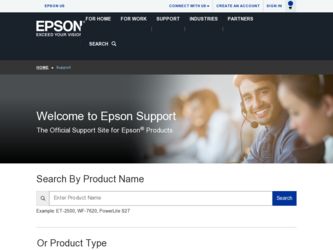
Related Epson PictureMate Express Edition Manual Pages
Download the free PDF manual for Epson PictureMate Express Edition and other Epson manuals at ManualOwl.com
Technical Brief (Ink Jet Printers) - Page 3


...
Advanced Amateur
Photo Enthusiast Chief Memory Officer®
General Purpose
You can find detailed information, comparisons, and FAQs on the Epson ink sets in the Ink Solutions document.
5. Epson Papers: In general, Epson printers will deliver their best output quality when used with Epson papers. Epson papers are designed in conjunction with Epson printers and genuine Epson inks so...
Start Here Card - Page 1
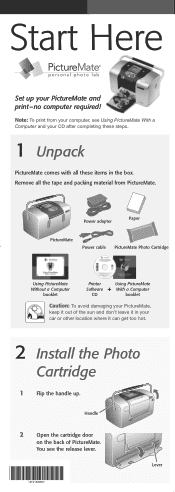
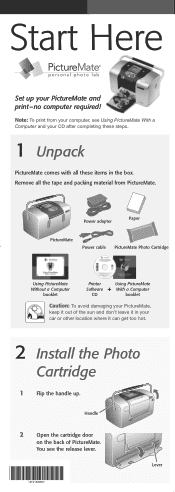
...
®
Set up your PictureMate and print -no computer required!
Note: To print from your computer, see Using PictureMate With a Computer and your CD after completing these steps.
1 Unpack
PictureMate comes with all these items in the box. Remove all the tape and packing material from PictureMate.
4051812-00 XXX
Power adapter
Paper
PictureMate
Power cable PictureMate Photo Cartridge
Using...
Start Here Card - Page 2
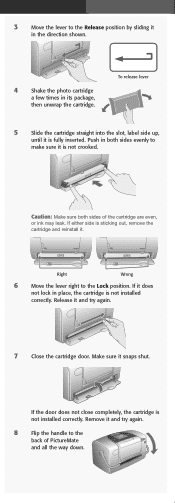
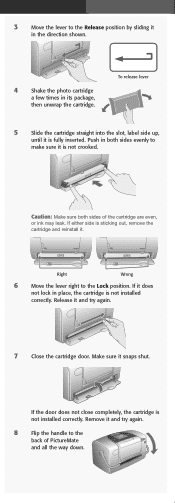
...Move the lever to the Release position by sliding it
in the direction shown.
4 Shake the photo cartridge
a few times in its package, then unwrap the cartridge.
To release lever
5 Slide...
6 Move the lever right to the Lock position. If it does
not lock in place, the cartridge is not installed correctly. Release it and try again.
7 Close the cartridge door. Make sure it snaps shut.
If the door ...
Start Here Card - Page 6
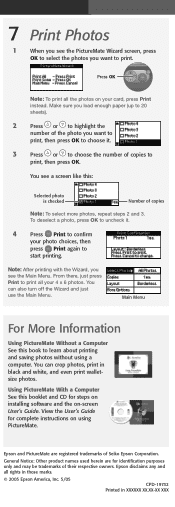
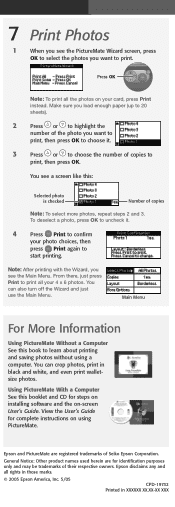
... to learn about printing and saving photos without using a computer. You can crop photos, print in black and white, and even print walletsize photos.
Using PictureMate With a Computer See this booklet and CD for steps on installing software and the on-screen User's Guide. View the User's Guide for complete instructions on using PictureMate.
Epson and PictureMate are registered trademarks of Seiko...
Using PictureMate With a Computer - Page 2
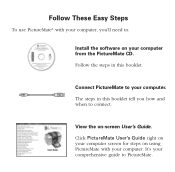
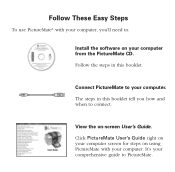
... need to:
Install the software on your computer from the PictureMate CD. Follow the steps in this booklet.
Connect PictureMate to your computer. The steps in this booklet tell you how and when to connect.
View the on-screen User's Guide. Click PictureMate User's Guide right on your computer screen for steps on using PictureMate with your computer. It's your comprehensive guide to PictureMate.
Using PictureMate With a Computer - Page 3
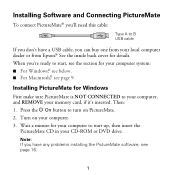
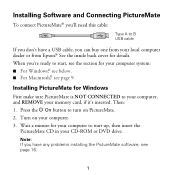
...Installing PictureMate for Windows
First make sure PictureMate is NOT CONNECTED to your computer, and REMOVE your memory card, if it's inserted. Then: 1. Press the P On button to turn on PictureMate. 2. Turn on your computer. 3. Wait a minute for your computer to start up, then insert the
PictureMate CD in your CD-ROM or DVD drive.
Note: If you have any problems installing the PictureMate software...
Using PictureMate With a Computer - Page 6
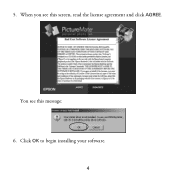
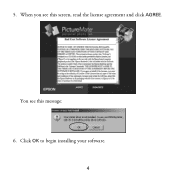
5. When you see this screen, read the license agreement and click AGREE.
You see this message: 6. Click OK to begin installing your software.
4
Using PictureMate With a Computer - Page 8
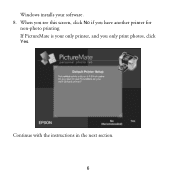
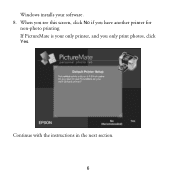
Windows installs your software. 8. When you see this screen, click No if you have another printer for
non-photo printing. If PictureMate is your only printer, and you only print photos, click Yes.
Continue with the instructions in the next section.
6
Using PictureMate With a Computer - Page 9
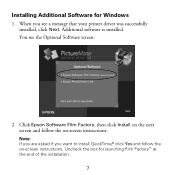
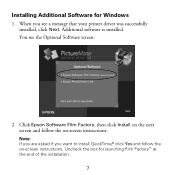
Installing Additional Software for Windows
1. When you see a message that your printer driver was successfully installed, click Next. Additional software is installed. You see the Optional Software screen:
2. Click Epson Software Film Factory, then click Install on the next screen and follow the on-screen instructions.
Note: If you are asked if you want to install QuickTime,® click Yes and ...
Using PictureMate With a Computer - Page 10
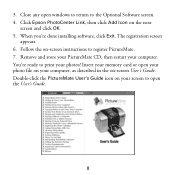
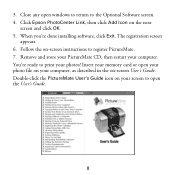
... Software screen. 4. Click Epson PhotoCenter Link, then click Add Icon on the next
screen and click OK. 5. When you're done installing software, click Exit. The registration screen
appears. 6. Follow the on-screen instructions to register PictureMate. 7. Remove and store your PictureMate CD, then restart your computer. You're ready to print your photos! Insert your memory card or open your photo...
Using PictureMate With a Computer - Page 11
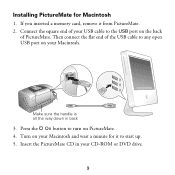
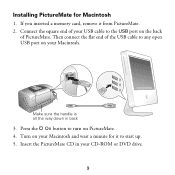
Installing PictureMate for Macintosh
1. If you inserted a memory card, remove it from PictureMate. 2. Connect the square end of your USB cable to the USB port on the back
of PictureMate. Then connect the flat end of the USB cable to any open USB port on your Macintosh.
Make sure the handle is all the way down in back
3. Press the P On button to turn on...
Using PictureMate With a Computer - Page 12
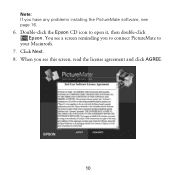
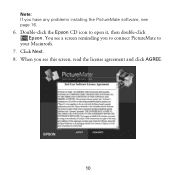
Note: If you have any problems installing the PictureMate software, see page 16.
6. Double-click the Epson CD icon to open it, then double-click Epson. You see a screen reminding you to connect PictureMate to
your Macintosh. 7. Click Next. 8. When you see this screen, read the license agreement and click AGREE.
10
Using PictureMate With a Computer - Page 13
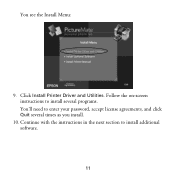
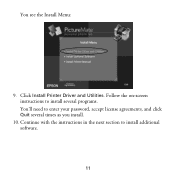
You see the Install Menu:
9. Click Install Printer Driver and Utilities. Follow the on-screen instructions to install several programs. You'll need to enter your password, accept license agreements, and click Quit several times as you install.
10. Continue with the instructions in the next section to install additional software.
11
Using PictureMate With a Computer - Page 14
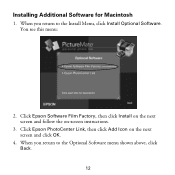
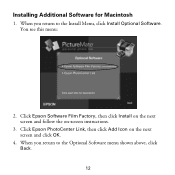
...
1. When you return to the Install Menu, click Install Optional Software. You see this menu:
2. Click Epson Software Film Factory, then click Install on the next screen and follow the on-screen instructions.
3. Click Epson PhotoCenter Link, then click Add Icon on the next screen and click OK.
4. When you return to the Optional Software menu shown above, click...
Using PictureMate With a Computer - Page 15
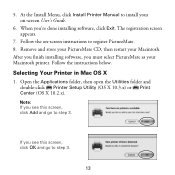
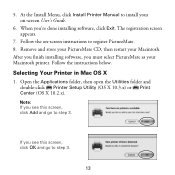
... Menu, click Install Printer Manual to install your on-screen User's Guide.
6. When you're done installing software, click Exit. The registration screen appears.
7. Follow the on-screen instructions to register PictureMate. 8. Remove and store your PictureMate CD, then restart your Macintosh. After you finish installing software, you must select PictureMate as your Macintosh printer. Follow the...
Using PictureMate With a Computer - Page 18
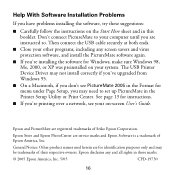
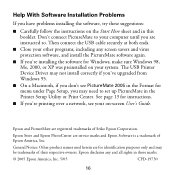
... USB Printer Device Driver may not install correctly if you've upgraded from Windows 95.
■ On a Macintosh, if you don't see PictureMate 2005 in the Format for menu under Page Setup, you may need to set up PictureMate in the Printer Setup Utility or Print Center. See page 13 for instructions.
■ If you're printing over a network, see your on-screen User's Guide.
Epson and PictureMate...
Using PictureMate Without a Computer - Page 5
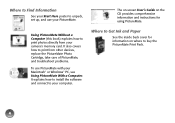
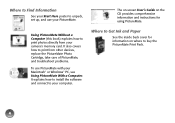
... Start Here poster to unpack, set up, and use your PictureMate.
Using PictureMate Without a Computer (this book) explains how to print photos directly from your camera's memory card. It also covers how to print from other devices, replace the PictureMate Photo Cartridge, take care of PictureMate, and troubleshoot problems.
To use PictureMate with your Macintosh® or Windows® PC, see Using...
Using PictureMate Without a Computer - Page 34
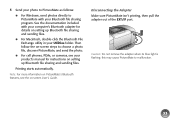
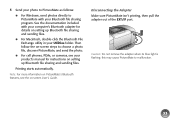
... the photo.
● For cell phones, PDAs, or cameras, see your product's manual for instructions on setting up Bluetooth file sharing and sending files.
Printing starts automatically.
Note: For more information on PictureMate's Bluetooth features, see the on-screen User's Guide.
Disconnecting the Adapter Make sure PictureMate isn't printing, then pull the adapter out of the EXT/IF port.
Caution...
Using PictureMate Without a Computer - Page 54
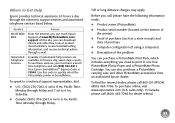
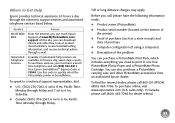
... provides technical assistance 24 hours a day through the electronic support services and automated telephone services listed below.
Service World Wide Web
Automated Telephone Services
Access
From the Internet, you can reach Epson Support at www.MyPictureMate.com/ support. At this site, you can download drivers and other files, look at product documentation, access troubleshooting information...
Using PictureMate Without a Computer - Page 59
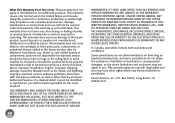
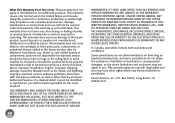
... ribbons, ink cartridges or third party parts, components, or peripheral devices added to the Epson product after its shipment from Epson, e.g., dealer or user-added boards or components. Epson is not responsible for warranty service should the Epson label or logo or the rating label or serial number be removed or should the product fail to be properly...
