Epson PictureMate Flash - PM 280 - PictureMate Flash Compact Photo Printer driver and firmware
Drivers and firmware downloads for this Epson item

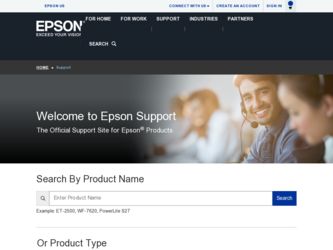
Related Epson PictureMate Flash - PM 280 Manual Pages
Download the free PDF manual for Epson PictureMate Flash - PM 280 and other Epson manuals at ManualOwl.com
Technical Brief (Ink Jet Printers) - Page 3


...
Advanced Amateur
Photo Enthusiast Chief Memory Officer®
General Purpose
You can find detailed information, comparisons, and FAQs on the Epson ink sets in the Ink Solutions document.
5. Epson Papers: In general, Epson printers will deliver their best output quality when used with Epson papers. Epson papers are designed in conjunction with Epson printers and genuine Epson inks so...
Basics - Page 5
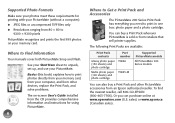
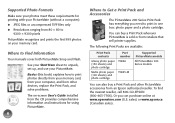
...
Your manuals cover both PictureMate Snap and Flash.
See your Start Here sheet to unpack, set up, and use your PictureMate.
Basics (this book) explains how to print photos directly from your memory card, from your computer, and from other devices, replace the Print Pack, and solve problems.
The on-screen User's Guide installed from the CD provides comprehensive information and instructions for...
Basics - Page 28
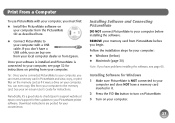
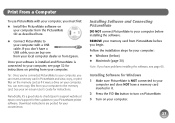
... a memory card in PictureMate and view, copy, or print files on the memory card as if it were a drive on your computer. You can even copy files from your computer to the memory card. See your on-screen User's Guide for instructions.
Periodically, it's a good idea to check Epson's support website at epson.com/support for free updates to your PictureMate printer software. Download instructions are...
Basics - Page 29
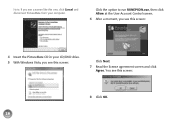
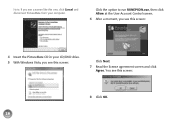
... you see a screen like this one, click Cancel and disconnect PictureMate from your computer.
Click the option to run RUNEPSON.exe, then click Allow at the User Account Control screen.
6 After a moment, you see this screen:
4 Insert the PictureMate CD in your CD/DVD drive. 5 With Windows Vista, you see this screen:
Click Next.
7 Read the...
Basics - Page 30
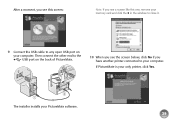
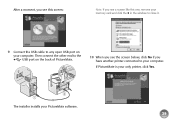
... memory card and click the X in the window to close it.
9 Connect the USB cable to any open USB port on your computer. Then connect the other end to the USB port on the back of PictureMate.
10 When you see the screen below, click No if you have another printer connected to your computer.
If PictureMate is your only printer, click Yes.
The installer installs your PictureMate software...
Basics - Page 31
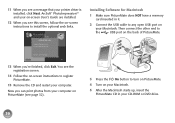
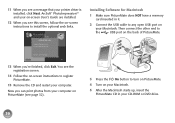
... message that your printer driver is installed, click Next. ArcSoft® PhotoImpression™ and your on-screen User's Guide are installed.
12 When you see this screen, follow the on-screen instructions to install the optional web links.
Installing Software for Macintosh
1 Make sure PictureMate does NOT have a memory card inserted in it.
2 Connect the USB cable to any open USB port on
your...
Basics - Page 32
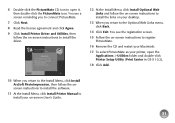
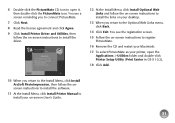
... select PictureMate as your printer, open the Applications > Utilities folder and double-click Printer Setup Utility (Print Center in OS X 10.2).
18 Click Add.
10 When you return to the Install Menu, click Install ArcSoft PhotoImpression, then follow the onscreen instructions to install the software.
11 At the Install Menu, click Install Printer Manual to install your on-screen User's Guide.
31
Basics - Page 47
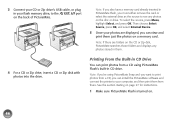
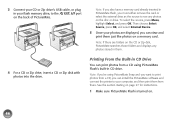
... CD or Zip drive's USB cable, or plug in your flash memory drive, to the EXT. I/F port on the back of PictureMate.
4 For a CD or Zip drive, insert a CD or Zip disk with photos into the drive.
Note: If you also have a memory card already inserted in PictureMate Flash, you must either remove the card or select the external drive as the source to see any photos on the...
Basics - Page 61
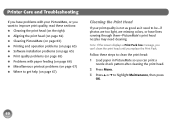
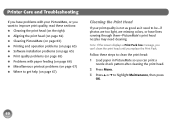
Printer Care and Troubleshooting
If you have problems with your PictureMate, or you want to improve print quality, read these sections: ● Cleaning the print head (on the right) ● Aligning the print head (on page 62) ● Cleaning PictureMate (on page 63) ● Printing and operation problems (on page 63) ● Software installation problems (on...
Basics - Page 66
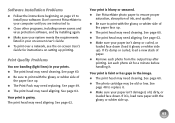
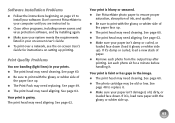
... 27 to install your software. Don't connect PictureMate to your computer until you are instructed to.
● Close other programs, including screen savers and virus protection software, and try installing again.
● Make sure your system meets the requirements listed in your on-screen User's Guide.
● To print over a network, see the on-screen User's Guide for instructions on setting up...
Basics - Page 68
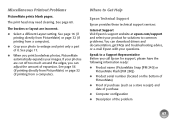
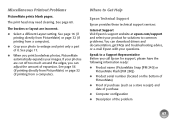
...for solutions to common problems. You can download drivers and documentation, get FAQs and troubleshooting advice, or e-mail Epson with your questions.
Speak to a Support Representative Before you call Epson for support, please have the following information ready:
● Product name (PictureMate Snap [PM 240] or PictureMate Flash [PM 280])
● Product serial number (located on the bottom of...
Basics - Page 75
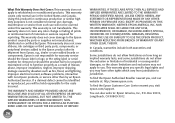
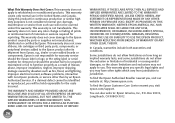
... ribbons, ink cartridges or third party parts, components, or peripheral devices added to the Epson product after its shipment from Epson, e.g., dealer or user-added boards or components. Epson is not responsible for warranty service should the Epson label or logo or the rating label or serial number be removed or should the product fail to be properly...
Basics - Page 80
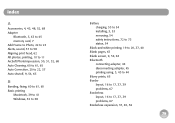
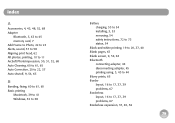
...68 Adapter
Bluetooth, 3, 43 to 45 memory card, 7 Add Frame to Photo, 22 to 23 Alerts, sound, 57 to 58 Aligning print head, 62 All photos, ...Windows, 32 to 38
Battery charging, 53 to 54 installing, 3, 53 removing, 54 safety instructions, 72 to 73 status, 54
Black-and-white printing, 19 to 20, 37, 40 Blank pages, 67 Blank screen, 9, 54, 63 Bluetooth
connecting adapter, 44 disconnecting adapter...
Basics - Page 81
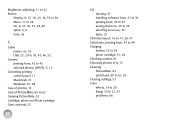
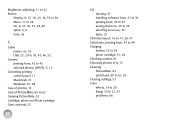
...
Display, 9, 15, 18, 23, 24, 55 to 56 Menu, 11 to 26 On, 6, 27, 30, 52, 63, 69 Open, 5, 6 Save, 26
C
Cable power, 52, 53 USB, 27, 29 to 30, 43, 46, 52
Camera printing from, 42 to 43 selected photos (DPOF), 3, 13
Cancelling printing control panel, 11 Macintosh, 41 Windows, 35, 38
Care of photos, 14 Care of PictureMate...
Basics - Page 82
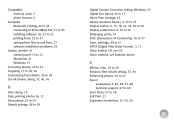
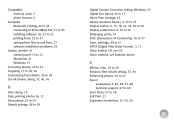
..., 27 software installation problems, 65
Copies, number of control panel, 10 to 12 Macintosh, 41 Windows, 37
Correcting photos, 20 to 22 Cropping, 17 to 18, 56 Customizing PictureMate, 55 to 59 Cut-off photos, fixing, 37, 40, 56
D
Date stamp, 19 Date, printing photos by, 12 Decorations, 23 to 24 Default settings, 58 to 59
Digital Camera Correction setting, Windows, 37 Digital Size layout...
Basics - Page 84
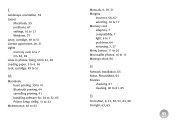
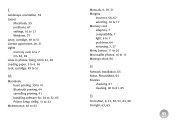
... cancelling printing, 41 installing software for, 30 to 32, 65 Printer Setup Utility, 31 to 32
Maintenance, 60 to 62
Manuals, 4, 29, 31 Margins
incorrect, 56, 67 selecting, 16 to 17 Memory card adapters, 7 compatibility, 7 light, 6 to 7 problems, 64 removing, 7, 27 Menu button, 11 to 26 Mini-wallet photos, 16 to 17 Missing colors, 66
N
Network installation, 65 Noise, PictureMate, 64 Nozzles...
Basics - Page 87
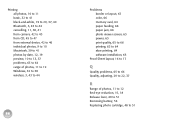
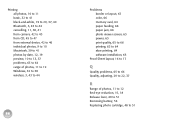
..., 63 to 64 range of photos, 11 to 12 Windows, 32 to 38 wireless, 3, 43 to 44
86
Problems border or layout, 67 color, 66 memory card, 64 paper feeding, 66 paper jam, 66 photo viewer screen, 63 power, 63 print quality, 65 to 66 printing, 63 to 64 slow printing, 64 software installation, 65
Proof Sheet layout, 16...
Basics - Page 88
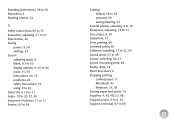
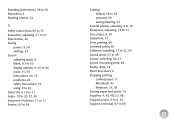
... Save button, 26 Saving
power, 9, 54 settings, 57 Screen adjusting angle, 8 blank, 9, 54, 63 display options, 9, 55 to 56 icons, 15, 54 instructions on, 16 problems, 63 safety instructions, 72 using, 8 to 62 Select All, 3, 10 to 11 Sepia, 19 to 20, 37, 40 Sequence of photos, 11 to 12 Service, 67 to 68
Settings default, 58 to...
Basics - Page 89
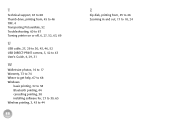
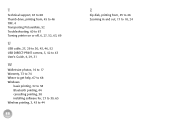
..., 46, 52 USB DIRECT-PRINT camera, 3, 42 to 43 User's Guide, 4, 29, 31
W
Wallet-size photos, 16 to 17 Warranty, 73 to 74 Where to get help, 67 to 68 Windows
basic printing, 32 to 38 Bluetooth printing, 44 cancelling printing, 38 installing software for, 27 to 30, 65 Wireless printing, 3, 43 to 44
88
Z
Zip disk, printing from...
Start Here Card - Page 6
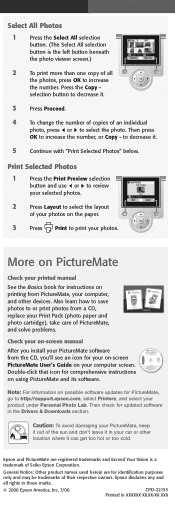
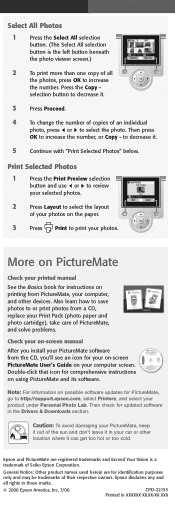
...your on-screen PictureMate User's Guide on your computer screen. Double-click that icon for comprehensive instructions on using PictureMate and its software.
Note: For information on possible software updates for PictureMate, go to http://support.epson.com, select Printers, and select your product under Personal Photo Lab. Then check for updated software in the Drivers & Downloads section.
Caution...
