Epson PictureMate - Compact Photo Printer driver and firmware
Drivers and firmware downloads for this Epson item

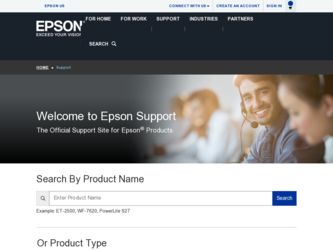
Related Epson PictureMate Manual Pages
Download the free PDF manual for Epson PictureMate and other Epson manuals at ManualOwl.com
User Manual (P.I.M Plug-in) - Page 2
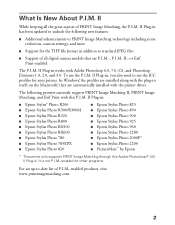
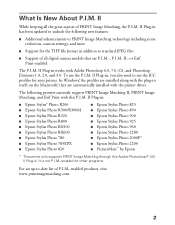
... In Windows®, the profiles are installed along with the plug-in itself; on the Macintosh,® they are automatically installed with the printer driver.
The following printers currently support PRINT Image Matching II, PRINT Image Matching, and Exif Print with this P.I.M. II Plug-in:
■ Epson Stylus® Photo R200 ■ Epson Stylus Photo R300/R300M ■ Epson Stylus Photo R320...
User Manual (P.I.M Plug-in) - Page 9
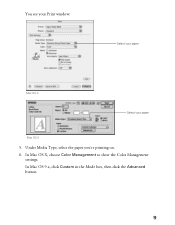
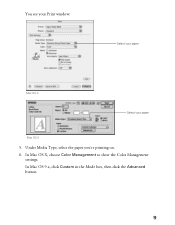
You see your Print window:
.
Select your paper
Mac OS X
Select your paper
Mac OS 9
5. Under Media Type, select the paper you're printing on. 6. In Mac OS X, choose Color Management to show the Color Management
settings. In Mac OS 9.x, click Custom in the Mode box, then click the Advanced button.
9
User Manual (P.I.M Plug-in) - Page 11
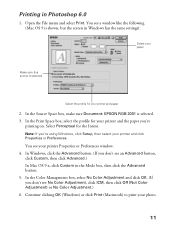
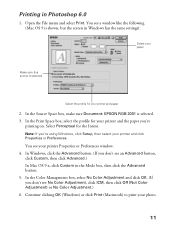
... File menu and select Print. You see a window like the following (Mac OS 9 is shown, but the screen in Windows has the same settings):
Select your paper
Make sure this source is selected
Select the profile for your printer and paper
2. In the Source Space box, make sure Document: EPSON RGB 2001 is selected. 3. In the...
Product Brochure - Bluetooth Photo Print Adapter - Page 1
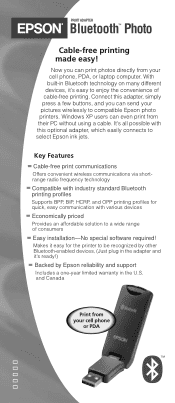
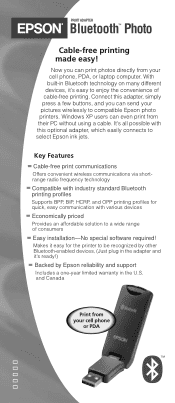
... ADAPTER
Bluetooth™ Photo
Cable-free printing made easy!
Now you can print photos directly from your cell phone, PDA, or laptop computer. With built-in Bluetooth technology on many different devices, it's easy to enjoy the convenience of cable-free printing. Connect this adapter, simply press a few buttons, and you can send your pictures wirelessly to compatible Epson photo printers. Windows...
User's Guide - Page 4
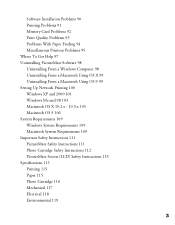
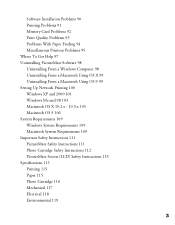
Software Installation Problems 90 Printing Problems 91 Memory Card Problems 92 Print Quality Problems 93 Problems With Paper Feeding 94 Miscellaneous Printout Problems 95 Where To Get Help 97 Uninstalling PictureMate Software 98 Uninstalling From a Windows Computer 98 Uninstalling From a Macintosh Using OS X 99 Uninstalling From a Macintosh Using OS 9 99 Setting Up Network Printing 100 Windows XP ...
User's Guide - Page 11
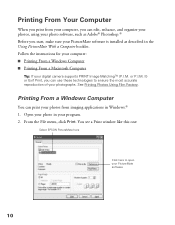
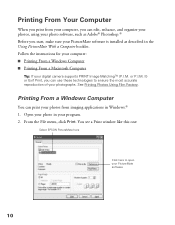
..., and organize your photos, using your photo software, such as Adobe® Photoshop.® Before you start, make sure your PictureMate software is installed as described in the Using PictureMate With a Computer booklet. Follow the instructions for your computer: ■ Printing From a Windows Computer ■ Printing From a Macintosh Computer
Tip: If your digital camera supports PRINT Image...
User's Guide - Page 91
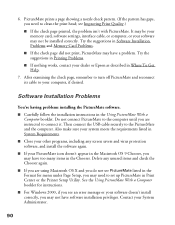
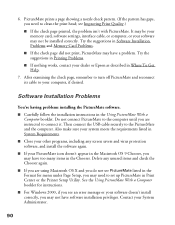
... X and you do not see PictureMate listed in the Format for menu under Page Setup, you may need to set up PictureMate in Print Center or the Printer Setup Utility. See the Using PictureMate With a Computer booklet for instructions.
■ For Windows 2000, if you see an error message or your software doesn't install correctly, you may not have software installation privileges. Contact your System...
User's Guide - Page 92


... The USB Printer Device Driver may not install correctly if you've upgraded from Windows 95.
■ Make sure the USB Controller is working properly in Device Manager. See your Windows help system for details. If it's not working, contact your computer manufacturer.
■ If you're printing over a network, see Setting Up Network Printing for instructions on configuring your PictureMate software...
User's Guide - Page 93
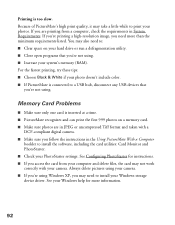
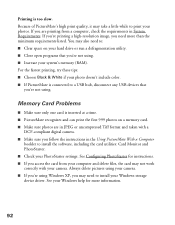
... first 999 photos on a memory card. ■ Make sure photos are in JPEG or uncompressed Tiff format and taken with a
DCF-compliant digital camera. ■ Make sure you follow the instructions in the Using PictureMate With a Computer
booklet to install the software, including the card utilities: Card Monitor and PhotoStarter. ■ Check your PhotoStarter settings. See Configuring PhotoStarter...
User's Guide - Page 99
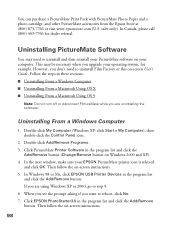
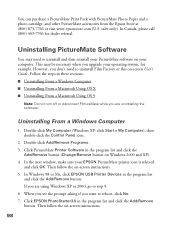
...-click the Control Panel icon.
2. Double-click Add/Remove Programs. 3. Click PictureMate Printer Software in the program list and click the
Add/Remove button (Change/Remove button on Windows 2000 and XP). 4. In the next window, make sure your EPSON PictureMate printer icon is selected
and click OK. Then follow the on-screen instructions. 5. In Windows 98 or Me, click EPSON USB Printer Devices in...
User's Guide - Page 100
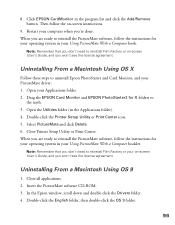
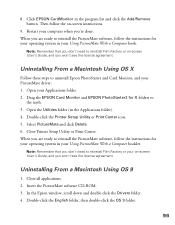
... instructions for your operating system in your Using PictureMate With a Computer booklet.
Note: Remember that you don't need to reinstall Film Factory or your on-screen User's Guide, and you won't see the license agreement.
Uninstalling From a Macintosh Using OS 9
1. Close all applications. 2. Insert the PictureMate software CD-ROM. 3. In the Epson window, scroll down and double-click the Drivers...
User's Guide - Page 101
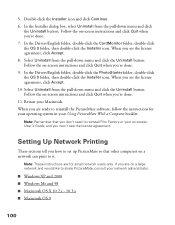
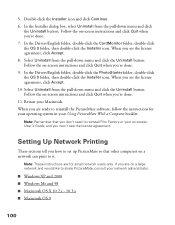
...-screen User's Guide, and you won't see the license agreement.
Setting Up Network Printing
These sections tell you how to set up PictureMate so that other computers on a network can print to it.
Note: These instructions are for small network users only. If you are on a large network and would like to share PictureMate, consult your network administrator.
■ Windows XP and 2000...
User's Guide - Page 102
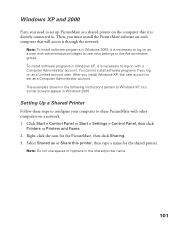
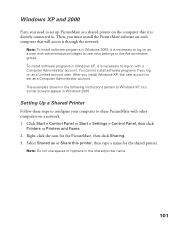
... account. The examples shown in the following instructions pertain to Windows XP, but similar screens appear in Windows 2000.
Setting Up a Shared Printer
Follow these steps to configure your computer to share PictureMate with other computers on a network. 1. Click Start > Control Panel or Start > Settings > Control Panel, then click
Printers or Printers and Faxes. 2. Right-click the icon for the...
User's Guide - Page 103
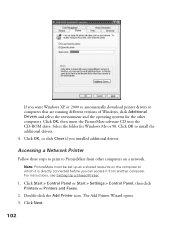
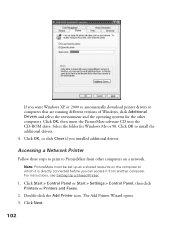
... then insert the PictureMate software CD into the CD-ROM drive. Select the folder for Windows Me or 98. Click OK to install the additional drivers. 4. Click OK, or click Close if you installed additional drivers.
Accessing a Network Printer
Follow these steps to print to PictureMate from other computers on a network.
Note: PictureMate must be set up as a shared resource on the computer to which it...
User's Guide - Page 104
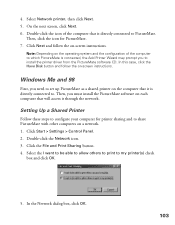
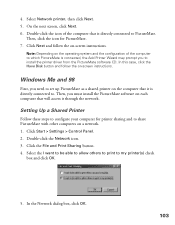
... you to install the printer driver from the PictureMate software CD. In this case, click the Have Disk button and follow the on-screen instructions.
Windows Me and 98
First, you need to set up PictureMate as a shared printer on the computer that it is directly connected to. Then, you must install the PictureMate software on each computer that will access it through the network.
Setting Up a Shared...
User's Guide - Page 107
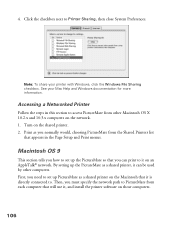
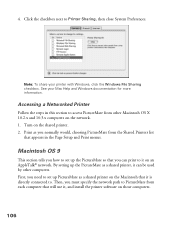
... it on an AppleTalk® network. By setting up the PictureMate as a shared printer, it can be used by other computers. First, you need to set up PictureMate as a shared printer on the Macintosh that it is directly connected to. Then, you must specify the network path to PictureMate from each computer that will use it, and install the printer software on those computers.
106
User's Guide - Page 110
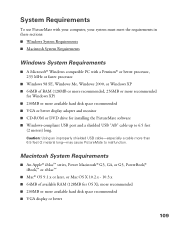
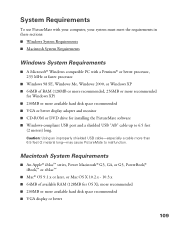
...
■ Windows 98 SE, Windows Me, Windows 2000, or Windows XP ■ 64MB of RAM (128MB or more recommended, 256MB or more recommended
for Windows XP) ■ 200MB or more available hard disk space recommended ■ VGA or better display adapter and monitor ■ CD-ROM or DVD drive for installing the PictureMate software ■ Windows-compliant USB port and a shielded USB "AB" cable up...
Using PictureMate With a Computer - Page 6
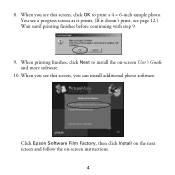
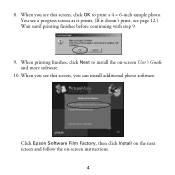
.... (If it doesn't print, see page 12.) Wait until printing finishes before continuing with step 9.
9. When printing finishes, click Next to install the on-screen User's Guide and more software.
10. When you see this screen, you can install additional photo software:
Click Epson Software Film Factory, then click Install on the next screen and follow the on-screen...
Using PictureMate With a Computer - Page 10
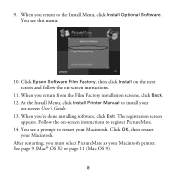
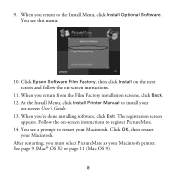
..., click Install Printer Manual to install your
on-screen User's Guide. 13. When you're done installing software, click Exit. The registration screen
appears. Follow the on-screen instructions to register PictureMate. 14. You see a prompt to restart your Macintosh. Click OK, then restart
your Macintosh. After restarting, you must select PictureMate as your Macintosh printer. See page 9 (Mac®...
Using PictureMate With a Computer - Page 14
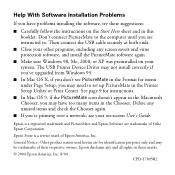
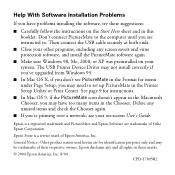
... virus protection software, and install the PictureMate software again.
■ Make sure Windows 98, Me, 2000, or XP was preinstalled on your system. The USB Printer Device Driver may not install correctly if you've upgraded from Windows 95.
■ In Mac OS X, if you don't see PictureMate in the Format for menu under Page Setup, you may need to set up PictureMate in the Printer Setup Utility or...
