Epson PowerLite 1716 driver and firmware
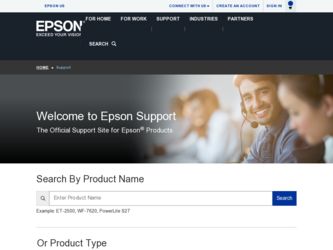
Related Epson PowerLite 1716 Manual Pages
Download the free PDF manual for Epson PowerLite 1716 and other Epson manuals at ManualOwl.com
Operation Guide - EasyMP Monitor v4.40 - Page 3
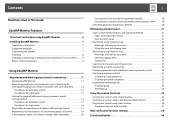
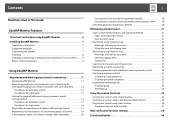
...Notations Used in This Guide
EasyMP Monitor Features
Tasks that can be done using EasyMP Monitor 6 Installing EasyMP Monitor 7
Operating environment 7 Supported language 7 Transferring the settings 7 Installing 8 Limitations imposed by a Windows Vista or Windows 7 environment . . . . . 9 Before starting operations 9
Using EasyMP Monitor
Registering and deleting projectors for monitoring 11...
Operation Guide - EasyMP Monitor v4.40 - Page 7
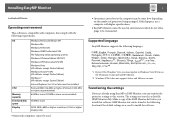
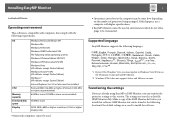
... update to Windows Vista SP1 to use the Ukrainian version of EasyMP Monitor.
*2 Windows NT4.0 does not support Arabic and Hebrew versions.
Transferring the settings
If you are already using EasyMP or EMP Monitor, you can transfer the projector settings to this version. The settings are stored as a data file (EMP Monitor.dat). Make a copy of the EMP Monitor.dat before you install...
Operation Guide - EasyMP Monitor v4.40 - Page 8
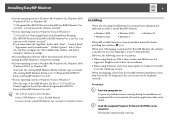
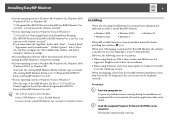
..., and drives" setting in "Advanced settings".
After installing this software, follow the instructions below before starting EasyMP Monitor to transfer the settings.
• If your operating system is Windows 98, Windows Me, Windows 2000, Windows NT4.0, or Windows XP
Overwrite the existing EMP Monitor.dat file with the copy you made. The existing EMP Monitor.dat file is in "C:\Program Files\EPSON...
Operation Guide - EasyMP Monitor v4.40 - Page 9
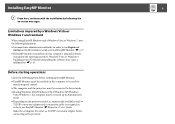
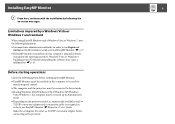
... installed on the computer to be used for
monitoring and control. • The computer and the projectors must be connected to the network. • If using Windows 2000/Windows NT4.0/Windows XP/Windows
Vista/Windows 7, the computer must be started up in Administrator mode. • Depending on the projector model, a commercially-available serial W TCP/IP conversion adapter and a connection cable...
Operation Guide - EasyMP Monitor v4.40 - Page 11
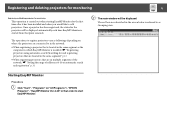
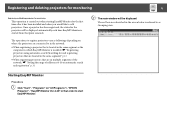
... is located in the same segment as the computer in which EasyMP Monitor is installed. s "Registering projectors using automatic search (Searching for and registering projectors that are located in the same segment)" p.12
• When registering projectors that are in multiple segments of the network. s "Setting the range of addresses to do an automatic search and registration" p.14...
Operation Guide - EasyMP Monitor v4.40 - Page 23
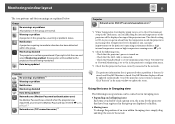
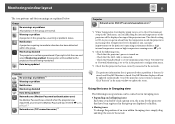
... level is displayed, you can make improvements to the projector's operating environment before a high internal temperature error or high-temperature warning occur. s p.28
*2 Check the following items. - Check that the projector's power is turned on. - Check that the LAN cable is connected. - Check that Standby Mode is set to Communication On (or Network On) or Network Monitoring is set to On...
Operation Guide - EasyMP Monitor v4.40 - Page 25
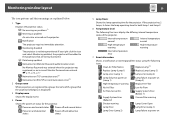
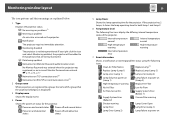
...or an incorrect Monitor Password was entered. s p.13, p.16, p.17 Network error (TCP connection error)*2 Network error (ESC/VP.net communication error)*3
2 Group name
When projectors are registered to a group, the name of the group that the projector belongs to is displayed.
3 Display name
Shows the display name.
4 Power
Shows the power on status for the projector.
Power on and normal status...
Operation Guide - EasyMP Monitor v4.40 - Page 26
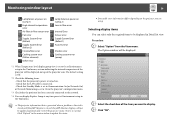
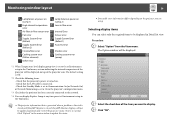
... Error
Shutter error Cooling system error (pump)
*1 When Temperature level display group view is set to On at Environment setup in the Tool menu, an icon indicating the internal temperature of the projector will be displayed on top of the projector icon. The default setting is Off.
*2 Check the following items. - Check that the projector's power is turned on. - Check that the LAN cable...
Operation Guide - EasyMP Monitor v4.40 - Page 30
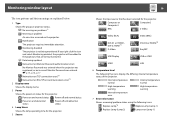
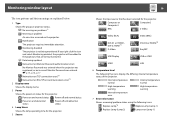
... and abnormal status
Power off and abnormal status
4 Lamp Hours
Shows the lamp operating time for the projector.
5 Source
30
Shows the input source that has been selected for the projector.
Computer or Computer1
Computer2
BNC
S-Video
Video (RCA)
DVI-D1 or HDMI1, DVI-D, HDMI*4 D-Video
Video (BNC) DVI-D2 or HDMI2*5 EasyMP
USB Display
USB or USB1
USB2
LAN
6 Temperature level
The...
Operation Guide - EasyMP Monitor v4.40 - Page 32
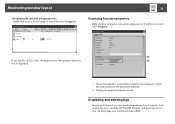
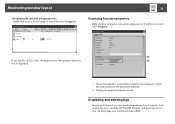
...for that group or projector will be displayed.
1 Shows the projector's serial number. If hyphens are displayed, confirm the serial number on the label of the projector.
2 Displays the projector firmware version.
Displaying and deleting logs
In your web browser, you can check a transmission log of content, such as what has been controlled by EasyMP Monitor, and projector errors. You can delete logs...
Operation Guide - EasyMP Monitor v4.40 - Page 46
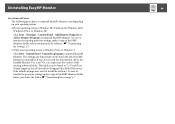
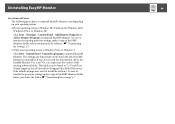
... the EasyMP Monitor Ver. x.xx (Ver. x.xx represents the version of the existing software) folder. This folder can be found at "C:\Users\(User Name)\AppData\Local\VirtualStore\Program Files\EPSON Projector" if the default settings were used to install the software. To save or transfer the projector settings, make a copy of the EMP Monitor.dat file before you delete the...
Quick Setup - Page 1
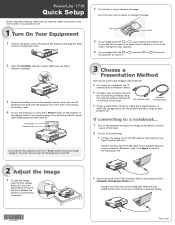
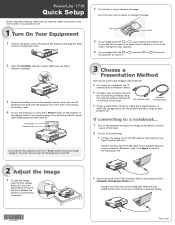
...a notebook" below.
• To project over a wireless network,
see "If projecting wirelessly using the optional wireless LAN module" on the back of this sheet.
VGA computer cable
USB cable (Windows only)
• To give a presentation stored on a flash drive, digital camera, or
other USB storage device, see the EasyMP Operation Guide on your projector CD.
If connecting to a notebook...
Quick Setup - Page 2
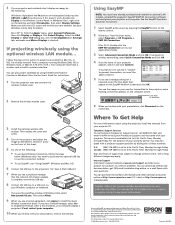
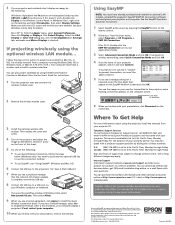
..., or Windows Vista, or Mac OS X 10.3.9 to 10.5.x. Your computer must have a wireless card or built-in wireless interface.
You can also project wirelessly by using the Network Projector function in Windows Vista. See the User's Guide for instructions.
1 Turn the projector over and unscrew the
wireless module cover.
2 Remove the wireless module cover.
3 Install the optional wireless LAN
module...
Warranty Statement - Page 2


... or serial number be removed. Epson is not responsible for warranty service should the product fail to be properly maintained or fail to function properly as a result of misuse, abuse, improper installation, neglect, improper shipping, damage caused by disasters such as fire, flood, and lightning, improper electrical current, software problems, interaction with non-Epson products, or service...
User's Guide - Page 5
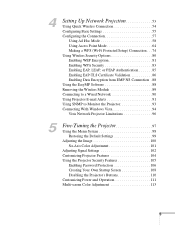
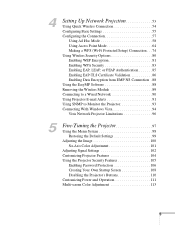
... NS Connection . 88 Using the EasyMP Software 88 Removing the Wireless Module 89 Connecting to a Wired Network 90 Using Projector E-mail Alerts 91 Using SNMP to Monitor the Projector 93 Connecting With Windows Vista 94 Vista Network Projector Limitations 96
5
Fine-Tuning the Projector 97
Using the Menu System 98 Restoring the Default Settings 99
Adjusting the Image 100 Six...
User's Guide - Page 41
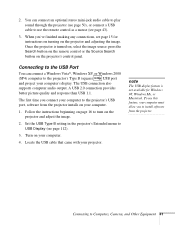
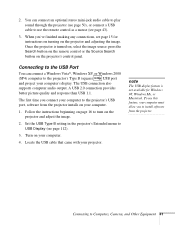
... press the Search button on the remote control or the Source Search button on the projector's control panel.
Connecting to the USB Port
You can connect a Windows Vista®, Windows XP, or Windows 2000 (SP4) computer to the projector's Type B (square) USB port and project your computer's display. The USB connection also supports computer audio output. A USB 2.0 connection provides better picture...
User's Guide - Page 54
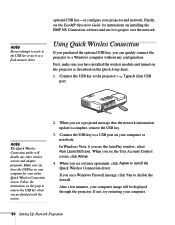
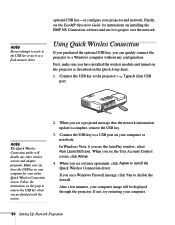
... configure your projector and network. Finally, see the EasyMP Operation Guide for instructions on installing the EMP NS Connection software and use it to project over the network.
note
Do not attempt to write to the USB key or use it as a flash memory drive.
Using Quick Wireless Connection
If you purchased the optional USB key, you can quickly connect the projector to a Windows computer without...
User's Guide - Page 57
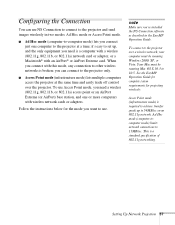
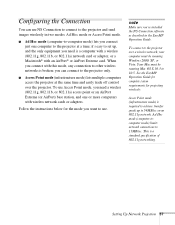
..., and one or more computers with wireless network cards or adapters.
Follow the instructions below for the mode you want to use.
note
Make sure you've installed the NS Connection software as described in the EasyMP Operation Guide.
To connect to the projector over a wireless network, your computer must be running Windows 2000, XP, or Vista. Your Mac must be running Mac OS X 10.3 to...
User's Guide - Page 73


... turned DHCP on in your projector's advanced menu, click the Network tab and make sure the Distribute IP addresses checkbox is selected. If you need to select it, click Update.
note
If you don't need the other network ports, disable them by deselecting their checkboxes. If more than one network port is enabled, the projector software warns you to turn...
User's Guide - Page 94
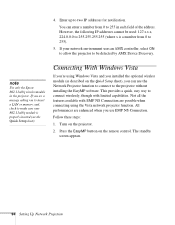
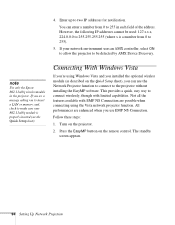
... network environment uses an AMX controller, select ON to allow the projector to be detected by AMX Device Discovery.
note
Use only the Epson 802.11a/b/g wireless module in the projector. If you see a message asking you to insert a LAN or memory card, check to make sure your 802.11a/b/g module is properly inserted (see the Quick Setup sheet).
Connecting With Windows...

