Epson PowerLite 1751 driver and firmware
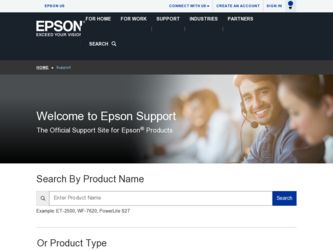
Related Epson PowerLite 1751 Manual Pages
Download the free PDF manual for Epson PowerLite 1751 and other Epson manuals at ManualOwl.com
User Manual - Page 3
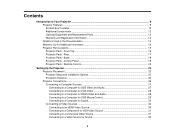
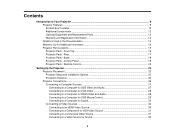
... Projector Parts - Remote Control 20
Setting Up the Projector ...23 Projector Placement...23 Projector Setup and Installation Options 23 Projection Distance...25 Projector Connections...26 Connecting to Computer Sources 27 Connecting to a Computer for USB Video and Audio 27 Connecting to a Computer for VGA Video 28 Connecting to a Computer for HDMI Video and Audio 28 Connecting to a Computer...
User Manual - Page 4
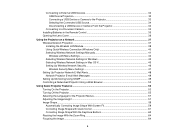
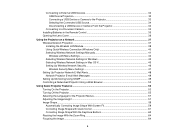
... a USB Device or Camera From the Projector 34
Connecting to a Document Camera 34 Installing Batteries in the Remote Control 35 Opening the Lens Cover ...36
Using the Projector on a Network ...37 Wireless Network Projection ...37 Installing the Wireless LAN Module 38 Using Quick Wireless Connection (Windows Only 40 Selecting Wireless Network Settings Manually 41 Wireless LAN Menu Settings...
User Manual - Page 5
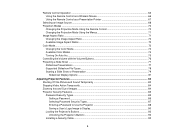
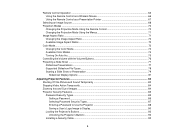
... Video Action Temporarily ...84 Zooming Into and Out of Images ...84 Projector Security Features...85 Password Security Types ...85 Setting a Password ...86 Selecting Password Security Types 87 Entering a Password to Use the Projector 88 Saving a User's Logo Image to Display 90 Locking the Projector's Buttons ...92 Unlocking the Projector's Buttons 92 Installing a Security Cable ...93
5
User Manual - Page 14
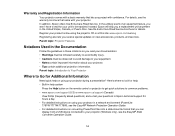
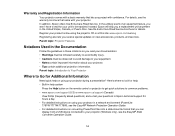
... your questions to Epson technical support 24 hours a day. • For detailed instructions on using your projector in a network environment (PowerLite 1761W/1771W/1776W), see the EasyMP Network Projection Operation Guide. • For detailed instructions on converting PowerPoint files into a slide show file format that you can display from a USB device connected to your projector (Windows only...
User Manual - Page 27
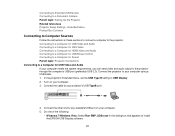
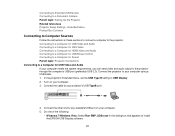
... USB Devices Connecting to a Document Camera Parent topic: Setting Up the Projector Related references Projector Setup Settings - Extended Menu Product Box Contents
Connecting to Computer Sources
Follow the instructions in these sections to connect a computer to the projector. Connecting to a Computer for USB Video and Audio Connecting to a Computer for VGA Video Connecting to a Computer for HDMI...
User Manual - Page 28
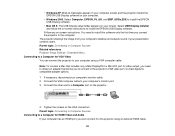
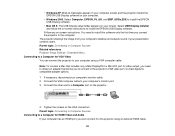
...displays the image from your computer's desktop and outputs sound, if your presentation contains audio. Parent topic: Connecting to Computer Sources Related references Projector Setup Settings - Extended Menu Connecting to a Computer for VGA Video You can connect the projector to your computer using a VGA computer cable.
Note: To connect a Mac that includes only a Mini DisplayPort or Mini-DVI port...
User Manual - Page 37
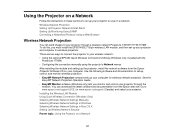
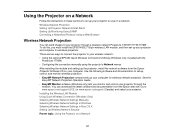
... and control your projector through the
network. You can download the latest software and documentation from the Epson web site. Go to www.epson.com/support (U.S.) or www.epson.ca/support (Canada) and select your projector. Installing the Wireless LAN Module Using Quick Wireless Connection (Windows Only) Selecting Wireless Network Settings Manually Selecting Wireless Network Settings in Windows...
User Manual - Page 40
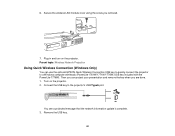
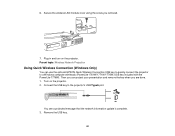
6. Secure the wireless LAN module cover using the screw you removed.
7. Plug in and turn on the projector. Parent topic: Wireless Network Projection
Using Quick Wireless Connection (Windows Only)
You can use the optional EPSON Quick Wireless Connection USB key to quickly connect the projector to a Windows computer wirelessly (PowerLite 1761W/1771W/1776W; USB key included with the PowerLite 1776W)....
User Manual - Page 41
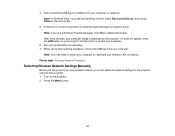
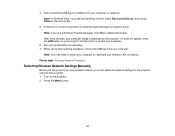
... the Quick Wireless Connection driver. Note: If you see a Windows Firewall message, click Yes to disable the firewall. After a few minutes, your computer image is displayed by the projector. If it does not appear, press the LAN button on your projector remote control or restart your computer.
6. Run your presentation as necessary. 7. When you finish projecting wirelessly, remove the USB key from...
User Manual - Page 45


... standby screen
Selects whether to display the IP address on the network standby screen
Parent topic: Selecting Wireless Network Settings Manually
Selecting Wireless Network Settings in Windows
Before connecting to the projector, select the correct wireless network on your computer. 1. To access your wireless utility software, double-click the network icon on the Windows taskbar. 2. Do one of the...
User Manual - Page 49
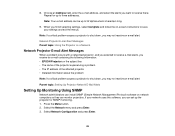
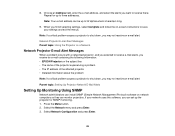
...8226; The IP address of the affected projector • Detailed information about the problem
Note: If a critical problem causes a projector to shut down, you may not receive an e-mail alert.
Parent topic: Setting Up Projector Network E-Mail Alerts
Setting Up Monitoring Using SNMP
Network administrators can install SNMP (Simple Network Management Protocol) software on network computers so they can...
User Manual - Page 134
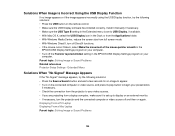
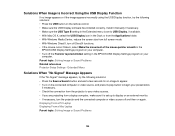
...: • Press the USB button on the remote control. • Make sure the USB Display software has installed correctly. Install it manually if necessary. • Make sure the USB Type B setting in the Extended menu is set to USB Display, if available. • With Mac OS X, select the USB Display icon in the Dock or from the Applications folder. • With Windows Media Center, reduce the...
User Manual - Page 151
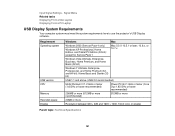
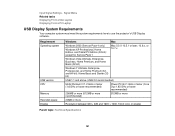
... - Signal Menu Related tasks Displaying From a Mac Laptop Displaying From a PC Laptop
USB Display System Requirements
Your computer system must meet the system requirements here to use the projector's USB Display software.
Requirement Operating system
USB version CPU Memory Hard disk space Display
Windows
Mac
Windows 2000 (Service Pack 4 only)
Windows XP Professional, Home Edition, and Tablet...
User Manual - Page 158
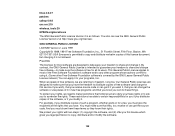
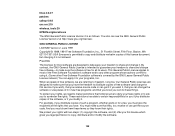
...
patches
udhcp 0.9.8
uvc rev.219
wireless_tools 29
EPSON original drivers
The GNU General Public License Version 2 is as follows. You also can see the GNU General Public License Version 2 at http://www.gnu.org/licenses/.
GNU GENERAL PUBLIC LICENSE
LICENSE Version 2, June 1991
Copyright ©) 1989, 1991 Free Software Foundation, Inc., 51 Franklin Street, Fifth Floor...
User Manual - Page 160
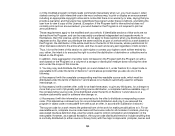
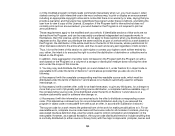
...ordinary way, to print or display an announcement including an appropriate...storage or distribution medium does not bring the other work under the scope of this License.
3. You may copy...copy of the corresponding source code, to be distributed under the terms of Sections 1 and 2 above on a medium customarily used for software...the scripts used to control compilation and installation of the executable. ...
User Manual - Page 167
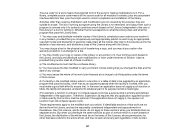
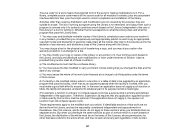
...scripts used to control compilation and installation of the library.
Activities other than copying, distribution and ...copy and distribute such modifications or work under the terms of Section 1 above, provided that you also meet all of these conditions:
a) The modified work must itself be a software...For example, a function in a library to compute square roots has a purpose that is entirely ...
User Manual - Page 175
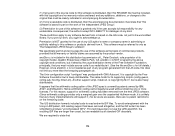
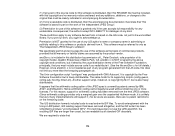
... Unix configuration script "configure" was produced with GNU Autoconf. It is copyright by the Free Software Foundation but is freely distributable. The same holds for its supporting scripts (config.guess, config.sub, ltconfig, ltmain.sh). Another support script, install-sh, is copyright by M.I.T. but is also freely distributable.
It appears that the arithmetic coding...
Quick Setup - Page 1
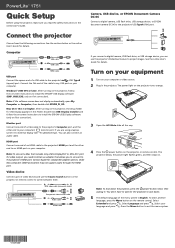
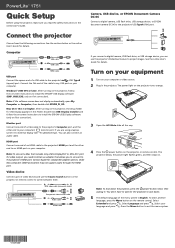
... adapter options. Older Mac computers (2009 and earlier) may not support audio through the HDMI port.
Video device
Connect up to 3 video devices and use the Source Search button on the projector or remote control to switch between them.
RCA video cable (composite video)
Component video to VGA cable Audio cable HDMI cable
If you connect a digital camera, USB flash drive, or USB storage device...
Quick Setup - Page 2
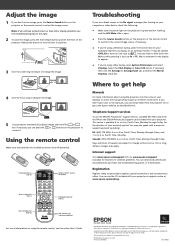
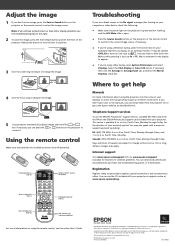
... on your desktop to access the manuals (may require an Internet connection). If you don't have icons to the manuals, you can install them from the projector CD or go to the Epson website, as described below.
Telephone Support services
To use the EPSON® PrivateLine® Support service, call (800) 637-7661 and enter the PIN on the EPSON PrivateLine Support card included with...
Warranty Statement - Page 2
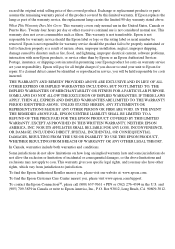
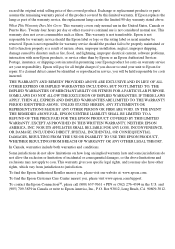
... or serial number be removed. Epson is not responsible for warranty service should the product fail to be properly maintained or fail to function properly as a result of misuse, abuse, improper installation, neglect, improper shipping, damage caused by disasters such as fire, flood, and lightning, improper electrical current, software problems, interaction with non-Epson products, or service...

