Epson PowerLite 1775W driver and firmware
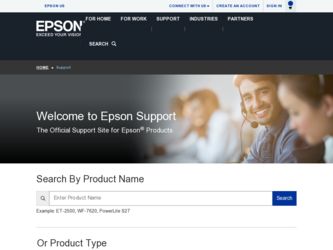
Related Epson PowerLite 1775W Manual Pages
Download the free PDF manual for Epson PowerLite 1775W and other Epson manuals at ManualOwl.com
Operation Guide - EasyMP Slide Converter - Page 5


... find EasyMP Slide Converter on the EPSON Projector Software CD-ROM. Install the software on the computer you are using.
Software Requirements
EasyMP Slide Converter runs on computers that meet the following requirements.
OS
CPU Amount of Memory Hard Disk Space Display PowerPoint
Windows 2000 Professional Service Pack 4 The following 32 bit OS versions: Windows XP Service Pack 2 or later (Home...
Operation Guide - EasyMP Slide Converter - Page 18
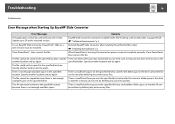
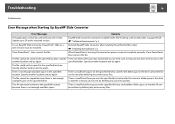
... Up EasyMP Slide Converter
Error Messages
Remedy
The application cannot be used with your OS version. Update your OS to the required version.
EasyMP Slide Converter cannot be installed under the OS being used. Install under a supported OS. s "Software Requirements" p.5
To use EasyMP Slide Converter, PowerPoint® 2002 or a later version must be installed.
Reinstall EasyMP Slide Converter...
User's Guide - Page 33
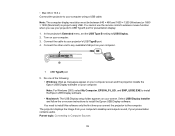
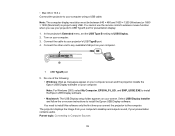
...Mac OS X 10.6.x Connect the projector to your computer using a USB cable. Note: The computer display resolution must be between 640 × 480 and 1600 × 1200 (Windows) or 1680 × 1200 (Macintosh) to project using USB. You cannot use the remote control's wireless mouse function when you use your projector's USB Type B port for presentation display. 1. In the projector's Extended menu, set...
User's Guide - Page 45
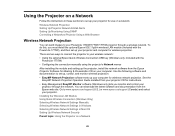
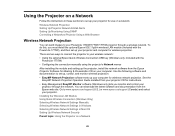
...software sets up your computer for wireless network projection. See the
EasyMP Network Projection Operation Guide installed from your projector CD for instructions. • Easy Management EasyMP Monitor software (Windows only) lets you monitor and control your
projector through the network. You can download the latest software and documentation from the Epson web site. Go to www.epson.com/support...
User's Guide - Page 49
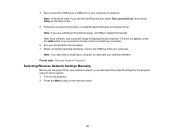
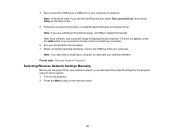
... the Quick Wireless Connection driver. Note: If you see a Windows Firewall message, click Yes to disable the firewall. After a few minutes, your computer image is displayed by the projector. If it does not appear, press the LAN button on your projector remote control or restart your computer.
6. Run your presentation as necessary. 7. When you finish projecting wirelessly, remove the USB key from...
Operation Guide - EasyMP Monitor v4.50 - Page 7
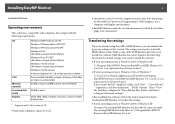
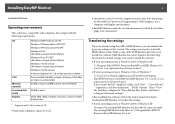
..., folders, and drives" setting in "Advanced settings".
After installing this software, follow the instructions below before starting EasyMP Monitor to transfer the settings. • If your operating system is Windows 2000 or Windows XP
Overwrite the existing EMP Monitor.dat file with the copy you made. The existing EMP Monitor.dat file is in "C:\Program Files\EPSON Projector\EasyMP Monitor Ver...
Operation Guide - EasyMP Monitor v4.50 - Page 8
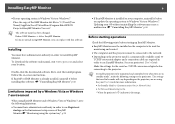
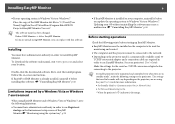
... must be installed on the computer to be used for monitoring and control.
• The computer and the projectors must be connected to the network.
• Depending on the projector model, a commercially-available serial W TCP/IP conversion adapter and a connection cable are required in order to use EasyMP Monitor. See your projector's User's Guide.
Make the settings for the serial W TCP/IP...
Operation Guide - EasyMP Monitor v4.50 - Page 22
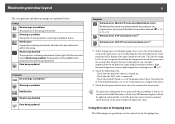
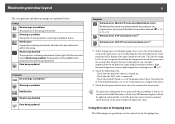
... level is displayed, you can make improvements to the projector's operating environment before a high internal temperature error or high-temperature warning occur. s p.27
*2 Check the following items. - Check that the projector's power is turned on. - Check that the LAN cable is connected. - Check that Standby Mode is set to Communication On (or Network On) or Network Monitoring is set to On...
Operation Guide - EasyMP Monitor v4.50 - Page 25
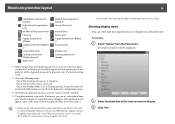
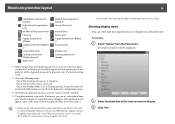
... Error
Shutter error Cooling system error (pump)
*1 When Temperature level display group view is set to On at Environment setup in the Tool menu, an icon indicating the internal temperature of the projector will be displayed on top of the projector icon. The default setting is Off.
*2 Check the following items. - Check that the projector's power is turned on. - Check that the LAN cable...
Operation Guide - EasyMP Monitor v4.50 - Page 46
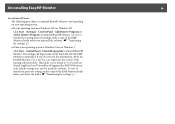
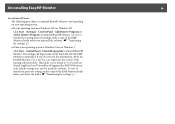
... the EasyMP Monitor Ver. x.xx (Ver. x.xx represents the version of the existing software) folder. This folder can be found at "C:\Users\(User Name)\AppData\Local\VirtualStore\Program Files\EPSON Projector" if the default settings were used to install the software. To save or transfer the projector settings, make a copy of the EMP Monitor.dat file before you delete the...
Operation Guide - EasyMP Network Projection - Page 2
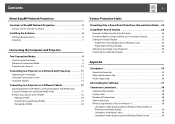
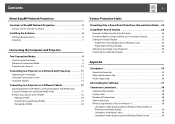
... 25 Setting the Virtual Display 25
Enable the virtual display driver (Windows only 25 Adjusting the Virtual Display 26 Allocating the Image to be Projected 30 Projecting the Allocated Images 31
Appendix
Set options 34
General settings tab 34 Adjust performance tab 35 Audio Output tab 36
Uninstalling the Software 37
Connection Limitations 38
Supported Resolutions 38 Display Color...
Operation Guide - EasyMP Network Projection - Page 6
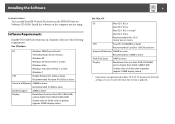
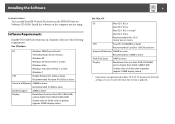
...the EPSON Projector Software CD-ROM. Install the software on the computer you are using.
Software Requirements
EasyMP Network Projection runs on computers that meet the following requirements.
For Windows
OS
Windows 2000 Service Pack 4
The following 32 bit OS versions:
Windows XP
Windows XP Service Pack 1 or later
Windows Vista
Windows Vista Service Pack 1 or later
Windows 7
CPU
Mobile...
Operation Guide - EasyMP Network Projection - Page 7
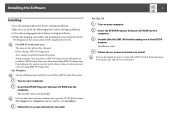
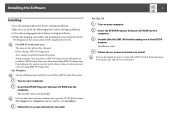
...-ROM drive from My Computer (or Computer), and then double-click InstallNavi. C Follow the on-screen instructions to install.
For Mac OS
A Turn on your computer. B Insert the EPSON Projector Software CD-ROM into the
computer.
C Double-click the EMP_NPInstaller.mpkg icon in the EPSON window. Installation starts.
D Follow the on-screen instructions to install.
q You can download the latest version...
Operation Guide - EasyMP Network Projection - Page 26
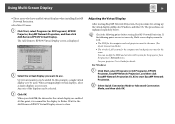
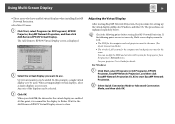
... set correctly, Multi-screen display cannot be used. • The SSID for the computer and each projector must be the same. (For Quick Connection Mode) • The wireless LAN system for the computer and each projector must be the same. You can modify the SSID and wireless LAN system for the projector from the projector's Network menu.
See your projector User's Guide for details.
For Windows...
Operation Guide - EasyMP Network Projection - Page 45
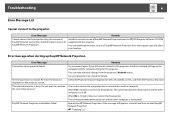
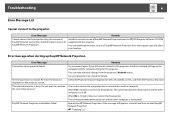
... to the projector.
Error Messages
Cannot connect to the projector using this version of EasyMP Network Connection. Install the latest version of EasyMP Network Projection.
Remedy
Install the current version of EasyMP Network Projection from the EPSON Projector Software CD-ROM supplied with the projector.
You can download the latest version of EasyMP Network Projection from www.epson.com and...
Operation Guide - EasyMP Network Projection - Page 46
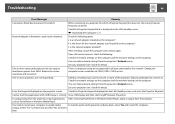
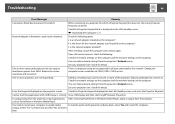
... set, the wrong Projector Keyword is entered.
Check the Projector Keyword that is displayed on the LAN standby screen.
s "Operating the Computer" p.11
Network adapter information could not be obtained.
Check the following point. • Is a network adapter installed on the computer? • Is the driver for the network adapter used installed on the computer? • Is the network adapter...
Quick Setup - Page 1
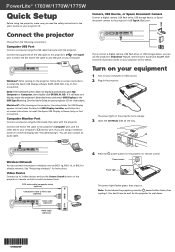
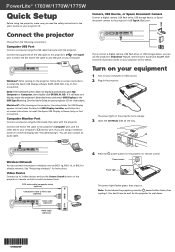
... the VGA cable that came with the projector.
Connect one end of the cable to the projector's Computer port, and the other end to your computer's � monitor port. If you are using a notebook, switch it to external display (see "Troubleshooting"). You can also connect an audio cable.
Camera, USB Device, or Epson Document Camera
Connect a digital camera, USB flash drive, USB storage device, or...
Quick Setup - Page 3
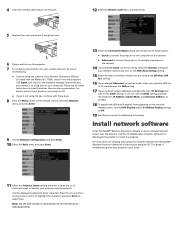
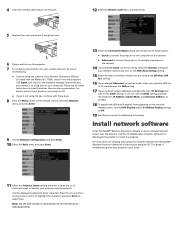
... projector. 7 To configure your projector for your wireless network, do one of
the following:
• If you're using the optional Quick Wireless Connection USB key
(included with the PowerLite 1775W), insert it into the projector's USB TypeA port, wait for the displayed message, remove the key, and connect it to a USB port on your computer. Follow the on-screen instructions to install the driver...
Quick Setup - Page 4
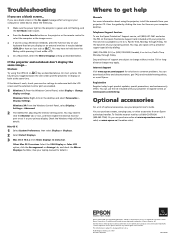
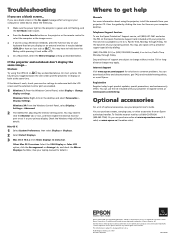
... Mac OS X versions: Select the VGA Display or Color LCD option, click the Arrangement or Arrange tab, and check the Mirror Displays checkbox. (See your laptop manual for details.)
Where to get help
Manuals For more information about using the projector, install the manuals from your projector CD. View the guides by clicking the icons for them on your computer desktop.
Telephone Support Services...
User's Guide - Message Broadcasting - Page 1
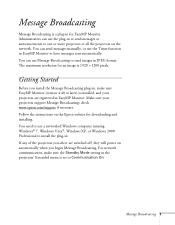
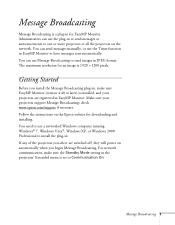
... sure your projectors support Message Broadcasting; check www.epson.com/support if necessary. Follow the instructions on the Epson website for downloading and installing. You need to use a networked Windows computer running Windows® 7, Windows Vista®, Windows XP, or Windows 2000 Professional to install the plug-in. If any of the projectors you select are switched off, they will power on...

