Epson PowerLite 1830 driver and firmware
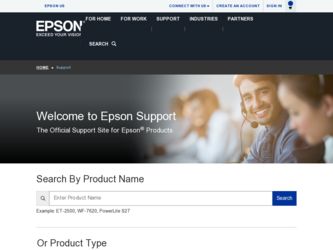
Related Epson PowerLite 1830 Manual Pages
Download the free PDF manual for Epson PowerLite 1830 and other Epson manuals at ManualOwl.com
Operation Guide - EMP Monitor v4.30 - Page 7
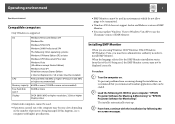
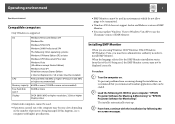
...
• Internet Explorer Ver. 5.0 or later must be installed.
CPU
Pentium MMX 166 MHz or higher (Pentium II 233 MHz
or higher recommended)
Memory capacity 64 MB or more (128 MB or more recommended)
Free hard disk space
50 MB or more
Display
SVGA (800 X 600) or higher resolution, 32 bit or higher display colour
• Macintosh computers cannot...
Operation Guide - EMP Monitor v4.30 - Page 22
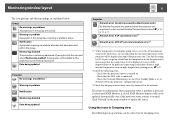
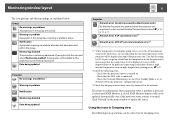
... temperature level is displayed, you can make improvements to the projector's operating environment before a high internal temperature error or high-temperature warning occur. s p.27
*2 Check the following items. - Check that the projector's power is turned on. - Check that the LAN cable is connected. - Check that Network Monitoring is set to ON or Standby Mode is set to Network ON in the...
Operation Guide - EMP Monitor v4.30 - Page 25
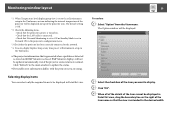
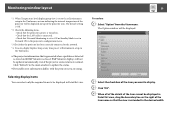
....
*2 Check the following items. - Check that the projector's power is turned on. - Check that the LAN cable is connected. - Check that Network Monitoring is set to ON or Standby Mode is set to Network ON in the projector's configuration menu.
*3 Check that the projector has been correctly connected to the network. *4 You can display Replace lamp at any time preset at Environment...
Operation Guide - EasyMP Monitor v4.40 - Page 7
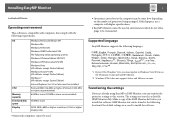
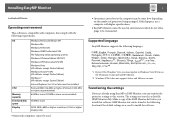
... update to Windows Vista SP1 to use the Ukrainian version of EasyMP Monitor.
*2 Windows NT4.0 does not support Arabic and Hebrew versions.
Transferring the settings
If you are already using EasyMP or EMP Monitor, you can transfer the projector settings to this version. The settings are stored as a data file (EMP Monitor.dat). Make a copy of the EMP Monitor.dat before you install...
Operation Guide - EasyMP Monitor v4.40 - Page 8
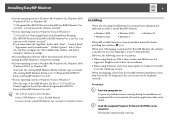
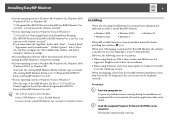
..., and drives" setting in "Advanced settings".
After installing this software, follow the instructions below before starting EasyMP Monitor to transfer the settings.
• If your operating system is Windows 98, Windows Me, Windows 2000, Windows NT4.0, or Windows XP
Overwrite the existing EMP Monitor.dat file with the copy you made. The existing EMP Monitor.dat file is in "C:\Program Files\EPSON...
Operation Guide - EasyMP Monitor v4.40 - Page 9
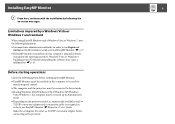
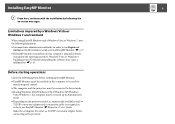
... installed on the computer to be used for
monitoring and control. • The computer and the projectors must be connected to the network. • If using Windows 2000/Windows NT4.0/Windows XP/Windows
Vista/Windows 7, the computer must be started up in Administrator mode. • Depending on the projector model, a commercially-available serial W TCP/IP conversion adapter and a connection cable...
Operation Guide - EasyMP Monitor v4.40 - Page 23
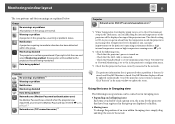
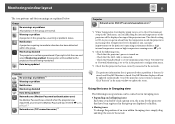
... level is displayed, you can make improvements to the projector's operating environment before a high internal temperature error or high-temperature warning occur. s p.28
*2 Check the following items. - Check that the projector's power is turned on. - Check that the LAN cable is connected. - Check that Standby Mode is set to Communication On (or Network On) or Network Monitoring is set to On...
Operation Guide - EasyMP Monitor v4.40 - Page 26
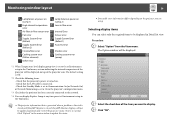
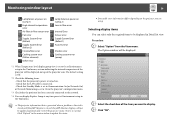
... Error
Shutter error Cooling system error (pump)
*1 When Temperature level display group view is set to On at Environment setup in the Tool menu, an icon indicating the internal temperature of the projector will be displayed on top of the projector icon. The default setting is Off.
*2 Check the following items. - Check that the projector's power is turned on. - Check that the LAN cable...
Operation Guide - EasyMP Monitor v4.40 - Page 46
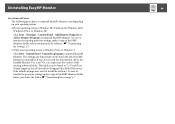
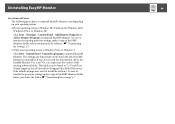
... the EasyMP Monitor Ver. x.xx (Ver. x.xx represents the version of the existing software) folder. This folder can be found at "C:\Users\(User Name)\AppData\Local\VirtualStore\Program Files\EPSON Projector" if the default settings were used to install the software. To save or transfer the projector settings, make a copy of the EMP Monitor.dat file before you delete the...
Supplemental / Late Breaking Information - Page 1
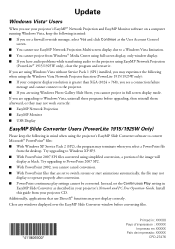
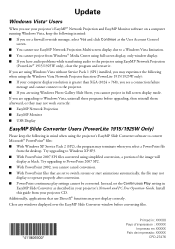
... have audio problems while transferring audio to the projector using EasyMP Network Projection
(PowerLite® 1915/1925W only), close the program and restart it. If you are using Windows Vista without Service Pack 1 (SP1) installed, you may experience the following when using the Windows Vista Network Projector function (PowerLite 1915/1925W only): ■ If your computer display resolution is...
User's Guide - Page 13
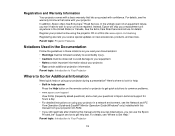
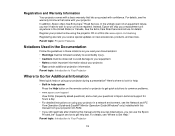
... problems. • www.epson.com/support
View FAQs (frequently asked questions) and e-mail your questions to Epson technical support 24 hours a day. • For detailed instructions on using your projector in a network environment, see the Network and PC Free Operation Guide and EasyMP Monitor Operation Guide (Windows® only) installed with this manual from your projector CD-ROM. • If...
User's Guide - Page 50
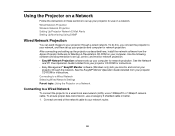
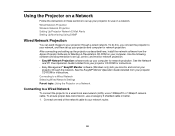
..., install the network software from the Epson Projector Software for Meeting & Presentation CD-ROM on your computer. Use the following software and documentation to set up, control, and monitor network projection: • EasyMP Network Projection software sets up your computer for network projection. See the Network
and PC Free Operation Guide installed from your projector CD-ROM for instructions...
User's Guide - Page 55
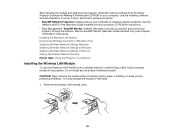
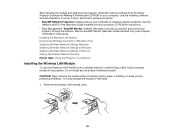
... and control your
projector through the network. See the EasyMP Monitor Operation Guide installed from your projector CD-ROM for instructions. Installing the Wireless LAN Module Using Quick Wireless Connection (Windows Only) Selecting Wireless Network Settings Manually Selecting Wireless Network Settings in Windows Selecting Wireless Network Settings in Mac OS Setting Up Wireless Network Security...
User's Guide - Page 58
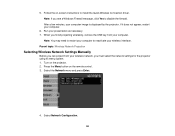
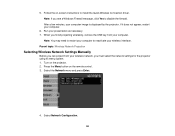
... USB key from your computer.
Note: You may need to restart your computer to reactivate your wireless interface. Parent topic: Wireless Network Projection
Selecting Wireless Network Settings Manually
Before you can project from your wireless network, you must select the network settings for the projector using its menu system. 1. Turn on the projector. 2. Press the Menu button on the remote control...
Network and PC Free Operation Guide - Page 2
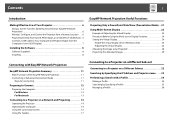
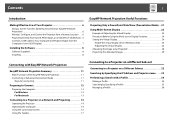
... 6 Monitor, Configure, and Control the Projector from a Remote Location . . . 6 Projecting Directly from Saved JPEG Images on a USB Device (Slideshow) . 6 Connect a USB Cable to Your Computer and Project Images from the Computer Screen (USB Display 7
Installing the Software 8
Software Supplied 8 Installing 8
Connecting with EasyMP Network Projection
EasyMP Network Projection Summary 11
Main...
Network and PC Free Operation Guide - Page 8
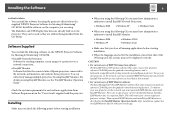
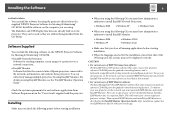
... Network Projection software as described in this manual.
• For current users of EMP Monitor software The Easy Management® EasyMP Monitor software that came on your new projector software CD-ROM provides updated network monitoring features. To monitor your new projector on the network, you must uninstall EMP Monitor and install EasyMP Monitor. First save a copy of your current setting...
Network and PC Free Operation Guide - Page 9
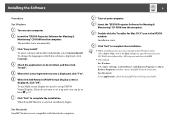
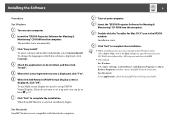
... set up EPSON Virtual Display. If you do not want to set it up now, you can do so later.s p.23
G Click "Exit" to complete the installation.
When EasyMP Monitor is selected, installation begins.
A Turn on your computer. B Insert the "EPSON Projector Software for Meeting &
Monitoring" CD-ROM into the computer.
C Double-click the "Installer for Mac OS X" icon in the EPSON window. Installation starts...
Network and PC Free Operation Guide - Page 24
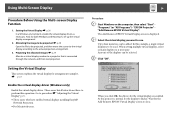
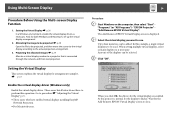
... driver. Those users listed below do not have to perform this operation. Go to procedure s "Adjusting the Virtual Display" p.25. • Those users who have enabled virtual displays installing EasyMP
Network Projection. • For Macintosh users.
Procedure
A Start Windows on the computer, then select "Start" "Programs" (or "All Programs") - "EPSON Projector" "Add-Remove EPSON Virtual Display...
Quick Start - Page 3
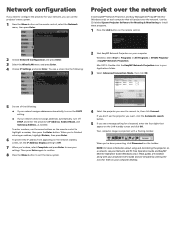
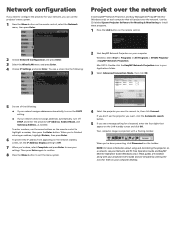
... to install these programs.
1 Press the LAN button on the remote control.
2 Choose Network Configuration and press Enter. 3 Select the Wired LAN menu and press Enter. 4 Choose IP Settings and press Enter. You see a screen like the following:
2 Start EasyMP Network Projection on your computer.
Windows: Select Start > Programs or All Programs > EPSON Projector > EasyMP Network Projection.
Mac OS...
Quick Start - Page 4
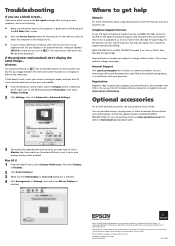
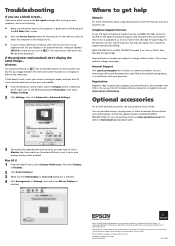
... monitor port are enabled.
1 From the Windows Control Panel, open the Display utility. In Windows Vista®, right-click on the desktop and select Personalize, then select Display Settings.
2 Click Settings, then click Advanced or Advanced Settings.
Where to get help
Manuals
For more information about using the projector, install the manuals from your projector CD.
Telephone Support Services
To...

